IDrive ranks highly as one of the best cloud-based solutions and backup providers out there, backing up and protecting all your multiple devices, at a single price. But is it really any good? In this IDrive review, you’ll learn everything you need to know to get the most out of IDrive’s cloud backup solution.
Pros and Cons
IDrive Pros
- Easy to set up and use online backup service.
- Free basic 5GB plan available.
- Backup from multiple PCs, Macs, iPhones, iPads, and Androids into a single account – at a single price.
- Unlimited devices on many subscription plans.
- 256-bit AES encryption for extra security.
- Sync and share function.
- Bulk uploads to move data easily.
- Fast upload speeds.
- Scheduled backups for peace of mind.
- Local backups, cloud backups, and hybrid backups (a combination of both)
- Good mobile app for when you’re on the go.
IDrive Cons
- Basic sharing options.
- No unlimited backup storage space.
- The restoration process can be slow.
IDrive is an excellent example of a service that gives you security and protection for your files, easy access, and a simply designed UI/UX.
It also offers amazing backup options that reduce the need for a large or removable hard drive on your PC or laptop. Your PC will run more efficiently, and you will be able to access files, wherever you are.
There are many pros to the IDrive solution, and as nothing is perfect, there are also some cons. I’ve listed the top ten pros to give you a quick overview of the product and the features and benefits available.
Plans & Pricing
There are four different pricing plans for IDrive, and there’s one out there to suit everyone.
The prices range from a free plan offering 10GB of storage and cloud backup space to a business plan with unlimited users. The paid plans cost from for IDrive Mini plan up to $1159.95 for the 50 TB IDrive Business plan. The business plans from 1.25 TB can be paid monthly, but all other IDrive options are payable annually.
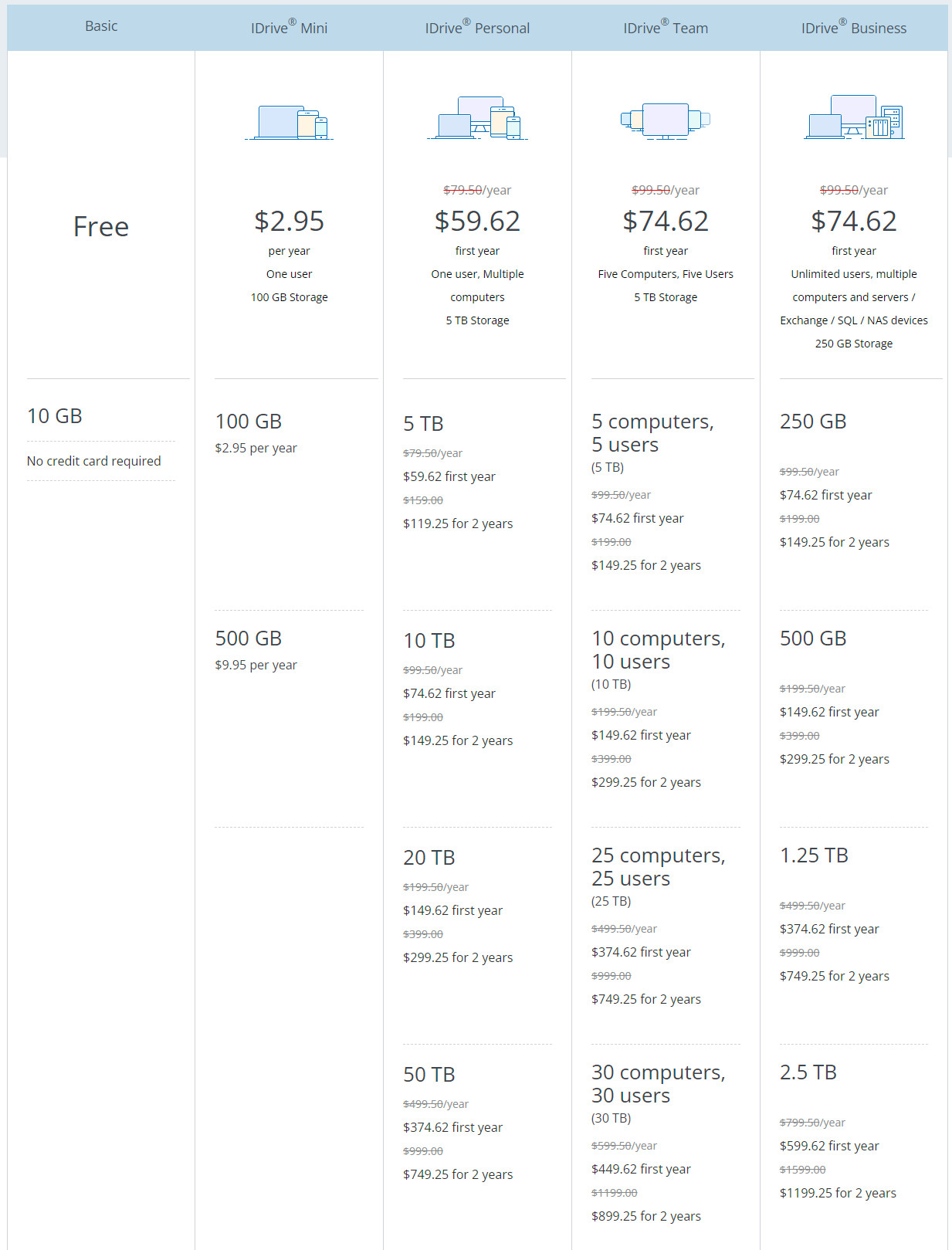
Paying annually for a cloud-based solution can be a deal-breaker for those who would rather pay monthly.
The good news is that there are special offers to be had at certain times of the year, which can significantly reduce the cost. You can get up to 25 percent off your chosen annual plan or 50 percent off your two-year plan.
You can also sign up for a free 30-day trial of the solution that gives you access to all features and 1TB of storage. IDrive will take your credit card details to sign up, so you need to remember to cancel this before the trial ends.
There’s great news for students or educational institutions. You can sign up for IDrive for 50 percent of the standard cost.
| Plan | Storage | Users | Devices |
|---|---|---|---|
| Basic | 10 GB of Storage – No credit card is required | 1 User | |
| IDrive Personal | 5 TB | 1 User | Unlimited devices |
| 10 TB | 1 User | Unlimited devices | |
| IDrive Team | 5 TB | 5 Users | 5 Devices |
| 10 TB | 10 Users | 10 Devices | |
| 25 TB | 25 Users | 25 Devices | |
| 50 TB | 50 Users | 50 Devices | |
| IDrive Business | 250 GB | Unlimited Users | Unlimited Devices |
| 1.25 TB | Unlimited Users | Unlimited Devices | |
| 2.5 TB | Unlimited Users | Unlimited Devices | |
| 5 TB | Unlimited Users | Unlimited Devices | |
| 12.5 TB | Unlimited Users | Unlimited Devices | |
| 25 TB | Unlimited Users | Unlimited Devices | |
| 50 TB | Unlimited Users | Unlimited Devices |
You should know that if you exceed your storage limit then IDrive will charge you for this. The charges would be $0.25 for each GB per month for the Personal plan and $0.50 for each GB per month for the Team and Business plans.
Cloud Backup Features
IDrive is a cloud backup software solution that was first launched in 1995 (when it was known as iBackup). Since then, it has been constantly updated in line with its competitors and continues to be one of the best online backup providers available.
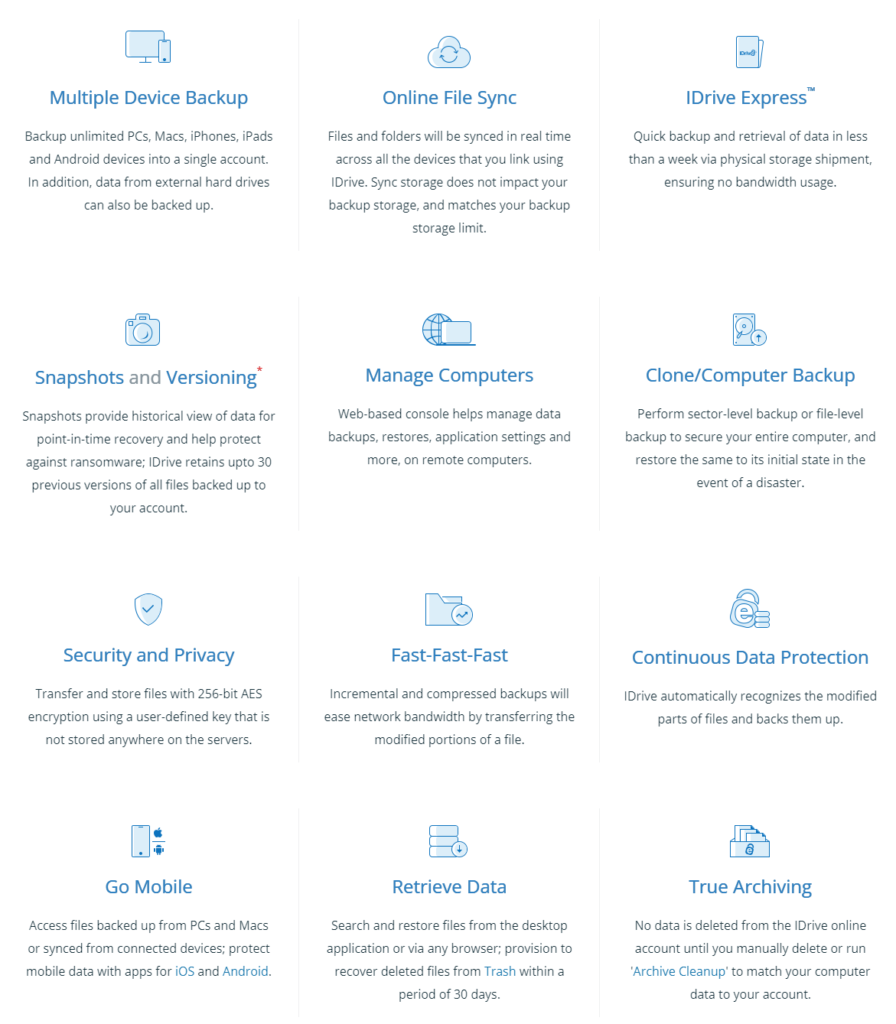
IDrive offers an excellent combination of cloud-based backup and storage to cover all your specific needs, whether personal or business. It ticks many boxes regarding the IDrive features, and I go through them in more detail in this review.
Ease of Use
IDrive has an extremely user-friendly interface that is easy to understand and navigate for even the most un-tech savvy of us out there. The homepage is clean-looking, without unnecessary elements that confuse rather than engage.
Sign Up for IDrive
Signing up to IDrive was simple; On the website, click ‘Sign Up.’ The sign-up page will give you the options available, from the free plan with 5 GB of storage to the business plan with 50 TB of storage.
The majority of subscriptions from IDrive are paid annually or every two years. The more you pay upfront, the more discount you receive for signing up.
You can save up to 50 percent on many subscriptions when signing up for the first time. Fill out your personal details and payment information, add a master password, and then ‘Create my account,’ simple!
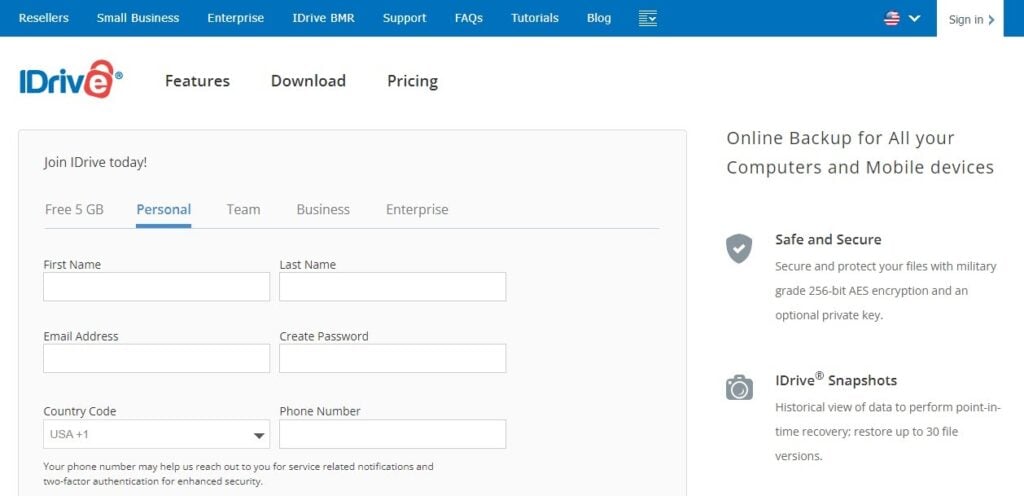
User Interface and Navigation
The IDrive UI/UX is clear and straightforward on both the internet and the desktop application. It doesn’t have lots of color or images jumping out at you, so you can see exactly what you’re looking for.
You need to download and install the desktop application on your PC. This is simple to do and once it’s installed everything you need is at your fingertips.
Web Interface
The web interface is clear and concise. The easy-to-navigate menus down the homepage’s left sidebar take you to all of your backup and sync locations. The tabs available are:
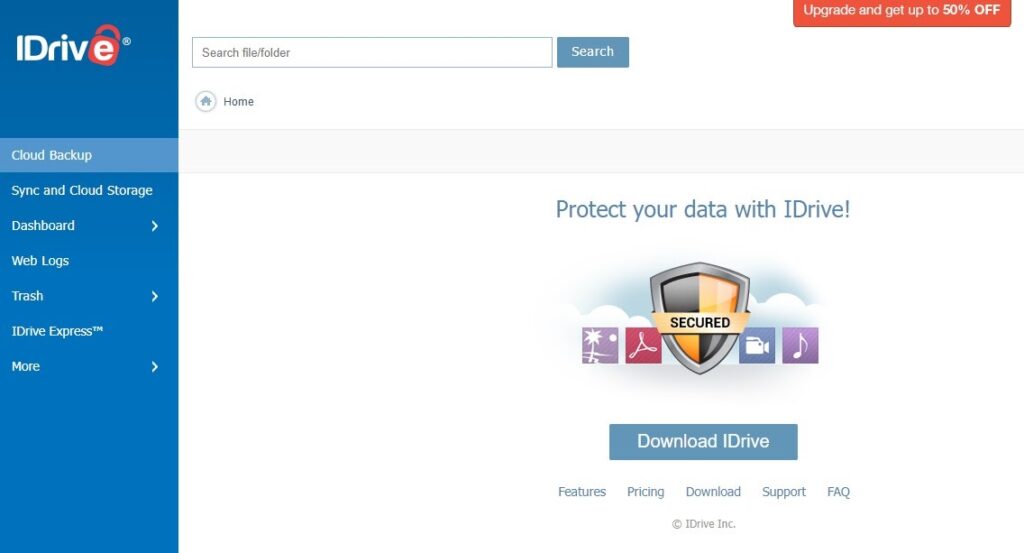
Cloud Backup: This is where you choose the files that you want to back up and check on their progress.
Sync and Cloud Storage: This simply gives you an overview of all synced data in your sync folder and your IDrive cloud storage. You can add files to your sync folder to be synced across all connected devices.
Dashboard: This gives you an overview of all connected devices and the files or folders that have been backed up. You can select backup files and download them to a new location or the original location.
The Dashboard also gives you a settings option. This is where you can adjust notifications, add continuous backup and personalize other settings on your account.
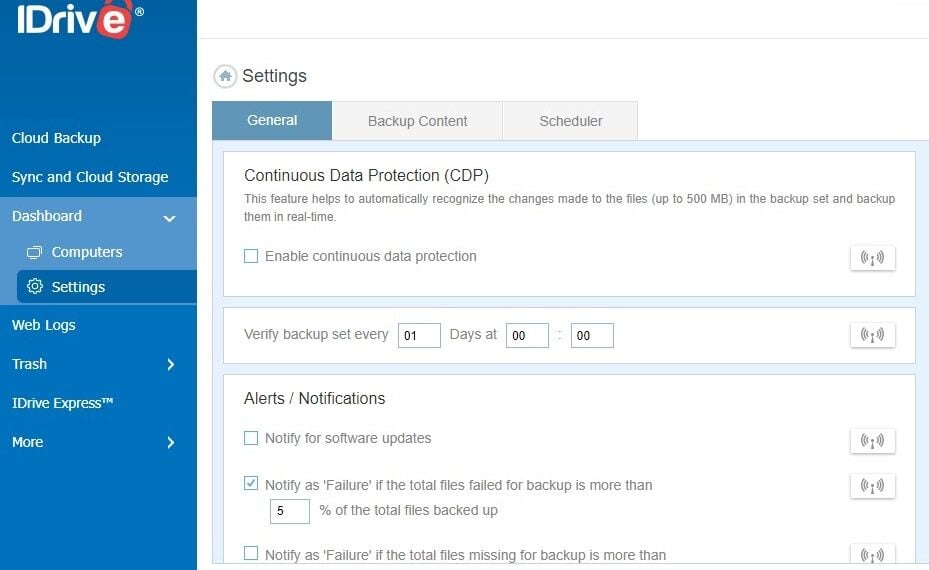
Web Logs: This section allows you to view and report on all user activity completed within the IDrive browser.
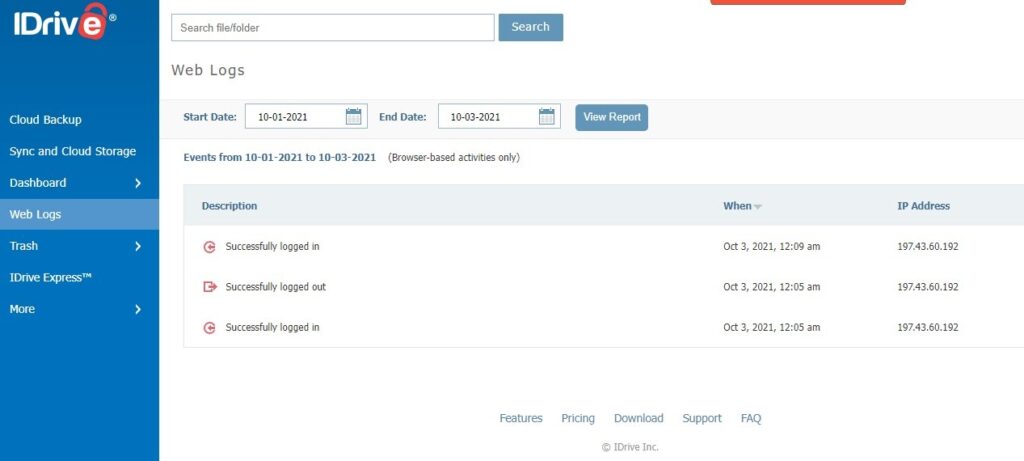
Trash: You can see all synced and backed-up files and folders that have been deleted over the previous 30 days. This area gives you the chance to restore the files if needed.
Desktop Application
The desktop application is simple and easy to use. As with the web interface, it’s navigated using the menus in the sidebar. The tabs available are:
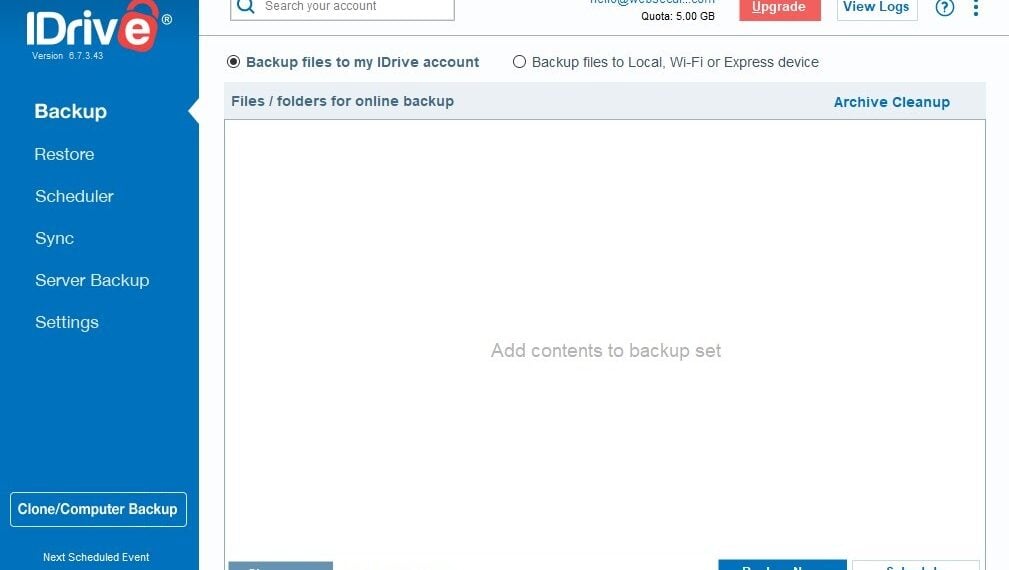
Backup: This is where you can choose the files that you want to back up and check on the progress.
Restore: This gives you an overview of all connected devices and the files or folders that have been backed up. You can select files and download them to a new location or the original location. You can also delete backed-up data that you no longer require.
Scheduler: This is where you can schedule your backups. This can be done daily or on set days by using the controls within this tab.
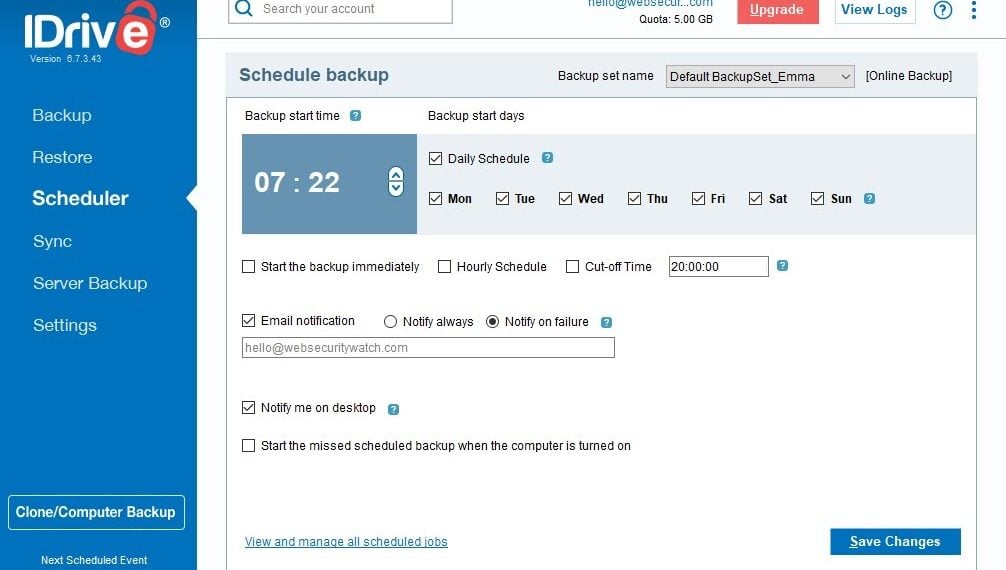
Sync: This gives you an overview of all synced data in your sync folder. You also have the option to move the folder to a new location within this tab.
Server Backup: Within this tab, you can select different types of servers to back up. This includes MS SQL, Exchange, and Oracle, amongst others. It’s not something I need to ever worry about but larger businesses, especially ones with servers in different locations, would find this feature useful.
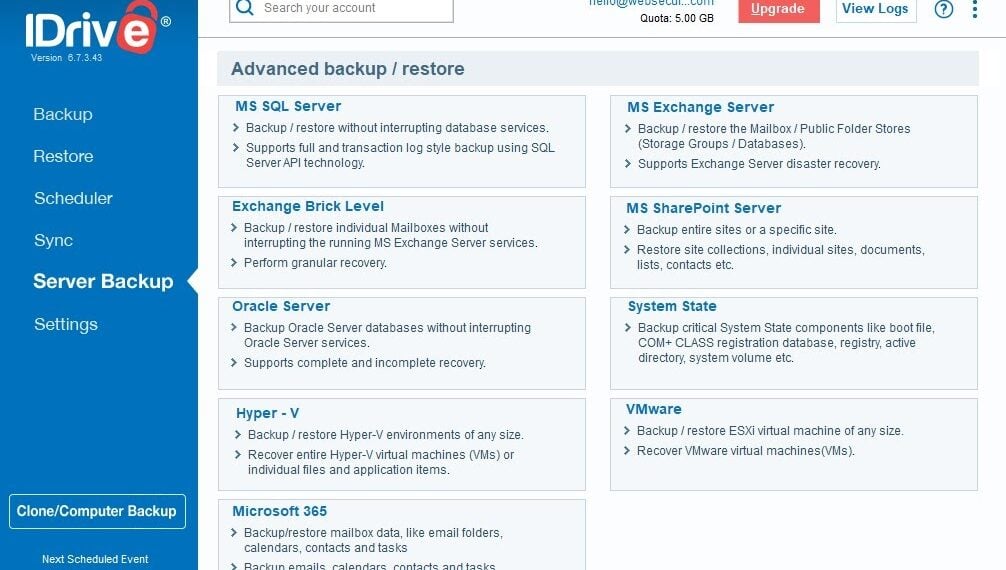
Settings: This is where you adjust notifications, add continuous backup and personalize other settings on your account.
If you can’t find what you’re looking for in the tabs, on both the web and the desktop application, there’s a simple search tool that will allow you to locate just about anything.
Support
If you have problems logging into your IDrive account or any issues using IDrive, You can check out their website’s extensive FAQ section to help answer your question quickly.
If you can’t find what you need in the FAQs, there are several different ways to contact the IDrive support team:
- Phone support.
- Online chat support.
- Email support.
- Support form.
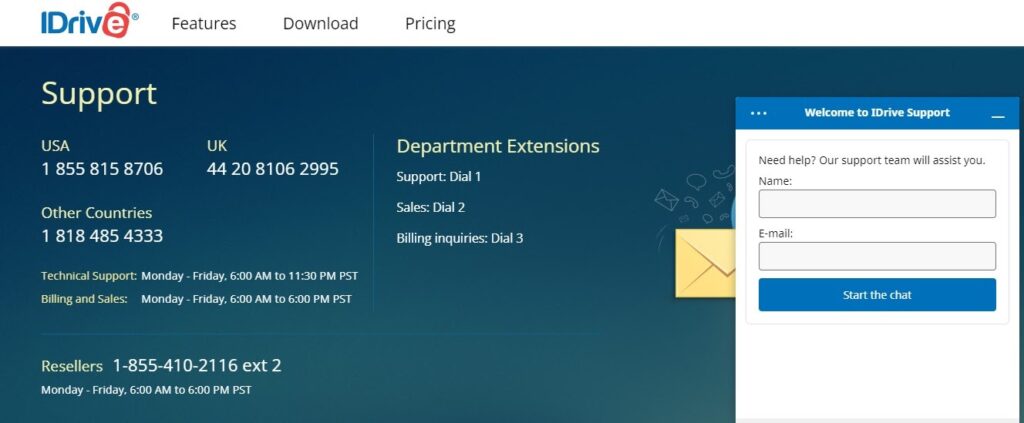
As IDrive is based in the US, the phone lines are working on Pacific Standard Time. You’ll need to remember this if you’re not currently in the US. The online chat, email, and support fill-out form can be used 24/7, so you’ll always be able to get ahold of someone to solve your issues.
Accessing Files On The Go or Offline
The web app works in pretty much the same way as the desktop app, giving you the same clear and simple view. You can continue to control each connected device from the app, and it lets you back up or restore files while on the go.
However, the primary function of the mobile app is to back up photos or videos to the cloud. You can also manage the files and folders that you have shared from any device and the ones that have been shared with you.
A great feature of IDrive is that you can access and edit your files when you have no internet with the offline view feature. It’s relatively easy to add files to the offline view by going to the home screen and clicking on ‘Access and Restore.’
You need to select the device folder where the files are located and click on the three dots, selecting the Edit/Share option. Select the files you want to access and click on ‘More’ this will allow you to select ‘Add to Offline.’
You can then access the chosen files when you’re on the go and don’t have internet. You will need to sync the files again once online to upload any changes you may have made.
Password Management
It’s difficult to remember the passwords needed for every account you have, as everything requires different credentials. This isn’t a problem with IDrive.
There’s no problem if you forget your password on your IDrive account; if you click on ‘forgot password’ on the login page, it will take you to an update password section. Completing your email address here, it will send you a link to your email address that will allow you to update your password.
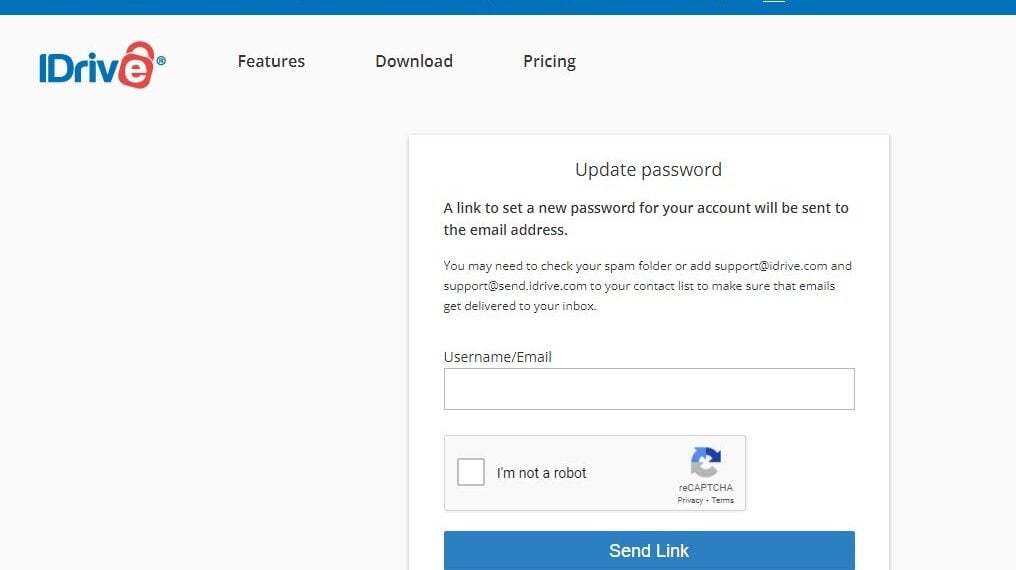
If you have too many passwords to remember, you can log into your IDrive account using your Google credentials. You can also use your Apple ID, but this limits some aspects of your account, such as IDrive online backup and IDrive photos.
Your IDrive account will need to have the same email address linked to sign in with your Google credentials, and you’ll need to remember your Apple ID to log in using this option. It’s an excellent option to use if you have trouble remembering passwords for your different accounts.
You can also log in to your IDrive account by using Single Sign-On (SSO) if this is something that you use for your business. By clicking on the SSO logo on the login page, you will just need to enter the email address that is used to access your central identity provider (IdP).
You will then need to enter the password to access your organization’s network. This will be authenticated and will redirect you to your IDrive account.
Security and Privacy
IDrive keeps your data safe and secure with excellent security features, which they are constantly updating to give you absolute peace of mind.
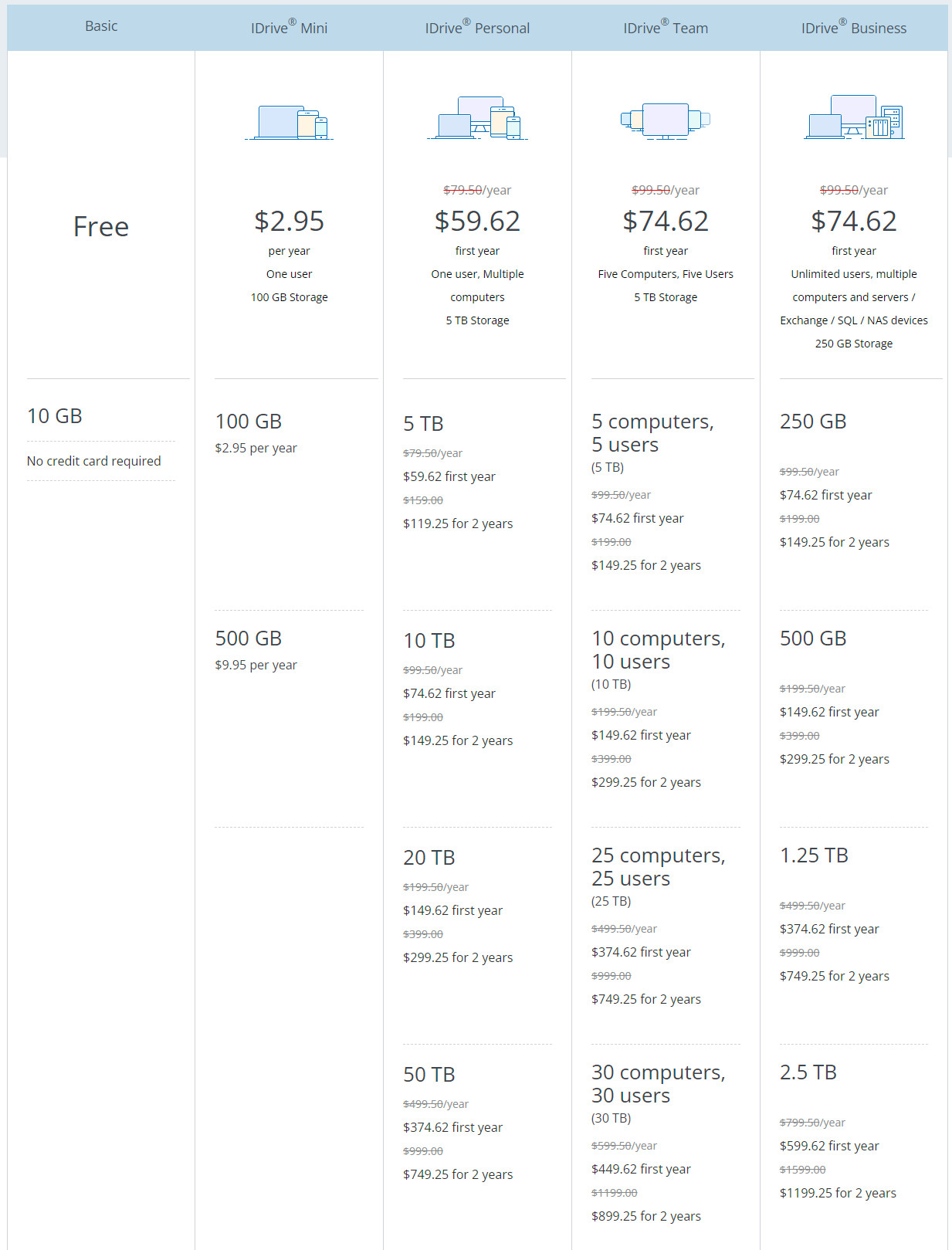
All data is encrypted, and the use of AES 256-bit file encryption is for all files at rest. This encryption means that only you and IDrive can get access to your data. You can protect your files and data further by creating a private key, meaning that only you will be able to access your files. You need to have a good memory and not forget the key if you choose this option.
One negative about using a private encryption key is that you cannot utilize the sharing functionality as this is unavailable to those with a private encryption key.
Two-factor authentication (2FA) can be added to your IDrive account, giving you an additional layer of security. This two-step service asks for verification in the form of a password and a second layer of confirmation from a device you own, such as a code sent to your email address or your phone number.
IDrive offers End-to-end encryption (E2EE), which is also known as zero-knowledge encryption. This means that IDrive cannot share your files with anyone as only you have the key to decrypt your data. Zero-knowledge encryption is only available if you select a private encryption key at sign-up, so bear this in mind when creating your account.
Simply put, the only way that anyone will be able to access your data unauthorized would be to get access from the data centers in the US physically. IDrive protects your data from theft by having an around-the-clock security presence, motion sensors, video surveillance, and security breach alarms at their data centers.
They also protect against natural disasters such as floods, earthquakes, and fire by storing everything in braced racks on raised floors. They also have temperature control systems and state-of-the-art smoke alarms to keep your data safe.
Not only is IDrive security conscious when it comes to your data, but it also protects your privacy and is General Data Protection Regulation (GDPR) compliant. They only collect the personal information required to create your account, and they claim to never share this information with other parties without your consent.
Sharing and Collaboration
File sharing and collaboration on IDrive is simple and is a great feature of this online backup solution. You can also sync data between devices without increasing your storage requirements which is a win for any business out there.
To sync specific files, you will need to create a sync folder that you can position anywhere you want. You can then add it as part of your regular backup if required. Alternatively, you can set up selective sync that allows you to sync specific files that will sync to particular devices at specified times.
To share a synced file or any of your backed-up data, you find the file you want on the app or IDrive website and then right-click, selecting the share option. This will then bring up a box for you to add the people that you want to share it with. You can also set the permissions to view or edit before sending the link and add a message for the recipient.
The recipient will then receive an email with a link to the file or folder that you have shared with them.
You need to remember that if you choose the private encryption key for your account to enable zero-knowledge security, you cannot share your files or folders with others. This could be a deal-breaker for some businesses who require both options as many cloud-based solutions offer both as standard.
Backup and Restoration of Files
IDrive comes into its own when it comes to the backup and restoration of files, as this is where it excels. It allows you to back up data individually or as disk cloning – a complete mirror image of your hard drive.
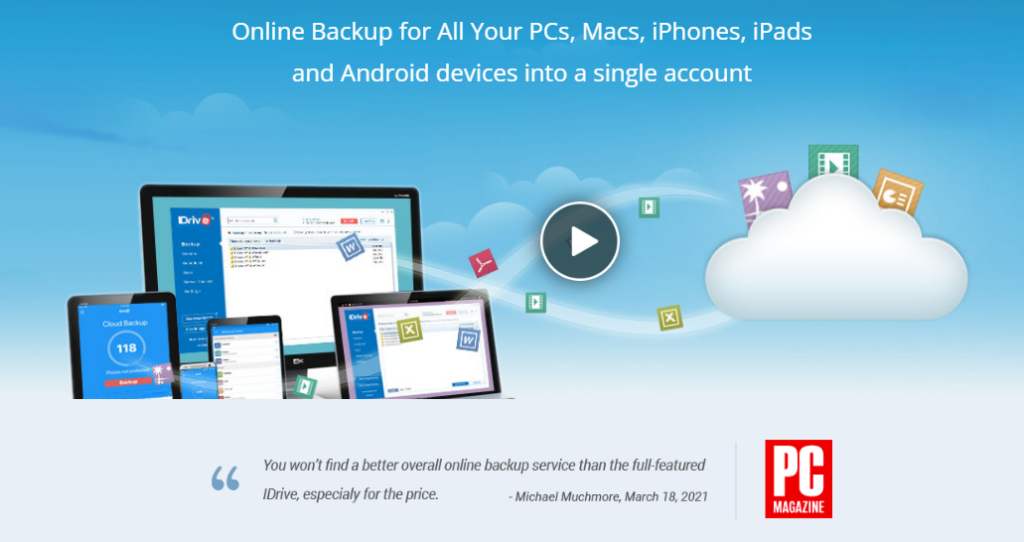
Your backup can be saved locally or on the cloud for an unlimited number of PCs, laptops, mobile devices, and even servers. The backups can be scheduled to run to suit your requirements and can be completed hourly, daily, or at a time to suit your needs.
If you miss a scheduled backup, you can let IDrive know to start this once your device is switched on. You can also set up a notification to tell you by email if a backup has succeeded or failed.
IDrive supports both multithreaded and block-level transfers meaning that you can either backup multiple files at once or scan all files, backing up the modified elements of the files. This option will increase the speed of backups and save data.
If you have lots of smaller files less than 500MB, continuous data protection could be the thing for you. By turning this on in the settings area, it will keep all files that are smaller than 500MB backed up continuously each time changes are made locally.
Other excellent features include a file versioning capability that lets you restore files from the previous 30 versions of any given file. IDrive also supports incremental backup to the cloud to reduce the time it takes to upload new and changed files.
Speed
If you’re backing up large files and folders, you need this to be completed as quickly as possible, especially if you’re backing up a mirror image of your hard drive.
IDrive speeds are not the best; however, they’re not the worst when looking at competitor solutions. When tested, the upload speeds were as expected, but the download speeds took around double the time as expected.
The speed of syncing and backup will also depend on your internet network and location. As the IDrive data centers are in the US, you will get a speedier download when located in the US than if you’re elsewhere in the world. You will need to consider this if you manage a global business with employees located worldwide.
Free vs Premium Plan
The free personal plan from IDrive gives you 10GB of online backup and storage space free of charge. While this isn’t a huge amount, it will allow you to see the solution at work and what it has to offer. The free plan is available for as long as you want it; it’s not time-based, which is a bonus.
If you decide to upgrade to a premium plan, you can benefit from huge discounts when signing up. You can get 25 percent off your first-year plan; if you choose to pay for two years upfront, you will benefit from a 50 percent discount.
The premium plans offer a massive amount of storage that can be increased if you need a little extra space.
You can access the business plans on unlimited devices with unlimited users, which is great for a growing business as you don’t need to pay extra for adding anyone to your IDrive account.
Extras
IDrive Photos
IDrive Photos is a relatively new service offered by IDrive to store your photos and videos. This is an excellent option for those who don’t need to store large files and lots of data but have many personal photos that are difficult to hold on other platforms.
The IDrive Photos cloud storage app offers unlimited storage space and auto uploads. It also gives you a timeline view and a favorites album so you can view all of your favorites in one place.
The app works on iOS and Android devices and is a great alternative to the Google Photos app, especially as this no longer offers unlimited storage for your photos.
IDrive Photos doesn’t provide the additional recognition or organizational features of Apple Photos or Google Photos, but it’s excellent value for money with unlimited storage and full-resolution images.
IDrive Express
If you need to back up, sync or transfer a huge amount of data in a short period, IDrive Express could be just the thing for you. IDrive will send you a physical storage device that can connect to your computer. You can then use the IDrive local backup feature to transfer your data quickly to the storage device.
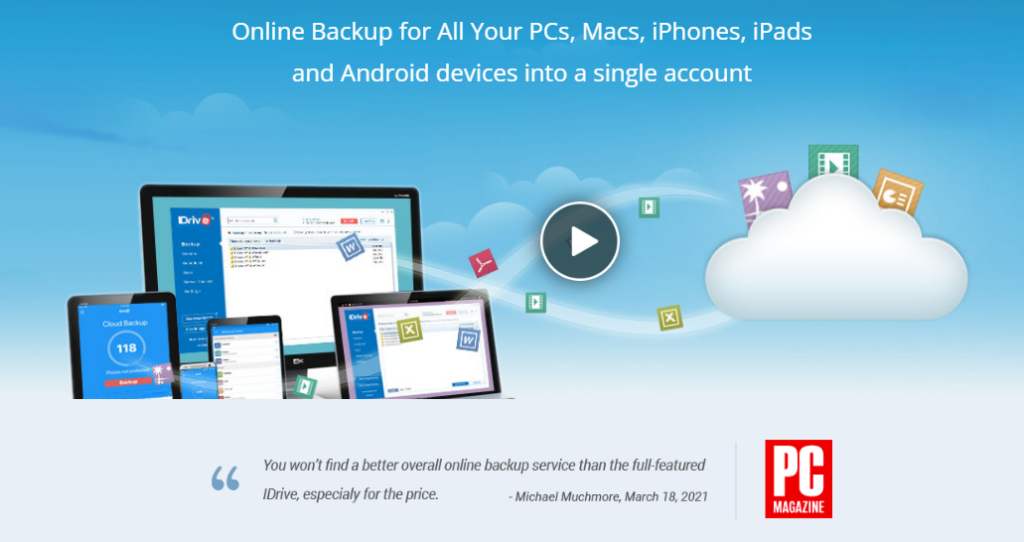
The storage device is then shipped back to IDrive, and they will then download your data to your IDrive cloud account. Your data will be secure during the process as it remains encrypted at all times. You will need to make sure that you have a private key for ultimate security.
While this isn’t a feature I would use, I can see how it would be helpful for those who have masses of archived data that need to be stored in one place.
You can get this service for free on many of the IDrive plans. There are limits on how many times you can use it throughout the year free of charge, but it’s a great addition to get all of your data in one place quickly and easily, without using extra bandwidth.
IDrive Mirror
IDrive Mirror is a great feature that allows you to create a complete mirror image of your entire computer and servers, storing it in the cloud. The number of computers able to be backed up to a single account is unlimited. This will protect you against cyber attacks and ransomware.
The number of cyber threats is increasing, and IDrive Mirror gives you an additional layer of security, protecting your data from any attacks or security breaches. This feature gives you an effective disaster recovery plan without the need for a local storage device. Put your mind at ease today by signing up and preventing cyber threats on your entire computer system.
IDrive Compute
IDrive Compute is an Infrastructure as a Service (IaaS) software designed to help businesses set up virtual private servers (VPS), manage projects, and schedule backups via IDrive’s platform. Enterprises can use it in areas such as real-time communication, remote monitoring of assets, and autonomous vehicles.
Our Verdict ⭐
IDrive is an excellent online backup solution with the bonus of a considerable amount of cloud-based storage available with the premium plans. It’s reasonably priced, with lots of different level plans, giving you a great choice to suit both your personal and business requirements.
Discover the power of modern cloud storage with IDrive. Benefit from enhanced security measures, user-friendly interfaces, and flexible pricing plans. Protect your data from ransomware attacks with point-in-time recovery and enjoy the convenience of syncing multiple devices from a single account.
Why not give it a go and sign up for the free trial. This will provide you with the chance to see how it works for yourself, and you can then decide if it’s the right solution for you!
Recent Improvements & Updates
IDrive is constantly improving and updating its cloud storage and backup services, expanding its features, and offering more competitive pricing and specialized services for its users. Here are the most recent updates (as of January 2025):
- Recognition and Awards:
- IDrive and RemotePC were honored in PCWorld’s roundup as the Best of the Best in PC hardware and software for 2023/2024.
- RemotePC Team received a 5-star review from ITPro.
- IDrive won PC Magazine’s Editor’s Choice for the 9th consecutive year.
- How-to Geek rated IDrive Backup 9/10, praising it as a great storage and backup combo.
- Product Enhancements and Launches:
- IDrive® e2 introduced a free Object Storage Cloud Migration Tool, allowing users to transfer data from other providers with no data minimums.
- IDrive has enhanced its cloud-to-cloud backup capabilities, including new Google Shared Drive backup functionality to protect shared Google Workspace data.
- IDrive® e2 launched an on-premise S3 compatible object storage device at VeeamON 2023, aimed at simplifying data management, storage, and protection.
- IDrive Backup added unlimited cloud-to-cloud backup, enabling users to safeguard all of their Microsoft Office 365 & Google Workspace data.
- Expansion and Regional Developments:
- IDrive® e2 is now offering hot S3 compatible object storage with a new storage region in Singapore.
- At NAB 2023, IDrive® e2 announced SSD-based object storage to accelerate overall storage performance.
- Performance and Affordability Improvements:
- IDrive® e2 offers hot S3 Object Storage with optimized performance for Veeam® Backup Replication™ v12 and improved performance for Rclone.
- IDrive® e2’s hot object storage is now 85% more affordable than Amazon S3.
Reviewing IDrive: Our Methodology
Choosing the right cloud storage isn’t just about following trends; it’s about finding what genuinely works for you. Here’s our hands-on, no-nonsense methodology for reviewing cloud storage services:
Signing Up Ourselves
- First-Hand Experience: We create our own accounts, going through the same process you would to understand each service’s setup and beginner friendliness.
Performance Testing: The Nitty-Gritty
- Upload/Download Speeds: We test these in various conditions to evaluate real-world performance.
- File Sharing Speeds: We assess how quickly and efficiently each service shares files between users, an often overlooked but crucial aspect.
- Handling Different File Types: We upload and download diverse file types and sizes to gauge service versatility.
Customer Support: Real-World Interaction
- Testing Response and Effectiveness: We engage with customer support, posing real issues to evaluate their problem-solving capabilities, and the time it takes to get a reply.
Security: Delving Deeper
- Encryption and Data Protection: We examine their use of encryption, focusing on client-side options for enhanced security.
- Privacy Policies: Our analysis includes reviewing their privacy practices, especially regarding data logging.
- Data Recovery Options: We test how effective their recovery features are in the event of data loss.
Cost Analysis: Value for Money
- Pricing Structure: We compare the cost against the features offered, evaluating both monthly and annual plans.
- Lifetime Cloud Storage Deals: We specifically look for and assess the value of lifetime storage options, a significant factor for long-term planning.
- Evaluating Free Storage: We explore the viability and limitations of free storage offerings, understanding their role in the overall value proposition.
Feature Deep-Dive: Uncovering Extras
- Unique Features: We look for features that set each service apart, focusing on functionality and user benefits.
- Compatibility and Integration: How well does the service integrate with different platforms and ecosystems?
- Exploring Free Storage Options: We evaluate the quality and limitations of their free storage offerings.
User Experience: Practical Usability
- Interface and Navigation: We delve into how intuitive and user-friendly their interfaces are.
- Device Accessibility: We test on various devices to assess accessibility and functionality.
Learn more about our review methodology here.
Get 5TB of cloud backup for $7.95 (50% off)
From $2.95 per year
What
IDrive
Customers Think
Takes a bit getting used to
The continuous backup and the ability to backup multiple devices is a big plus. The interface can be a bit clunky, but once set up, it’s a reliable way to keep my data backed up and safe.
Upload Speed was Unusable
I opened a free account to test drive. It took 23 minutes to upload 1.6Gb. Horrible. I tried several times without any change. It would take two months to upload my data. I engaged their Support – they suggested I snail mail them a USB. Useless :/
Disappointing Customer Service and Limited Features
I’ve been using IDrive for a few months, and I’m not very impressed. The user interface is confusing, and some of the features are limited compared to other backup and storage solutions. Additionally, the customer service is terrible. I’ve had issues with my backup not completing, and when I reached out to their support team, they were not very helpful and took a long time to respond. Overall, I would not recommend IDrive based on my experience.
