In this blog post, we’ll explore some of the best alternatives to 1Password, each offering unique features and security measures. Whether you’re looking for enhanced security options, a more user-friendly interface, or better pricing plans, our roundup of 1Password alternatives will guide you in finding the perfect password manager to suit your needs.
Quick summary:
- LastPass – Overall best password manager for home users, teams and businesses ⇣
- Bitwarden – Great security, reasonable prices, and flexibility that is only possible with open-source software ⇣
- Dashlane – One of the most easy-to-use and secure password managers with amazing Business plans for enterprise clients ⇣
However, 1Password may not be your cup of tea. All its versions are a bit clunky, and working around them isn’t intuitive enough. But most importantly, it doesn’t have a free version.
If you don’t want to sign up for that sort of commitment without a trial, you shouldn’t use 1Password. Fortunately, we have about three alternatives to 1Password that will have you miss out on nothing. Check these out below!
TL;DR If you’re not too thrilled at the prospect of making a big investment in something without getting some practical use out of it, then try out these three perfect 1Password alternatives.
Top Alternatives to 1Password in 2025
We have looked at the most popular and best password managers going around the internet these days. None fit the profile of 1Password more closely than these three. So, here you go – check out the list for yourself.
1. LastPass (Overall best 1Password alternative)
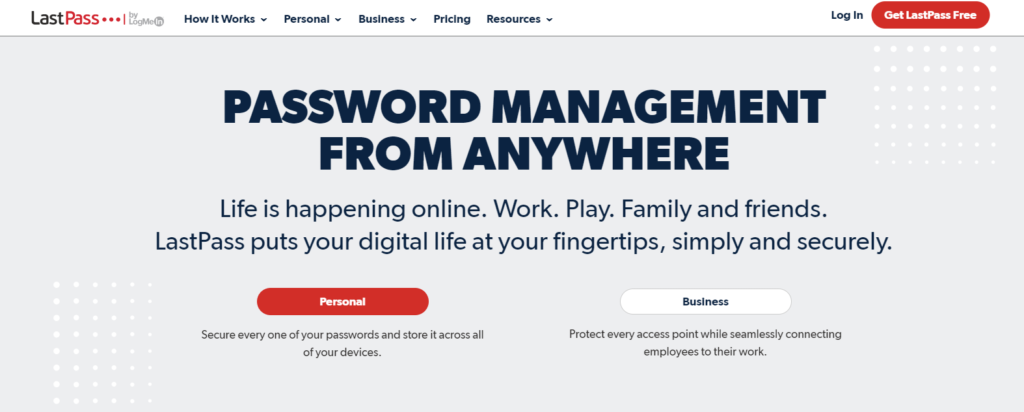
- Easy to use and intuitive interface
- Strong password generator
- Stores passwords in the encrypted vault
- Compatible with all your devices, browser extensions, operating systems
- Utilizes unbreakable E2EE systems for robust security
- Allows adding and importing passwords from other password managers
- Website: www.lastpass.com
Zero-Knowledge Encryption Policy
The most important aspect of any password manager is definitely the level of security provided in its encryption. Now, if you have scoured the internet long enough, you will hear about a breach that tainted the history of LastPass in 2015. If you haven’t, well, now you know.
Let us tell you then why LastPass still makes the list here. It’s in the list because regardless of the breach, no password or content from LastPass was compromised. The breach, in turn, proved to everyone how secure LastPass encryption is.
LastPass uses TLS encryption, which is the industry standard for cryptographic protocols over computer networks. It also uses the military-grade AES-256 bit encryption key to encrypt the data that is stored in its own servers.
The function of TLS is to encrypt sensitive information being relayed over the internet so that hackers cannot read the data, even in the unlikely case in which they manage to get access to it. AES encryption uses a key of 256 bits to ensure that the data is encrypted even when it’s stationary in store.
Straightforward Use
One of the best things about LastPass is the simplicity of its UI. You don’t have to do much more than follow basic instructions to learn your way around the app. The app will guide you through the entire process in a step-by-step process.
You have to sign up with your email address and type in a master password. Make sure that the master password is etched into your mind because the app doesn’t store passwords locally.
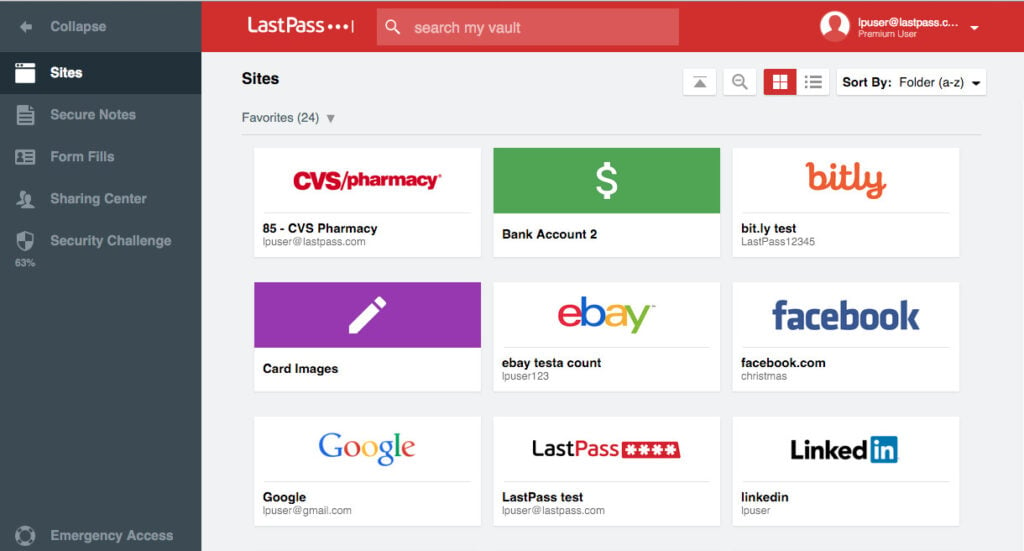
Losing it will put you back into that great stress which you wanted to avoid. Also, make sure that the master password isn’t easy to guess or figure out. After making a solid master password, you’re in.
After this stage, you will be prompted to make a biometric key like facial recognition. This secondary login feature is designed for enhanced security and easier logins. It gives you a chance to enter your vault by using the face/fingerprint recognition service of modern mobile devices.
Generate and Manage Passwords
You can generate passwords at any level of complexity. The parameters are adjustable. Do you want 11 characters in your password, or would you feel safer with 20? Do you prefer uppercase and lowercase letters to mix? Well, all these factors can be adjusted according to your preference.
As you can tell, the incredibly random and complex password structures that are created by the app are random and therefore they are too complex to be cracked. We suggest you use password generation for all your accounts over the internet and then control them all through the vault in LastPass.
Dark Web Monitoring
LastPass has features that allow it to monitor the dark web for your name and contact information in order to make sure that your data is not being used/sold over there. It also has credit card monitoring and emergency access for special contacts.
Pros
- Easy to use UI
- Allows multi-access through a number of devices
- Generates superior passwords that are impossible to crack
- Saves you time and stress by recalling your passwords and information when prompted
- Best free password manager
Cons
- Inadequate live support
- Has been hacked once although no data was stolen
Pricing Plans
The 30-day free trial version can be installed on multiple devices as long as you’re not installing it on multiple types of devices.
The paid version of LastPass, however, can be installed on multiple devices of multiple types — no limitation. You might get LastPass Premium for $3/month, LastPass Family for $4/month, or LastPass Business for $6/month.
LastPass has a better password generator than 1Password, so it can give you passwords that are more secure and complex.
A great advantage of using LastPass is that it doesn’t ask you to go into full commitment from the get-go. It has a free version that you can try out for 30 days before paying for the app, but for some reason, 1Password offers no such opportunity to its potential clients.
Why Is LastPass Better Than 1Password?
Both have robust security, but LastPass gets a slight edge over 1Password due to its free trial version. The password generation in LastPass is also much better than the one in 1Password.
Check out the LastPass website to see more about their services.
… or read my detailed LastPass review
2. Bitwarden (Best free open-source alternative)
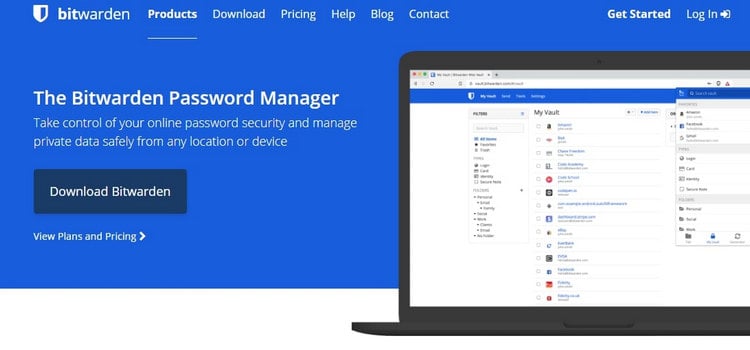
- MFA, AES-256, PBKDF2 for security to keep all data and passwords safe
- Fingerprint phrases to authenticate newly added connections to teams/enterprise account
- Lets you block certain domains in order to keep yourself secure
- Allows passwords to be imported from other password managers
- Compatible with desktop and mobile apps, along with all other platforms
- Website: www.bitwarden.com
Zero-Knowledge Architecture
This basically means that Bitwarden has no knowledge of your data. The encryption happens in such a way that the data is already jumbled up by the time it enters Bitwarden’s own server for storage. Due to the zero-knowledge structure, your data and stored passwords stay safe even if the app undergoes an internal problem.
Multifactor Authentication
There are five MFA options in Bitwarden, to be exact. Two of these are free — email verification and the authenticator app. Three are premium options — Yubikey OTP, FIDO2 WebAuthn, and Duo. Multi-Factor Authentication (MFA) is always a good idea in password managers because it takes your security levels higher.
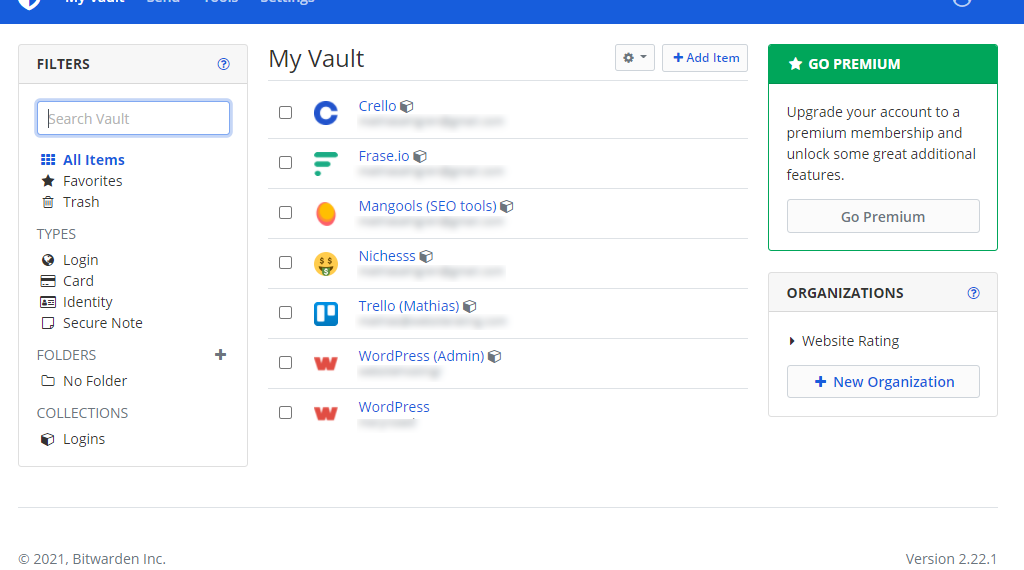
Perfect Encryption
No brute force can break through the double encryption of Bitwarden. The highest level of standard cryptography is used to seal and lock all your sensitive information.
AES-CBC with 256 bits goes 14 full rounds into transformation in order to make your data illegible. By current computational standards, this hardcore solitude cannot be broken or trespassed.
Add to that the fact that your passwords will be hashed before they even go into the servers, and then PBKDF2 unhashes them, so to say. And this is yet another level of encryption-decryption going on here.
As we said, Bitwarden is incredibly safe and terribly difficult to overcome. You can trust the password manager to keep all your data protected.
Password Hashing
Hashing refers to the act of scrambling passwords one way before saving them in the servers. Hashing makes sure to save passwords in their mirror version instead of saving them in their actual arrangement. So, with only the hashed shadow of your passwords being installed in the servers, there is no way for it to get compromised.
Vault Health Reports
Only available to paid clients, this is a feature that will prove to be more helpful than what you expect.
Vault health reports will give you a measure of safety so that you can foretell if a breach is about to happen. The reports will include alerts for weak, exposed, reused or same password entry, for visits into unsecured web pages, and for data breaches.
Pros
- Impossible to hack – AES encryption is merciless
- Compatible with all browsers, mobile app and desktop versions
- Open source software that’s highly customizable
- Very reasonable pricing of the plans
- Includes a trial period of 7 days
Cons
- UI isn’t intuitive enough
Pricing Plans
Free Bitwarden will give you maximum security, unlimited login credentials, unlimited storage for identities, notes, cards, and even password generation! The trial period is 7 days. After this period, you have to move into a paid account if you want to keep the Bitwarden convenience.
Paid accounts are divided into the following categories and priced accordingly.
Premium Single Bitwarden costs $10/year, Premium Bitwarden Families cost $40/year, Premium Bitwarden Business (teams) costs $3/month/user and Premium Bitwarden Business (enterprise) costs $5/month/user.
Bitwarden is better than 1Password because, being open-source software, it is much more trustworthy. Also, it is much more affordable and reasonably priced than 1Password. The fact that it has a trial version whereas 1Password doesn’t gives it an insurmountable edge over 1Password for new password manager users.
Why Is Bitwarden Better Than 1Password?
Bitwarden gets extra points for being an open-source software. The more tech-savvy of its customer base are joyful about the flexibility they can harness through GitHub. The less tech-savvy of its customers, on the other hand, will pick Bitwarden over 1Password because it’s a cheaper alternative with more or less the same features.
Check out the Bitwarden website to find out more about their services and their current deals.
… or read my detailed Bitwarden review
3. Dashlane (Easiest to use alternative)
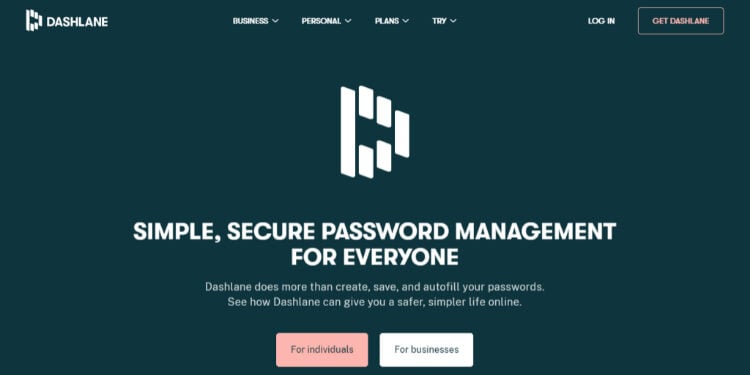
- One unique master password keeps it all together
- Add, import, and share passwords easily
- App’s browser extension is compatible with all browsers
- Ensure the validity of your passwords by auditing them
- Customize strong passwords through the password generator
- Stores passwords, login information, and keeps notes and other sensitive data secure
- Website: www.dashlane.com
Personal Data Storage
Don’t you get annoyed filling up forms? Typing the same information, again and again, gets quite tiresome. But Dashlane is a good password manager, and it can help you with that.
You just have to put all your personal information into it, and when prompted, the app will do its thing, thus saving you time and giving you mega convenience.
You can store your tax number, passports, ID cards, driver’s license, email, phone number, and so on. The app can be trusted with your bank details as well. So, put it all in and automatically fill forms up.
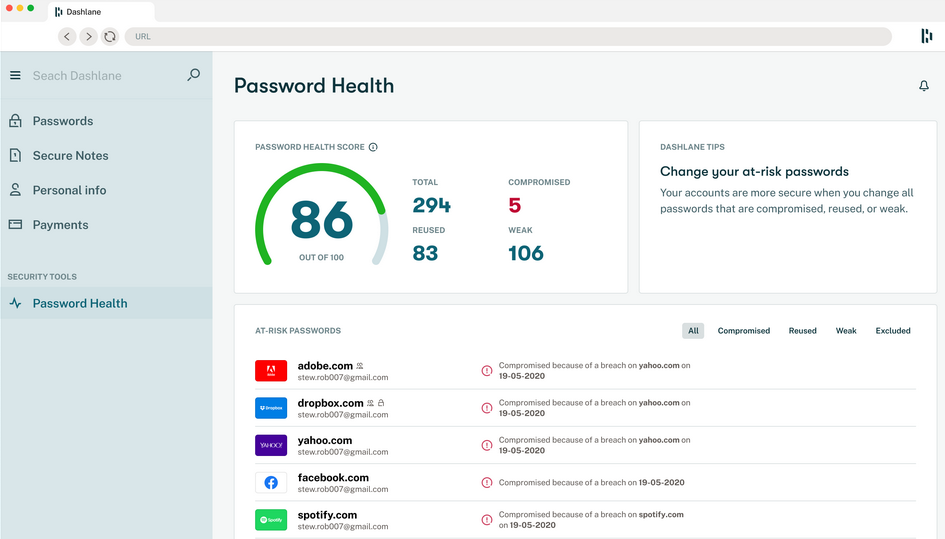
Secure Notes
Is there anything on your mind that you don’t want anyone else to know? Well, writing down such thoughts helps. And being the good password manager that Dashlane is, it can help you with that.
Write these notes down and keep them secure inside the app so that you can go about your day with an unburdened mind. The encrypted digital vault will keep the notes secure just how it keeps all other sensitive data secure inside it. One master pass seals it all.
But it’s a bummer that secure notes aren’t available in Dashlane’s limited free version. You have to pay, become a member, and then you will be able to keep your notes locked into Dashlane security.
Dark Web Scanning
Yes, Dashlane has dark web scanning. Data is extremely precious. If someone is out there using your information in the dark underground world of the internet, then Dashlane, as your internet bodyguard, will alert you about this immediately.
However, there is a catch. And no, it’s not just the fact that Dashlane doesn’t have dark web scanning in its free versions — there’s a bigger catch. Dashlane will only be able to monitor about 5 email addresses. That’s their quota. Once this limit exceeds, you won’t get notified anymore.
Password Auditing
Dashlane has a password auditing feature that gives you a solid estimate of your current password security. Any weak, reused, and compromised passwords will be reflected back to you so that you can change them for more secured ones. In this way, it aids you with password management.
Free VPN
Another great addition to the Dashlane pack is their very own VPN service. They have teamed up with Hot Shield in order to give you that anonymous invisibility that will make it quite impossible to see your connections. Even though the VPN is free, there is no limit to the amount of data that you can use.
However, one thing that is quite annoying about the Dashlane VPN is the lack of a kill switch. If your network gets detected while the VPN is turned on, you won’t be able to shut down that connection immediately.
Pros
- Easy User Interface
- Gives you security alerts
- Has two-factor authentication and the added security of biometrics
- Robust encryption due to AES-256 and the zero-knowledge policy
- Allows you to limit the level of access your emergency contact gets into your account
Cons
- Dashlane Free has limited features in password management
Pricing Plans
Dashlane premium has a free version for a 30-day trial. In this version, you will be able to make about 50 passwords, which, honestly, is enough for you to get a proper experience of the app so that you can decide whether you want to purchase a membership or not.
If you want membership after this, then you have to pay according to the plan that suits you. The essentials plan is for 2 devices at $2.49/month. The premium plan is for all your devices at $3.99/month. And the family’s plan is $5.99/month for 6 different devices.
Why Is Dashlane Better Than 1Password?
Dashlane wins over more customers than 1Password because entry to this app is easier. It has a free trial version with a lot of features, whereas 1Password doesn’t have a trial version at all. To top it off, Dashlane’s VPN is an extra-extra bonus for its users.
Check out the Dashlane website to find out more about their services and their current deals.
… or read my detailed Dashlane review
Worst Password Managers (That You Should Avoid Using)
There are a lot of password managers out there, but not all of them are created equal. Some are just much better than others. And then there are the worst password managers, which can actually do you more harm than good when it comes to protecting your privacy and notoriously weak security.
1. McAfee TrueKey
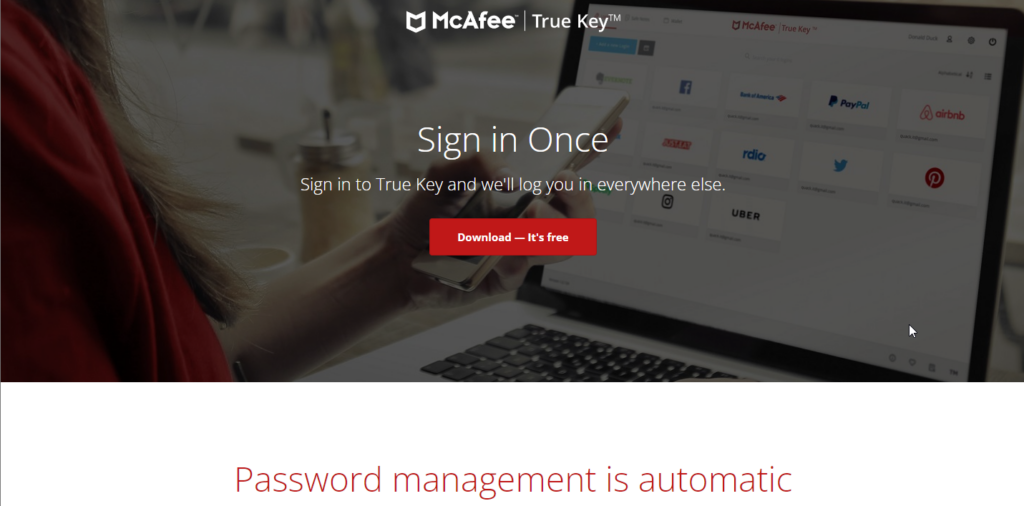
MacAfee TrueKey is just a cash-grab me-too product. They didn’t like seeing other antivirus software companies capture a small share of the password manager market. So, they came up with a basic product that could pass as a password manager.
It’s a password manager that comes with apps for all your devices. It automatically saves your login credentials and enters them when you try to log into some website.
One great thing about TrueKey is that it comes with a built-in Multi-Factor Authentication feature, which is better than some other password managers. But it doesn’t support using desktop devices as a second-factor device. This is a bummer because a lot of other password managers come with this feature. Don’t you hate it when you try to log into a website but first have to look around for your phone?
TrueKey is hands down one of the worst password managers on the market. This product only exists to sell you McAfee antivirus. The only reason why it has some users is because of the McAfee name.
This password manager is riddled with bugs and has terrible customer support. Just take a look at this thread which was created by a customer on McAfee’s support official forum. The thread was only created a couple of months ago and is titled “This is the WORST password manager EVER.”
My biggest gripe with this password manager is that it lacks even the most basic features that all other password managers have. For example, there’s no way to manually update a password. If you change your password on a website and McAfee doesn’t recognize it on its own, there’s no way to update it manually.
This is basic stuff, it’s not rocket science! Anyone with only a couple of months of experience building software could build this feature.
McAfee TrueKey offers a free plan but it’s limited to only 15 entries. Another thing I don’t like about TrueKey is that it doesn’t come with a browser extension for Safari on desktop devices. It does support Safari for iOS, however.
The only reason I would recommend McAfee TrueKey is if you were looking for a cheap password manager. It’s only $1.67 per month. But on second thought, even in that case, I would much rather recommend BitWarden because it’s only $1 per month and offers more features than TrueKey.
McAfee TrueKey is a password manager that is much cheaper than most other password managers, but that comes at a cost: it lacks a lot of features. This is a password manager McAfee made so it could compete with other Antivirus software such as Norton that come with a built-in password manager.
If you are looking to also buy antivirus software, then buying McAfee Antivirus’ premium plan will give you free access to TrueKey. But if that’s not the case, I would recommend that you take a look at other more reputable password managers.
2. KeePass
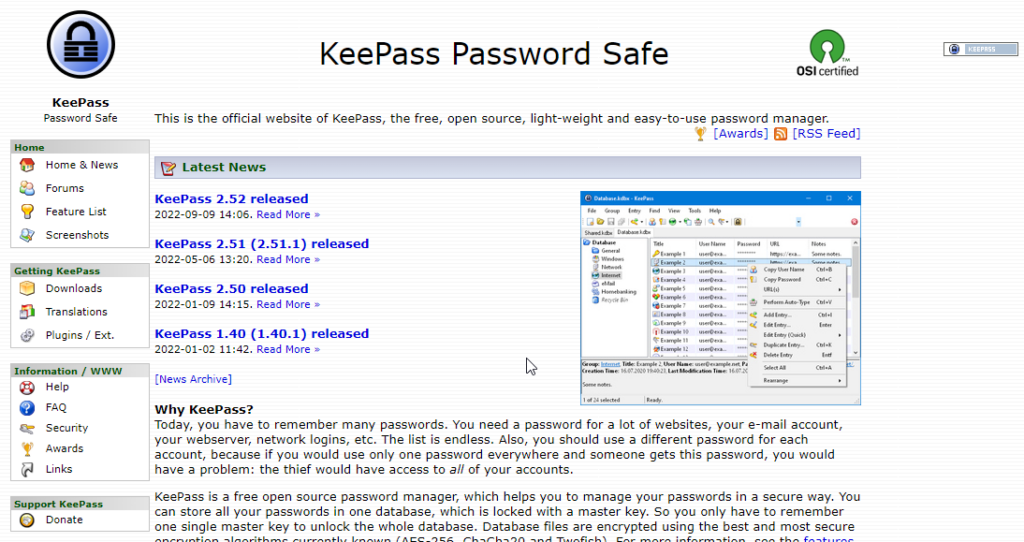
KeePass is a completely free open-source password manager. It’s one of the oldest password managers on the internet. It came before any of the currently popular password managers. The UI is outdated, but it has almost all the features you’d want in a password manager. It’s widely used by programmers, but it isn’t popular with consumers who don’t have a lot of technical expertise.
The reason behind KeePass’s popularity is that it is open-source and free. But that’s also one of the main reasons why it’s not widely used. Because the developers aren’t selling you anything, they don’t have much of an incentive to truly “compete” with big players like BitWarden, LastPass, and NordPass. KeePass is mostly popular with people who are good with computers and don’t need a great UI, which is mostly programmers.
Look, I’m not saying KeePass is bad. It’s a great password manager or even the best for the right user. It has all the basic features you need in a password manager. For any features that it lacks, you can just find and install a plugin to add that feature to your copy. And if you are a programmer, you can add new features yourself.
The KeePass UI hasn’t changed that much in the last couple of years since its inception. Not only that, the process of installing and setting up KeePass is a bit difficult when compared to how easy it is to set up other password managers such as BItwarden and NordPass.
The password manager I’m currently using only took 5 minutes to set up on all my devices. That’s 5 minutes in total. But with KeePass, there are lots of different versions (official and unofficial) to choose from.
The biggest con of using KeePass that I know of is that it doesn’t have an official for any device other than Windows. You can download and install unofficial apps created by the project community for Android, iOS, macOS, and Linux.
But the problem with these is that they aren’t official and their development depends solely on the creators of these apps. If the main creator or contributor to these unofficial apps stops working on the app, the app will simply die after a while.
If you need a cross-platform password manager, then you should look for alternatives. There are unofficial apps available right now but they might stop getting updates if one of their main contributors stops contributing new code.
And this is also the biggest problem with using KeePass. Because it’s a free, open-source tool, it will stop getting updates if the community of contributors behind it stops working on it.
The main reason why I never recommend KeePass to anyone is that it’s just too difficult to set up if you aren’t a programmer. For example, If you want to use KeePass in your web browser the way you’d use any other password manager, you’ll first need to install KeePass on your computer, then install two different plugins for KeePass.
If you also want to make sure you don’t lose all your passwords if you lose your computer, you’ll need to back up to Google Drive or some other cloud storage provider manually.
KeePass doesn’t have a cloud backup service of its own. It’s free and open source, remember? If you want automatic backups to your preferred cloud storage service, you’ll need to find and install a plugin that supports that…
For almost every feature that most modern password managers come with, you’ll need to install a plugin. And all of these plugins are made by the community, meaning they work as long as the open-source contributors who created them are working on them.
Look, I am a programmer and I love open-source tools such as KeePass, but if you aren’t a programmer, I wouldn’t recommend this tool. It’s a great tool for anyone who likes messing with open-source tools in their free time.
But if you value your time, look for a tool created by a for-profit company such as LastPass, Dashlane, or NordPass. These tools aren’t supported by a community of engineers who code whenever they get some free time. Tools like NordPass are built by huge teams of full-time engineers whose only job is to work on these tools.
What is 1Password?
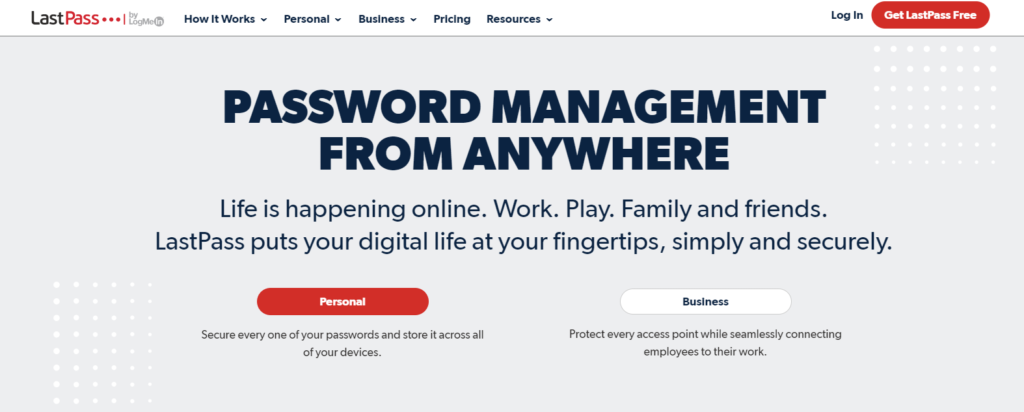
Main Features
- Website: www.1password.com
- Two-factor authentication
- Get online and offline storage
- Prevent threats by making your own rules
- Travel mode allows you to hide specific vaults
- Deleted passwords stay in secure storage for about a year
- Made for iOS, Android, Windows, Chrome OS, and even Linux
- Read my 1Password review to learn more
Travel Mode
Among all these password managers, 1Password is the only app that has a travel mode. When you switch to this mode, you can hide certain files from your devices in order to keep them safe and undetectable during a security check.
Browser Extensions
Whether you’re using internet explorer or Chrome OS, you can get 1Password in it. But what about old computers? Well, there are standalone versions of 1Password that work with outdated versions of the browser extensions of macOS, Windows, Google Chrome, etc. Support for 1Password is unparalleled.
Put Firewalls Up
You can control, put special measures in place to restrict access to your accounts from certain IP addresses and locations. This is especially helpful if you are aware of specific threats. 1Password can help you gear up so that you can lessen the impact of knowable cyber dangers.
Pros
Everyone Trusts 1Password
The thousands of great reviews from users will vouch for the authenticity of the app.
Syncs Many Devices Together and Allows Password Sharing
This is a great feature that expands the usability and comfort of using this app.
Set up Is Really Easy and Straight-Forward
Anyone can use this app. It especially helps people who are not too tech savvy but cannot afford to lose their passwords either.
Contains All the Features Present in Basic Password Managers, Plus More
Anything you have liked in other password managers is already present here. You’ll get features such as alerts for security breaches, a strong password generator, online storage of personal information, form-filling features, and that ultra-secure AES-GCM-256 encryption.
Cons
No Secure Notes Sharing
If you’re thinking about giving someone access to your secret notes, forget about it because 1Password doesn’t have that feature yet.
No Free Version
The main deal-breaker for 1Password is the absence of free trials on any of their versions. Since most people are reluctant about making an investment without trying out the app first, a lot of potential clients get discouraged because they don’t even have a chance to try out the app.
1Password Pricing Plans
Unfortunately, there is no free trial.
Managing passwords with this app begin with investment. The standard plan for 1 user is at $2.99/month, the plan for families allows 6 users for $4.99/month, the teams (starter pack) costs $19.95/month for 10 users. The Business plan will accommodate 21 users, and each user will have to pay $7.99/month.
Our Verdict ⭐
The problem with 1Password is in the fact that it is primarily designed for enterprises, therefore the family plans are priced inconveniently.
LastPass is the most popular password management tool right now, offering users a secure and convenient way to store and access private passwords, notes, and credit card details across multiple devices.
The lack of a free trial version is also a good reason for going on a search for its alternatives. We hope you have found the most suitable password manager for your needs among LastPass password manager, Bitwarden, and Dashlane.
All these alternatives are at par with each other in terms of their key features. Now all you have to do is just look at the various plans they offer and take your pick. Each has a free version that we suggest you try out before you make a monetary contribution.
How We Test Password Managers: Our Methodology
When we test password managers, we start from the very beginning, just like any user would.
The first step is purchasing a plan. This process is crucial as it gives us our first glimpse into the payment options, ease of transaction, and any hidden costs or unexpected upsells that might be lurking.
Next, we download the password manager. Here, we pay attention to practical details like the size of the download file and the storage space it requires on our systems. These aspects can be quite telling about the software’s efficiency and user-friendliness.
The installation and setup phase comes next. We install the password manager on various systems and browsers to thoroughly assess its compatibility and ease of use. A critical part of this process is evaluating the master password creation – it’s essential for the security of the user’s data.
Security and encryption are at the heart of our testing methodology. We examine the encryption standards used by the password manager, its encryption protocols, zero-knowledge architecture, and the robustness of its two-factor or multi-factor authentication options. We also assess the availability and effectiveness of account recovery options.
We rigorously test the core features like password storage, auto-fill and auto-save capabilities, password generation, and sharing features. These are fundamental to the everyday use of the password manager and need to work flawlessly.
Extra features are also put to the test. We look at things like dark web monitoring, security audits, encrypted file storage, automatic password changers, and integrated VPNs. Our goal is to determine if these features genuinely add value and enhance security or productivity.
Pricing is a critical factor in our reviews. We analyze the cost of each package, weighing it against the features offered and comparing it with competitors. We also consider any available discounts or special deals.
Finally, we evaluate customer support and refund policies. We test every available support channel and request refunds to see how responsive and helpful the companies are. This gives us insight into the overall reliability and customer service quality of the password manager.
Through this comprehensive approach, we aim to provide a clear and thorough evaluation of each password manager, offering insights that help users like you make an informed decision.
For more information about our review process, click here.
References
- LastPass Hacked: https://www.lastpass.com/security/what-if-lastpass-gets-hacked
- Dashlane Security alerts: https://www.dashlane.com/features/security-alerts
- Bitwarden unreliable User Interface: https://www.matthewevans.co.za/2021/04/04/bitwarden-ui-refresh/
- Multi Factor Authentication in Bitwarden: https://bitwarden.com/help/article/setup-two-step-login/
- 1Password features: https://1password.com/business/advanced-protection/

