Are you in search of the best KeePass alternatives? KeePass is an open-source password manager. On top of that, it’s free. But since you’re looking for alternative password managers, there’s a high chance you didn’t like its UI.
I had the opportunity to research the top free and paid password managers, bumping into a similar problem myself.
So, if you’re looking for the best KeePass alternatives, reading my experience can save you money and probably a million dollars’ worth of company secrets!
Today I’ll be sharing my thoughts on 1Password, Keeper, and Enpass – three of the safest password managers of 2025.
By the end of this article, you’ll have a clear idea of which password manager is the best for you and why. Let’s begin!
TL;DR
1Password, Keeper, and Enpass aren’t that different price-wise. But if you want an organized password safe with maximum security, Enpass is a better alternative.
You get to save countless passwords in its unlimited vaults- syncing them on your devices at the same time.
I liked the 1-year data recovery feature from 1Password and the Watchtower for daily security scans.
Keeper has a private messaging option and a direct photo vault- the first of its kind.
A free trial is available for all three of these password management services. Try them out now, and pay later!
Top Alternatives to KeePass
While looking for a reliable password manager, I came across multiple promising alternatives to KeePass. However, in terms of privacy protection, secure vault sharing, and tamper-proof encryptions, only these three made the cut.
I guess you want to know what I think of these password management services personally. So, this is a small attempt to share my experience with the 3 best password managers for business and home.
1. 1Password (Overall best KeePass alternative in 2025)
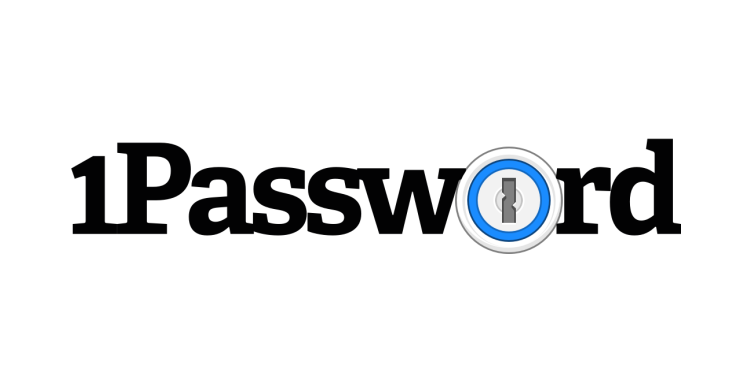
Free plan: No (14-day free trial)
Price: From $2.99 per month
Encryption: AES-256 bit encryption
Biometric login: Face ID, Touch ID on iOS & macOS, Android fingerprint readers
Password auditing: Yes
Dark web monitoring: Yes
Features: Watchtower dark web monitioring, Travel mode, Local data storage. Excellent famiily plans.
Current deal: Try FREE for 14 days. Plans from $2.99/mo
Website: www.1password.com
Main Features
- End-to-end data encryption
- Easy to sign in with a single click
- Real-time syncing across your registered devices
- A Travel Mode for concealing sensitive data from your devices
- Can restore files deleted up to 365 days ago from its password safe
- You can choose which passwords and information to share with family
- The Watchtower shows weak, reused, and compromised password reports
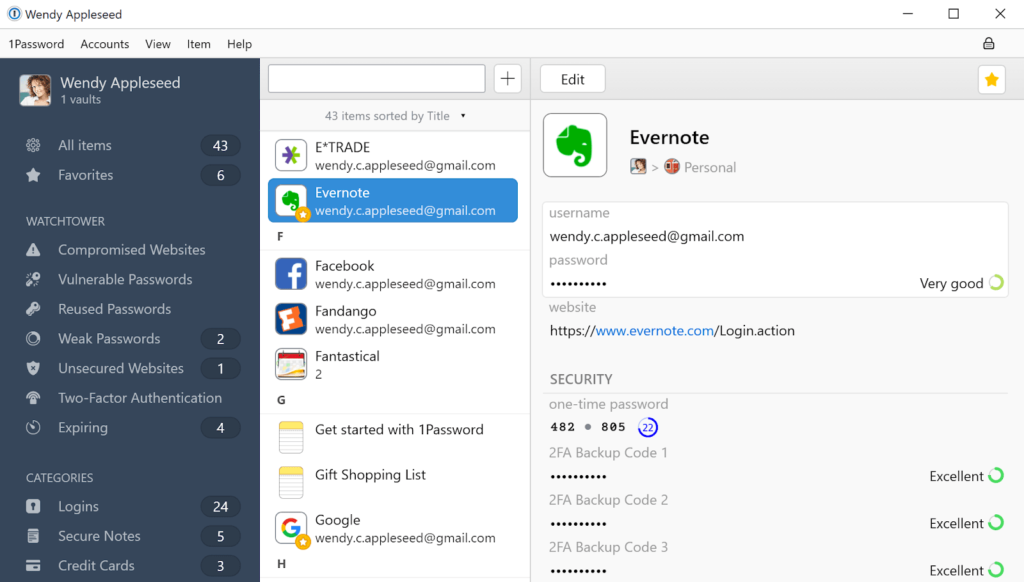
Password Generator
I liked 1Password’s ability to generate strong and unique passwords. The fact that you’ll never have to repeat a password is enough reason to give 1Password a chance.
It’s a safe way to log into your websites with maximum security because one- you don’t have to enter the new passwords yourself. And two, it shows a pop-up every time you sign up on a new website.
Simply check the save password option, and 1Password will take care of it! On top of that, the password manager will store an unlimited number of passwords, even for free users.
It’s one of the things I genuinely enjoyed about this service; it’s not going to wind you up with a Premium membership subscription every now and then.
Encrypted Vault
1Password uses highly secure AES 256-bit encryption for storing your private information. The same applies when you share passwords with family and business partners.
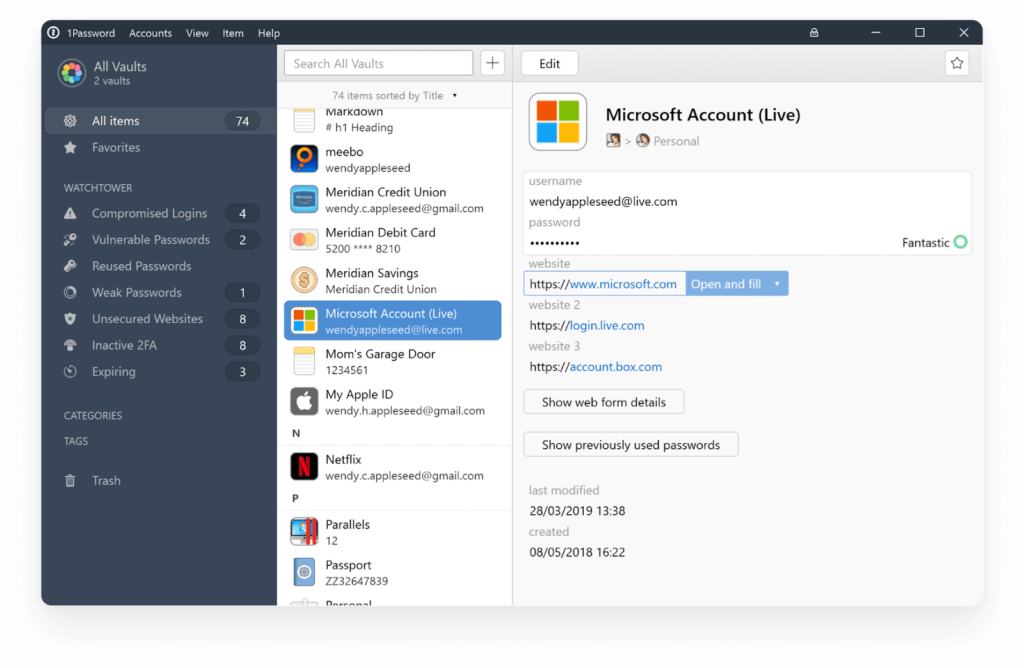
But 1Password didn’t just stop there. Now, you can successfully share photos, files, and documents with other users.
All your data is end-to-end protected. Therefore, it’s never exposed to outside threats and malware at any point during storage and transit.
I’ve saved the best bit for the last. 1Password now offers 1 GB Cloud storage to its Premium users. You can restore items you deleted a year ago. So, it’s always an advantage to have 1Password on your device.
Password Sharing
You can’t gobble up all those streaming services and entertainment subscriptions alone. So, there’s at least one password you share with your family, friends, and roommates. In that case, you’ll like 1Password’s password sharing options.
The Premium plan allows you to share passwords, company notes, credit cards, and folders in your vault with 5 people! You can manage what they can see, set an expiration duration, and remove users in a single click. Apart from sharing passwords, you should be able to store your credit and debit card information as well as PayPal logins. Pretty cool, right?
Two-Factor Authentication
Don’t want to give 1Password all that liberty? You can take control anytime, especially with a 2FA.
This feature allows you to set the second layer of security while signing into different websites. 1Password will most likely auto-fill the primary password like it’s designed. With 2FA features, the final access permission is in your hands.
Next, you can turn off the auto-fill password setting from your 1Password homepage. The password manager doesn’t read, scan or modify data in your vault(s). So, whatever you’re keeping in there is 100% safe.
Pros
- An unbeatable 256-bit AES encryption
- Saves your digital wallets and PayPal logins for faster access
- Auto-fills forms and cuts down waiting time
- 1 GB vault storage and 365-day restoration
- Reasonable pricing for businesses and enterprises
Cons
- Not an open-source password manager
- Auto-filling forms on Android may require changing the default keyboard
Plans and Pricing
A 1Password Premium membership is priced at $2.99 as we speak. It’s much more reasonable than those higher-end alternatives. The best part? It offers the same specs (if not more). Their Family membership plan costs less than 5 dollars. You can share it with five people and enjoy a few extra features like unlimited password sharing, controlling access for other users, and so on.
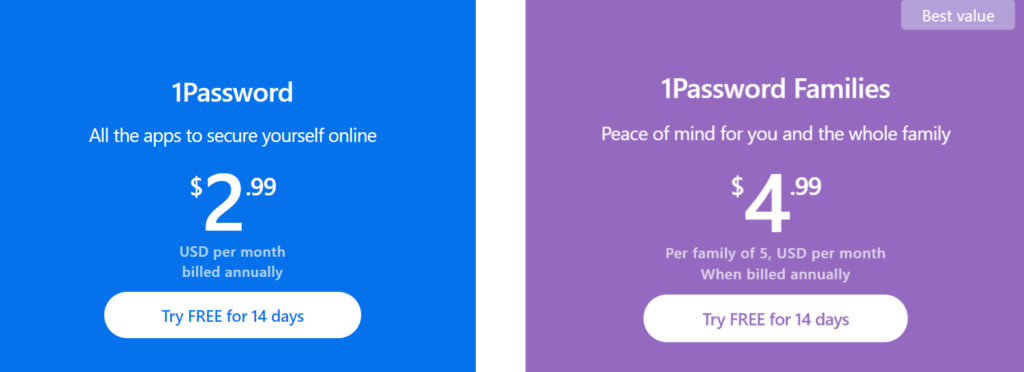
I was particularly intrigued by their Business Teams Start Pack, which is only $19.95 for up to 10 users a month.
1Password has a tailor-made Business plan for big enterprises. The price varies depending on your chosen tools and services. Either way, I can already tell it’s cheaper than the alternatives.
Why 1Password Is a Better Alternative to KeePass
If KeePass isn’t working out for you, 1Password could be the best alternative. The website, extension, and web app were nifty enough, in my opinion, except for their auto-fill glitches.
1Password makes up for it with unbreakable security and password storage. All things considered, I’ll recommend 1Password to anybody who’s interested in a reliable, cross-platform password manager.
Check out the 1Password website to find out more about their services and their current deals.
… or read my detailed 1Password review
2. Keeper (Best user interface and secure sharing option)

Free plan: Yes (but only on one device)
Price: From $2.92 per month
Encryption: AES-256 bit encryption
Biometric login: Face ID, Pixel Face Unlock, Touch ID on iOS & macOS, Windows Hello, Android fingerprint readers
Password auditing: Yes
Dark web monitoring: Yes
Features: Secure messaging (KeeperChat). Zero-knowledge security. Encrypted cloud storage (up to 50 GB). BreachWatch® dark web monitoring.
Current deal: Get 20% OFF Keeper one-year plans
Website: www.keepersecurity.com
Main Features
- Emergency Access
- Free Dark Web scan
- Supports fingerprints and Face ID
- Ensures better data security online
- Private messaging and record sharing
- Guards your passwords from data breaches
- A free password generator for all your login pages
- 5 private vaults on the Keeper Family subscription
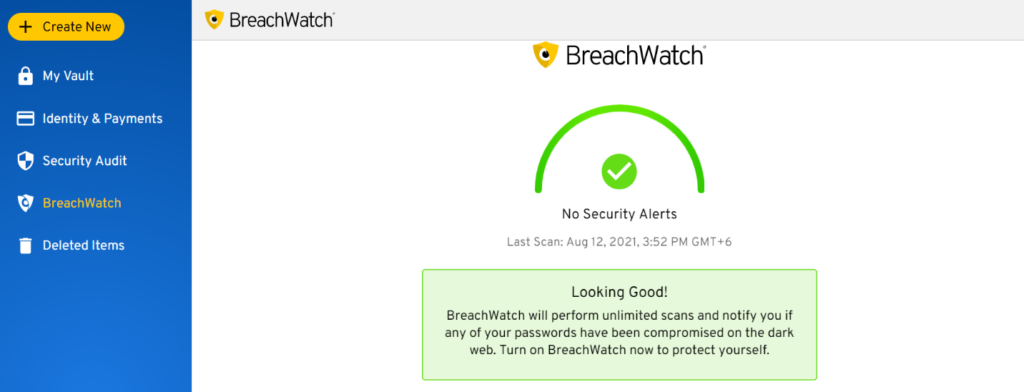
Account Recovery and Security
While I was trying out different password managers (which reportedly replace KeePass), Keeper instantly became my most trusted alternative.
The thing is – back in 2019, I lost one of my social media accounts. It contained photos and handles of my old social media friends.
Well, I never thought I could recover that profile, especially after forgetting most of its details. Thankfully, Keeper has an option called View Record History. It allows you to see the changes made to your listed accounts all the way back to 2017.
After gaining access, I instantly secured it with a code from Keeper’s Password Generator. I must have had time on my hands because- although that account wasn’t really important, I still ran a dark web check, that too with the free Security tools.
Vault Protection
I liked Keeper’s approach to its vault settings. The app lets you manage, store and share encrypted files with friends, family, and guest users.
You can keep your vault password-protected at all times or activate 2FA for files that are a little more important.
Moving forward, you may customize your password safe any way you like. A few of Keeper’s security features are totally unique. A good example of that would be the self-destruction feature that came with its latest update.
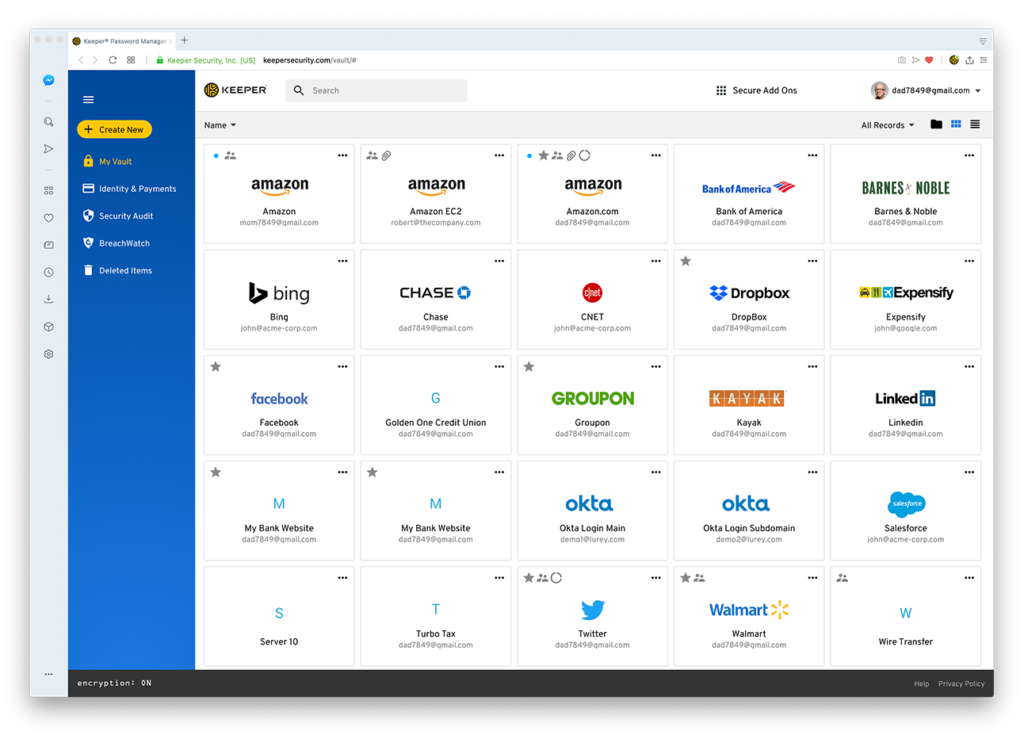
In the event of possible data breaches, Keeper will temporarily hide your private information until the matter is resolved.
First, I was skeptical about this spec since I haven’t seen anything quite like it in other password managers. After some research, I found out that Keeper offers full backup protection for your vault and further secures it with additional privacy controls.
Faster Online Checkouts
During my time on Keeper, I noticed that I was saving much time at checkouts. Previously, I had to type out my full contact details and addresses whenever I ordered something online. Filling in my credit card details was no fun, and it sure delayed the whole process.
Thanks to KeeperFill, which took me some time to get used to, I can place orders and turn in papers a lot faster. It made a huge difference that day when I was grabbing a last-minute sale, and my favorite item was almost out of stock.
It’s definitely one of the top alternatives to the KeePass Password Safe. Keeper has bagged almost three thousand 5-star Trustpilot reviews so far. It’s been downloaded over 10 million times on Google Play alone!
Private Messaging
Just when I thought this password management service couldn’t get any better, it introduced me to three new specs. I was using the Premium Personal package, so naturally, I was expecting the bare minimum.
But Keeper had something else in mind.
Later that week, I realized that I could send private texts to my friends via KeeperChat. You can send important files, texts, and photos via its messaging center without worrying about your privacy online.
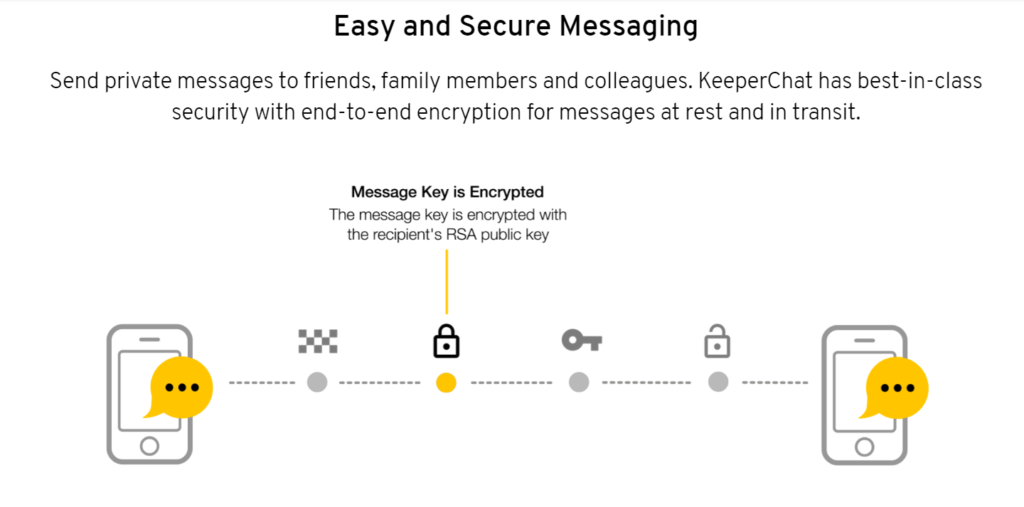
Contents on KeeperChat are end-to-end encrypted, and you can choose to delete them automatically after a certain period of time. Moreover, you can retract a text or an image from your Chats.
I liked two things about KeeperChat- the self-destruct timer and the private photo and video gallery. You can actually save all clicked and received photos straight to this private vault, and they’ll never show up on your Camera Roll!
Pros
- Free dark web scans and cheap subscription costs
- Private messaging center with self-destruct timers and a retract icon
- The system allows customization for better user experience
- KeeperFill automatically fills passwords and contact details in online forms
- Easy to share records with read-only, read and edit plus edit and share options
Cons
- Several add-ons come with a monthly charge
- The Keeper Android app is slow and might feel too clustered
Plans and Pricing
The Keeper Plus bundle is priced at $4.87 for a limited time. If you want to get that 10% discount, don’t forget to visit their official website for more details.
I added BreachWatch to my Keeper personal plan. BreachWatch constantly scans databases in the dark web for leaked content and user details in my name.
So, before subscribing to Premium, you can try out their free data breach scan and secure messaging. KeeperChat is free for Personal users for the time being.
You can claim your membership for $2.91 today and safely store your online assets in Keeper’s Cloud Security Storage. It’s that easy!
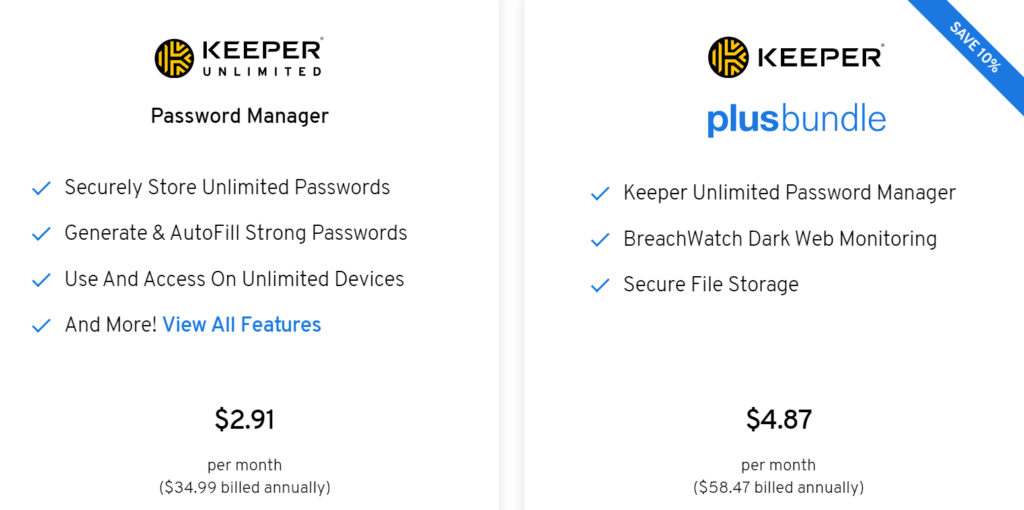
Why Keeper Is a Better Alternative to KeePass
The best thing about Keeper is that you can sync all saved passwords, private threads, and media across multiple devices.
Keeper is a great alternative to and a formidable competitor of KeePass. Features like biometric authentication, private messaging, and add-on tools made Keeper my go-to password generator.
Check out the Keeper website to find out more about their services and their current deals.
3. Enpass (Best offline password manager)

Free plan: Yes (but only 25 passwords and no biometric login)
Price: From $1.99 per month
Encryption: AES-256 bit encryption
Biometric login: Face ID, Pixel Face Unlock, Touch ID on iOS & macOS, Windows Hello, Android fingerprint readers
Password auditing: Yes
Dark web monitoring: Yes
Features: A free and user-friendly interface that stores your sensitive information locally, making it one of the most reliable password managers in the market!
Current deal: Get up to 25% OFF premium plans
Website: www.enpass.io
Main Features
- A cross-platform password manager
- Scans for duplicate, old and weak passwords
- Fast login using fingerprints and Face ID
- Compatible with Smartwatches
- You can use it as an authenticator app
- Customizable vaults and secure data sharing
- Easy to import data from a mobile device and cloud storage
- Syncs data from iCloud, Google Drive, OneDrive, and Dropbox
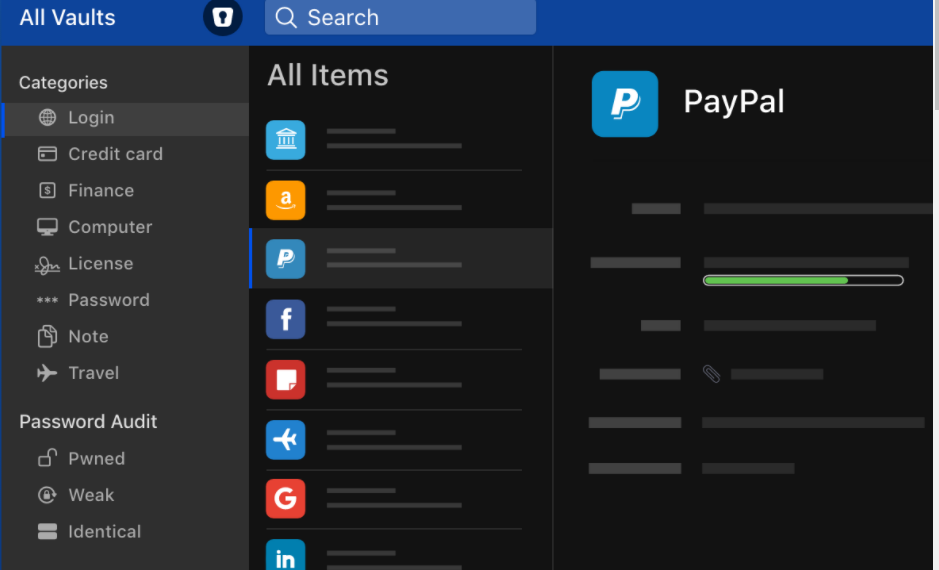
A Simple User Interface
The UI of a password management service has always been a top priority for me. So, when I first logged into Enpass, I was surprised to see how well-organized it looks.
I might have mentioned that the Keeper app was slow. From there, this Enpass UI feels like a huge leap forward.
It still offers most of the free features of Keeper and 1Password. But it’s not going to freeze your phone or take forever to upload a simple Word file to the vault.
The control panel and options are on the left, as usual. What’s interesting is that you get all your most visited websites listed under My Favorites.
Enpass’s UI gave me major LastPass vibes. Both of their sidebars directly include categories such as passwords, secure notes, bank accounts, credit cards, and licenses. It’s an easy way to find the right piece of information exactly when you need it!
Importing Documents to Your Vault
Honestly, I was questioning this feature until I could import all my logins from Google Password Manager to Enpass.
Not long ago, I was trying out another password management service (I’m not gonna say which one!) that people liked. But then I realized it didn’t work with third-party plugins.
So, I had to manually input those passwords, scraping the bottom of the barrel that is my memory.
Not to mention, I was still using Google Password Manager for the passwords I couldn’t remember any longer.
Enpass will give you no trouble of this sort. In fact, it imports all your passwords from 1Password, Dashlane, KeePass, KeePassX, Bitwarden, and even your Internet browser!
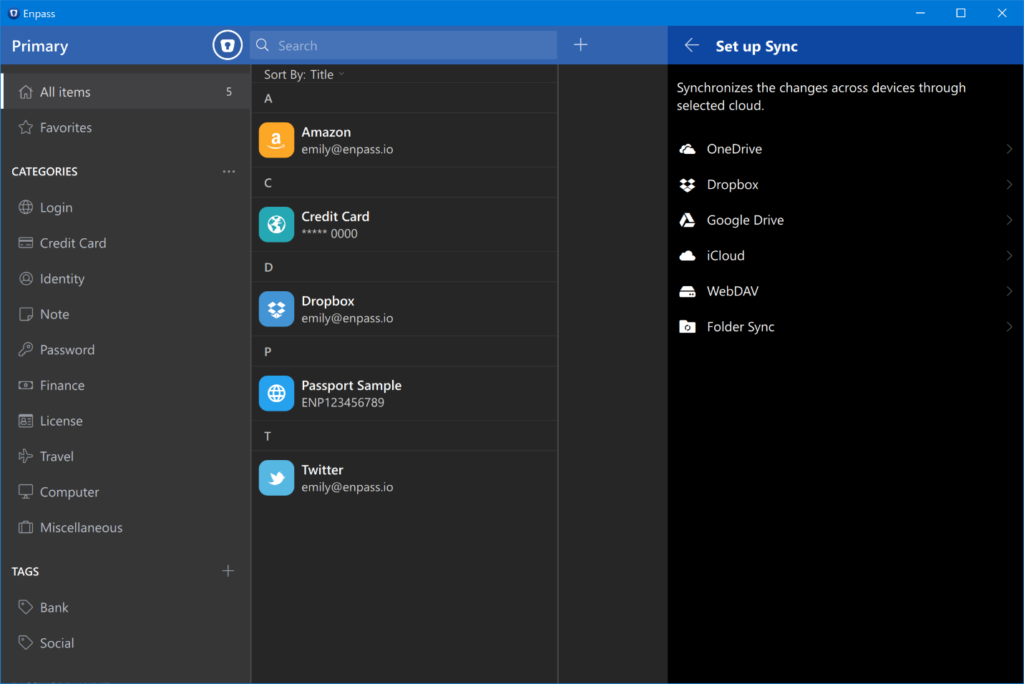
Zero-Knowledge Security Model
If LastPass was pre-installed on your laptop, you might have seen the “zero-knowledge” phrase floating about. But what does it mean?
In my experience with old and new password managers, those that included this specific architecture were the most reliable. Now, let’s look at a few reasons.
A zero-knowledge security model means the password manager is unable to access your passcodes, vault items, and the master password itself.
The only possible downside to this security system is that if you forget your master password, there’s no way of retrieving it.
Multiple Vaults for Better Management
Did you ever hit a low point in your life where you absolutely didn’t have the energy to rename a folder? For me, it somehow carried on for a while until I had to open each key file looking for my next day’s meetings.
I heard about Enpass around that time and signed up for a free trial. What can I say, its web app turned my life around- at least the professional part of it!
Enpass came with individual vaults labeled as Primary, Work, and Family. I was able to create new folders and group them together using tags and subheads.
Lastly, Enpass allows you to save photos and files other than PDF texts. You can set up 2FA for each vault for your peace of mind. But considering that Enpass is open-source software, I’m really not that worried.
Pros
- An open-source password manager with cross-platform compatibility
- The software provides maximum protection against cyberattacks
- Doesn’t record your key file and master password
- Immediately informs about data breaches
- Syncs data with your chosen Cloud storage provider (Google, Apple, Microsoft, etc.)
Cons
- No backdoor for recovering your master password
- Expensive membership packages
Plans and Pricing
Enpass Premium costs From $1.99 per month on the annual plan and $2.67 a month on the half-yearly plan. You get pretty much everything, including unlimited vaults, devices, and 2FA support.
Right now, there’s a 25% sale on their family plan, which will now cost $3 a month for six members! Grab the deal before it’s gone for good!
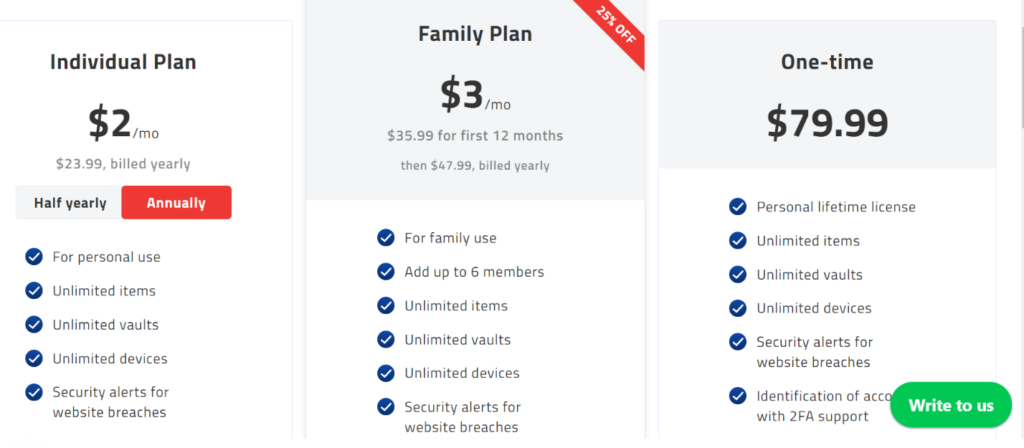
Why Enpass Is a Better Alternative to KeePass
Enpass came with a modern interface, putting those commercial, closed-source software like LastPass to shame. It stores data in an encrypted password safe on your own device, which is a plus point for many users.
Check out the Enpass website to find out more about their services and their current deals.
What is KeePass?
KeePass is a free, open-source password manager. It’s entirely free of cost and is built on a solid 245-bit AES algorithm.
The KeePass password safe is designed for macOS, Windows, FreeBSD, and Linux operating systems. You can sync your vaults any time from your Android and iOS device.
Main Features of KeePass
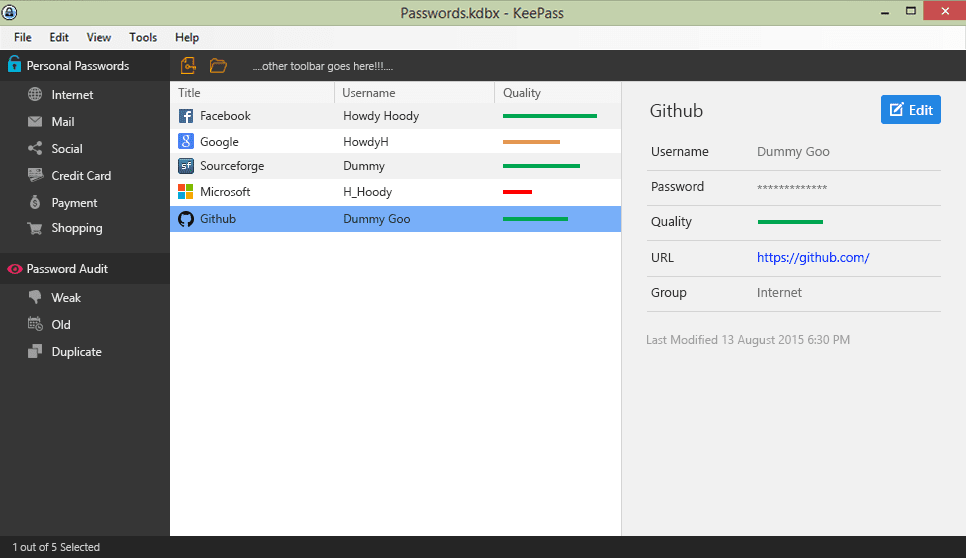
A Drag and Drop UI
You can drag the saved passwords from your company database and drop them on the secure platform.
Its UI is honestly not as complicated as people make it out to be. I, for one, didn’t have much difficulty using its free features. This is how it looks like when the full set-up is complete!
Auto-Fill Passwords
Most users prefer KeePass because it’s a cross-platform password manager. Select “Automatic Entry” by right-clicking the address or login field from any operating system.
There are some websites that require you to change the password after a certain period of time. KeePass keeps track of these changes in the users’ storage location, so you never have to press that “Forgot Password” option ever again!
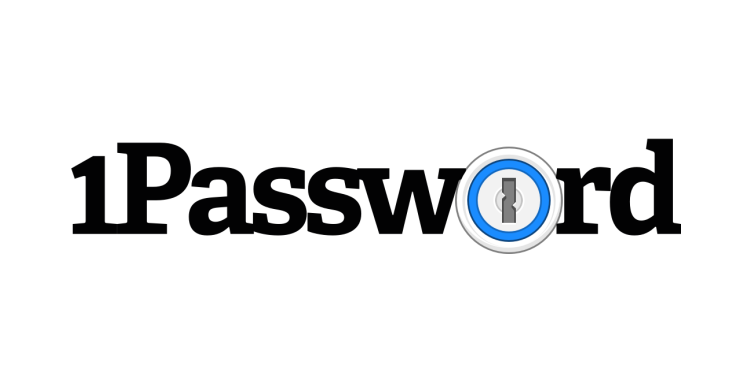
Uncompromised Security
Open-source software doesn’t host your passwords and login information on their servers. Experts scrutinize every part of their security codes, reducing the likelihood of cyberattacks.
So, the fact that KeePass doesn’t use third-party Cloud storage for sensitive content is a big relief! Remember LastPass’s data breach scare from a couple of years ago? Even the leading apps for your Android and iOS devices can’t be trusted!
Pros
- All security tools are absolutely free
- A free version for mobile devices
- Ideal for any operating system
- Saves your data on your own computer
- An easy, drag-and-drop user interface
Cons
- There’s no official mobile app for KeePass
- The UI is less intuitive than closed-source password managers
Plans and Pricing
KeePass is a free password manager for both personal and commercial use. So, there’s no monthly charge involved whatsoever.
That’s it.
Our Verdict ⭐
Both Enpass and KeePass are open-source password managers. So, it was impossible to rank them based on security alone.
They use the same 256-bit AES encryption and zero-knowledge security model. However, my experience with 1Password was smooth sailing. Data importing and vault sharing bits were relatively easier on this platform.
Protect and securely share passwords, financial accounts, credit cards, and much more with 1Password.
- Try it for free today!
- Dual-key encryption ensures your data is always safe and secure.
- Store unlimited passwords.
- Strong military-grade encryption.
- Travel mode.
- Unlimited shared vaults.
Using Keeper was a totally different experience with private texting and timer applications. It’s not open-source, but I’ll put my foot down and stick to their Cloud Security Vault.
Many big businesses use Keeper for internal data and file sharing, day in and day out! And honestly, after using the web app myself, I can see where Keeper gets the hype. It’s one of the top alternatives to KeePass, hands down!
How We Test Password Managers: Our Methodology
When we test password managers, we start from the very beginning, just like any user would.
The first step is purchasing a plan. This process is crucial as it gives us our first glimpse into the payment options, ease of transaction, and any hidden costs or unexpected upsells that might be lurking.
Next, we download the password manager. Here, we pay attention to practical details like the size of the download file and the storage space it requires on our systems. These aspects can be quite telling about the software’s efficiency and user-friendliness.
The installation and setup phase comes next. We install the password manager on various systems and browsers to thoroughly assess its compatibility and ease of use. A critical part of this process is evaluating the master password creation – it’s essential for the security of the user’s data.
Security and encryption are at the heart of our testing methodology. We examine the encryption standards used by the password manager, its encryption protocols, zero-knowledge architecture, and the robustness of its two-factor or multi-factor authentication options. We also assess the availability and effectiveness of account recovery options.
We rigorously test the core features like password storage, auto-fill and auto-save capabilities, password generation, and sharing features. These are fundamental to the everyday use of the password manager and need to work flawlessly.
Extra features are also put to the test. We look at things like dark web monitoring, security audits, encrypted file storage, automatic password changers, and integrated VPNs. Our goal is to determine if these features genuinely add value and enhance security or productivity.
Pricing is a critical factor in our reviews. We analyze the cost of each package, weighing it against the features offered and comparing it with competitors. We also consider any available discounts or special deals.
Finally, we evaluate customer support and refund policies. We test every available support channel and request refunds to see how responsive and helpful the companies are. This gives us insight into the overall reliability and customer service quality of the password manager.
Through this comprehensive approach, we aim to provide a clear and thorough evaluation of each password manager, offering insights that help users like you make an informed decision.
For more information about our review process, click here.

