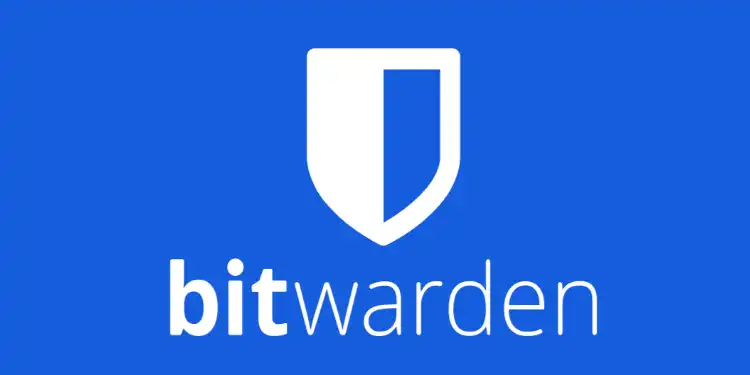Bitwarden is a user-friendly, free password manager that works seamlessly across various web browsers, mobile devices, and online platforms. If you’re looking for top-notch password security without taxing your memory or budget, this tool is an excellent choice. In this Bitwarden review, I’ll examine the security features, privacy measures, and overall user experience of this increasingly popular password manager.
Struggling to remember all your passwords? You’re certainly not alone. Modern cybersecurity demands complex, unique passwords for each account, which can quickly become overwhelming. When we inevitably forget these intricate combinations, it can lead to frustrating lockouts and potential security risks.
I initially relied on Google’s password manager for convenience, but soon realized its shortcomings. The main issue? Anyone who gained access to my browser could potentially view all my saved passwords – a significant security vulnerability I wasn’t comfortable with.
After extensive research, I made the switch to Bitwarden for managing my passwords, and I’ve been thoroughly impressed with their service. In my experience, it stands out as the top free password manager due to its robust features catering to users who prioritize stringent security for their digital accounts. The ability to generate and store complex passwords, coupled with its cross-platform compatibility, has significantly improved my online security posture.
That said, no solution is perfect, and Bitwarden does have a few limitations to consider. In this review of Bitwarden, I’ll share my firsthand experiences, diving into both the strengths and weaknesses of this password management tool. Whether you’re a tech novice or a security enthusiast, you’ll find valuable insights to help you decide if Bitwarden is the right fit for your password management needs.
Pros and Cons
Bitwarden Pros
- Completely free password manager with no limits on stored logins. I’ve been using Bitwarden for over a year now and can confirm there are truly no restrictions on how many passwords you can save, even on the free plan. This is a huge advantage over other managers that cap storage.
- Seamless password import from other services. When I switched from LastPass, I was able to import all my existing passwords in just a few clicks. The process was quick and painless.
- User-friendly thanks to open-source nature. As an open-source tool, Bitwarden benefits from constant improvements from its community. I’ve noticed regular updates that enhance usability.
- Multi-factor authentication (MFA) for added security. I use Bitwarden’s MFA feature with my YubiKey for an extra layer of protection. It’s simple to set up and gives me peace of mind.
- Robust encryption for secure file storage Bitwarden uses AES-256 bit encryption, which is military-grade. I feel confident storing sensitive documents in my vault.
- Premium features at an affordable price point. For just $10/year, you get advanced features like emergency access and priority support. It’s great value compared to competitors.
Bitwarden Cons
- The interface could be more intuitive. While functional, the UI isn’t as polished as some paid alternatives. It took me a little time to get comfortable navigating the app.
- Advanced security features require a paid subscription. Features like encrypted file attachments are only available on premium plans. This may be limiting for some users.
- Limited live customer support options. When I had an issue, I had to rely on community forums for help. Direct support would be a welcome addition.
- Lack of customization for vault items. I wish I could create custom fields for certain passwords or notes. The current preset categories can feel restrictive.
- Basic desktop app for free users. The free desktop app is quite bare-bones. I found myself using the browser extension more often for a better experience.
Key Features
Bitwarden is a robust open-source password manager that offers a wealth of features to simplify and secure your digital life. As someone who has used Bitwarden extensively, I can attest to its effectiveness in managing passwords across various platforms. Let’s dive into the key features that make Bitwarden stand out:
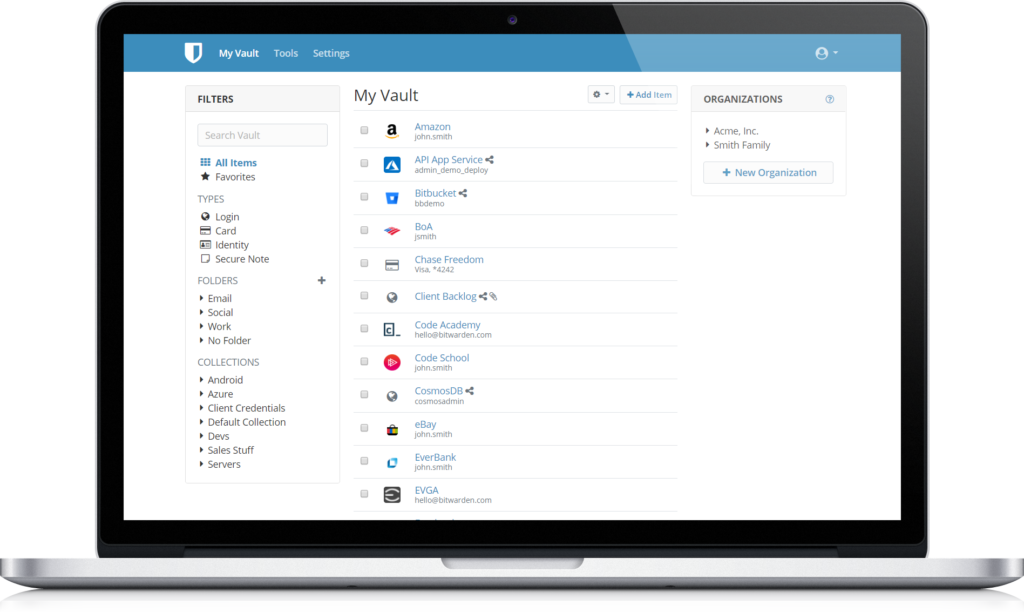
Ease of Use
While many open-source applications can be complex, Bitwarden breaks the mold with its user-friendly interface. In my experience, the learning curve is gentle, even for those new to password managers. The app provides clear guidance and intuitive navigation, making it accessible to users of all technical levels.
Master Password
The cornerstone of Bitwarden’s security is the master password. When setting up your account, you’ll create this crucial password. It’s essential to choose a strong, unique master password that you can remember but others can’t guess.
I’ve found that using a passphrase – a string of random words – works well. For example, “correct horse battery staple” is both memorable and secure. Remember, this master password is your key to accessing all your other passwords, so its strength is paramount.
If you need to change your master password, it’s a straightforward process:
- Log into your Bitwarden Web Vault
- Navigate to Settings
- Scroll to Account
- Select Change Master Password
A word of caution from personal experience: if you forget your master password, there’s no way to recover it. Bitwarden’s zero-knowledge encryption means even they can’t access your vault. In this case, you’d need to delete your account and start over. To avoid this, consider using a password hint that only you would understand.
Signing Up To Bitwarden
The sign-up process for Bitwarden is refreshingly simple. You have three options:
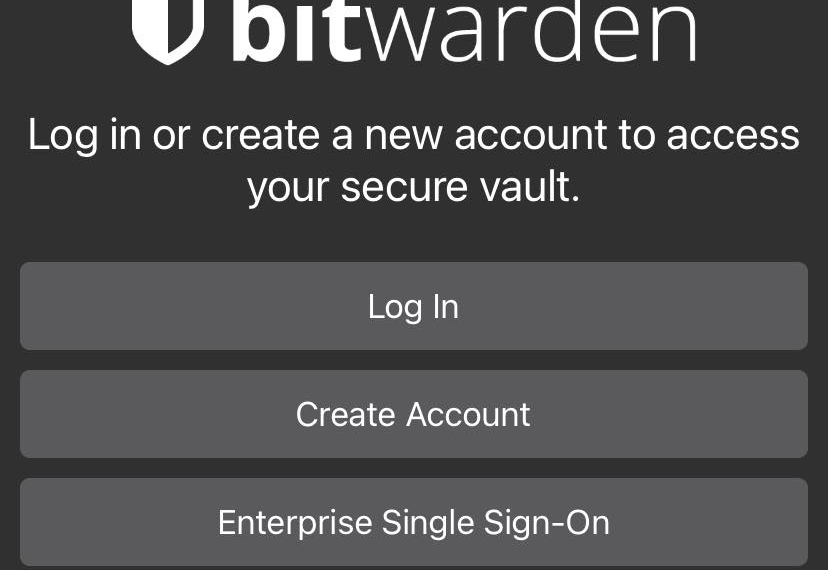
- Login: For existing users
- Sign up: For new individual users
- Enterprise sign-on: For organizational users (you’ll need credentials from your organization)
I found the mobile sign-up process particularly smooth. After creating your account on your phone, you can easily extend it to your desktop by following the email link Bitwarden sends you.
For optimal convenience, I highly recommend installing the Bitwarden browser extension. It integrates seamlessly with your browsing experience, auto-filling passwords and suggesting strong new ones when you create accounts.
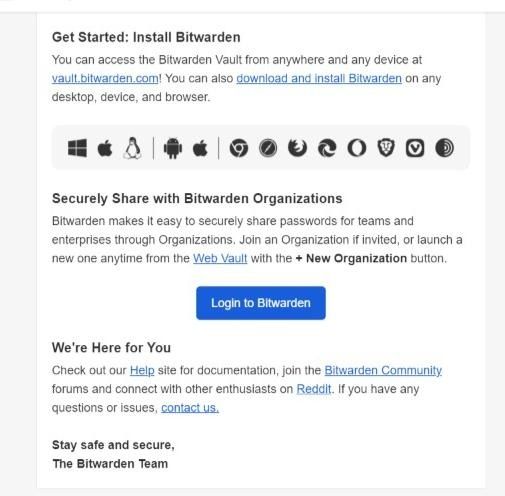
Fingerprint Phrase
A unique security feature of Bitwarden is the fingerprint phrase. This is a set of five hyphenated words assigned to your account, such as “table-lion-minister-bottle-violet”.
I’ve found this feature particularly useful when verifying my account during sensitive operations. It adds an extra layer of security, especially during account sharing or when adding users to an enterprise account.
Wide Range for Compatibility
Bitwarden’s versatility is one of its strongest suits. It’s available in three versions:
- Web app
- Desktop app
- Browser extension
In my day-to-day use, I find the web app most convenient. It offers full functionality without requiring installation, including two-factor authentication, organizational tools, and detailed reports.
Bitwarden is compatible with all major operating systems (Windows, macOS, Android, Linux) and browsers (Chrome, Firefox, Safari, Edge, Opera, and more). This broad compatibility ensures you can access your passwords securely from virtually any device or platform.
Bitwarden’s combination of robust security features, ease of use, and wide compatibility make it an excellent choice for both individual users and organizations. Its open-source nature provides transparency and constant improvement, while its user-friendly design ensures that even those new to password managers can quickly secure their digital lives.
Password Management
Password management is the key feature of Bitwarden. So free and premium users both get to reap its full benefits. Here’s how you do it.
Adding/importing passwords
You can add new items (accounts and passwords) into your Vault by using both the web version and the mobile app version of this password manager. On the top right corner of the interface, you will see a ➕. Click on that, and you will see a form like this. Fill it up with relevant information, and then save your input.
Add all your accounts to the Vault. You can also add other items here by clicking on the drop-down menu under ‘What type of item is this?‘ and add what you need. Your other options are – cards, identity, and secure notes.
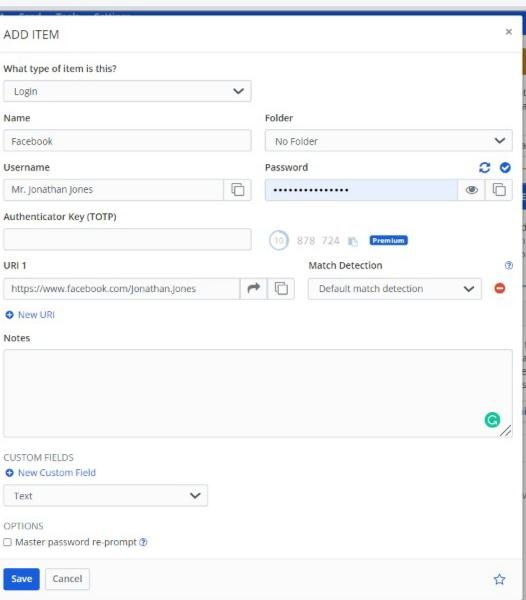
Generating Passwords
Predictable, weak, and reused passwords are a high-risk liability. But with Bitwarden’s help, you don’t have to go through the enormous effort of coming up with a memorable master password. It requires zero effort to use the secure password generator to come up with strict passwords that are completely random.
To get access to the password generator, enter Bitwarden through your mobile app or browser extension. Click on Generator to create new passwords that are completely uncrackable due to their randomness.
Customizable options are the same with the paid password manager and its free version. Take advantage of those — change the default password length, use the toggle switches to enable/disable certain characters, do whatever you want.
And don’t worry about remembering this crazy password you created because Bitwarden will save it in the Vault for you.
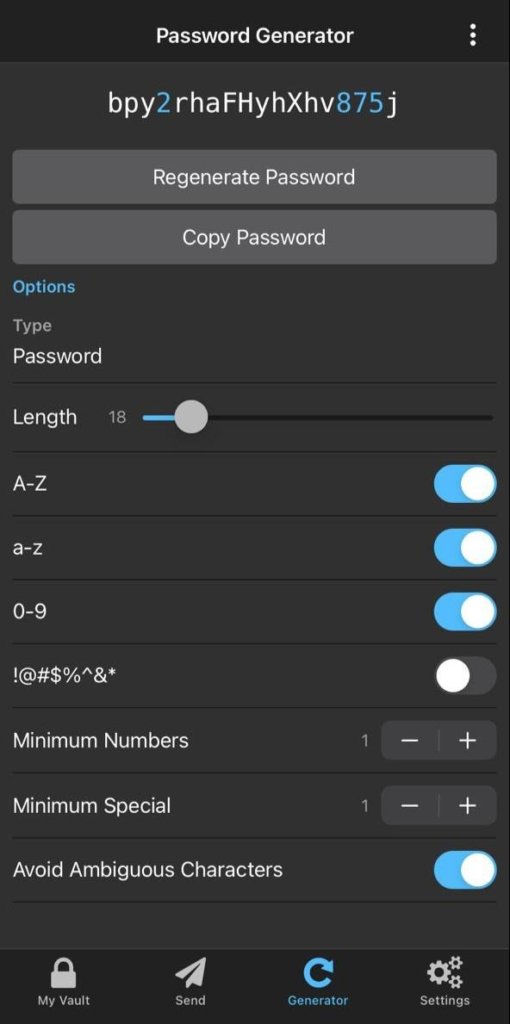
Form Filling
With Bitwarden, you don’t just autofill passwords, but you can fill forms as well!
But let us first mention that although form filling is a free feature, it’s not available on all versions of Bitwarden. You can utilize form fillings only through the browser extension of this app.
The happy news is that form filling will add even more convenience to your life because of how seamlessly it works. Make your online dealings much easier by using Bitwarden to log in information from your cards and identities when creating new accounts on new platforms, doing transactions, and so on.
Auto Filling Passwords
Enable your Autofill by going into the settings of your phone. Once it is enabled, Bitwarden will fill in your saved passwords for you. No typing is necessary as long as autofill is enabled on the browser extensions.
We love this feature because it makes our logins effortless. Try it out! It’s one of the key features of this great password manager.
On your phone, go to Settings > Passwords > Autofill Passwords. Make sure that Autofill Passwords is enabled. Then click on Bitwarden to enable Bitwarden’s Autofill to help you out. You will get a pop-up like this:
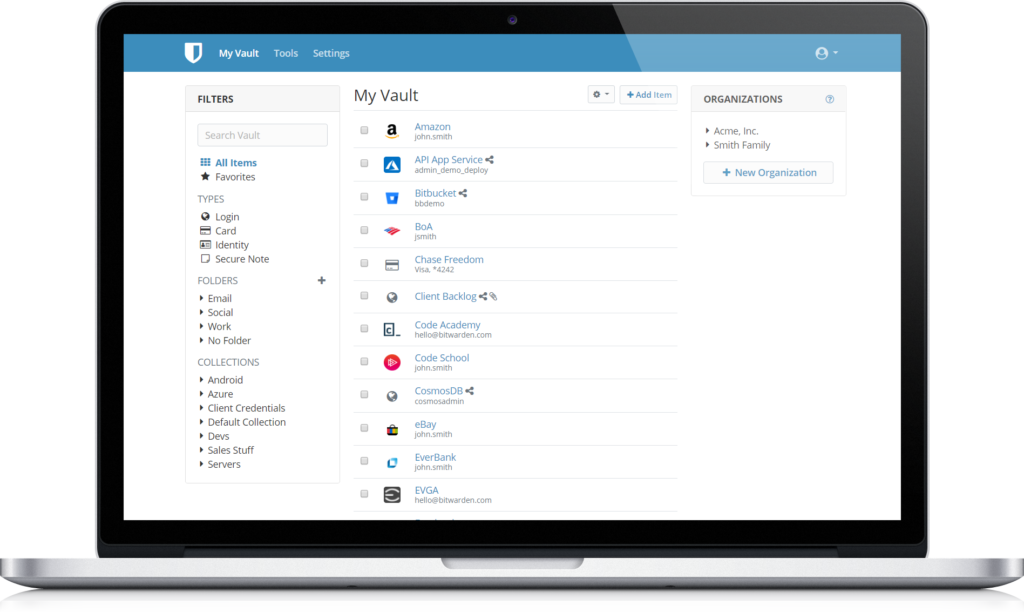
Security and Privacy
Most password managers use the same encryption for data and passwords. But Bitwarden password manager is different.
Zero Knowledge Architecture
In cryptography applications, zero-knowledge is one of the most sophisticated systems of security. It is used in a fascinating range in fields of nuclear science to the protection of transactions through blockchain networks.
It is an encryption method that basically makes sure that none of your service providers know what data is being stored or transferred through Bitwarden’s servers. This creates a safe channel for all your sensitive information, thus making it impossible for hackers to gain control of your accounts.
However, this zero-knowledge password manager has one drawback — if you consider it so.
Since it doesn’t allow any mid-level storage of your data, if you lose or forget your unique password once then, there is no way to recover it. You cannot gain access to your Vault in any way without the password. In the case that you forget this password, you will be locked out of your account and will need to delete it.
Password Hashing
Every message you send and receive has a unique code. Hashing a password or code means scrambling it to make it completely random and illegible.
Bitwarden uses its encryption technology to scramble the code for every message/data so that it turns into a set of random digits and letters before being sent out into servers. There is no practical way to reverse the scrambled data without the master password.
Many people say that a brute force search can reveal possible combinations of the code and thus help to unscramble data. However, this is not possible with Bitwarden because of the robust AES-CBC and PBKDF2 SHA-256 encryption that guards its gates.
ENEE AES-CBC 256-bit Encryption
AES-CBC is considered to be unbreakable even for brute force searches. Bitwarden uses its technology to protect the information in the Vault. This is a standard cryptographic system used at government levels to secure the most endangered data.
The key length for AES is 256 bits. 14 rounds of transformation on 256 bits create a large range of practically impossible ciphertexts to guess. Thus, it becomes resistant to brute force as well.
In order to reverse the large transformation on the ciphertext and make the text legible to an end-user, a unique password is required. This is how this end-to-end encryption protects data during transit. While at rest, the data remains ciphered until a password is put in to open the lock for the text to be unscrambled.
PBKDF2 – Decrypts Encrypted Message by Using Your Master Password
Bitwarden uses one-way hash functions to secure the encrypted message a second time before storing it in the database. PBKDF2 then uses iterations from the receiver’s end and meshes that with the iterations on Bitwarden servers in order to reveal the message via a unique organizational key that is shared via RSA 2048.
And due to the single-ended hash function on the message, they cannot be reversed or cracked by third-party software. There is no other way to decrypt the message through PBKDF2 except by using the unique password.
MFA/2FA
2FA or two-factor authentication is a recovery method that ensures the safety of your account even if your unique password gets leaked in some way.
Bitwarden gives you five choices in 2FA. Two of these options are available in Bitwarden’s free tier – authenticator app and email verification. The other three are only available to premium users.
So, premium 2FA options are Yubikey OTP Security Key, Duo, and FIDO2 WebAuthn. To find these options go into the web version of Bitwarden. From there go to Settings > Two-Step Login and follow instructions.
We recommend that you enable 2FA because that will tighten up your security parameters.
Security Compliance
The main function of Bitwarden is to protect your data and privacy. For Bitwarden to get clearance on asking and storing your data, it had to be compliant with some standard rules set by the industry.
GDPR Compliance
GDPR compliance is one of the most important clearances that all password managers have to acquire before commencing operations. It is a set of legal structures that set guidelines on the act of collecting and processing such delicate data from people in the EU.
Bitwarden also has compliance with EU SCCs, which ensures that your data will be protected even when it leaves the EEA and from the jurisdiction of the GDPR. So basically, this means that they will protect your data in EU and non-EU countries simultaneously.
Along with GDPR compliance, Bitwarden also has HIPAA compliance, Privacy Shield with EU-U.S. and Swiss-U.S. Frameworks, and CCPA.
Several third-party users have audited their open-source network of Bitwarden in security and penetration tests, and there have been several security audits and cryptographic analysis as well.
All findings have indicated the safety of Bitwarden as a password manager, so you can rely on its use to transfer all your delicate information.
Sharing and Collaboration
For safe sharing and safe collaborations with your teams and other individuals, use Bitwarden Send. This feature is available in free versions of the app, but the paid versions will let you share passwords with a larger audience.
You can share password-protected files, billing information, and business documents without compromising their encryption. Another great advantage of Bitwarden Send is that you can customize its features to incorporate external parameters.
Moreover, you can control whether you want the shared files to be deleted, expired, or disabled after a certain period of time. You can also choose the number of people who will have access to the files you shared.
Additionally, you can put a brand new temporary password on selected files so that they don’t become accessible to every member of the team.
If you are a Bitwarden client, then you can use Bitwarden Send to avail all its advantages. It’s available on browser extensions, web vault, and through CLI as well.
Free vs Premium plan
There are two basic categories in account type. One is personal, and the other is professional. Within the personal category, there are two types – individual and family (shared) account. In the business category, there are three types of accounts – individual, teams, and enterprise.
You can get trial runs on most types of Bitwarden accounts but not on all of them. To learn in more detail, read below.
Bitwarden Personal
Free Bitwarden
The key features of the tool are available for free users. You are going to get maximum security, that is for sure. Some other free features are unlimited logins, unlimited password storage, unlimited storage of identities, cards, notes, access to Bitwarden through other devices, and the very useful password generation tool.
Premium Bitwarden
Premium users, on the other hand, get much more. There are two types of premium user accounts – one is Premium Individual, and the other is for Families.
Both premium accounts will have the same features, but the only special aspect about a Families account is that it lets you share your data with 5 more members. In terms of features, you will get everything that free users will get, plus more. Additional benefits you will get are the safety of 2FA, TOTP, emergency access, and attachments for files in encrypted storage.
Both types of premium Bitwarden users will have to pay yearly.
Bitwarden Business
Bitwarden Business is particularly made for professionals to use.
There are three types of Bitwarden Business accounts — free, teams, and enterprise.
Free Bitwarden Business
On this type of account, you will get the same benefits that free Bitwarden personal accounts get. But in order to make it work for your organization, an extra feature has been added so that you can share your data with one other person from your organization.
Bitwarden Teams
Team accounts aren’t free. This is a premium account, and unsurprisingly, it will have all the features that a premium account has. The only difference is that it lets an unlimited number of Bitwarden users into one account where each user is charged separately.
Also, since it is a business account, it has special additions like an API for event management, and event logging in order to help with team management.
Bitwarden Enterprise
This type of account is exactly the same as a Bitwarden Teams account. It has some additional features for collaborating with enterprises, such as SSO Authentication, Policy enforcement, a self-hosting option, etc.
NB: On premium Bitwarden business accounts, the bill can be paid monthly or yearly.
Extras
Biometric Logins
One great thing about inputting Bitwarden’s login credentials is that it automatically inherits the pre-enabled biometric logins of your device.
For example, suppose your phone has face recognition. In that case, Bitwarden will automatically sync it up with your master password so that you don’t even have to type the master password the next time you enter your Bitwarden Vault.
The face recognition/fingerprint recognition that has synced with your master password will readily open the app for you.
Vault Health Reports
This is a very useful feature of Bitwarden that checks the status of your security. However, it’s not for the free version; it’s only available on the paid version.
In order to get the vault health report, go to the Vault > Tools > Reports.
You will get several kinds of reports here. Let’s discuss them in detail.
Report on Exposed Passwords
This one will tell you whether your password got sold on the dark web or got exposed in any data breach.
Reused Passwords Report
Using the same password for multiple platforms can compromise the safety of your accounts. So, this report will inspect your passwords and tell you whether any password has been used multiple times or not.
Weak Passwords Alert
All your passwords will be checked. You will be notified if you have any compromised passwords in your Vault. If you do, you will be prompted to generate passwords from scratch and replace the weak passwords.
Report on Unsecured Websites
This will let you know if you’re visiting, signing up, or logging into any unverified website.
2FA Report
This report will let you know whether the 2FA you have put in place is working properly.
Data Breach Report
This one is an overall check and will let you know if any of your data (passwords, files, identities, etc.) has been breached.
Plans & Pricing
You can use Bitwarden Free for an unlimited amount of time. If you’re satisfied with the limited features available, then you do you. However, you can upgrade at any time.
Before upgrading to the paid versions, you can actually go for a trial run on all premium accounts except with the premium individual account. So, the trial period is available for premium families, premium teams, and premium enterprises for a duration of 7 days in total.
| Features | Personal Free | Premium Single | Premium Families |
|---|---|---|---|
| Number of users | 1 max | 1 max | 6 max |
| Safe Storage for Logins, Identities, Cards, Notes | Unlimited | Unlimited | Unlimited |
| Password Generator | Yes | Yes | Yes |
| Encrypted Exports | Yes | Yes | Yes |
| 2FA | Via apps/ emails | Via apps/ emails, Yubikey, FIDO2, Duo | Via apps/ emails, Yubikey, FIDO2, Duo |
| Duo for Organizations | |||
| Attachments for Encrypted Files | 1 GB | 1 GB for each user + 1 GB for sharing | |
| Sharing Data | Unlimited | ||
| TOTP | – | Yes | Yes |
| Event Logs | – | ||
| API Access | – | – | – |
| SSO Login | – | – | |
| Enterprise Policies | |||
| Admin Password Reset | |||
| Self Hosting | |||
| Annual Price | $10/user | $40/user | |
| Monthly Price |
| Features | Business Free | Premium Business (Teams) | Premium Business (Enterprise) |
|---|---|---|---|
| Number of users | 2 max | 1- unlimited | 1 – unlimited |
| Safe Storage for Logins, Identities, Cards, Notes | Unlimited | Unlimited | Unlimited |
| Password Generator | Yes | Yes | Yes |
| Encrypted Exports | Yes | Yes | Yes |
| 2FA | Via apps/ emails, Yubikey, FIDO2 | Via apps/ emails, Yubikey, FIDO2 | Via apps/ emails, Yubikey, FIDO2 |
| Duo for Organizations | Yes | Yes | |
| Attachments for Encrypted Files | 1 GB for each user + 1 GB for sharing | 1 GB for each user + 1 GB for sharing | |
| Sharing Data | Unlimited | Unlimited | Unlimited |
| TOTP | Yes | Yes | |
| Event Logs | – | Yes | Yes |
| API Access | – | Yes | Yes |
| SSO Login | – | – | Yes |
| Enterprise Policies | Yes | ||
| Admin Password Reset | Yes | ||
| Self Hosting | |||
| Annual Price | $3/user/month | $5/user/month | |
| Monthly Price | – | $4/user/month | $6/user/month |
Our Verdict ⭐
After using Bitwarden extensively for over a year, I can confidently say it’s the top password manager available, offering exceptional value in both its free and paid tiers. The ability to generate strong passwords and securely encrypt existing ones is seamless and user-friendly.
What really sets Bitwarden apart is its cross-platform compatibility – I’ve used it effortlessly across my Windows PC, MacBook, Android phone, and various web browsers.
Bitwarden makes it easy for businesses and individuals to securely generate, store, and share passwords from any location, browser, or device.
- Automatically generates strong and unique passwords.
- Open-source software with military-grade encryption.
- Weak and re-used password reports, and reports for exposed/breached passwords.
- Free plan; paid plans start at $10/year.
While the paid version unlocks additional features, the free plan is remarkably robust. In my experience, it provides all the essential tools needed for comprehensive password management. The core functionality, including unlimited password storage, secure notes, and two-factor authentication, is available at no cost.
Bitwarden’s security measures are impressive. It employs AES-256 bit encryption for your vault and PBKDF2 SHA-256 for your master password, ensuring your sensitive data remains protected. I particularly appreciate how it encrypts your password and other data separately, adding an extra layer of security.
The password sharing feature has been a game-changer for me, especially when collaborating with colleagues. I can create temporary access to specific passwords or files without compromising my permanent credentials. This functionality has streamlined our team’s workflow while maintaining stringent security standards.
Whether you’re an individual looking to secure your personal accounts or a professional managing sensitive corporate data, Bitwarden offers the tools and support needed. After switching to Bitwarden, I’ve noticed a significant reduction in password-related stress and improved overall online security.
Recent Improvements & Updates
Bitwarden continues to evolve, introducing new features and enhancements. Here are some notable updates (as of January 2025):
- Enterprise Self-hosting for Secrets Manager: This new offering allows businesses to maintain complete control over their environment and data. I’ve seen this feature particularly benefit companies with strict compliance requirements.
- End-to-End Encrypted Secrets Manager: Now available for IT, DevOps, and development teams, this tool has revolutionized how secrets are stored, managed, and shared at scale. It’s been a boon for secure collaboration in my development projects.
- Enhanced Security Fundamentals: Bitwarden has doubled down on vault security, implementing multiple layers of encryption both in the cloud and on devices. This multi-faceted approach gives me peace of mind knowing my data is protected at every level.
- Email Alias Integration: The integration with FastMail, SimpleLogin, Anonaddy, and Firefox Relay has been a game-changer for my online privacy. I now use unique masked email aliases for different services, significantly reducing spam and enhancing security.
- FIDO2 Security Key Support for Mobile: As someone who frequently uses mobile devices, the addition of FIDO2 support for two-step login on mobile clients has greatly enhanced my account security.
- Passwordless Authentication Technologies: Bitwarden is making strides towards a passwordless future. While still in development, I’m excited about the potential for even more seamless and secure authentication methods.
- Linkable Vault Item URLs: This seemingly small feature has had a big impact on my productivity. Being able to directly link to items in my web vault has streamlined my record-keeping and made sharing specific credentials with team members much easier.
These updates demonstrate Bitwarden’s commitment to user security and convenience. From my experience, each new feature has added tangible value to an already excellent password management solution.
How We Test Password Managers: Our Methodology
When we test password managers, we start from the very beginning, just like any user would.
The first step is purchasing a plan. This process is crucial as it gives us our first glimpse into the payment options, ease of transaction, and any hidden costs or unexpected upsells that might be lurking.
Next, we download the password manager. Here, we pay attention to practical details like the size of the download file and the storage space it requires on our systems. These aspects can be quite telling about the software’s efficiency and user-friendliness.
The installation and setup phase comes next. We install the password manager on various systems and browsers to thoroughly assess its compatibility and ease of use. A critical part of this process is evaluating the master password creation – it’s essential for the security of the user’s data.
Security and encryption are at the heart of our testing methodology. We examine the encryption standards used by the password manager, its encryption protocols, zero-knowledge architecture, and the robustness of its two-factor or multi-factor authentication options. We also assess the availability and effectiveness of account recovery options.
We rigorously test the core features like password storage, auto-fill and auto-save capabilities, password generation, and sharing features. These are fundamental to the everyday use of the password manager and need to work flawlessly.
Extra features are also put to the test. We look at things like dark web monitoring, security audits, encrypted file storage, automatic password changers, and integrated VPNs. Our goal is to determine if these features genuinely add value and enhance security or productivity.
Pricing is a critical factor in our reviews. We analyze the cost of each package, weighing it against the features offered and comparing it with competitors. We also consider any available discounts or special deals.
Finally, we evaluate customer support and refund policies. We test every available support channel and request refunds to see how responsive and helpful the companies are. This gives us insight into the overall reliability and customer service quality of the password manager.
Through this comprehensive approach, we aim to provide a clear and thorough evaluation of each password manager, offering insights that help users like you make an informed decision.
For more information about our review process, click here.
Free & open source. Paid plans from $1/mo
From $1 per month
What
Bitwarden
Customers Think
Best free password manager hands down!
Bitwarden is the epitome of what a community-driven password manager should be. Its open-source nature and continuous updates, like enterprise self-hosting and end-to-end encrypted secrets management, demonstrate a commitment to transparency and user empowerment. The ability to easily create custom fields and its strong 2FA features show Bitwarden’s understanding of user needs. It’s the perfect blend of simplicity, security, and flexibility, making it an ideal choice for both individual users and organizations looking for a reliable password management solution.
Best password manager
This is one of the best password managers in the market hands down. But I have had some issues where somehow my client side passwords stop decrypting. The first time it happened my heart skipped a beat and I rushed to check if my passwords had been curropted or something… But thankfully, this is only an error that happens on the client side if your computer crashes while using Bitwarden. And it can be fixed by just logging out and back in. Other than that, I have nothing bad to say about this password manager.
Free and good
Bitwarden is free and open-source. It is much more secure than other password managers I have used in the past. The best part about Bitwarden is that it offers all of its best features for free. You don’t neThis is one of the best password managers in the market hands down. But I have had some issues where somehow my client side passwords stop decrypting. The first time it happened my heart skipped a beat and I rushed to check if my passwords had been curropted or something… But thankfully, this is only an error that happens on the client side if your computer crashes while using Bitwarden. And it can be fixed by just logging out and back in. Other than that, I have nothing bad to say about this password manager.ed to input your credit card information for a trial. You can test out all the features for free and there’s no limit on the number of devices you can sync for free. I have been a paid user for the last 7-8 months now. It’s honestly the best password manager on the market. I highly recommend this automatic password manager.
Submit Review
References
- Dashlane – Plans https://www.dashlane.com/plans
- Dashlane – I can’t log in to my account https://support.dashlane.com/hc/en-us/articles/202698981-I-can-t-log-in-to-my-Dashlane-account-I-may-have-forgotten-my-Master-Password
- Introduction to the Emergency feature https://support.dashlane.com/hc/en-us/articles/360008918919-Introduction-to-the-Emergency-feature
- Dashlane – Dark Web Monitoring FAQ https://support.dashlane.com/hc/en-us/articles/360000230240-Dark-Web-Monitoring-FAQ