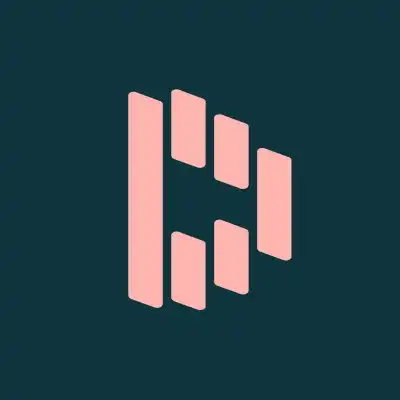With lots of exciting security and privacy features like dark web monitoring, zero-knowledge encryption, and its very own VPN, Dashlane is making strides in the world of password managers – find out what the hype is all about in this 2025 Dashlane review.
Forgetting my strong passwords happen all the time – when I’m swapping my devices, switching between work and personal accounts, or simply because I forget to select “Remember me”.
Either way, I end up wasting a chunk of time resetting my passwords, or more common than I’d like to admit, just rage-quitting. I’ve tried to use password managers before but failed. The process always felt clunky, there were too many passwords to enter, and they just didn’t stick.
That is until I discovered Dashlane, and then I finally understood the appeal of a good password manager app.
Facebook. Gmail. Dropbox. Twitter. Online banking. Off the top of my head, these are just a few websites I visit daily. Whether it’s for work, entertainment, or social engagement, I’m on the Internet. And the more time I spend here, the more passwords I must remember, and the more frustrating my life gets.
Pros and Cons
Dashlane Pros
- Dark Web Monitoring
Dashlane continuously scans the dark web and keeps you in the loop about data breaches where your email address may have been compromised.
- Multi-Device Functionality
In its paid versions, Dashlane syncs passwords and data across all of your chosen devices.
- VPN
Dashlane is the only password manager whose premium version has its own VPN service built-in!
- Password Health Checker
Dashlane’s password auditing service is one of the best you’ll find. It’s highly accurate and really quite comprehensive.
- Widespread Functionality
Not only is Dashlane available for Mac, Windows, Android, and iOS, but it also comes in 12 different languages.
Dashlane Cons
- Limited Free Version
Of course, the free version of an app will have fewer features than its paid versions. But you can usually find better features in the free version of many other password managers.
- Unequal Accessibility Across Platforms
Not all of Dashlane’s desktop features are equally accessible on their web and mobile apps… but they say they’re working on it.
Key Features
When Dashlane first emerged, it didn’t quite stand out. You could easily overlook it in favor of other more popular password managers, like LastPass and Bitwarden. In recent years, however, that has changed.
There are a number of features Dashlane provides as a part of its premium plan that you won’t get with many other similar apps, such as a free VPN and dark web monitoring. Let’s see how the main features look on the web app, which also installs an extension in your browser.
To use Dashlane on your computer, visit dashlane.com/addweb and follow the onscreen instructions.
Form Filling
One of the most convenient features Dashlane provides is Form Filling. It allows you to store all of your personal ID information as well as payment information so Dashlane can fill them in for you when you need it. So much time and stress saved!
You’ll find the Dashlane action menu on the left side of the screen in the web app. It looks like this:
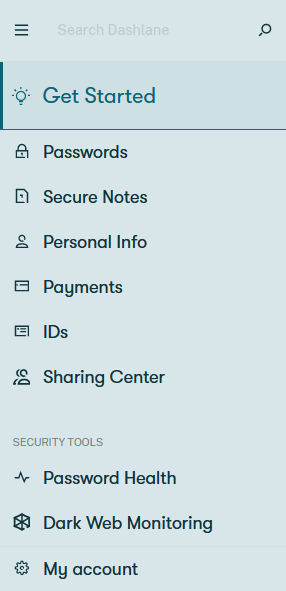
From here, you can begin entering your information for automatic form filling.
Personal Info and ID Storage
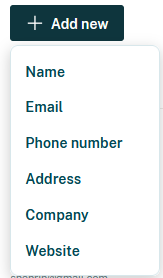
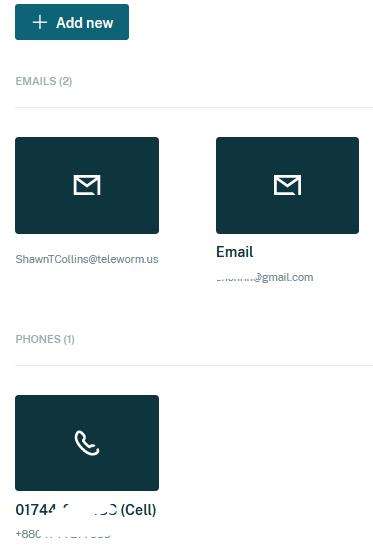
Dashlane allows you to store a variety of personal info that you’ll frequently have to enter into different websites.
You can also store your ID cards, passports, social security number, etc., so you don’t have to be burdened by carrying the physical copies:
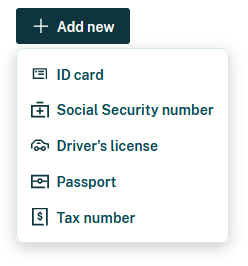
Now, although I’m quite happy with the information storage service so far, I do wish that there was an option to add some custom fields to my existing information.
Payment Info
Another AutoFill service provided by Dashlane is for your payment information. You can add bank accounts and debit/credit cards in order to make your next online payment zippy and fast.
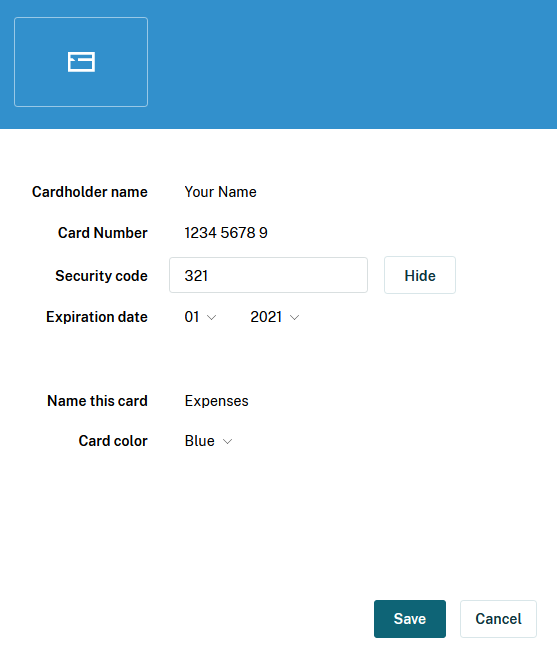
Secure Notes
Thoughts, plans, secrets, dreams—we all have stuff we want to write down for our eyes only. You could use a journal or your phone’s notebook app, or you could store it in Dashlane’s Secure Notes, where you’ll have constant access.
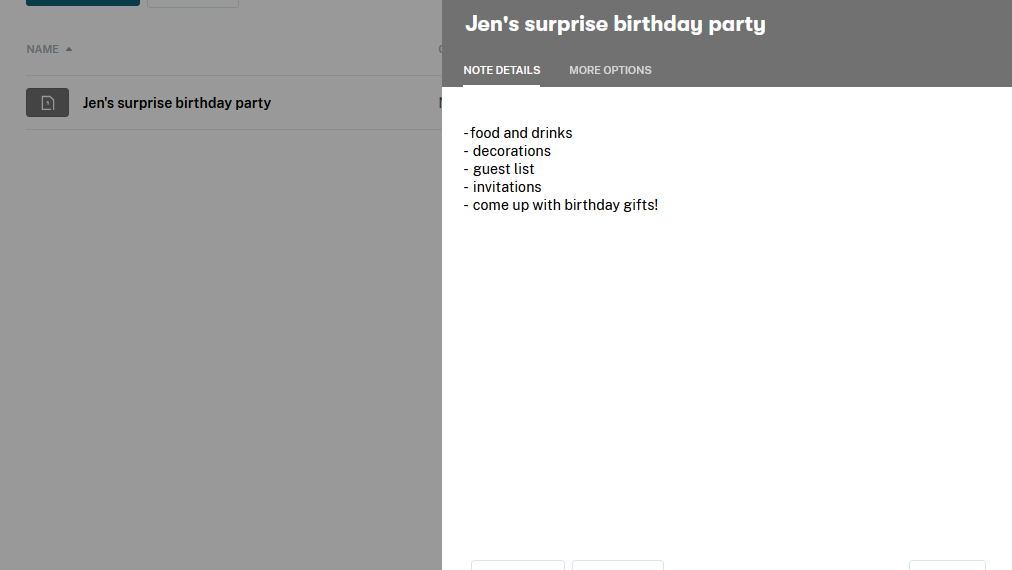
Secure notes, in my opinion, is a great addition, but I do wish it was available in Dashlane Free as well.
Dark Web Monitoring
Unfortunately, data breaches are a common occurrence on the Internet. With that in mind, Dashlane has included a dark web monitoring service, where the dark web is scanned for your email address. Then, if any of your leaked data is found, Dashlane lets you know instantly.
Dashlane’s dark web monitoring feature does the following:
- Lets you monitor up to 5 email addresses
- Runs 24/7 surveillance with your selected email addresses
- Notifies you instantly in the event of a data breach
I tried out the dark web monitoring service and learned that my email address had been compromised on 8 different platforms:
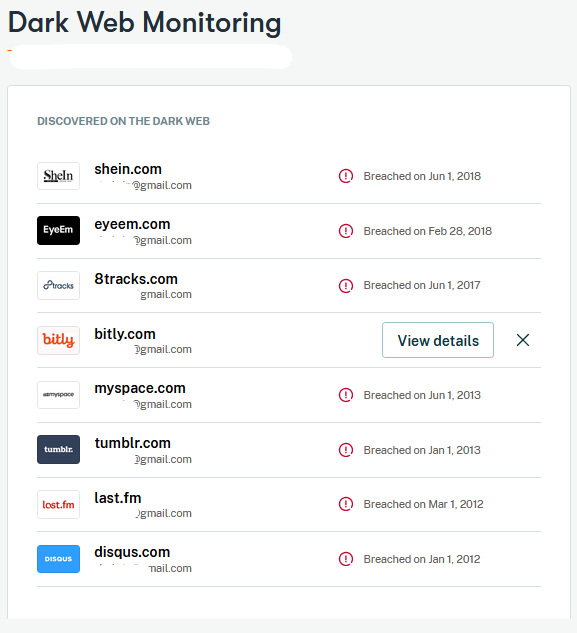
Given that I haven’t used 7 out of 8 of these services in years, I was quite shocked. I clicked on the “View details” button that appeared beside one of the websites, bitly.com (as you can see above), and this is what I found:
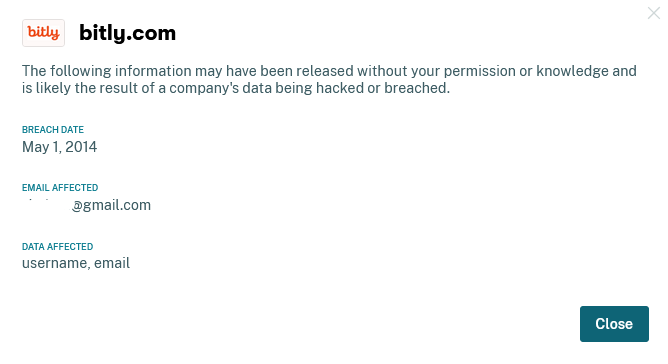
Now, while this is quite impressive, I wondered what made Dashlane’s dark web monitoring service different from those like Bitwarden and RememBear, which use the free database of Have I Been Pwned.
I learned that Dashlane stores all information of all databases on their own servers. That instantly makes them much more trustworthy to me.
Being in the dark about what goes on in most of the dark web is usually a blessing. So, it’s good to know someone’s on my side.
Ease of Use
The user experience that Dashlane provides is undoubtedly one of the best. Going onto their website, I was greeted with a minimalist yet dynamic design.
The process is streamlined with an interface that is clean, uncluttered, and really quite user-friendly. I love this sort of no-frills design for security apps like these—they make me feel reassured.
Signing Up to Dashlane
Making an account on Dashlane is uncomplicated. But in the same way that you’ll have to actually download the app on your phone in order to make an account, you’ll have to install the web app (and accompanying browser extension) if you’re using a computer to do so.
After that, though, it’s super easy. Start by entering your email address, like so:
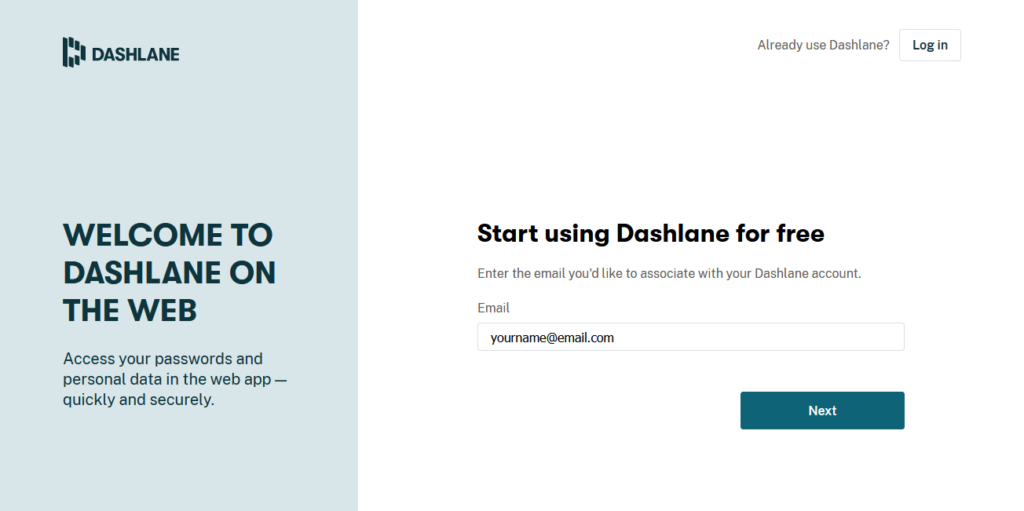
Master Password
Next, it’s time to create your master password. As you type, a meter will appear above the text field rating the strength of your password. If it’s not deemed strong enough by Dashlane, it won’t be accepted.
Here’s an example of a pretty decent password:
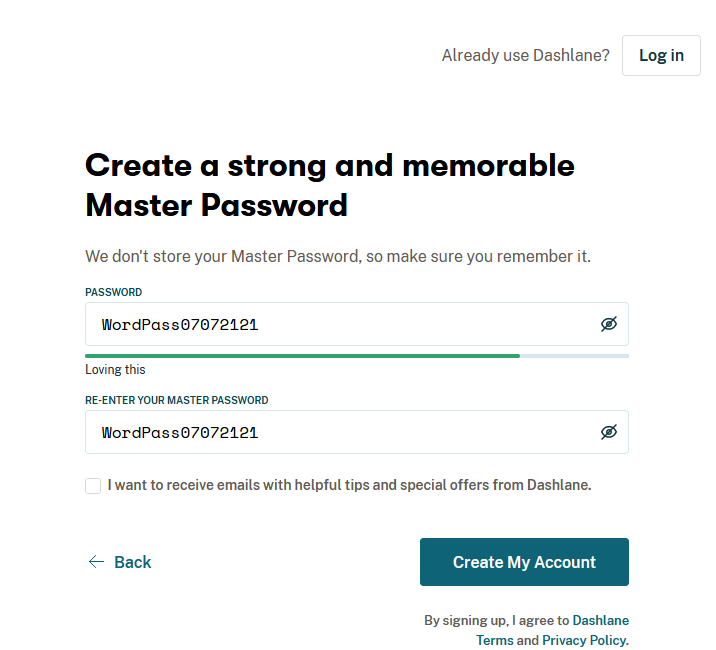
As you can see, I’ve used alternating letter cases as well as a series of 8 numbers. Such a password is much more difficult for a hacker to break into.
Important: Dashlane does not store your Master Password. So, write it down somewhere safe, or brand it into your brain!
Note: We actually recommend creating your account on a mobile device because it gives you the option to enable the beta Biometric Unlock feature. This uses your fingerprint or facial recognition to grant you access to the app. It also makes resetting your master password a lot easier—should you forget it.
Of course, you can always set up a biometric lock later too.
A Note on the Web App/Browser Extension
Using Dashlane is pretty easy on both mobile and web. You won’t have a hard time following instructions or locating your things.
However, given that they’re in the process of discontinuing their desktop app and moving fully to their web app, you’ll have to download their browser extension (which is thankfully available for all major browsers: Chrome, Edge, Firefox, Safari, and Opera) in order to install Dashlane.
The browser extension, in turn, comes with what’s called the “web app.” Not all features are available on both the web app and mobile app yet, however, so that’s something to look out for.
Also, I was unable to find the download link for the desktop app as readily as I found the Dashlane browser extension. And, since the desktop app is being discontinued, downloading it would have been pointless anyway—especially considering that many features will take a while to come to other platforms.
Password Management
With that out of the way, we can get to the important bit: adding your passwords to Dashlane Password Manager.
Adding / Importing Passwords
Dashlane passwords are quite easy to add. On the web app, start by pulling up the “Passwords” section from the menu on the left side of the screen. Click on “Add passwords” to get started.
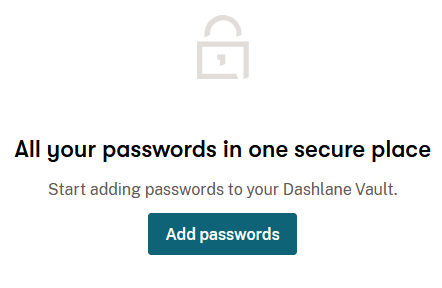
You’ll be greeted with some websites most commonly used on the Internet. You can select one of these websites to enter your password. I started with Facebook. Then I was prompted to do the following:
- Open the website. Note: If you’re logged in, log out (just this once).
- Log in by entering your email and password.
- Click Save when Dashlane offers to store the login info.
I followed their instructions. As I logged back into Facebook, I was prompted by Dashlane to save the password I had just entered:
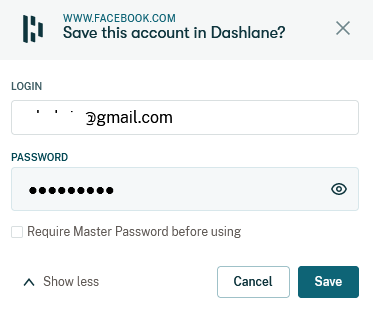
I clicked “Save,” and that was it. I had successfully entered my first password in Dashlane. I was able to access this password again from the Dashlane Password Manager “Vault” in the browser extension:
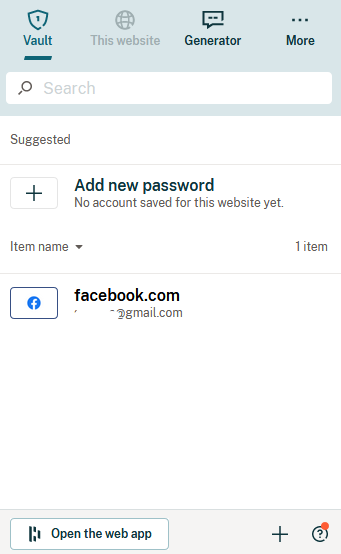
Password Generator
The password generator is one of the main indicators of a password manager’s performance. I decided to test out Dashlane’s password generator by resetting my Microsoft.com account password. Once I was there, I was automatically prompted by Dashlane to choose a strong password generated by them.
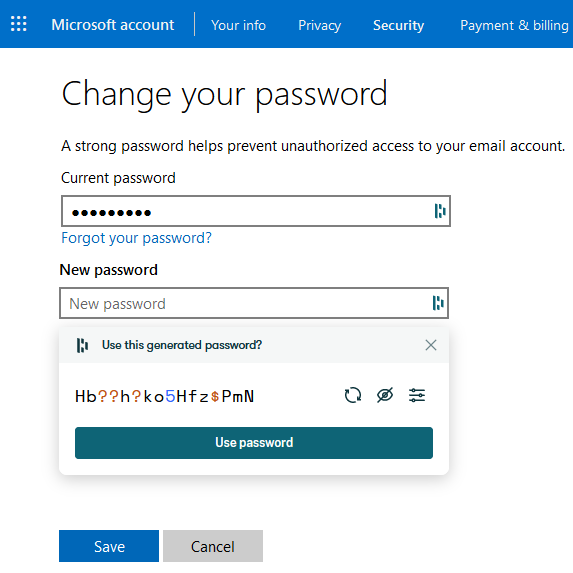
You can also access Dashlane’s password generator from the browser extension:
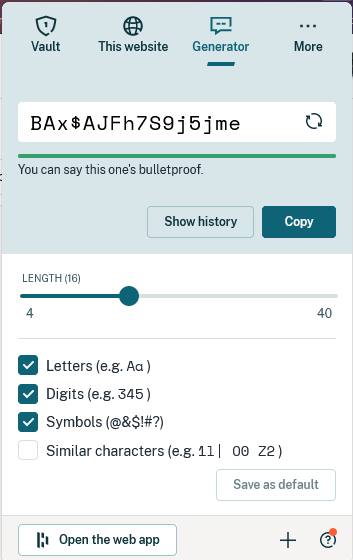
The Dashlane password generator creates 12-character passwords by default. However, you have the option to customize the password entirely according to your needs. It’s up to you whether you want to include letters, digits, symbols, and similar characters, and also how many characters you want the password length to be.
Now, it might seem like an issue having to memorize and remember whatever convoluted secure password Dashlane coughs up for you to use. And I’m not gonna lie, I do wish that there was an option to generate strong passwords that are easier to read/remember, which is something quite a few other password managers can do.
But then again, you’re using a password manager, so you don’t have to remember your passwords in the first place! So, ultimately, it makes perfect sense to use whatever password that has been suggested to you if you want to be secure.
As long as you remember your main password and have the app installed on all your devices, you should be good to go. And Dashlane undeniably makes some very strong passwords.
Another thing you’re bound to appreciate about the password generator is that you’ll be able to see previously generated password history.
So, in case you’ve used one of Dashlane’s generated passwords to make an account somewhere but have auto-save turned off, you have the option to manually copy and paste the password into your Dashlane password vault.
Auto Filling Passwords
Once you’ve given Dashlane one of your passwords, it will automatically enter the password for you in the relevant website, so you don’t have to. I tested it out by attempting to log into my Dropbox account. Once I entered my email address, Dashlane did the rest for me:
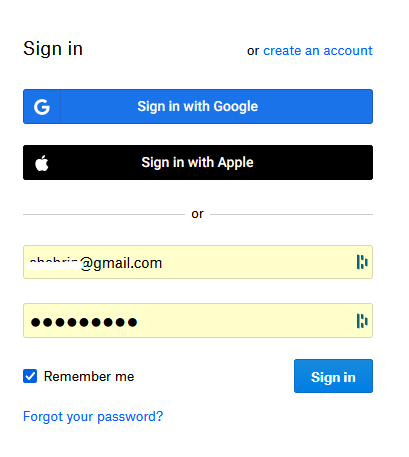
It really is as easy as that.
Password Auditing
Now we come to Dashlane’s Password Health feature, which is their password auditing service. This function is always scanning your saved passwords in order to identify reused, compromised, or weak passwords. Based on the health of your passwords, you’ll be assigned a password security score.
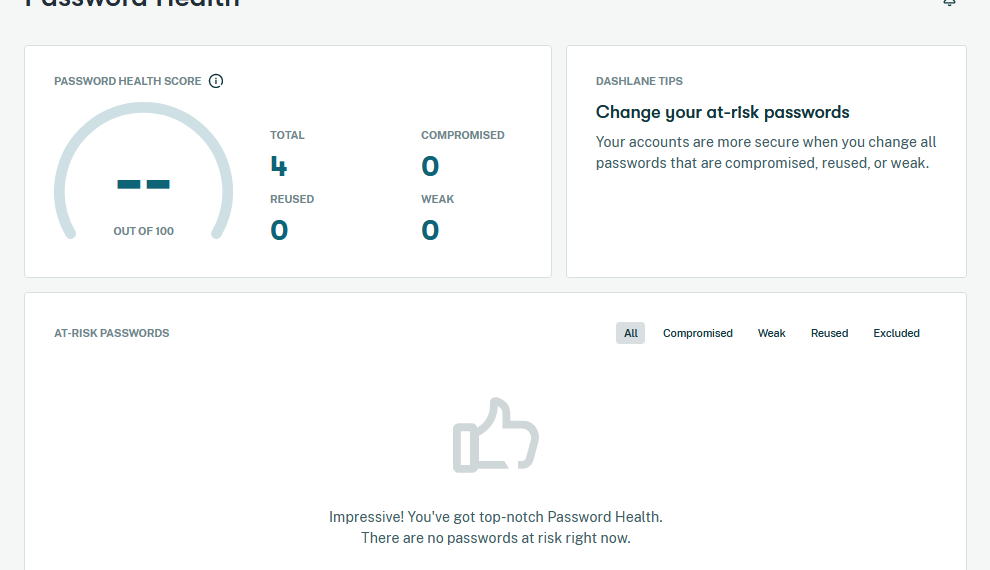
Thankfully, all 4 of my entered passwords were deemed healthy by Dashlane. However, as you can see, passwords are categorized according to their health under the following sections:
- Compromised passwords
- Weak passwords
- Reused passwords
- Excluded
The password security auditing feature is one that you’ll come across in a variety of the best password managers, such as 1Password and LastPass. In that sense, this isn’t a particularly unique feature.
However, Dashlane does a really good job of measuring your password health and ensuring that you get out of the habit of using weak passwords.
Password Changing
Dashlane’s password changer lets you change the password of an account quite easily. You’ll find the password changer in the “Passwords” section of the web app on the left-hand menu.
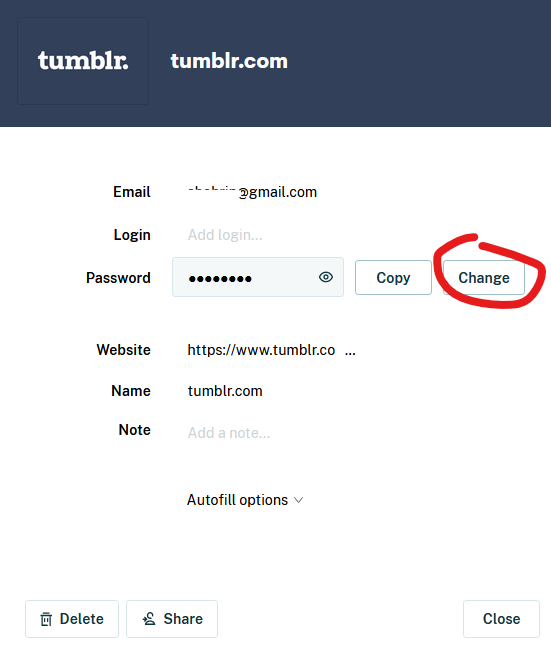
The issue I faced here with the Dashlane password changer is that I was unable to change my Tumblr.com password from within the app. Accordingly, I had to visit the website myself in order to change my password, which Dashlane then committed to its memory.
That was somewhat frustrating as I had been under the impression that this could be done by the password changer automatically, with minimal input from me. However, it turns out that’s a feature that, once again, you’ll only find in the desktop app.
Sharing and Collaboration
Here’s how Dashlane lets you share and collaborate with your colleagues and loved ones.
Secure Password Sharing
Like all the best password managers, Dashlane gives you the option to share passwords (or any other shareable information you’ve stored on their servers) with selected individuals. So, let’s say your boyfriend wants access to your Netflix. You can just share the password with him directly from the web app.
I tested the feature out with my tumblr.com account details and shared them with myself in another dummy account. At first, I was prompted to choose from one of the accounts I had saved on Dashlane:
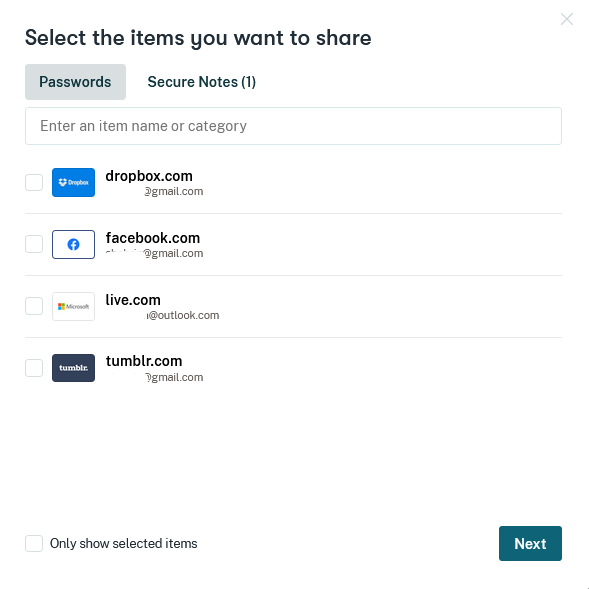
Once I chose the relevant account, I was given the option to share limited rights or full rights to the shared contents:
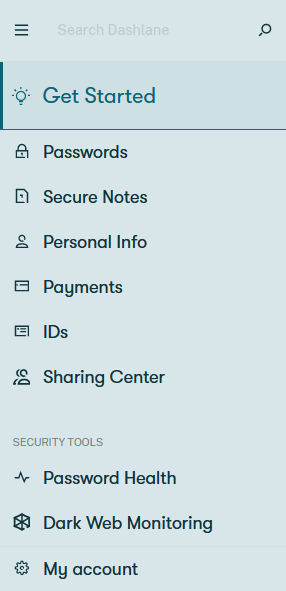
If you select limited rights, your chosen recipient will only have access to your shared password in that they will be able to use it but not see it.
Be careful with full rights because your chosen recipient will be given the same rights that you have. This means they can not only view and share passwords but use, edit, share and even revoke your access. Yikes!
Emergency Access
Dashlane’s Emergency Access feature lets you share some or all of your stored passwords (and secure notes) with a single contact whom you trust. This is done by entering your chosen contact’s email address, and an invitation is sent to them.
If they accept and choose to be your emergency contact, they will be granted access to your chosen emergency items either right away or after the waiting period ends. It’s up to you.
The waiting period can be set between immediately to 60 days. You’ll get a notification from Dashlane if your chosen emergency contact requests access to your shared data.
Now, here’s what Dashlane won’t let your emergency contact access:
- Personal information
- Payment information
- IDs
This might seem like a deal-breaker if you’re used to using services like LastPass, where emergency contacts have access to your entire vault. And in many cases, it is. However, unlike LastPass, Dashlane does allow you to choose exactly what you want to share. So, I guess you win some, and you lose some.
Once again, I discovered that this feature is unavailable on the web app and can only be accessed on the desktop app. At this stage, I was beginning to get a little frustrated by the number of features that I couldn’t access unless I used the mobile or desktop app.
This is because using the desktop app, where this and other features are available, is no longer an option because they have decided to discontinue support for it.
All that said, it’s worth noting that this feature is one you won’t commonly find in other password managers.
Security and Privacy
It’s important to know what measures have been taken by your chosen password manager in securing and guarding your data. Here are the security measures and certifications that Dashlane’s services are enlisted with.
AES-256 Encryption
Like many other advanced password managers, Dashlane encrypts all of the data in your password vault using 256-bit AES (Advanced Encryption Standard) encryption, which is a military-grade encryption method. It is also used in banks all over the world and is approved by the US National Security Agency (NSA).
It’s, therefore, no surprise that this encryption has never been cracked. Experts say that with current technology, AES-256 encryption would take billions of years to break into. So don’t worry—you’re in good hands.
End-to-End Encryption (E2EE)
Furthermore, Dashlane also has a zero-knowledge policy (which you may know by the name of end-to-end encryption), which means all data stored locally on your device is also encrypted.
In other words, your information is not stored on Dashlane’s servers. No Dashlane personnel can access or review any of the data you’ve stored. Not all password managers have this security measure in place.
Two Factor Authentication (2FA)
Two Factor Authentication (2FA) is one of the most commonly used security measures across the Internet, and you’ll find it in almost all password managers. It requires you to get through two separate levels of security checks before you can access your account. At Dashlane, you have two 2FA options to choose from:
You can use an authenticator app such as Google Authenticator or Authy. Alternatively, you have the option to choose a U2F security key in conjunction with an authentication device such as YubiKey.
I faced some obstacles when attempting to enable 2FA. Firstly, I was unable to access the feature on the web app. This was a major setback for me since I was mainly using the web app for all my operations and not the Dashlane desktop app.
However, when I switched to my Android Dashlane app, I was able to go through with the process.
Dashlane will also provide you with 2FA backup codes which will allow you to access your password vault even if you lose access to your authenticator app. These codes will be shared with you as soon as you enable 2FA; alternatively, you’ll receive the code on your mobile phone as a text if you have it set up.
Biometric Login
Although it’s still in beta mode, one impressive security feature of Dashlane is its biometric login. And thankfully, this feature can be accessed not only on both iOS and Android but Windows and Mac as well.
As you can imagine, using a biometric login is much more convenient, and, of course, it’s significantly faster than having to enter your login credentials every time.
Unfortunately, Dashlane plans to discontinue biometric login support for Mac and Windows. The moral of this particular story—and possibly every other password manager story—is, never forget your master password. Besides, you can always use the biometric feature on your phone.
GDPR and CCPA Compliance
The General Data Protection Regulation (GDPR) is a set of rules designed by the European Union to give residents greater control over their personal data.
The California Consumer Privacy Act (CCPA) is a similar set of rules which apply to California residents. These guidelines not only give users personal data rights but uphold a legal framework for the same.
Dashlane is compliant with both the GDPR and the CCPA. Even more reason, I think, to trust them with my data.
Your Data Stored at Dashlane
You might be wondering, if all the information you’ve shared with Dashlane is inaccessible to them, what do they store?
That’s pretty easy. Your email address, of course, is registered at Dashlane. So is your billing information if you’re a paid user. And finally, any messages exchanged between you and Dashlane customer support are also saved for monitoring performance.
On that note, information about how you use Dashlane’s web app and mobile app will also be stored by them in order to, once again, monitor and improve performance. Think of it as automatic feedback.
Now, although your encrypted data might transit through or be backed up on Dashlane’s servers, they will never be able to access it due to the encryption measures we discussed above.
Extras
Out of all of the great features Dashlane offers, the VPN perhaps stands out the most, simply because it’s the only password manager to offer it. Here’s what it has to offer.
Dashlane VPN (Virtual Private Network)
In case you don’t know what a VPN is, it stands for Virtual Private Network. As the name suggests, a VPN protects your internet activity by masking your IP address, preventing any tracking of your activity, and generally hiding whatever you’re getting up to on the Internet (we don’t judge, you do you).
Perhaps most popularly, using a VPN is the easiest way to get access to content that’s been blocked in your specific geographical location.
If you’re already acquainted with VPNs, you will have definitely heard of Hotspot Shield. Well, Dashlane’s VPN is powered by Hotspot Shield! This VPN provider makes use of 256-bit AES encryption, so once again, your data and activity are completely secure.
What’s more, Dashlane strictly follows a policy where they don’t track or store any of your activity.
But perhaps the most impressive thing about Dashlane’s VPN is that there is no cap on how much data you can use. Most VPNs that come free with other products, or the free version of a paid VPN, have usage limits, e.g., Tunnelbear’s 500MB monthly allowance.
That said, Dashlane’s VPN is not a magical solution to VPN problems. If you attempt to use streaming services like Netflix and Disney+ with the VPN, you will most likely be caught and barred from using the service.
Plus, there is no kill switch in Dashlane’s VPN, which means you won’t be able to turn your internet connection off if your VPN is detected.
However, for general browsing, gaming, and also torrenting, you’ll enjoy a fast speed while using Dashlane’s VPN.
Free vs Premium Plan
| Feature | Free Plan | Premium Plan |
|---|---|---|
| Secure Password Storage | Up to 50 passwords storage | Unlimited password storage |
| Dark Web Monitoring | No | Yes |
| Personalized Security Alerts | Yes | Yes |
| VPN | No | Yes |
| Secure Notes | No | Yes |
| Encrypted File Storage (1GB) | No | Yes |
| Password Health | Yes | Yes |
| Password Generator | Yes | Yes |
| Form and Payment Autofill | Yes | Yes |
| Automatic Password Changer | No | Yes |
| Devices | 1 device | Unlimited devices |
| Share Password | Up to 5 accounts | Unlimited accounts |
Pricing Plans
When you sign up for Dashlane, you won’t be using their free version. Instead, you’ll automatically get initiated into their premium trial, which lasts for 30 days.
After that, you have the option to buy the premium plan for a monthly fee or switch to a different plan. Other password managers usually take your payment info first, but that is not the case with Dashlane.
Dashlane offers 3 different account plans: Essentials, Premium, and Family. Each one has a different price and comes with different features. Let’s have a look at each in turn so you can decide if this is the best password manager for you.
| Plan | Price | Key Features |
|---|---|---|
| Free | $0 per month | 1 device: Storage for up to 50 passwords, secure passwords generator, autofill for payments and forms, security alerts, 2FA (with authenticator apps), password sharing for up to 5 accounts, emergency access. |
| Essentials | $2.49 per month | 2 devices: password manager features, secure sharing, secure notes, automatic password changes. |
| Premium | $3.99 per month | Unlimited devices: password manager features, advanced security options and tools, VPN with unlimited bandwidth, advanced 2FA, secure file storage of 1GB. |
| Family | $5.99 per month | Six separate accounts with Premium features, managed under one plan. |
Questions & Answers
Our Verdict ⭐
After using the Dashlane password manager, I understand their claim that they “make the Internet easier.” Dashlane is efficient, easy to use, and stays one step ahead of me. Plus, they have top-notch customer support.
I do find the unequal availability of features on platforms to be limiting. Some features can only be accessed on the Dashlane mobile or desktop app. And considering that the desktop app is being phased out, downloading that app is pointless.
Dashlane Password Manager safeguards businesses and people with easy-to-use, powerful features. The free version of Dashlane is intuitive and functional, but you can only use it on a single device. The premium plan is reasonable at $59.99 per year (or $4.99 per month) and allows for unlimited password storage across unlimited number of devices.
That said, Dashlane claims they’re working on making all features equally available on all platforms. After that, they could easily beat out most leading password managers. Go ahead and give Dashlane’s trial version a chance—Believe me, you won’t regret it.
Recent Improvements & Updates
Dashlane is committed to enhancing your digital life with continuous upgrades and state-of-the-art features and providing exceptional password management and security to users. Here are some of the most recent updates (as of January 2025):
- Company-Wide Site Licenses: Dashlane introduces a Site License Program, simplifying license management for IT admins and supporting organizational growth without the hassle of tracking seats.
- Passwordless Login on Mobile: Dashlane becomes the first credential manager to offer passwordless login, eliminating the Master Password on iOS and Android devices.
- Confidential SSO & Provisioning: This feature allows companies to seamlessly integrate Dashlane with their IT infrastructure, streamlining authentication and user provisioning.
- Enhanced Security with SSO and Credential Manager: Combining Single Sign-On (SSO) with a credential manager, Dashlane improves security and simplifies employee access.
- CLI Capability Integration: The Command Line Interface (CLI) feature benefits IT admins, users, and developers, enhancing the utility of Dashlane as a password manager.
- Changes to Dashlane Free: Dashlane Free will limit password storage to 25 passwords per device.
- Passkey Creation and Storage on Android and iOS: With the latest Android and iOS updates, Dashlane now supports passkey creation and management on both platforms.
- Phishing Alerts in Web Extension: Dashlane introduces proactive phishing alerts in its web extension, a first for password managers.
- Recovery Key for Account Safety: Dashlane offers a secure and straightforward account recovery option for users logging in with a Master Password.
- Passwordless Login for Dashlane Accounts: Dashlane announces a new passwordless login method, removing the need for a Master Password.
- Autofill Improvements: Recent updates make saving and updating passwords more efficient directly from the Autofill menu.
- 2FA Simplification: Improvements to Two-Factor Authentication (2FA) make it easier to implement and use, both for IT admins and employees.
- Expanded Coverage for Personal Plans: Personal plan upgrades offer more protection and features, extending benefits to users’ loved ones.
- Dashlane Starter Plan for Businesses: The new Starter plan offers Dashlane’s core features to up to 10 employees at a flat rate.
- SSO Technology Integration: Dashlane strengthens cybersecurity with SSO technology integration, offering insights into how SSO works and its implementation.
How We Test Password Managers: Our Methodology
When we test password managers, we start from the very beginning, just like any user would.
The first step is purchasing a plan. This process is crucial as it gives us our first glimpse into the payment options, ease of transaction, and any hidden costs or unexpected upsells that might be lurking.
Next, we download the password manager. Here, we pay attention to practical details like the size of the download file and the storage space it requires on our systems. These aspects can be quite telling about the software’s efficiency and user-friendliness.
The installation and setup phase comes next. We install the password manager on various systems and browsers to thoroughly assess its compatibility and ease of use. A critical part of this process is evaluating the master password creation – it’s essential for the security of the user’s data.
Security and encryption are at the heart of our testing methodology. We examine the encryption standards used by the password manager, its encryption protocols, zero-knowledge architecture, and the robustness of its two-factor or multi-factor authentication options. We also assess the availability and effectiveness of account recovery options.
We rigorously test the core features like password storage, auto-fill and auto-save capabilities, password generation, and sharing features. These are fundamental to the everyday use of the password manager and need to work flawlessly.
Extra features are also put to the test. We look at things like dark web monitoring, security audits, encrypted file storage, automatic password changers, and integrated VPNs. Our goal is to determine if these features genuinely add value and enhance security or productivity.
Pricing is a critical factor in our reviews. We analyze the cost of each package, weighing it against the features offered and comparing it with competitors. We also consider any available discounts or special deals.
Finally, we evaluate customer support and refund policies. We test every available support channel and request refunds to see how responsive and helpful the companies are. This gives us insight into the overall reliability and customer service quality of the password manager.
Through this comprehensive approach, we aim to provide a clear and thorough evaluation of each password manager, offering insights that help users like you make an informed decision.
For more information about our review process, click here.
Get 3 free months of Dashlane Premium
From $4.99 per month
What
Dashlane
Customers Think
More than just a password manager
Dashlane is more than just a password manager; it’s a fortress for digital identities. The elimination of the Master Password on mobile devices heralds a new era of password management, marrying the highest security standards with unparalleled ease of use. The addition of email alias integrations and the introduction of a straightforward recovery key system further enhance its appeal. Dashlane’s blend of security, innovative features like dark web monitoring, and a clean, user-friendly interface makes it an invaluable companion for anyone serious about safeguarding their online presence.
Best for biz
I first used Dashlane at work when I started my current job. It may not have as many cool features as LastPass, but it gets the job done well. It’s auto-fill is much better than LastPass. The only problem I have had is that the personal plan only offers 1 GB of encrypted file storage. I have a lot of documents that I want to store securely and be able to access them anywhere. For now, I have enough space but if I keep uploading more docs, I will run out of space in a couple of months…
Love dashlane
Dashlane works seamlessly on all my devices. I have a family subscription and have never heard anyone in my family complain about Dashlane. If you want to protect your family and yourself, you need strong passwords. Dashlane makes it easy to generate, store, and manage strong passwords. The only thing I don’t like is that they charge a lot more for family accounts.
Submit Review
References
- Dashlane – Plans https://www.dashlane.com/plans
- Dashlane – I can’t log in to my account https://support.dashlane.com/hc/en-us/articles/202698981-I-can-t-log-in-to-my-Dashlane-account-I-may-have-forgotten-my-Master-Password
- Introduction to the Emergency feature https://support.dashlane.com/hc/en-us/articles/360008918919-Introduction-to-the-Emergency-feature
- Dashlane – Dark Web Monitoring FAQ https://support.dashlane.com/hc/en-us/articles/360000230240-Dark-Web-Monitoring-FAQ
- Dashlane – Features https://www.dashlane.com/features