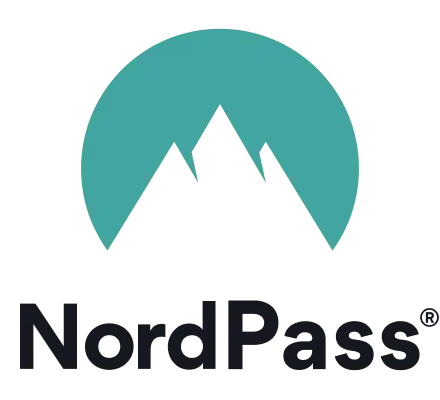A tale as old as time: every time you make a new online account, be it for entertainment, work, or social media, you must create a strong password. NordPass will help you do that, and this 2025 NordPass review will let you know if it’s a password manager app you should use.
At the moment, it seems relatively easy to string together some uppercase and lowercase letters, peppered with a number or two… but soon enough, of course, the password is no longer in your memory.
And then you must go through the struggle of resetting it. You’re not even surprised when it happens again the next time.
Thankfully, password managers like NordPass exist to make your life easier. Brought to you by the team that created the popular NordVPN, NordPass will not only create your unique password for you but remember them and allow you to access all your stored passwords in one place, from multiple devices.
It’s streamlined for ease of use and also comes with a few great extra features. Here’s my NordPass review!
TL;DR The sleek and user-friendly NordPass password manager can be the solution to all your complex passwords-remembering and resetting problems.
Pros and Cons
NordPass Pros
- Advanced Encryption – Most password managers use AES-256 encryption, which is no doubt one of the strongest encryption systems at present. However, when it comes to security features, NordPass takes it a step further by using xChaCha20 encryption, which many Big Tech companies in Silicon Valley already use!
- Multi-Factor Authentication – You can use multi-factor authentication to add an extra layer of security to NordPass.
- Independently Audited – In February 2020, NordPass was audited by an independent security auditor Cure53, and they passed with flying colors!
- Emergency Recovery Code – With most password managers, if you can’t recall your master password, that’s it. That’s the end. But NordPass gives you a backup option with an emergency recovery code.
- Useful Extra Features – NordPass comes with a data breach scanner, which monitors the web for breaches associated with your email address and passwords and lets you know if any of your data has been compromised. Meanwhile, the password health checker assesses your passwords to identify reused, weak, and old passwords. It has also launched email masking.
- Superior Free Version – Finally, the features that NordPass free users have access to are vastly superior to those offered by the free versions of other password managers. Just have a look at their plans to see why this is one of the best free password managers you’ll find.
NordPass Cons
- No Password Inheritance Option – Password inheritance features allow a few pre-selected trusted contacts to access logins in the event of your absence (read: death). NordPass has no such feature.
- Fewer Advanced Features – There are lots of other password managers on the market, and some of them are undoubtedly better in terms of advanced features. So, it’s an area NordPass can improve.
- Free Version Only Lets You Use on One Device – If you use a NordPass free account, you’ll only be able to use it on one device at a time. To use it on multiple desktop and mobile devices, you have to get the Premium version.
Key Features
NordPass first appeared in 2019, at which point the market was already quite saturated.
Despite this, and despite lacking some advanced features compared to competitors, NordPass has become a favorite amongst customers. Let’s see what they have to offer.
Credit Card Details Autofill
One of the most frustrating experiences of the digital era is having to remember debit/credit card details and their accompanying security codes, especially when you’re a frequent online shopper.
Many desktop and mobile web browsers offer to save your payment information for you, but it’s much more convenient to have all your payment info in one place, right?
So, instead of having to reach for your wallet to find your credit card each time you need to make an online purchase, you can just ask NordPass to fill out your credit card details for you.
To add a payment card, navigate to the “Credit Cards” section of the desktop NordPass app using the left sidebar. You will be given the following form to fill out:
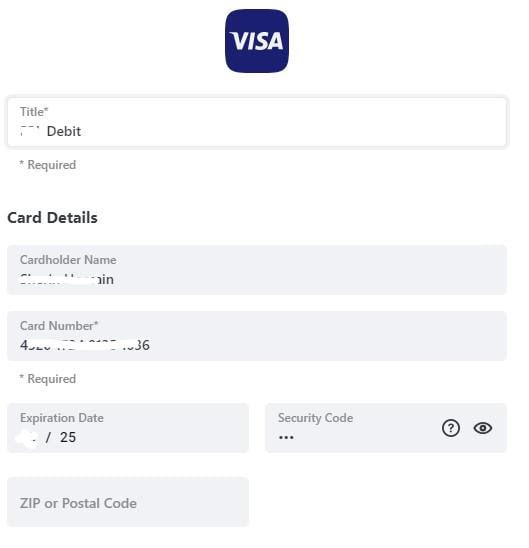
Click “Save,” and you’ll be good to go!
Another great and really convenient feature is the NordPass OCR scanner. It lets you scan and save your bank credit card details directly into NordPass with OCR (Optical Character Recognition) technology.
Personal Info Autofill
Are you shopping from a new website? Filling out an online survey? Don’t go through the time-consuming process of entering every little personal detail manually.
NordPass saves all your personal info for you, such as your name, address, and email (along with any other information you might want to store), and enters it into websites for you automatically.
Once again, you’ll be able to find the “personal info” section on the NordPass desktop app’s left sidebar. It will bring you to a form that looks like this:
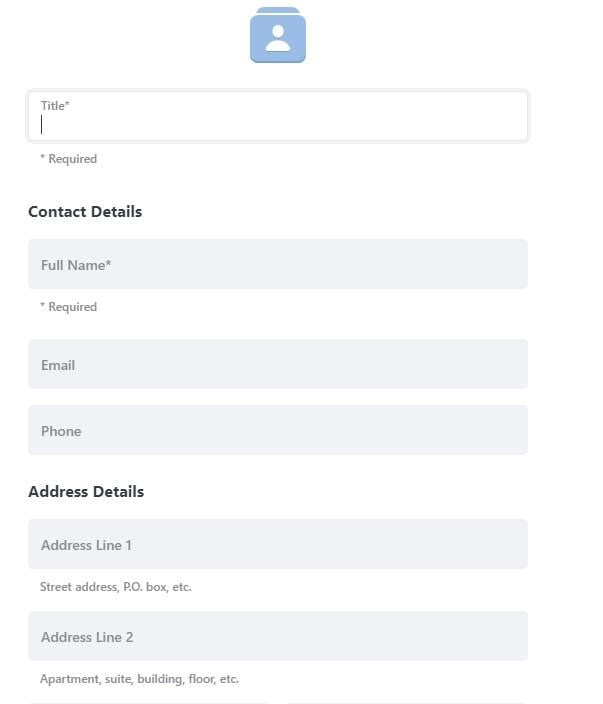
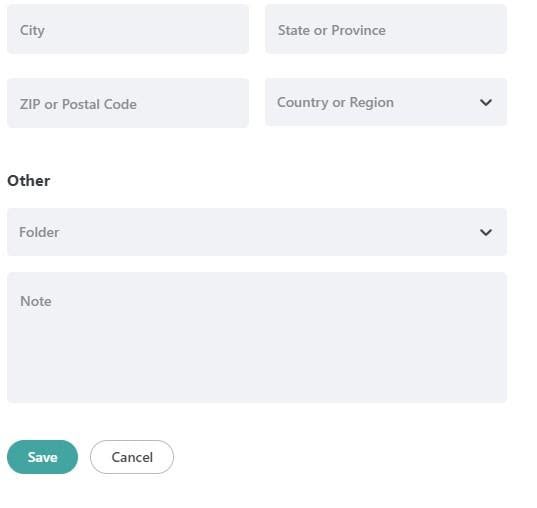
Once you’ve entered everything and clicked “Save,” it should appear for you in this way:
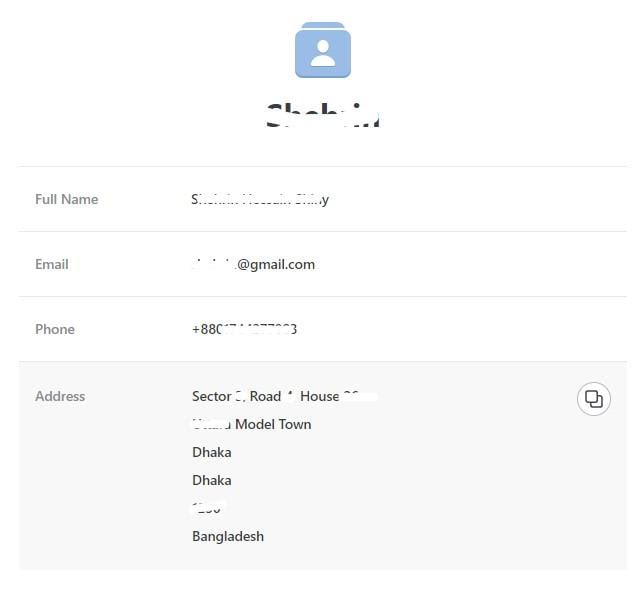
You have the option to copy, share or edit any of this information at any time.
Secure Notes
Be it an angry letter you’ll never send or a guest list for your best friend’s surprise birthday party, there are some things we write that we need to keep private.
Instead of using your phone’s notes app, which can be accessed by anyone who knows your passcode, you might find NordPass’s Secure Notes a better, safer alternative.
You can find the Secure Notes section of the desktop version on the left-hand sidebar, where you will find the option to “Add Secure Note”:
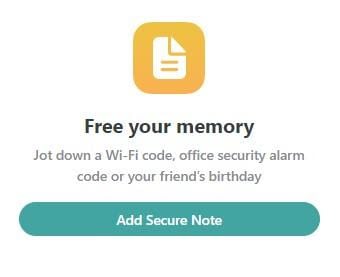
Clicking the button will take you to a nicely organized, inviting note-taking window:
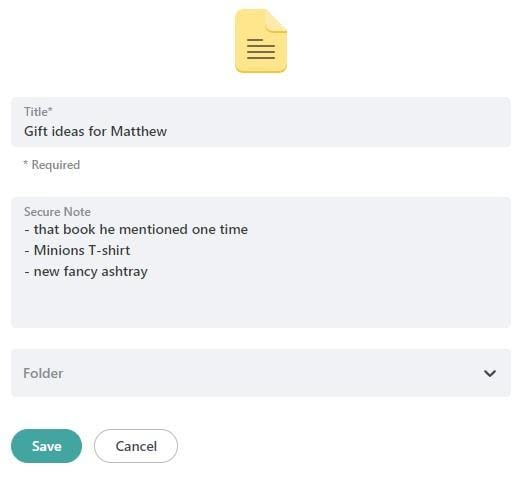
Once you’ve filled out the secure note to your heart’s content, click “Save,” and voila, your new note is now securely and privately stored on NordPass! This feature is available on both NordPass Free and Premium.
Email Masking
Email Masking, an advanced feature of NordPass, lets you create disposable email addresses connected to your main NordPass email.
This process, often known as email aliasing, helps safeguard your primary email from spam, phishing, and other online threats. Essentially, it sets up a disposable email within NordPass, which then forwards messages to your main email inbox.

How does it work?
- Creating a Masked Email: Suppose you’re shopping online at a website called “ShopSmart.com.” Instead of using your primary email address (e.g., [email protected]), you use NordPass to create a masked email. You might create something like [email protected].
- Linking to Your Main Email: This masked email is linked to your main NordPass email address. This means that any emails sent to [email protected] will be automatically forwarded to [email protected].
- Using the Masked Email: You use this masked email to sign up for an account on ShopSmart.com. Now, all communication from ShopSmart.com will be sent to the masked email.
- Receiving Emails: When ShopSmart.com sends you an email, NordPass forwards it to your main inbox at [email protected]. You can read and respond to these emails as usual.
- Protection and Privacy: If ShopSmart.com starts sending spam or shares your email with third parties, only your masked email is compromised. Your main email address remains protected.
- Disposing of the Masked Email: If you start receiving too much spam through the masked email, or simply no longer need it, you can disable or delete this masked email address in NordPass. This stops the forwarding of emails from that address to your main inbox, effectively cutting off any unwanted communication.
You can learn more about how email masking works here.
Data Breach Scanner
With numerous online accounts, every netizen has had their data compromised at least once or twice. Data breaches are much more common than you may realize.
NordPass comes with a Data Breach Scanning feature to keep you updated about whether any of your data has been compromised.
You can access it by clicking “Tools” at the bottom of the left-hand sidebar on your desktop app. From there, navigate to “Data Breach Scanner”:
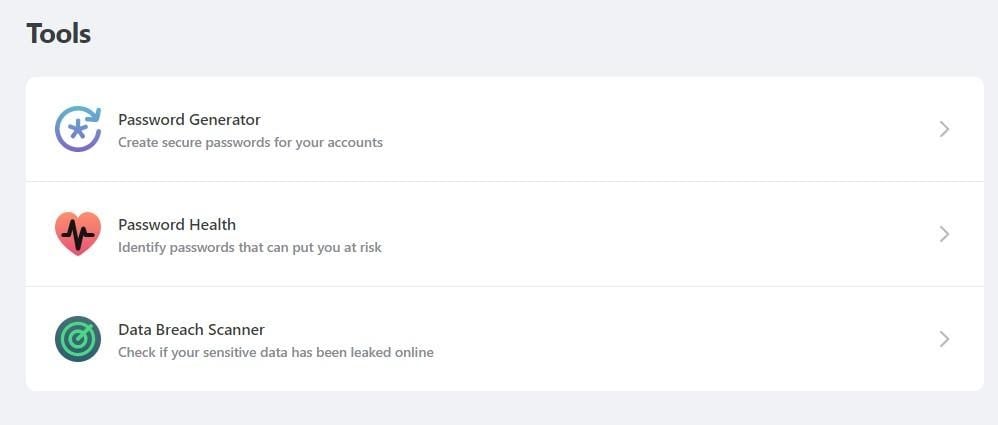
Then click on “Scan Now” in the next window.
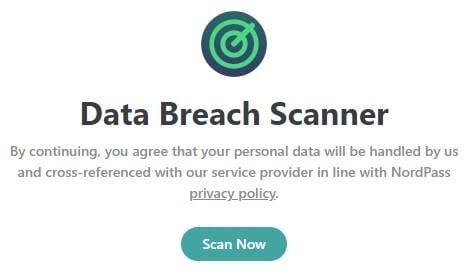
I was shocked to discover that my primary email, a Gmail account, has been compromised in eighteen data breaches! NordPass also showed breaches on my other saved email accounts:

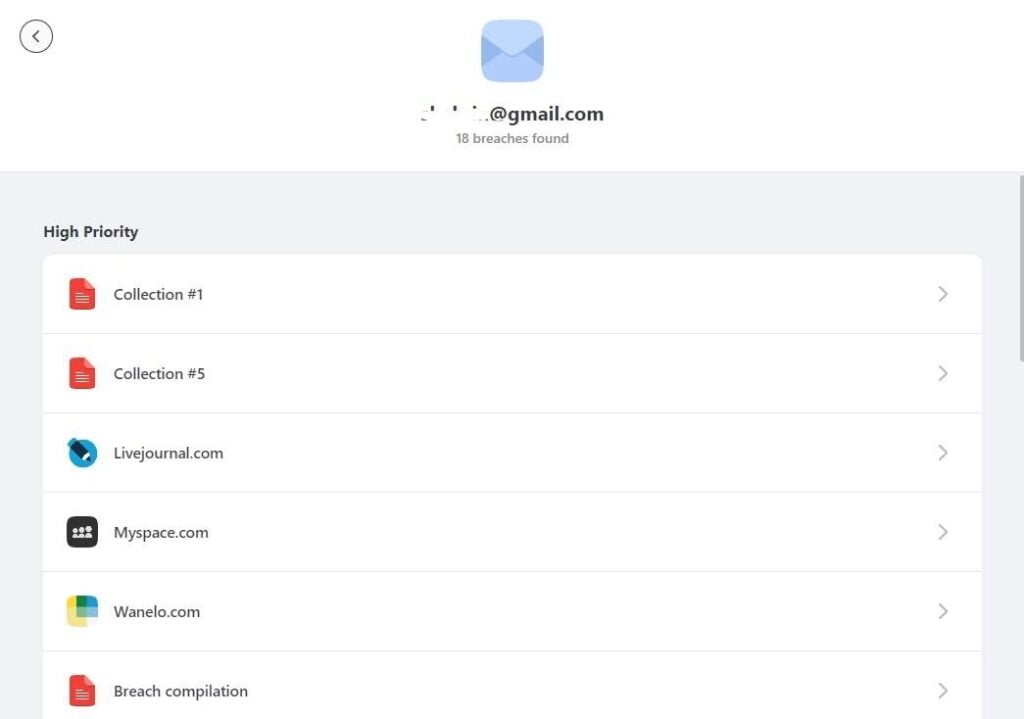
To see what it’s all about, I clicked on “Collection #1,” the first item on the list of breaches on my primary email address. I was given a comprehensive rundown of all of the details associated with the breach:
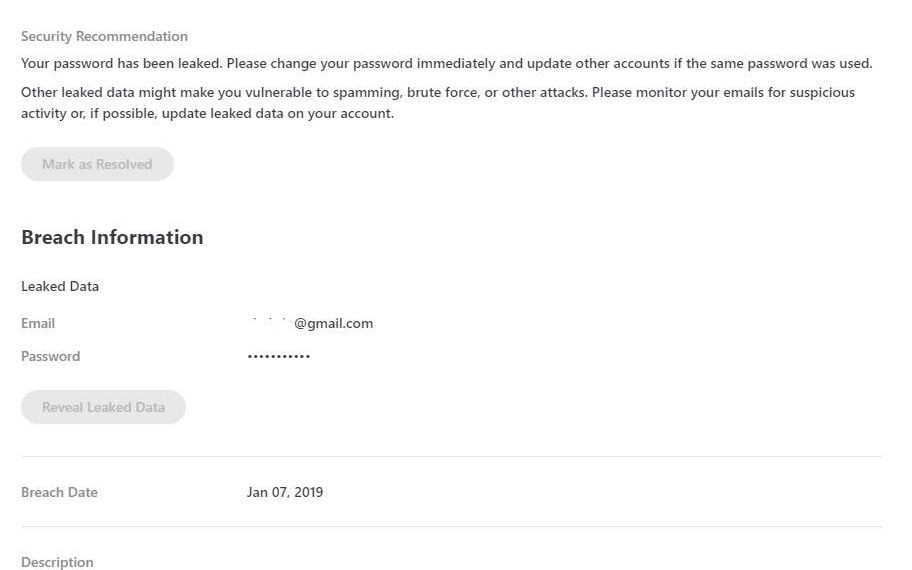
I know the Internet is filled with horrible people, but this many? It’s like NordPass opened up my eyes to a whole new world of terribleness, but this is information I would never have had access to without the app.
You can safely assume I hightailed it to my Gmail account to change my password immediately!
Biometric Authentication
One awe-inspiring security feature offered by NordPass is biometric authentication, in which you can use facial or fingerprint recognition to unlock your NordPass account. You can enable Biometric unlocking from the Settings of your NordPass app:
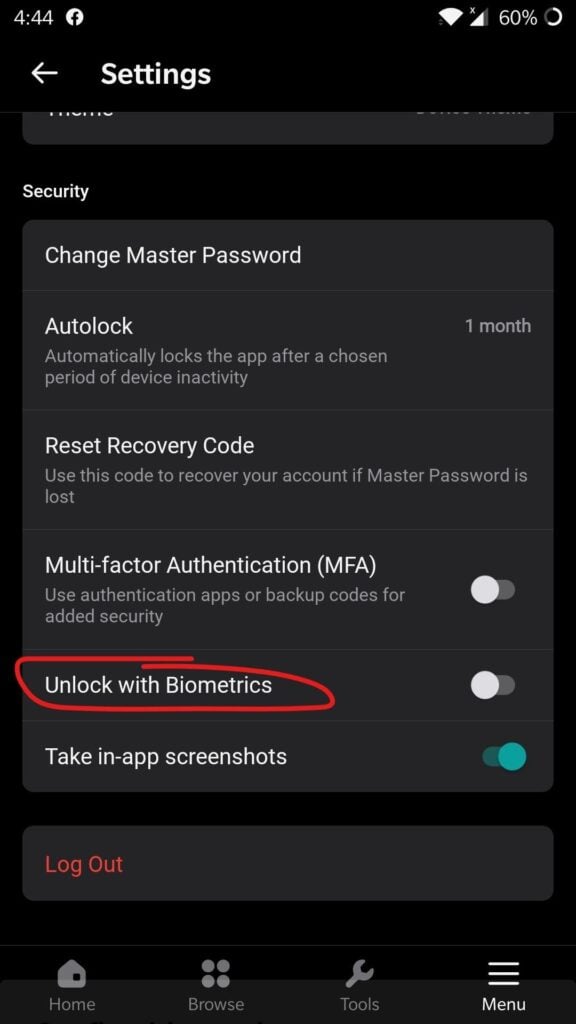
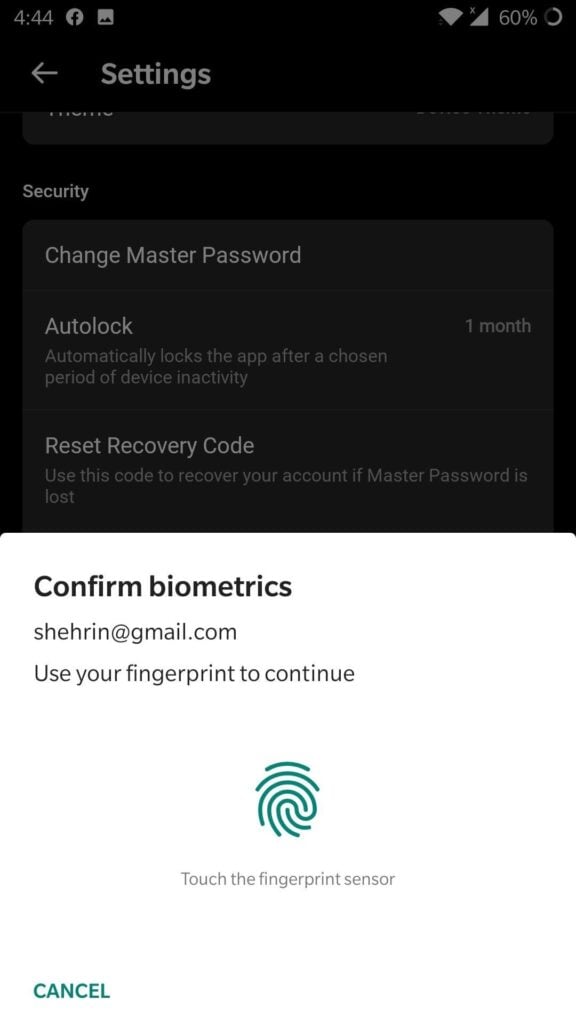
This feature is available on NordPass for all devices.
Ease of Use
Using NordPass is not only easy but satisfying. All items on the mobile and desktop versions (both of which I’ve used) are organized neatly.
The interface, which sports a professional-looking gray and white color scheme, is also filled with pleasing little doodles.
Let’s start with the sign-up process.
Signing up to NordPass
There are two steps to signing up to NordPass:
Step 1: Create a Nord Account
Before you can use any of Nord’s services, such as their VPN or NordPass, you must create an account at my.nordaccount.com. It’s as easy as making any other account, but you won’t be allowed to proceed if Nord doesn’t deem your password secure enough:
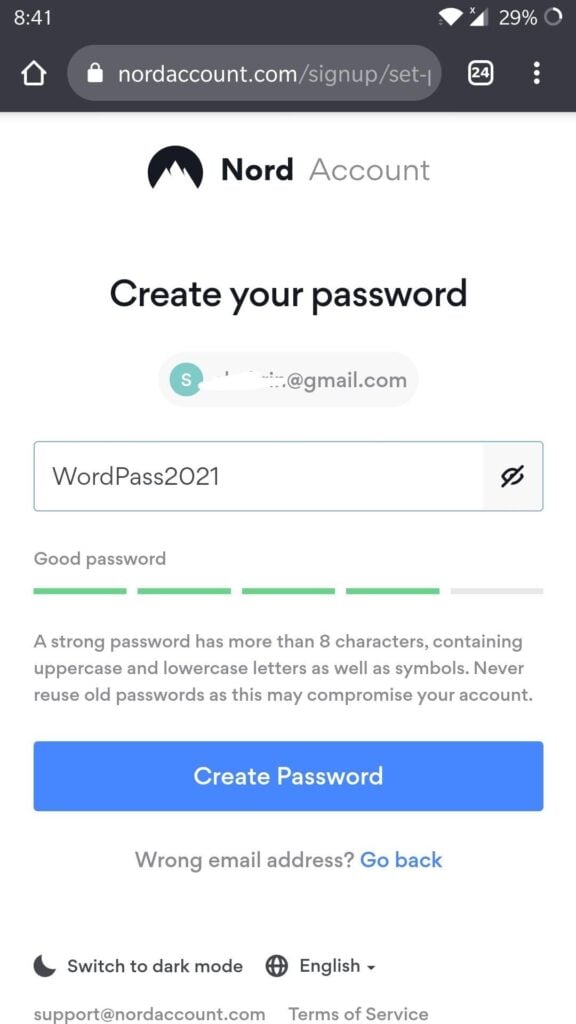
Step 2: Create a Master Password
Once you’re done creating a Nord account from the Nord login page, you can move on to finalizing your account for NordPass by creating a master password.
I started by logging into my Nord account on the desktop app. The app took me to the NordPass website login page to finish logging in, which was a little annoying, but that was okay.
Next, I was prompted to create a Master Password-think of it as the one password to rule them all.
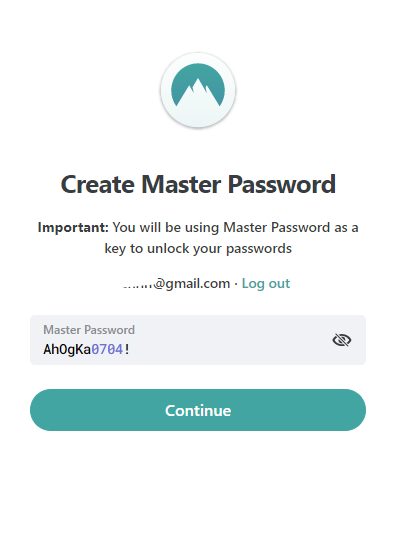
Once again, your Master Password won’t be accepted unless it contains both uppercase and lowercase letters, numbers, as well as a special symbol. As you can see, the password I created fulfills this condition:
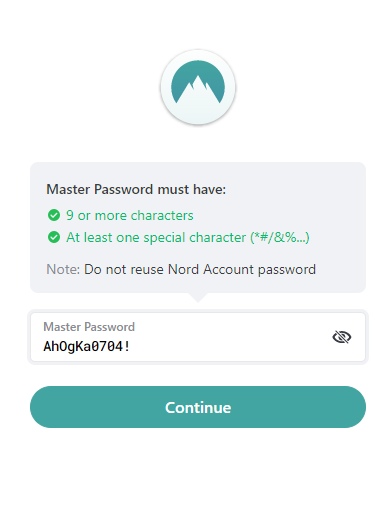
It’s very important that you remember your master password because NordPass won’t store it on their servers, so they won’t be able to help you recover it if lost.
Thankfully, they do provide one recovery code during the sign-up process, so make sure you write it down in case you forget your master password and can’t get into your NordPass encrypted vault. You can also download the recovery key as a pdf file:
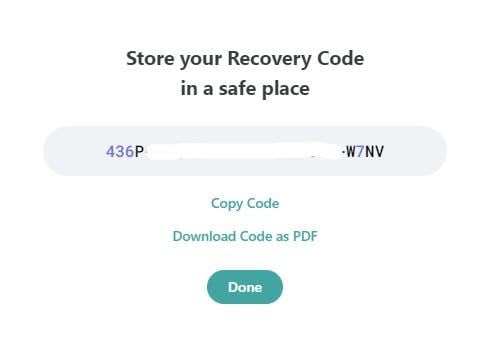
Note: The Nord Account password is different from the Master Password, so you actually have two passwords to remember, which might be considered a drawback.
Navigating the Desktop App
As I’ve already mentioned, I found NordPass to be relatively easy to use. On the desktop version, you’ll find all your shortcuts in a convenient sidebar to the left, from where you can navigate to different parts of the app:
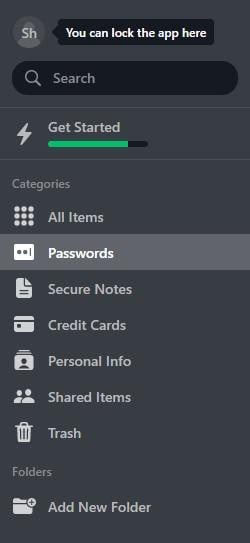
NordPass Mobile App
Are you thinking of using NordPass on a mobile device? Well, what the NordPass mobile app lacks in aesthetic value, it makes up for in functionality. You can access any and all of the information you wish to from NordPass on the mobile app.
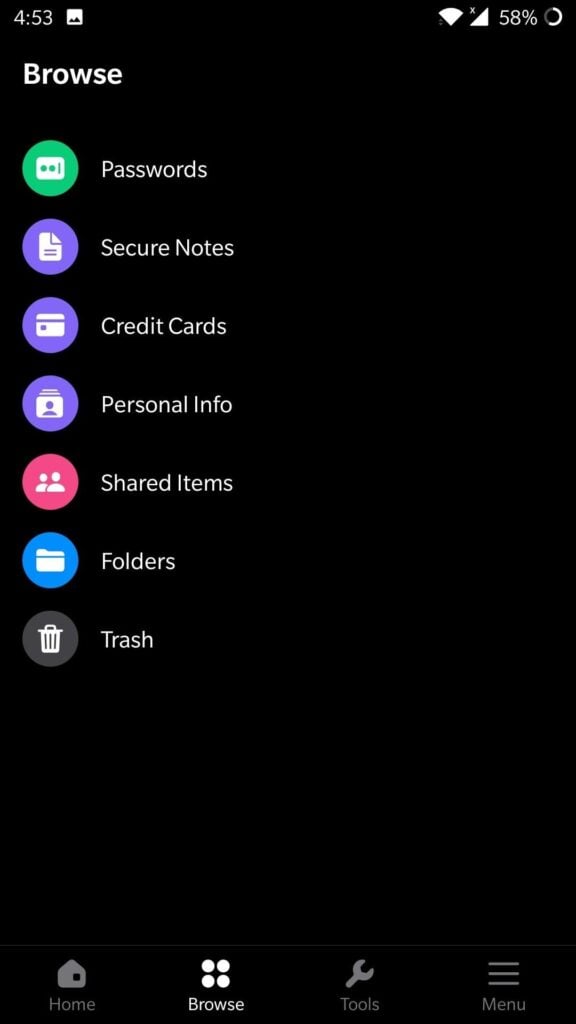
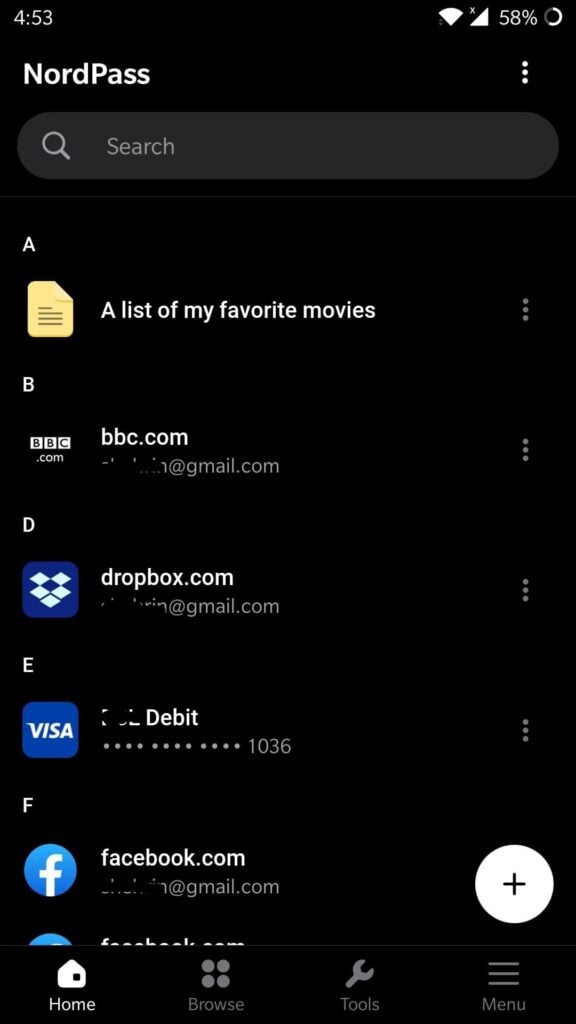
The NordPass mobile app interface is just as easy to use as the desktop app, and all your data will be synced continuously across your devices.
All features are also equally available in the NordPass mobile apps, including AutoFill, which I found to be very reliable when I used it on my phone’s default browser, Google Chrome.
Browser Extension
Once you’ve created and entered your NordPass account, you’ll be prompted to download the browser extension.
The NordPass browser extension allows you to use their services directly from your chosen browser. You can find NordPass browser extensions for Chrome, Firefox, Opera, Microsoft Edge, and even Brave!
Password Management
Now we come to the most critical part: password management, of course!
Adding Passwords
Adding passwords to NordPass is as easy as cake. Navigate to the “Passwords” section in the sidebar and click on the “Add password” button on the top right, like so:
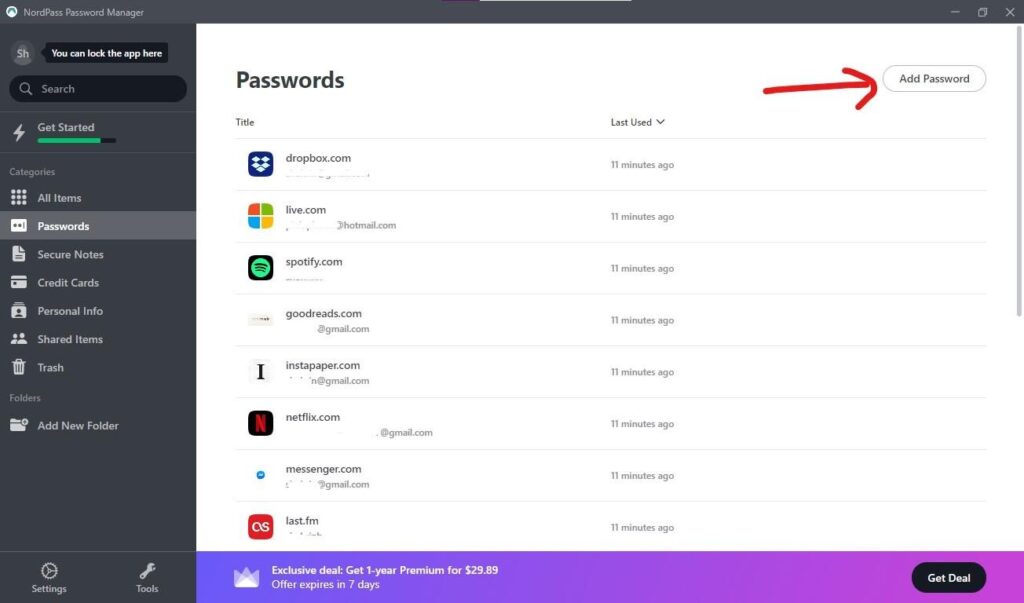
Next, NordPass will bring you to this window, where you have to insert all the details of the website and passwords you want to store:

Folders
One of the features NordPass offers, which I haven’t seen in many other password managers, and one that I really love is the option to create folders for all your stuff.
This can be especially handy for those of you with lots of passwords, notes, personal information, etc.
You can access your folders in the left-hand sidebar, way past the Categories:
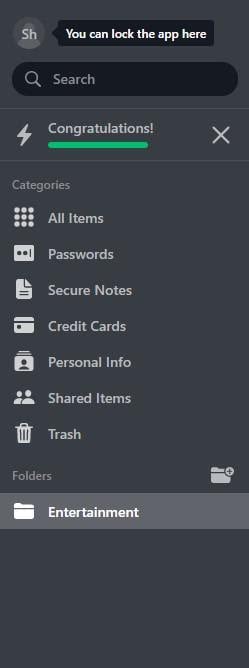
To create a new folder, click on the icon. I’ve created a separate folder for online accounts associated with entertainment, such as Spotify and Netflix:
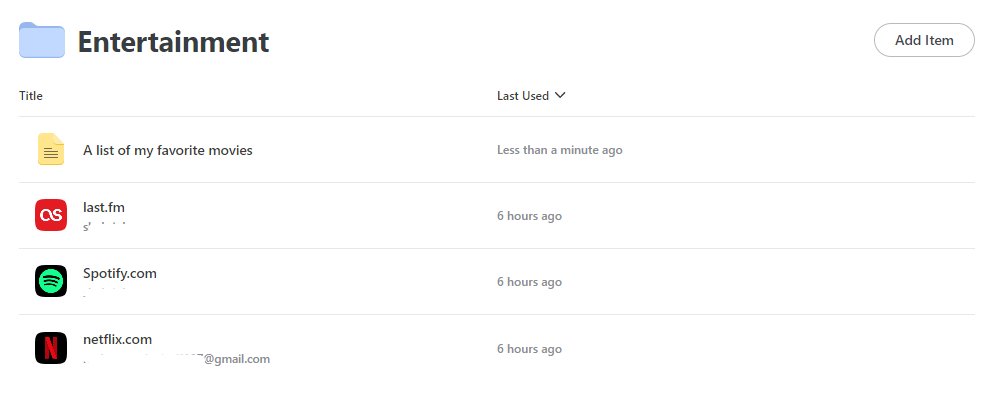
Although this isn’t the sort of feature that makes or breaks a password manager, it certainly is a useful one. And if you’re anything like me and hate clutter, this can be a significant addition to your experience of using NordPass!
Importing and Exporting Passwords
Once inside your NordPass account, you will be prompted to import login credentials from your browser.
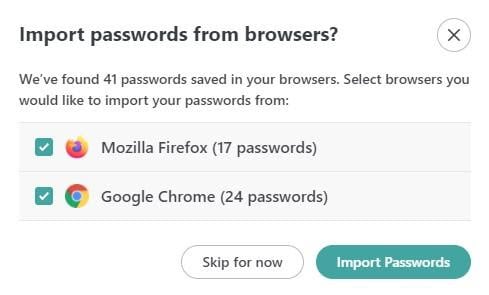
You can pick and choose which passwords you want NordPass to remember and which ones you don’t:
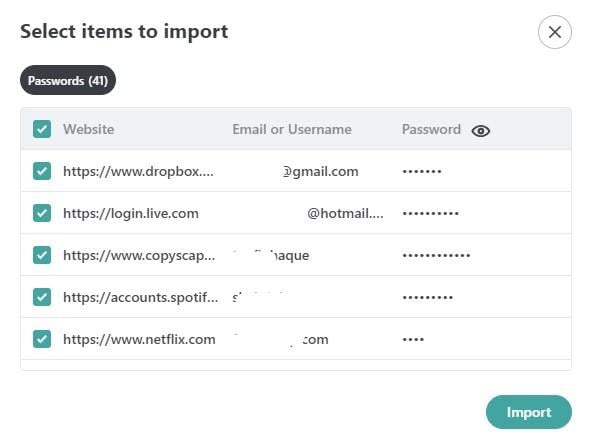
Although this can be a pretty convenient feature, it also felt a little reductive given that my browsers (Chrome and Firefox) already had those login details saved.
Still, it’s better to be safe, so it’s good that my existing passwords are backed up on the NordPass vault as well.
Now, if you’re thinking of switching to NordPass from another password manager, you’ll be able to import your saved credentials.
You can also export passwords saved on NordPass to other password managers. To do either of these actions, you’ll have to navigate to “Settings” from the NordPass desktop app sidebar:
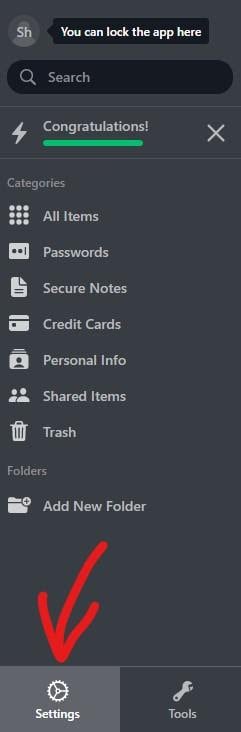
Once there, scroll down to “Import and Export”:
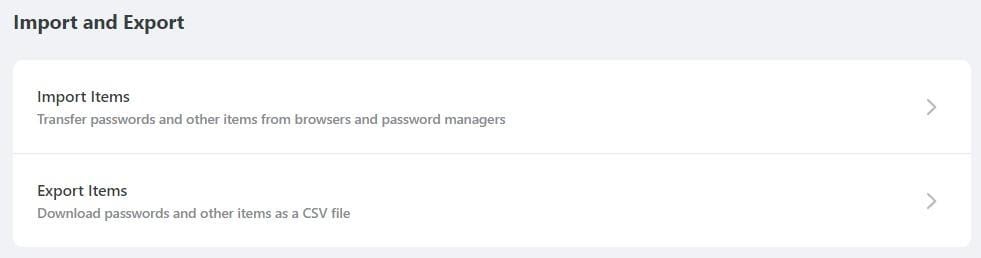
You can choose to export/import passwords either from your browser or to/from other password managers. Since we’ve already covered importing passwords from browsers above, let’s look at the password managers NordPass is compatible with:
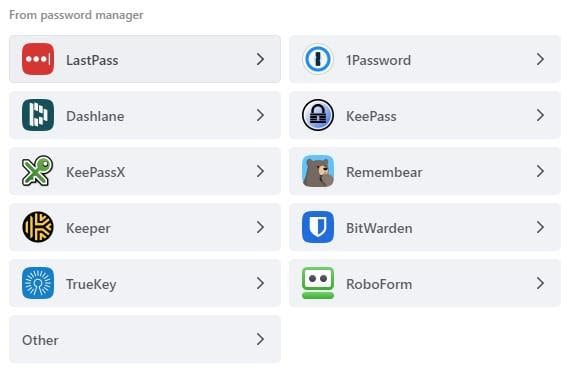
All popular password managers, as you can see, are supported for export/import on NordPass!
I decided to try and import my saved passwords from Dashlane, a password manager I used before NordPass. I was faced with the following window:
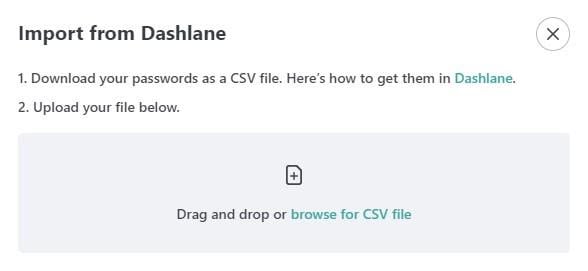
The only way to transfer passwords from a new password manager to your NordPass password vault is to add them as a CSV file.
Although the process of acquiring a CSV file takes some time, it’s a fairly easy process. After you add the CSV file, NordPass will automatically identify all the info in it. You will have the option to choose what you want to import:
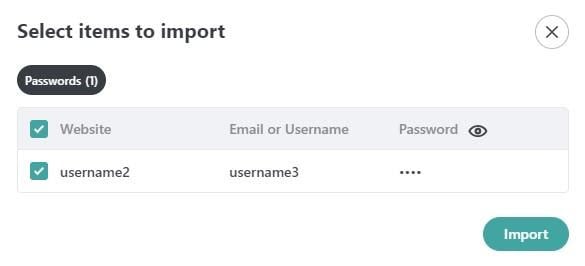
Generating Passwords
Like any password manager worth its salt, NordPass also comes with, of course, its own password generator. You will be able to find the password generator in the “Add Password” window, below the field marked “Password” under “Login Details.”
Additionally, the password generator will come up automatically if you attempt to create an online account using any of the browsers in which you have the NordPass extension installed.
This is what NordPass came up with when I asked for help with setting a new password:
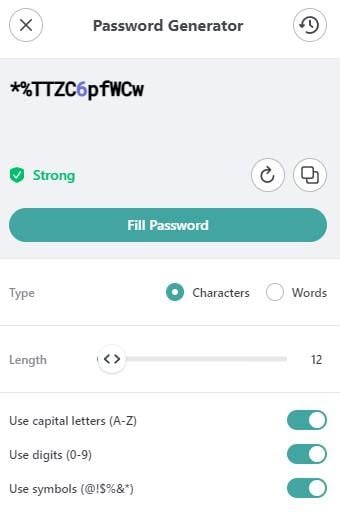
As you can see, NordPass lets you decide whether you want to generate your secure passwords using characters or words. It also enables you to toggle between capital (uppercase) letters, digits, or symbols and even lets you set the desired password length.
Auto Filling Passwords
A password manager isn’t worth having unless it can make your life easier by filling out your passwords for you. I tested this feature by attempting to log in to Spotify.
The NordPass logo appeared in the field where I would have to enter my username. Once I started typing in my username, I was prompted by NordPass to select the Spotify account I already had saved on their server.
As I clicked on it, the password was filled out for me, and I was able to log in easily without having to enter the password myself.
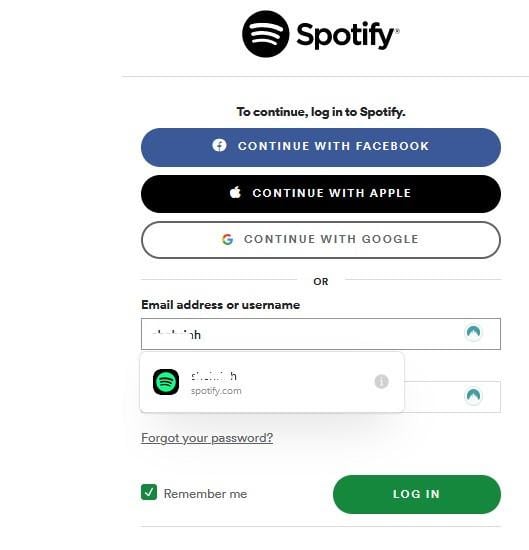
Password Health
One of the most valuable features of NordPass is its password auditing service, which is called the Password Health Checker in the app.
If you use this feature, your saved passwords will be scanned by NordPass to detect weaknesses.
The password security auditing feature is one that you’ll find in all the best password managers, such as LastPass, Dashlane, and 1Password.
First, you have to navigate to “Tools” from the left-hand sidebar:
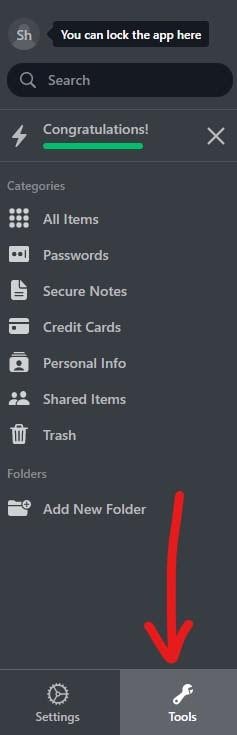
You should then see a window that looks like this:
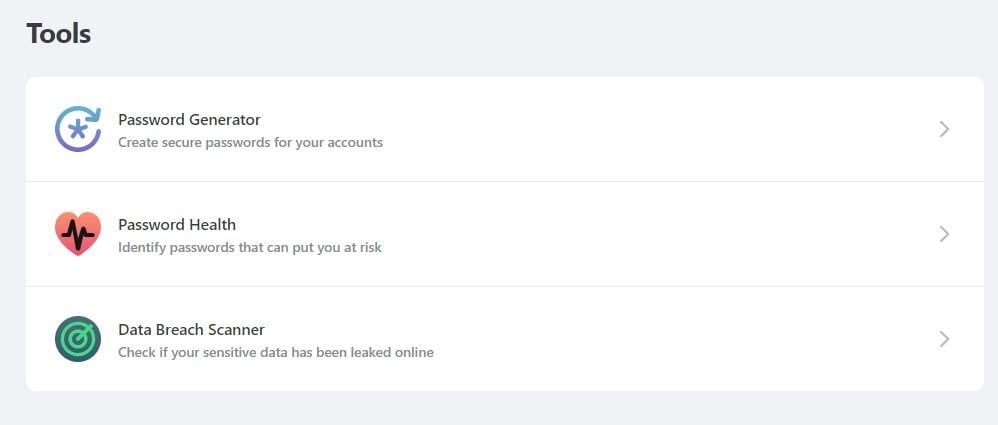
Click on “Password Health.” After that, NordPass will categorize your saved passwords as one of 3 categories: “Weak Passwords, Reused Passwords, and Old Passwords”:
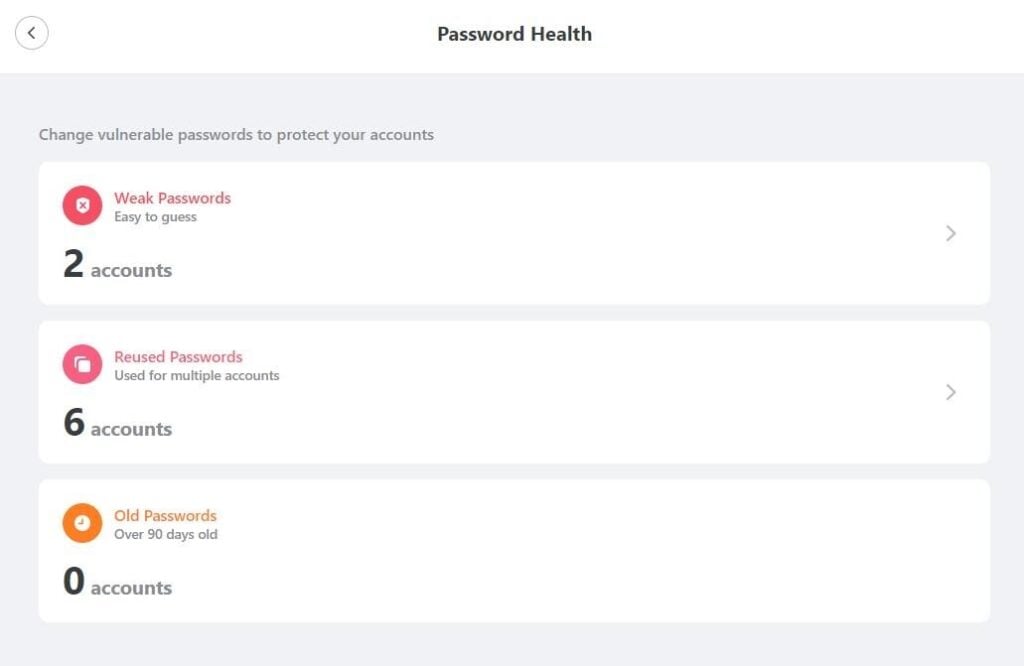
It looks like I have at least 8 saved passwords I should think about changing- 2 of them have been tagged “weak” while the same password has been reused 5 times for different accounts!
Even if you choose not to use their password health checker, NordPass does do an independent appraisal of your saved passwords, which you can access in the “Passwords” section in the left-hand sidebar on the desktop app.
I decided to check out what NordPass thinks of my Instapaper.com password:
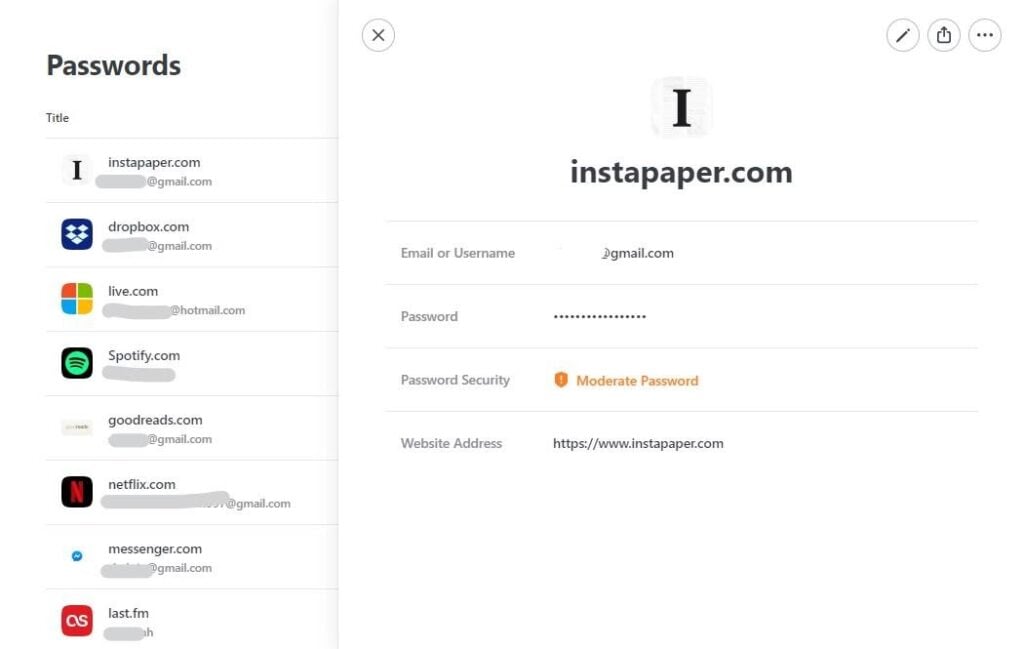
We can see here that NordPass considers my Instapaper.com password to have “moderate” strength. I decided to take their suggestion and headed over to change the password by clicking on the button on the top right-hand side.
Once there, I used NordPass’s password generator to change my Instapaper password. NordPass monitored my password in real-time to appraise its strength.
Once I had a good enough password, the rating changed from “Moderate” to “Strong”:
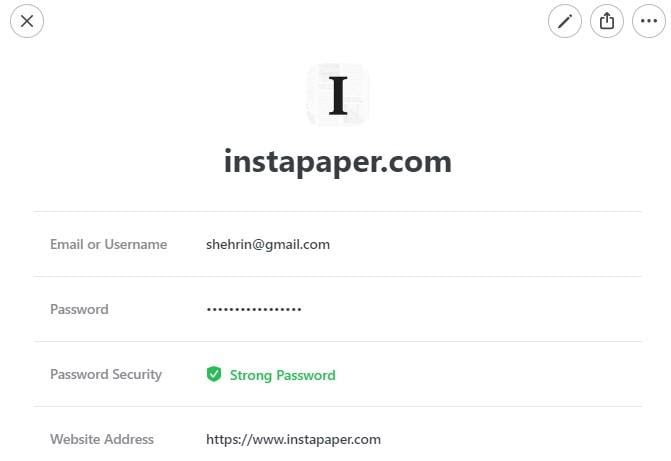
NordPass also comes with an in-built data breach scanner to check whether your passwords or credit card details have ever been leaked online.
Password Syncing
NordPass allows you to sync all of your passwords across multiple devices and platforms.
On NordPass Premium, you can use the app simultaneously on up to 6 different devices, but NordPass Free can only be used on one app at a time. NordPass is currently available on Windows, macOS, Linux, iOS, and Android app.
Security and Privacy
How far can you trust NordPass to keep your data safe? Find out below.
XChaCha20 Encryption
Unlike advanced password managers, NordPass does not secure all your data using 256-bit AES (Advanced Encryption Standard) encryption.
Instead, they use XChaCha20 encryption! It sounds kinda silly, but it’s considered to be a far more effective encryption system than AES-256, in that it’s faster and preferred by lots of big tech companies, such as Google.
It’s also a simpler system than other encryption methods, preventing both human and technical errors. Furthermore, it doesn’t require hardware support.
Multi-Factor Authentication (MFA)
If you want to add an extra layer of security to guard your NordPass data, you can activate multi factor authentication to NordPass using a mobile two factor authentication app such as Authy or Google Authenticator.
In order to set up MFA, you’ll have to navigate to “Settings” in your NordPass desktop app. Scroll down till you find the “Security” section:
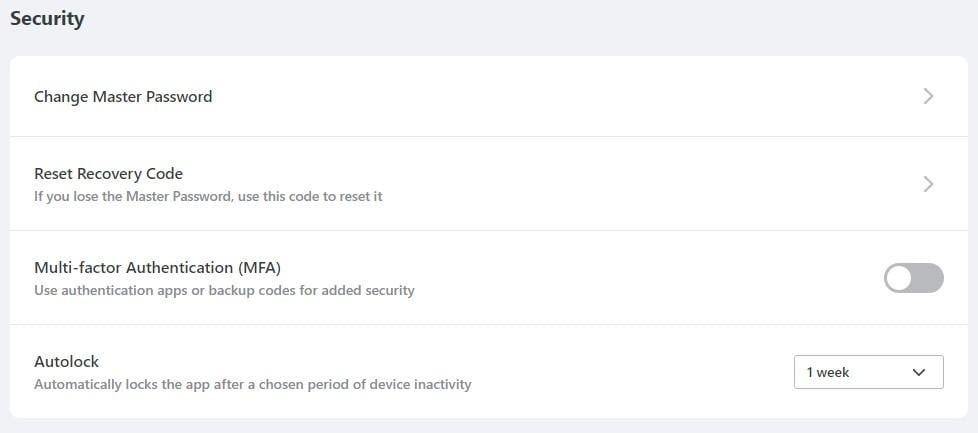
Toggle “multi-factor authentication (MFA),” and then you will be redirected to your Nord account in your web browser, where you can set up MFA from the following window:
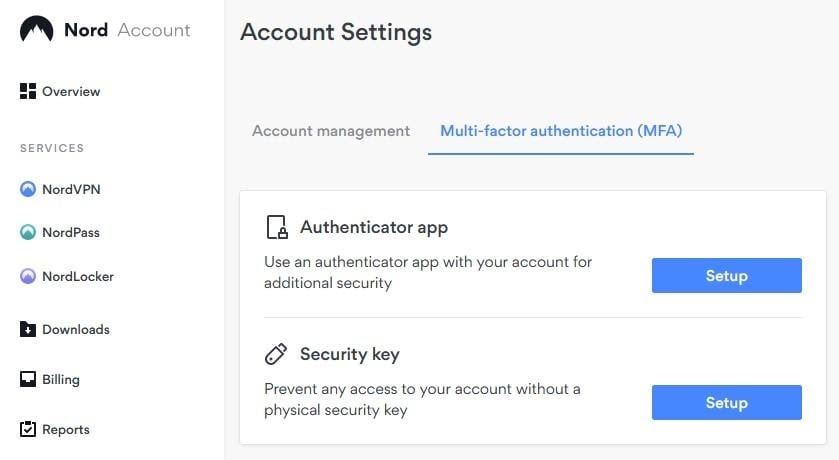
Sharing and Collaboration
NordPass has made it easy to share any of your saved information with trusted contacts.
Whatever you’re sharing, you can choose to give the person in question full rights, which will allow them to view and edit the item, or limited rights, which will let them view only the most basic information of the chosen item.
You can share any item by clicking on the three dots and selecting “share” from the drop-down menu:
The sharing window should look something like this:
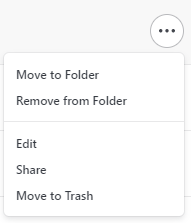
The sharing window should look something like this:
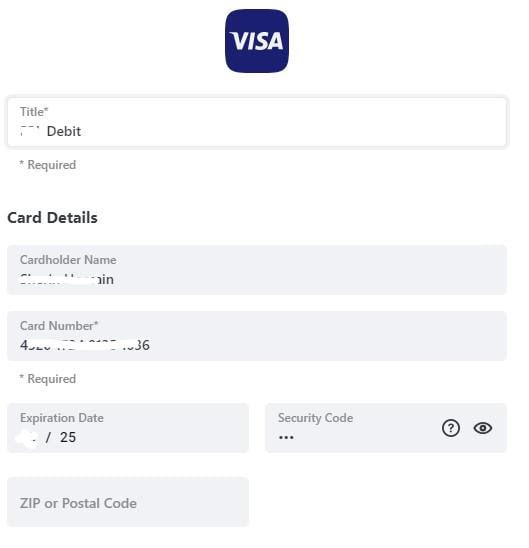
Free vs Premium Plan
After reading all about this password manager, we wouldn’t blame you if you’re seriously considering investing in NordPass Premium. Here’s a breakdown of all of the different plans they have on offer:
| Features | Free Plan | Premium Plan | Family Premium Plan |
|---|---|---|---|
| No. of Users | 1 | 1 | 5 |
| Devices | One device | 6 devices | 6 devices |
| Secure password storage | Unlimited passwords | Unlimited passwords | Unlimited passwords |
| Data breach scanning | No | Yes | Yes |
| Autosave and Autofill | Yes | Yes | Yes |
| Device Switching | No | Yes | Yes |
| Password Health Checking | No | Yes | Yes |
| Secure Notes and Credit Card Details | Yes | Yes | Yes |
| Sharing | No | Yes | Yes |
| Password Health | No | Yes | Yes |
| Password Generator | Yes | Yes | Yes |
| Browser Extensions | Yes | Yes | Yes |
Plans & Pricing
How much does NordPass cost? Here’s how much you’ll pay for each plan:
| Plan Type | Price |
|---|---|
| Free | $0 per month |
| Premium | $1.49 per month |
| Family | $3.99 per month |
Our Verdict ⭐
NordPass’s slogan states that they will “simplify your digital life,” and I have to say that this is not an unfounded claim.
I find the user-friendliness and speed of this password manager to be quite impressive, and I have to say the xChaCha20 encryption also caught my eye. Even as a basic password manager, this one passes with flying colors.
All that said, this secure password manager does lack some of the bells and whistles offered by competitors, such as Dashlane’s dark web monitoring and free VPN (although NordVPN is a great investment all on its own).
However, its competitive pricing is definitely on NordPass’s side. Go get their 7-day Premium trial before you decide on any other password manager. You’ll see why every NordPass user is so loyal!
Organize your online life with NordPass — a secure solution for passwords, passkeys, credit cards, and more.
- Generate strong passwords.
- Securely share passwords with co-workers.
- Find out if your data has been breached.
Recent Improvements & Updates
NordPass is committed to enhancing your digital life with continuous upgrades and state-of-the-art features and providing exceptional password management and security to users. Here are some of the most recent updates (as of January 2025):
- One-Click Password Saving: NordPass now prompts users to save passwords each time they log in or create new accounts, streamlining the process of password management.
- Easy Password Import: Users can effortlessly import passwords from browsers or upload CSV files, simplifying the transition to NordPass.
- Cross-Device Syncing: Passwords are automatically synchronized across various devices, including computers, tablets, and phones, supported on Windows, macOS, Linux, Android, and iOS.
- Web Vault Access: The Web Vault offers most desktop app functionalities, eliminating the need for application installation.
- Unlimited Password and Passkey Storage: NordPass offers unlimited storage for passwords and passkeys, ensuring easy access whenever needed.
- Passkey Support on All Devices: Users can seamlessly switch between mobile and desktop devices using passkeys, enhancing convenience and security.
- Secure Credit Card Storage: Credit cards can be securely stored and autofilled when shopping online, with an OCR scanner for easy data input.
- Autofill Personal Information: Personal details like name, email, and addresses can be saved for quick autofilling in online forms.
- Leaked Data Check (Premium Feature): Premium users can discover if their sensitive data has been compromised and take immediate action.
- Identify Vulnerable Passwords (Premium Feature): The Password Health tool helps users identify and replace weak, old, or reused passwords.
- Secure Password and Passkey Sharing (Premium Feature): Passwords and passkeys can be securely shared with other NordPass users over an encrypted channel, with customizable access levels.
- Password Generator: Users can generate complex, unique passwords for enhanced account security.
- Multi-Factor Authentication (MFA): Additional security layers for the NordPass vault include MFA, OTP generators, and the use of Bluetooth or USB devices.
- XChaCha20 Encryption Protection: All stored data is encrypted using the XChaCha20 algorithm for top-notch security.
- Biometric Account Security: The password vault can be unlocked using biometric data like facial recognition or fingerprints, offering both convenience and heightened security.
- Zero-Knowledge Architecture: NordPass ensures that only the user has access to the contents of their encrypted vault, enhancing privacy and security.
NordPass Reviewed: Our Methodology
When we test password managers, we start from the very beginning, just like any user would.
The first step is purchasing a plan. This process is crucial as it gives us our first glimpse into the payment options, ease of transaction, and any hidden costs or unexpected upsells that might be lurking.
Next, we download the password manager. Here, we pay attention to practical details like the size of the download file and the storage space it requires on our systems. These aspects can be quite telling about the software’s efficiency and user-friendliness.
The installation and setup phase comes next. We install the password manager on various systems and browsers to thoroughly assess its compatibility and ease of use. A critical part of this process is evaluating the master password creation – it’s essential for the security of the user’s data.
Security and encryption are at the heart of our testing methodology. We examine the encryption standards used by the password manager, its encryption protocols, zero-knowledge architecture, and the robustness of its two-factor or multi-factor authentication options. We also assess the availability and effectiveness of account recovery options.
We rigorously test the core features like password storage, auto-fill and auto-save capabilities, password generation, and sharing features. These are fundamental to the everyday use of the password manager and need to work flawlessly.
Extra features are also put to the test. We look at things like dark web monitoring, security audits, encrypted file storage, automatic password changers, and integrated VPNs. Our goal is to determine if these features genuinely add value and enhance security or productivity.
Pricing is a critical factor in our reviews. We analyze the cost of each package, weighing it against the features offered and comparing it with competitors. We also consider any available discounts or special deals.
Finally, we evaluate customer support and refund policies. We test every available support channel and request refunds to see how responsive and helpful the companies are. This gives us insight into the overall reliability and customer service quality of the password manager.
Through this comprehensive approach, we aim to provide a clear and thorough evaluation of each password manager, offering insights that help users like you make an informed decision.
For more information about our review process, click here.
Get 43% OFF 2-year premium plan!
From $1.79 per month
What
NordPass
Customers Think
The best password manager app!
NordPass is the modern-day digital locksmith that everyone needs. It’s refreshing to see a password manager that not only stores login credentials securely but also offers features like cross-device syncing and Web Vault Access. The ability to store unlimited passwords and passkeys caters to the digital hoarder in us all. What truly sets NordPass apart is its support for passkeys and robust encryption, ensuring that my digital life is secure yet easily accessible. Its intuitive interface and strong focus on security make NordPass a top contender in the realm of password management.
So good!!
I own a small business, so I have a LOT of login credentials. When I switched to NordPass from LastPass, the import process was really easy, quick, and painless. NordPass is great for most users but if you have a lot of login credentials like I do, it can get a little difficult to manage and organize them with NordPass. It doesn’t offer many features for managing a lot of passwords.
Cheap and good
NordPass does what it’s designed to do and not much more. It isn’t the fanciest password manager, but it does it’s job well. It has an extension for my browser and apps for all my devices. The only thing I don’t like about NordPass is that the free plan only works on a single device. You need to get on a paid plan to get sync for up to 6 devices. I would say this was money well spent.
Submit Review
References
- xChaCha20 Encryption: https://nordpass.com/features/xchacha20-encryption/
- NordPass Security Audit: https://nordpass.com/blog/nordpass-security-audit-2020/
- NordPass Reviews: https://www.trustpilot.com/review/nordpass.com