RoboForm is one of the easiest-to-use and secure password managers. RoboForm is worth checking out if you need help managing your online accounts. In this RoboForm review, we’ll take a closer look at the security and privacy of this password manager.
A lot of people tend to reuse passwords across multiple platforms. It is extremely risky as it can lead to stolen information, hijacked identity, and other unfortunate situations.
This is where a password manager like RoboForm comes in. It stores your unlimited passwords in secured cloud servers and helps share them with the people you want.
Not just that, it also safely captures your sensitive personal information and retrieves them when needed to autofill forms.
RoboForm may be an entry-level password manager, but it comes with excellent features for both personal and business use.
You can even store safe notes for any general information and use them at your convenience. So, after using the app for a little while, here are my few thoughts on it.
TL; DR: Employing an AES 256-bit key encryption and a popular autofill feature, RoboForm is one of the easiest to use, highly secured password managers. If you need help managing your online accounts, RoboForm is worth checking out.
Pros and Cons
RoboForm Pros
- Easily Share Credentials
RoboForm has a password sharing feature that allows employees or users sharing a joint account to log in with an encrypted password. This is to ensure controlled account access and prevent the need to change it when employees leave.
- Categorize Passwords
You can separate the passwords for different accounts and list them under different categories: home, work, entertainment, social media, etc. It keeps everything organized and makes it easier to navigate through the data.
- Device and OS Compatibility
RoboForm supports all major web browsers and most of the minor ones as well. Its browser integration is almost flawless, and the app is supported by nearly all operating systems of mobile devices.
- Free Trial
A free trial option is available for business accounts that allow users to test out the services without entering any credit card information.
RoboForm Cons
- Failed Autofill
In some websites and portals, the autofill does not work, and you need to save and input your login credentials manually.
- Outdated User Interface
The user interface for business accounts is outdated and has several rooms for improvement.
Key Features
RoboForm password manager may not be the best compared to other options, but it does have some really good features.
And it comes at a very affordable price rate! However, if you are still skeptical about using it, you can test out the basic version or even undergo a free trial before purchasing a premium version.
Here are some of its key features:
Ease of Use
Getting started with RoboForm is very convenient. There are multiple plans available, including a free version, and you can choose one according to your need.
Signing up with RoboForm
It is simple to install RoboForm Password Manager into your devices. Once you download it through the appropriate installer, it will then add browser extensions to your default web browsers.
There are numerous video tech tutorials available if you need any instruction guidance.
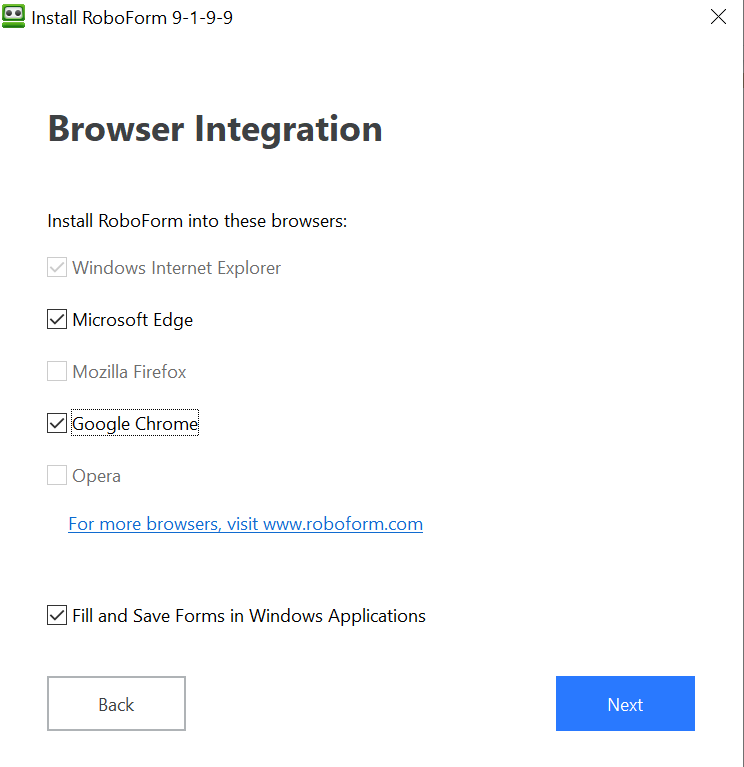
Afterward, you would need to set up your user account and generate a master password. To add new members to your family or business accounts, RoboForm would send them emails asking for permission and further instructions.
After the initial setup, the program then imports all the passwords from your browsers, other password managers, and even a correctly written CSV file (if you have one). It can also sync in bookmarks, although the import option collection is smaller than other programs.
In the Free version, you can only sync your data with just one device. That is not necessarily a problem if you only use a primary device with an internet connection.
But I ended up getting the premium family plan since there are no device or storage limits.
Master Password
To access your RoboForm account and keep it protected, you need to input a unique combination of a minimum of 4 characters, and at most, 8.
This is your master password. Since the master password is not transmitted within the servers or stored in the cloud backup, it is impossible to recover when forgotten.
Although the RoboForm password manager is late to join the party, they have finally introduced the emergency password access feature with their updated version. I will talk about it a little later.
Note: You may be able to reset the master password, but all stored data will be deleted for security purposes.
Bookmark Storage
One feature of RoboForm that caught me by surprise was bookmark sharing. I found it very convenient because I have an iPhone and an iPad but use Google Chrome on my PC.
And since Safari allows me to view the web pages, I have opened all my IOS devices and easily accessed them. I was so happy to be able to do the same for my Chrome.
It is a real-time saver and is surprisingly not available in other prominent password managers.
Password Management
RoboForm supports features that you would expect from a high-quality and expensive product despite being a budget password manager.
Import Passwords
As I mentioned earlier, RoboForm imports passwords from all major web browsers, such as Chrome, Firefox, Internet Explorer, etc., and some of the minor ones as well.
Some users prefer deleting the passwords from browsers due to their less security. Unfortunately, RoboForm does not offer any automated clean-up features, so you need to do them yourself.
Password Capture
Just as you would expect from a password managing program, RoboForm captures your login credentials when you sign up or sign into a new portal and offers to save it as a pass card.
You can even register it with a custom name and categorize it by adding it to a new or existing folder.
For someone who likes to keep everything organized, I could not help loving this little feature. All it takes is a drag and drop to organize the passcards into the sections I want.
Apart from a few weird login pages, the program works faultlessly with most others. Although, on some pages, not all the data fields are appropriately captured.
For example, the username is not saved, but the password is. You can fill them up later by yourself, but it just feels like extra work you should not be doing.
So, when you revisit a site, RoboForm scans your database for any matching pass card. If found, the passcard would pop up, and you would have to click on it to fill in the credentials.
Chrome users need to perform an additional step and choose that option from the toolbar’s button menu.
It may not seem like too much trouble to do so, but it does seem a little annoying when you think about all the convenient options available with other programs.
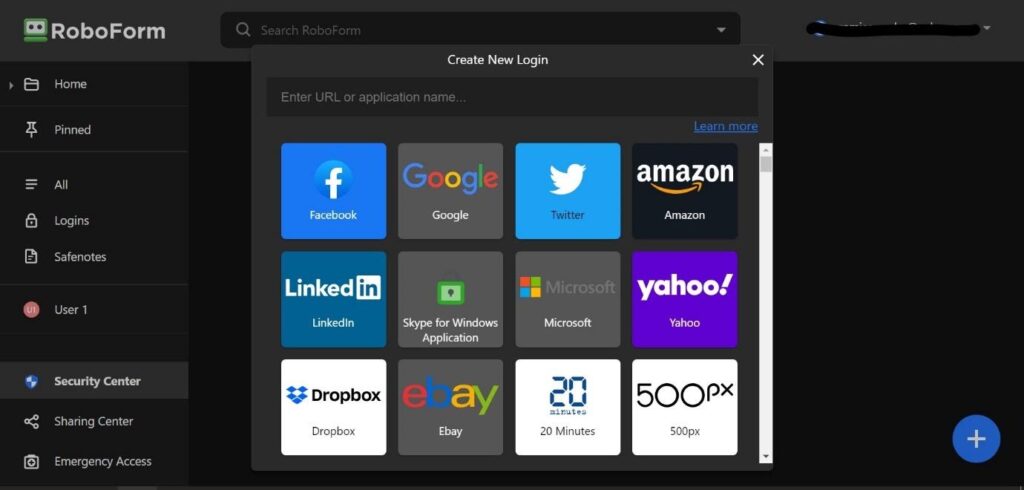
You can also enter different sites from the browser extensions’ toolbar button. Just search for your saved credentials from your organized lists and folder and click on any attached site link. It will log you in right away.
AutoFill Password
RoboForm was initially designed to automate inputting personal data in web forms. Thus, it performs exceptionally well when it comes to auto-filling passwords as well.
It offers 7 different templates for each passcard, although you have the option to customize a few fields and values as well. They are:
- Person
- Business
- Passport
- Address
- Credit Card
- Bank Account
- Car
- Custom
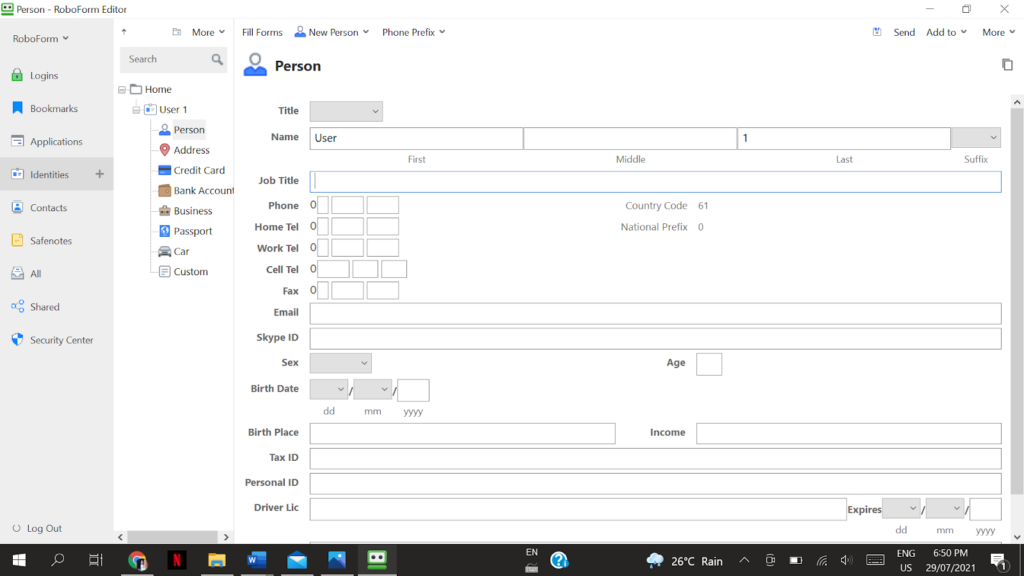
You can add multiple details for each identity, such as your contact number, email address, social media IDs, etc.
There is also the option to type in more than one data type, such as multiple addresses or more than one credit card information.
I do not think I have seen this security touch anywhere else, but RoboForm requests confirmation to enter sensitive data.
You can also save personal data for your contacts, such as their address, which is exceptionally convenient if you plan on sending them presents or mails in the future.
To fill up the data, you must select the desired identity from the toolbar, click auto-fill and then watch as your relevant information gets pasted into your web form.
Password Generator
One of the most critical functions of a password manager is to generate strong and unique passwords. Since your manager will be storing them for you in a cloud backup, it saves you the trouble of remembering them all.
After accessing the program through the browser extensions’ toolbar, it will generate a password for you by default with eight characters.
The default passwords of Chrome are weak as they contain a combination of uppercase and lowercase letters, digits but no symbols.
And it only contained eight characters, whereas the default password generated in IOS devices was slightly longer.
But do not worry, as you can change the settings. To make it stronger, you need to go to the Advanced settings and increase the length of your password and check on the include symbols box.
Application Passwords
Besides simply storing the passwords for your web portals, it also saves the password of any desktop app.
After logging into your app, RoboForm requests permission to save the credentials. For employees or users who tend to use their computers to access secure applications regularly, this can be extremely time-saving and efficient.
But this feature is far from perfect. Due to the internal sandboxing protections of some applications, it makes it impossible for RoboForm to auto-fill information in those apps.
This is a slight annoyance I faced in my Apple devices running on IOS but not on my Windows laptop. Except for this, I did not find any significant problem otherwise.
Security and Privacy
While I was a little disappointed with RoboForm’s two-factor authentication system, I did not mind it as much. That is because I was utterly impressed by its encryption system and security center features.
Two-Factor Authentication and Biometric Login
Two-factor authentications are must-have security features to avoid any possible remote hacking.
Because once somebody guesses your master password, it can be game over. Instead of using SMS, RoboForm uses apps like Google Authenticator, Microsoft Authenticator, and more to send a temporary one-time password (OTP) to your device.
Without entering this code sent to your new devices, you may not get the required permissions to access your accounts.
This program may not feature the advanced multifactor authentications you would expect, but it does an excellent job of keeping any unwanted entry out of your account.
Fortunately, even though RoboForm’s two-factor options are limited, you still get a fingerprint or face identification in Windows Hello to unlock your accounts.
In biometric authentication, only a few permitted personnel can access their fingerprints, face ID, iris scans, or voice recognition.
Since these are hard to replicate, you never have to worry about somebody hacking your account anymore!
Note: The 2FA feature is not available in the free version, RoboForm Everywhere.
Encryption System
RoboForm employs AES encryption with 256-bit keys known as AES256 to secure any stored data.
All the information is packed into a single file and is encrypted and decrypted locally to protect against hijacking or any cyber-attacks. In fact, this is one of the strongest encryption systems available right now.
The encryption keys are coded with a PBKDF2 password hashing algorithm combined with a random salt and SHA-256 as a hash function.
The former is responsible for adding extra data to your master password as an additional layer of protection.
Security Centre
The Security Centre quickly tracks all your login passwords and identifies the compromised, weak, and reused passwords amongst them.
Despite my best to avoid using the same password across multiple sites, I was surprised to see that I did repeat a few of them, especially in my least visited sites.
To avoid any security breach, I had to manually log in and change the password for every listed item.
I was expecting an automated password change feature and was very disappointed for not finding it here. It was time and energy-consuming.
Note: Every time you change a password, RoboForm automatically registers it and replaces the old password in the database.
You can also check the strength of your password in the main list. Since I already spent a lot of time changing my reused passwords, going back again to change the weak passwords felt like too much work.
Sharing and Collaboration
I have already mentioned password sharing earlier, which is highly secure and is an excellent tool for joint accounts.
Password Sharing
RoboForm uses public-private key cryptography that allows users only to access the data assigned to them for business accounts.
Each employee will have their own master password and specific permission level to enter the vault but never know the actual passwords.
In the family plan, you can set up separate accounts for your children. So, if they want to log in to a site, you can share the password from your device without having to type it in manually.
It avoids the possibility for them to accidentally see the password as well!
This easy password sharing feature is also convenient for paying bills, listing maintenance tasks and services, logging into joint accounts, etc.
There are two options for collaborating – one is sharing, and the other is send. When I initially got the free version, I could only send one password at a time.
But with the paid version, I have unlimited sharing with different users and can even send an entire folder at a time. This made working more efficient, and I was astonished that free users missed such a great feature.
If you share your passwords with users, any future password changes will be automatically synced to the recipients’ devices.
But if you send a password, you will only be giving them the current password. That is, if you change the login details, you need to send it to the recipients again. This is perfect for guest users as you want them to have temporary access.
If you have decided to share the credentials, you can also determine their permission settings. There are 3 options available:
- Login Only: New users can log in and access the account but cannot edit or share the password.
- Read and Write: Users can view and edit the items, which will be synced across all devices.
- Full Control: These users have admin control. They can view and edit the items as well as add in new users and modify permission settings.
I think this is an ingenious feature as you do want everybody in your family/business accounts to have the same authority.
Emergency Access
In case of unforeseen situations, such as incapacitation or losing your device, you also have the option to select an emergency contact to access your data.
This person can even enter your vault in your place. So, you should choose a trusted person as your emergency contact.
This feature is only available in the updated version, which is RoboForm Everywhere, version 8. If you click on the browser extension toolbar button, you will find the tab for it at the bottom of the main content list.
There will be one tab for your contacts and another for people who have designated you as theirs.
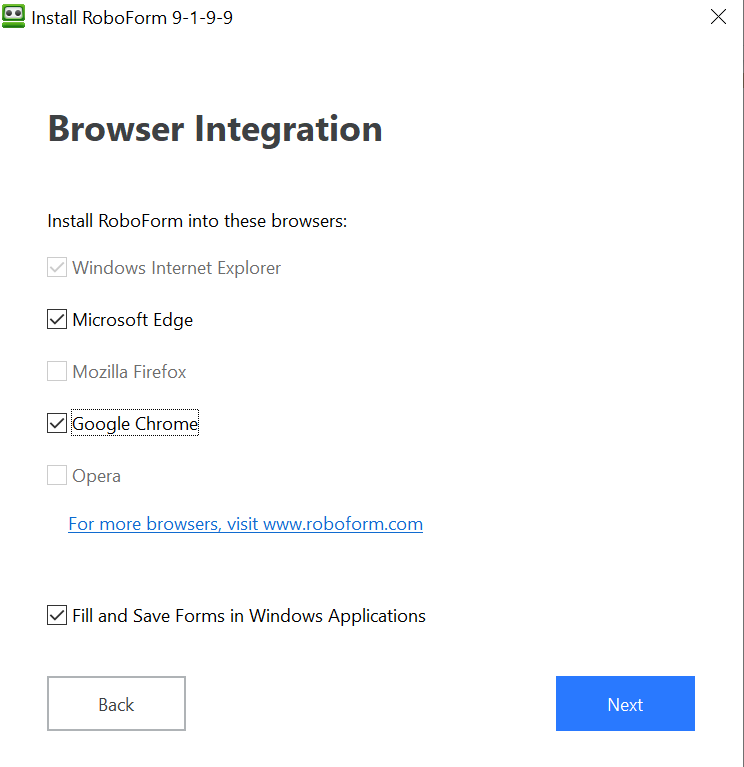
Setting up this feature was a breeze. After entering the person’s email address and specifying a waiting period of 0-30 days, the recipient will get an email explaining the process, their requirements, and further steps. The recipient may also install a free version if they want.
The time-out is a preliminary period to avoid any misuse. If the recipient requests access within that time, you will be notified immediately.
So, you can continue to keep them as your emergency contact or cut them off if you want. But remember, once the time-out ends, they will get full access to your account and the data within.
So, if you lose your master password, the contact can log in to your account and download the CSV file for you. You can later re-upload this file if you reinstall RoboForm into your new device.
Free vs. Premium Plan
There are 3 different RoboForm versions available at different prices: free, premium, and a family plan.
I started with a free version and ended up getting the family plan to use with my siblings. All three options are available for Windows, macOS, IOS, and Android.
RoboForm Free
This is the free version that may not be the best, but it does offer decent features. You will get standard services, such as:
- Automatic web form filling
- Autosaving
- Password Auditing
- Password Sharing
However, free customers miss out on a lot of great features, which is a shame since competitors, such as LastPass and Dashlane, offer free versions that are more advanced and have better features.
But if you are set on getting RoboForm, the free version is a great way to get introduced to the program.
RoboForm Everywhere
The premium version includes a variety of features and that too at very affordable pricing. Besides the standard services, it also has:
- Unlimited password storage
- Two-factor authentication (2FA)
- Secure sharing for multiple logins at a time
- Emergency contact access
Despite being considerably cheaper than most competitors, Roboform 8 Everywhere offers discounts for multi-year subscriptions and money-back guarantees.
RoboForm Family
This plan is like the Everywhere plan and has all the same features. However, the account limit for this plan is set to 5. The deals and discounts for RoboForm Everywhere and Family are almost the same.
Pricing & Plans
There are 3 RoboForm plans available apart from ‘Business.’ RoboForm only offers yearly payment options, but they are incredibly affordable.
When you purchase a 3 or 5-year contract for the premium versions, you will get a further discount.
But if you are still skeptical about any subscription issues, do not worry, as there is a 30-day money-back guarantee that lets you try out the program risk-free!
Important: The refund option is invalid for enterprise licenses.
| Plans | Pricing | Features |
|---|---|---|
| Individual/Basic | Free | One device. Automatic web form filling. Autosaving. Password Auditing. Password Sharing |
| RoboForm Everywhere | $19 From $1.99 per month | Multiple devices. Unlimited password storage. Two-factor authentication (2FA). Secure sharing for multiple logins at a time. Emergency contact access |
| RoboForm Family | $38 | Multiple devices for 5 separate accounts. Unlimited password storage. Two-factor authentication (2FA). Secure sharing for multiple logins at a time. Emergency contact access |
| Business | $29.95 to $39.95 (according to the numbers of users) | |
| Enterprise | N/A |
Questions & Answers
Our Verdict ⭐
RoboForm has a range of features, especially in its paid versions. Its encryption system, advanced form-filling technology, and bookmark sharing are some of its most notable attributes.
RoboForm has a lot of room for improvement compared to its competitors, such as the outdated user interface in the Business version, automated clean-up for reused and weak passwords, 2FA, etc.
But if you are looking for an uncomplicated and highly secured password manager to help you manage your online accounts and keep your identity safe, then look no further than RoboForm. It may be an entry-level password manager, but it is very good at its job.
Recent Improvements & Updates
RoboForm is committed to enhancing your digital life with continuous upgrades and state-of-the-art features and providing exceptional password management and security to users. Here are some of the most recent updates (as of January 2025):
- Storing Passkeys: RoboForm has introduced a feature allowing users to store and log in using passkeys, enhancing the convenience and security of access.
- Enhanced Authenticator Features: The password manager now offers improved 2FA capabilities, making it easier to add a second layer of security to user logins.
- RoboForm Premium: A rebranding to RoboForm Premium reflects the service’s commitment to continual improvement and reliable service.
- Security Audit Completion: RoboForm has successfully passed a comprehensive third-party security audit and penetration test, ensuring robust security measures.
- Expanded Password Import Options: Users can now import passwords more easily from various sources, including spreadsheets, browsers, or other password managers.
- Integrated 2FA Authenticator: RoboForm includes a fully-integrated 2FA authenticator, complementing the password management features.
- Data Breach Alerts: The latest update informs users if their passwords have been found in any data breaches, adding an extra layer of security awareness.
- Custom Fields in Form Filling: Users are encouraged to utilize custom fields in the form filler for more efficiency and time-saving during online activities.
- Inplace AutoFill Feature: A new feature for Chrome users on Windows and Mac, Inplace AutoFill, streamlines the process of logging into websites and completing online forms.
- BarkPass Login for Dogs: An innovative feature that allows dogs to log in to apps, demonstrating RoboForm’s forward-thinking approach to password management.
- Safenotes for Secure Information Storage: Safenotes offer a secure way to store important and sensitive information, not just passwords, accessible from anywhere.
- Securely Sharing Netflix Passwords: RoboForm provides a secure and convenient way to share Netflix passwords with household members, with automatic updates for any changes.
How We Test Password Managers: Our Methodology
When we test password managers, we start from the very beginning, just like any user would.
The first step is purchasing a plan. This process is crucial as it gives us our first glimpse into the payment options, ease of transaction, and any hidden costs or unexpected upsells that might be lurking.
Next, we download the password manager. Here, we pay attention to practical details like the size of the download file and the storage space it requires on our systems. These aspects can be quite telling about the software’s efficiency and user-friendliness.
The installation and setup phase comes next. We install the password manager on various systems and browsers to thoroughly assess its compatibility and ease of use. A critical part of this process is evaluating the master password creation – it’s essential for the security of the user’s data.
Security and encryption are at the heart of our testing methodology. We examine the encryption standards used by the password manager, its encryption protocols, zero-knowledge architecture, and the robustness of its two-factor or multi-factor authentication options. We also assess the availability and effectiveness of account recovery options.
We rigorously test the core features like password storage, auto-fill and auto-save capabilities, password generation, and sharing features. These are fundamental to the everyday use of the password manager and need to work flawlessly.
Extra features are also put to the test. We look at things like dark web monitoring, security audits, encrypted file storage, automatic password changers, and integrated VPNs. Our goal is to determine if these features genuinely add value and enhance security or productivity.
Pricing is a critical factor in our reviews. We analyze the cost of each package, weighing it against the features offered and comparing it with competitors. We also consider any available discounts or special deals.
Finally, we evaluate customer support and refund policies. We test every available support channel and request refunds to see how responsive and helpful the companies are. This gives us insight into the overall reliability and customer service quality of the password manager.
Through this comprehensive approach, we aim to provide a clear and thorough evaluation of each password manager, offering insights that help users like you make an informed decision.
For more information about our review process, click here.
Get 30% OFF (only $16.68 per year)
From $1.99 per month
What
RoboForm
Customers Think
Simple and easy form filler
RoboForm goes beyond being a mere password vault; it’s a comprehensive digital organizer. Its ability to handle everything from login credentials to medical records, combined with its effortless form-filling capabilities, makes it an indispensable tool. The recent enhancements, including the ability to undergo a thorough security audit, reassure users of its commitment to security. RoboForm’s straightforward categorization and vault organization are intuitive, making the management of a multitude of digital details a breeze. It’s this level of detail and ease of use that makes RoboForm stand out in a crowded market.
I love robo form
Roboform is cheaper than other password manager tools but you get what you pay for. The UI is really outdated. It works well and I haven’t seen any bugs yet but it is outdated compared to other password managers. I have had problems where Roboform doesn’t distinguish between different subdomains which leads to going through a list of two dozen credentials for different web apps we use for work that share the same domain name.
Cheaper than most
When my friend toldd me that Roboform is cheaper than LastPass and has all the same features, that was all I needed to hear to switch. I have been using Roboform for over 3 years now and I don’t really miss LastPass. The only thing that I don’t like about Roboform is the outdated auto-fill features. It doesn’t always work and manually copying and pasting credentials from Roboform takes a bit too much effort. It’s not any worse than LastPass though. LastPass’s auto-fill was just as bad.
