I’m a total Canva addict. I’ve been using the free version of the platform for donkey’s years, and it’s awesome. I mean, what other platform gives you access to that many features for free? It just doesn’t compare. In this Canva Pro review, I will tell you why you too, should consider upgrading to Pro.
Canva is super generous. Even the free plan is. But the time came for me to upgrade. I wanted all those nice extras that come with the Canva Pro plan. They take the convenience and time-saving to the next level, and anyone who knows me knows that’s all I’m about.
After all, I use the platform at least every other day, so I knew I’d very quickly get my money’s worth. And Canva Pro is cheap. Really cheap. And did I mention that I love the platform already?
Canva is the perfect platform for beginners and experienced graphic designers alike. Whether you’re a long-time user of the free version or new to the tool, here’s an extensive Canva review that will explain to you why you need to upgrade.
Canva is a drag-and-drop point-and-click graphic design tool that makes it super easy for anyone to create images, videos and graphics from ready-made templates or from scratch, to create social media posts, videos, ebooks, site banners, logos, entire websites and pretty much everything you need for your online business.
Increase productivity, manage your brand, and build your business with Canva.
- Create Texts, Docs, Whiteboards, Presentations, Social, Video, Print, Websites + More
- Access Pro features; Premium Image and Video Content, Brand Kit, Image and Video Background Remover, Magic Resizing, Content Planner, Social Media Scheduling, Bulk Creator, Instant Animation + More
TL;DR: Canva Pro gives you access to all its features for a low price. Enjoy time-saving and convenient extras such as premium content and videos, social media scheduling, brand kits, customization, and a whole lot more.
I don’t have time for this article. I want to try out Canva Pro for free right now!
It’s okay; I’ve got you! Get access to Canva Pro for 30 days for free by clicking on my exclusive link.
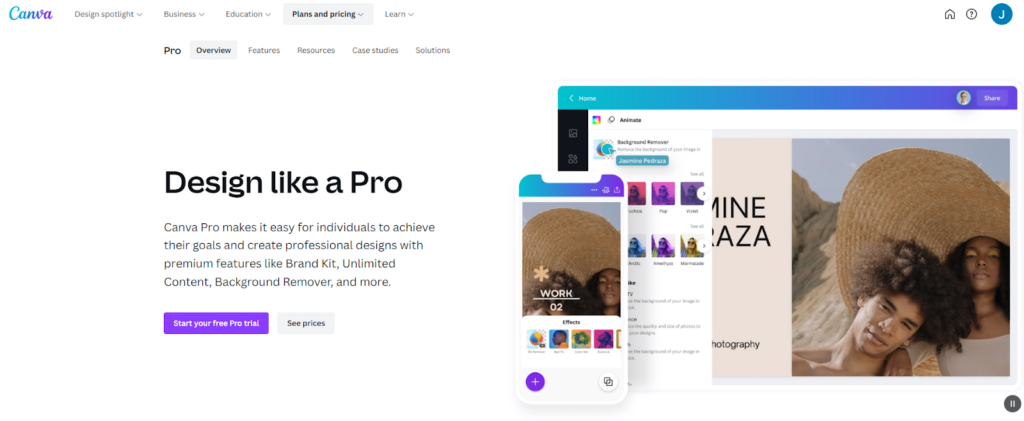
Canva Pro, Pros and Cons
Pros
- Very, very affordable
- You get an incredible number of features and access to the entire library of elements, assets, and templates
- The platform is super easy to use and suitable for beginners
- The extra features save loads of time and effort
- Enables you to efficiently create and manage your brand
- The templates are great-looking and allow you to create new designs in seconds
- The background removal tool is superior to other removal tools I’ve tried
Cons
- Canva documents can only be exported in a limited number of formats so if you need to edit them in different design software, you probably won’t be able to
Canva Pro: What Do You Get?
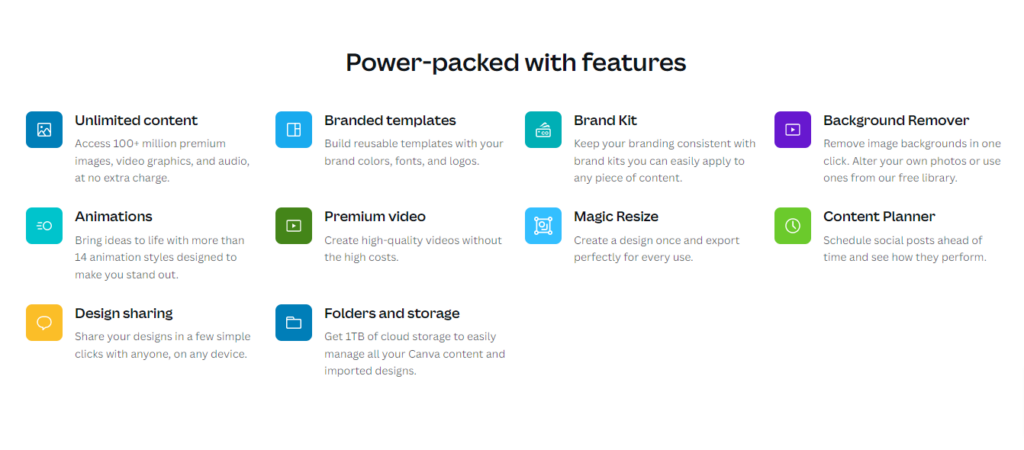
Canva’s free plan is one of the most generous around. You can pretty much do what you want to do, whether that’s creating custom graphics, Ebooks, documents, logos, or even websites.
But Canva Pro takes your experience to the next level. It removes the limits on all the features and also gives you access to some very handy tools.
Here’s the full rundown of them.
Premium Content
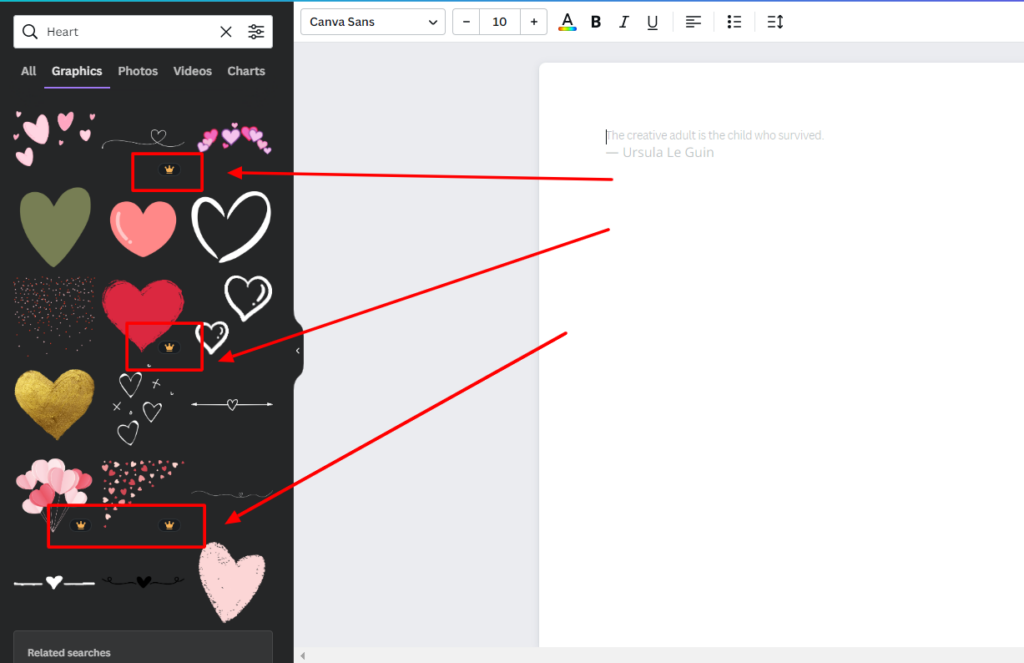
Canva has a MASSIVE library of stock images, GIFs, illustrations, graphics, design elements, and just about anything else you can think of that’s visual. And Canva adds to it on a daily basis, so there are always fresh, new designs to be discovered.
Users of the free plan will be familiar with the tiny gold crowns displayed next to many of the elements. These crowns mean that they are only available on the Pro plan.
You do get access to a decent range of elements with the free plan, but most of the really nice stuff is only for Pro subscribers. In fact, Canva Pro lets you access over a whopping 75 million visual elements.
That’s probably enough to keep even the most demanding graphic designer satisfied.
Premium Videos
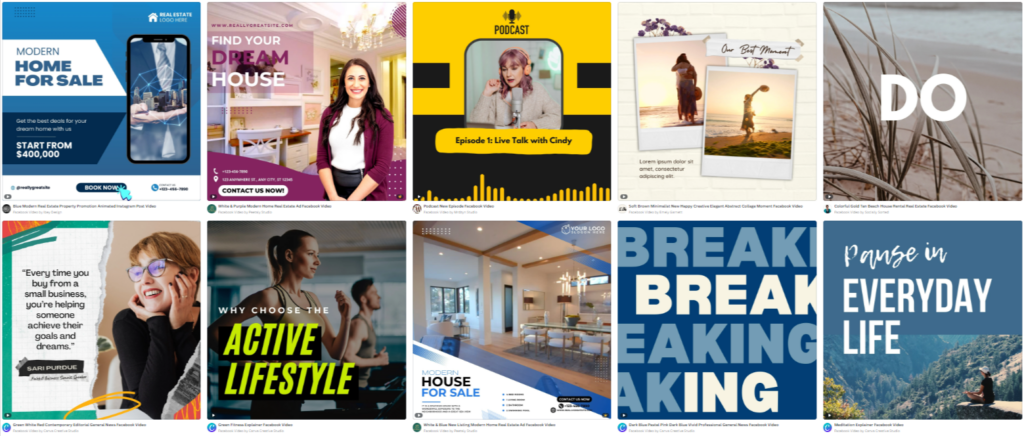
Those little gold crowns are present on much of the platform’s video content too. And you’ve guessed it. Canva Pro gives you access to the lot.
Videos are fully customizable and can be used to create Facebook ads, Instagram Reels, mobile-friendly content, TikToks, and more. There is a tonne of templates to choose from, and you’re bound to find something in your niche.
With this feature, anyone can produce visually stunning and professional-looking videos in mere minutes.
Background Remover
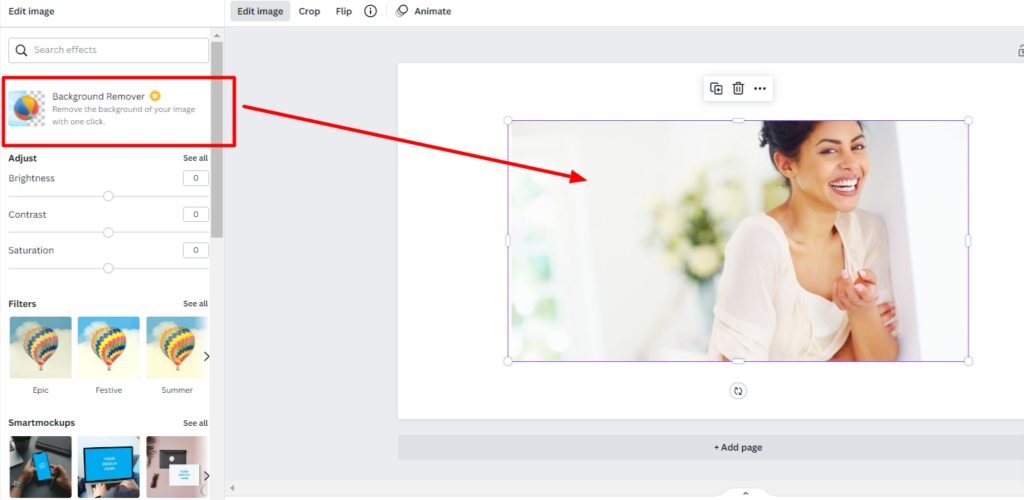
Now, this is a feature that I’ve used extensively since upgrading, and to be honest, I think this feature alone makes the upgrade worth it.
There are loads of background remover apps out there, and in my experience, they do a pretty poor job of removing the background entirely. Usually, I’m required to go in with the tool and remove scatterings of pixels and random patches.
This is not the case with Canva Pro. Its background remover tool is nothing short of excellent.
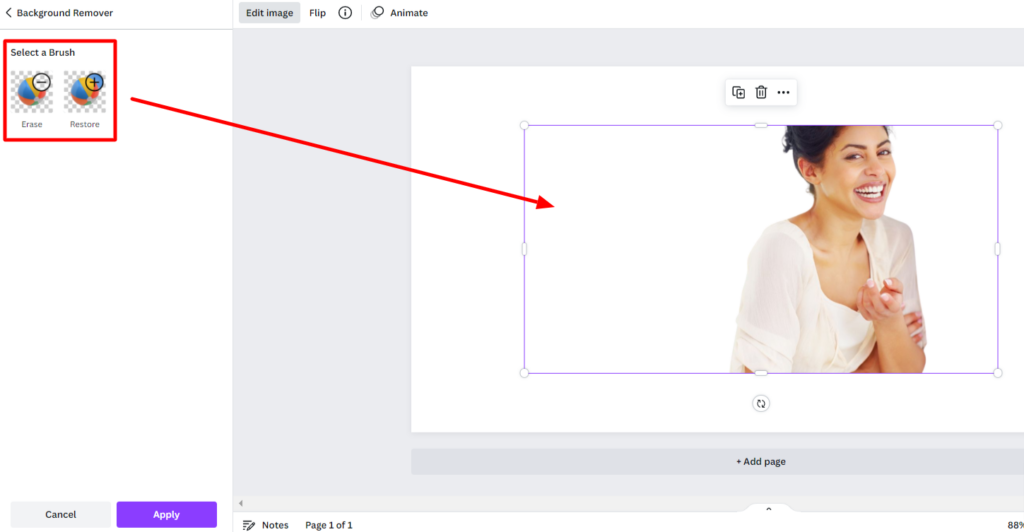
Just look at these results! A crisp image with no pixel dust whatsoever.
There is a fine-tuning tool included, but it does such a great job of removing the background, so I’ve never had to actually use it.
Instant Animation
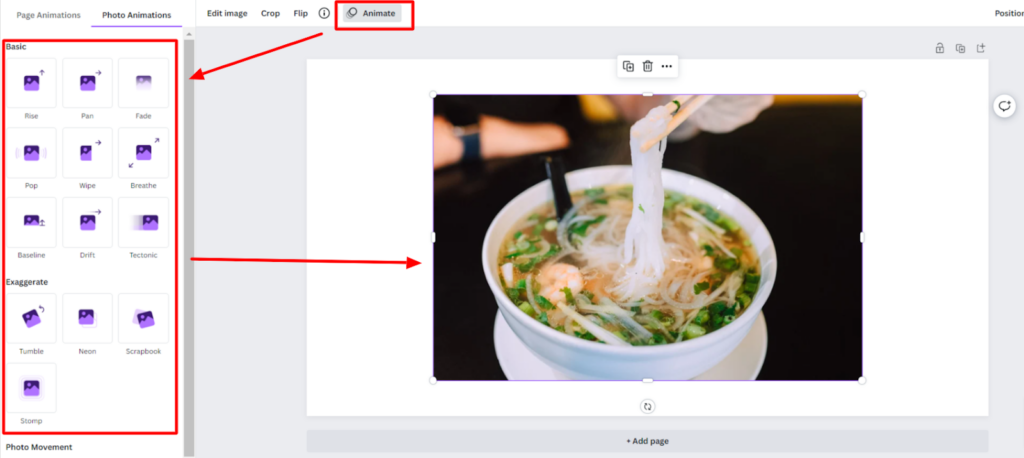
This is a cool feature if you need to make your images pop and stand out.
Remember all those slide animations you used to get in Microsoft Powerpoint? Well, this is pretty much the same thing, but you can apply it to any of your visual elements.
Essentially, you create a 2D design in Canva Pro, then you click on any of the elements and select the “Animate” tab from the top of the screen.
A menu opens out with all your animation options (14 to be exact), and hovering over each one will give you a demo of what it does. When you’re done, your design can be downloaded as a GIF or video.
Canva’s intention for these animations is to add oomph to social media and mobile ads. The platform claims that 73% of its consumers have been influenced by a brand’s social media video presence when deciding to purchase something.
So there you go. You need this premium feature to make your ads sing! Besides anything, it’s a lot of fun to play around with.
Social Media Scheduler
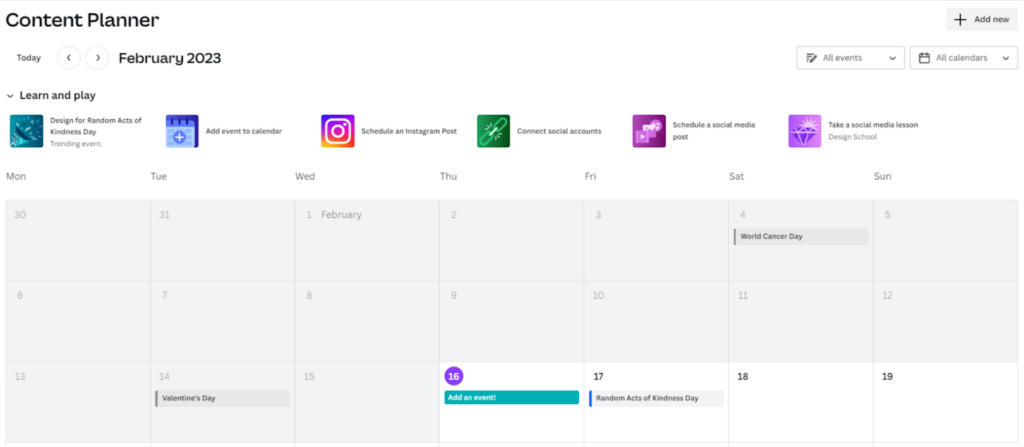
The hardest part of social media management is getting all your fresh and beautiful designs out there on social media at the right times. Particularly if you’re posting in a timezone that doesn’t agree with your own.
Of course, Canva has already thought of that and has provided a comprehensive social media scheduling tool for precisely that purpose.
The best thing about this feature is that you don’t have to spend hours downloading all your designs and then uploading them into a scheduling tool. You can do it all from within the Canva platform.
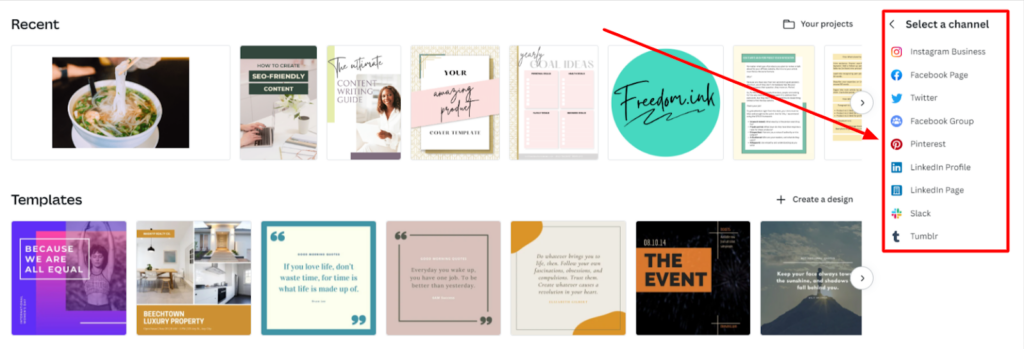
Canva Pro supports scheduling and posting to all the major social media platforms, including:
- Facebook pages and groups
- LinkedIn profile and pages
- Slack
- Tumblr
Simply select your design, select which channels to post it to, and then set the time and date for it to go out.
A neat little extra is that the calendar is pre-marked with important days such as Christmas day, St Valentine’s day, etc. If you click on these days, Canva will display relevant templates you might want to use.
Templates
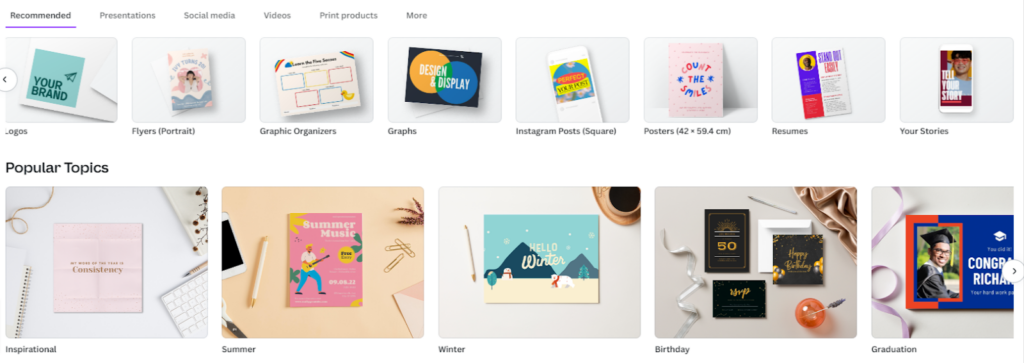
One of the things that make using Canva so easy is the abundance of stunning templates it has on offer. Many of these are available on the platform’s free version, but while browsing, you soon start spotting those gold crowns again.
Canva Pro unlocks every template – 610,000 of them, to be exact – and because you’re on the Pro version, you can also automatically resize them for your needs.
What kind of templates are available? I’m glad you asked.
There are templates for just about anything, including:
- Presentations
- Ebooks
- Emails
- Social media posts
- Websites
- Videos
- Documents
- Infographics
- Logos
- Flyers
- Posters
- And a whole lot more
The templates are neatly organized into categories, or you can browse popular, trending and new designs. Every template is 100% customizable so that you can adjust it for your own requirements.
Transparent Images
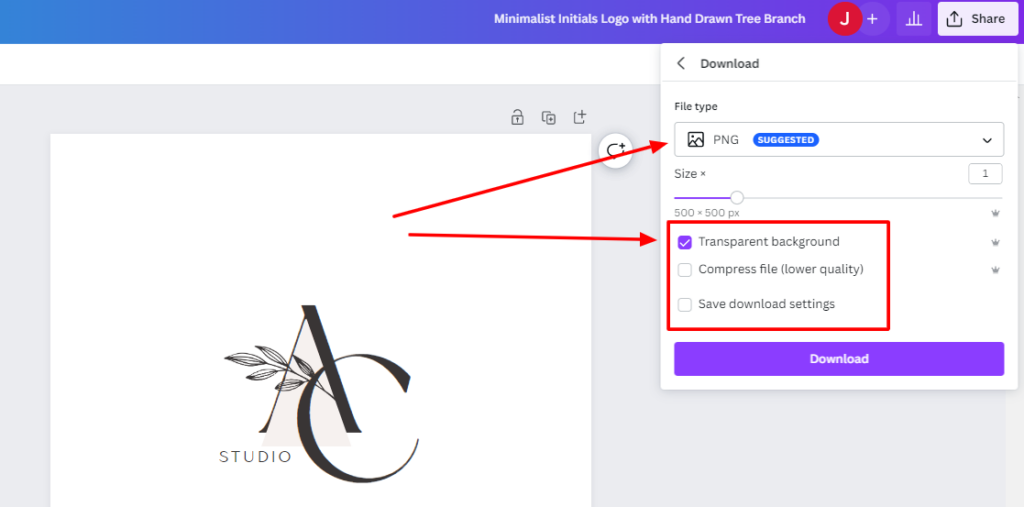
This is another feature that I absolutely can’t do without, and it is crucial if you design logos or need images with transparent backgrounds.
On the free version of Canva, you can only download PNGs with the background included. For example, if you have a logo designed like the one above, when you download it, all the white space you see around it will be downloaded too.
This makes it unsuitable to add the logo to other documents, as the white space makes it look unprofessional and messy.
With the transparent background feature, none of the white space is downloaded, so you get just the logo design as a clean, crisp image.
Additionally, if you create clipart, T-shirt designs, or anything else that requires purely the image, then this feature is 100% essential.
Custom Resizing
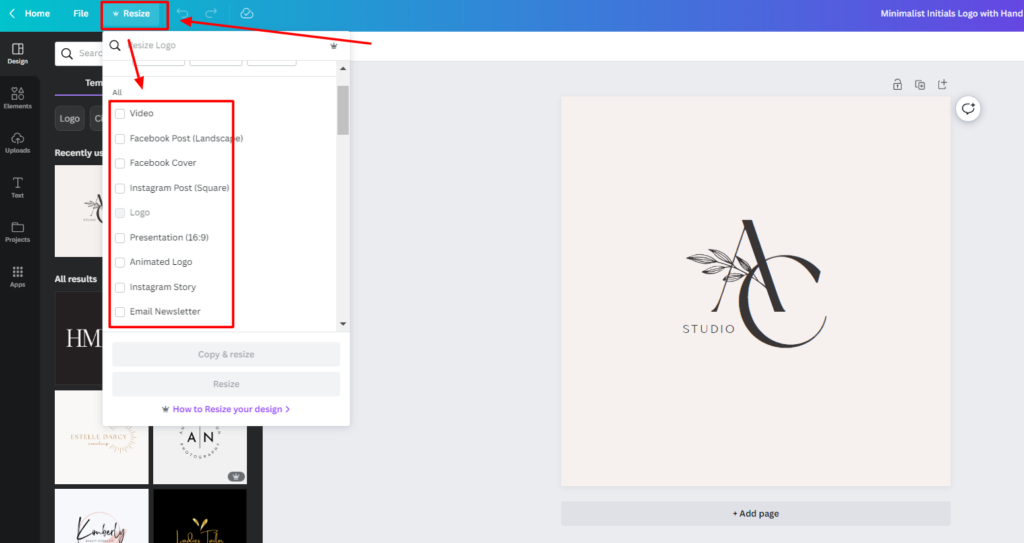
If you want to adjust the same design intended for multiple different platforms, you won’t be able to do that with the free version. This is because you cannot resize your designs once they have been created. Templates cannot be resized either.
Of course, all this changes with Canva Pro, and you can resize to your heart’s content. Even more convenient is the Magic Resize tool.
The Magic Resize tool takes your design and magically changes it to fit the dimensions of your desired post type. For example, if you create a Facebook post, the Magic Resizer will automatically transform it into an Instagram post and ensure it still looks just as good.
This saves hours of faffing about, trying to remember the ideal pixel width for Pinterest, etc., and manually resizing designs for each and every post type. It’s super quick and super easy.
Custom Brand Kits
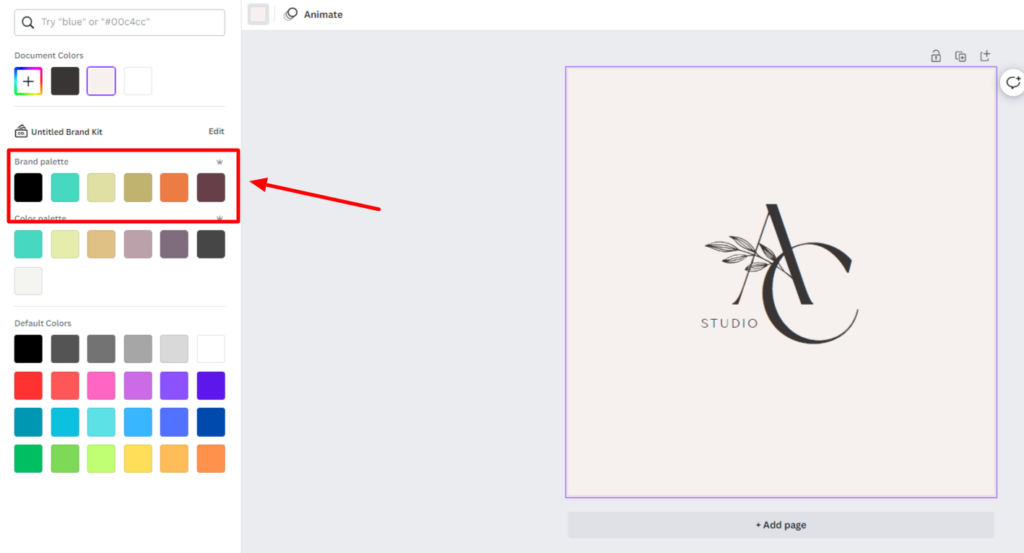
Having brand assets saved for quick access and use is another great timesaver. Canva Pro lets you save important brand assets such as color palettes and custom fonts.
On the free version, you can use any color you like, but it won’t save them for future use. And you’re limited to using the pre-loaded fonts on the platform.
However, Canva Pro lets you do a whole lot more to create your brand:
- Create and save custom color palettes
- Upload and use any font you like and save fonts to your brand kits
- Upload existing brand kits to the platform
- Create up to 100 different brand kits
- One-click updates to add branding to existing designs
Other Canva Pro Features
As if all those features weren’t enough. There are a few other sweet extras that you get with Canva Pro:
- 1TB worth of cloud storage (compared to 5GB on the free plan)
- 24/7 customer support
- A customer service response within 24 hours (compared with one week on the free plan)
- SVG file type download option
- The ability to compress files before downloading them
- The ability to resize file download size
- The ability to create folders from inside the editing tab
- The ability to create designs in bulk
And there’s probably more Canva Pro features that I haven’t discovered yet!
How Much is Canva Pro?
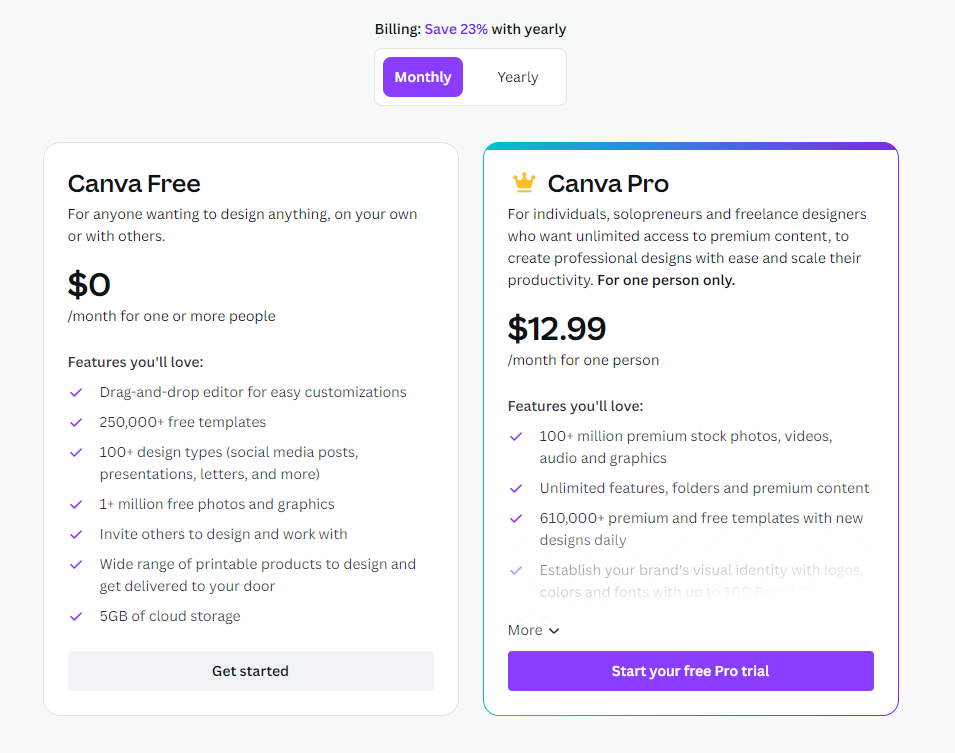
I’m definitely biased, but I think Canva Pro is an absolute bargain! It costs either:
- $12.99/month
- $119.99/year
Paying annually nets you a discount of 24%, and you can try out Canva Pro for 30 days for free.
Pro Tip: If you already have a Canva account, the platform will periodically offer you a 30-day free trial. I’ve had Canva for at least five years and probably get offered a free trial at least once a year.
Canva Enterprise vs Canva Pro vs Canva Free Version
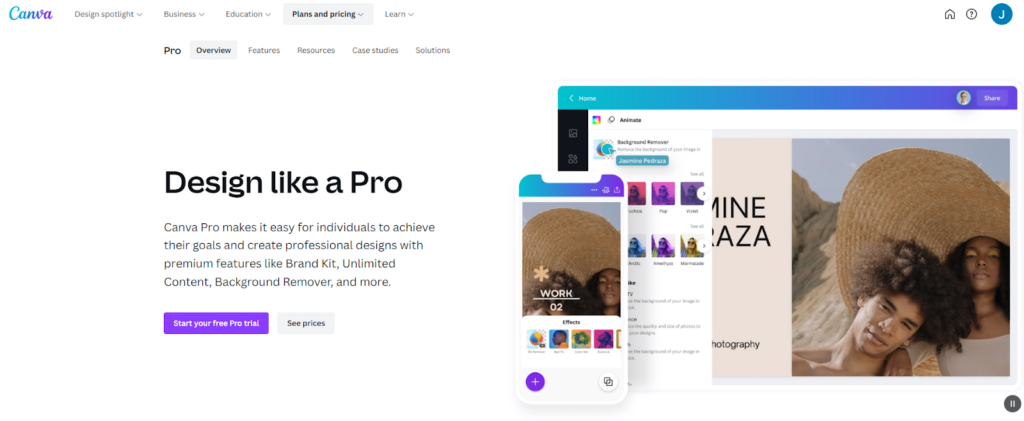
Okay, so there are a bunch of different Canva plans, and it can get confusing determining which one is which. Ultimately, there are five plans:
- Canva Free
- Canva Pro
- Canva Teams (AKA Canva Enterprise)
- Canva Education
- Canva NonProfits
I won’t get into the specifics of each one, but here’s a quick overview of them all:
| Canva Plan | Cost Monthly | Cost Yearly | What is it? |
| Free | $0 | $0 | A free version of Canva with limited features |
| Pro | $12.99 | $119.99 | Canva with full features for one user |
| Teams (Enterprise) | From $14.99 | From $149.90 | Canva for multiple user seats and collaboration features |
| Education | $0 | $0 | All Canva features plus education-specific tools and features |
| NonProfit | $0 | $0 | Registered nonprofits can use all Canva premium features for free |
Who is Canva Pro For?
The beauty of Canva Pro is its ease of use and intuitive user interface. Plus, it’s ultra-affordable. And it’s this that makes it a suitable tool for anyone that wants or needs to easily create beautifully designed digital documents, products, social media posts, and more.
So, if you’re a budding designer, a creator of digital products, a social media manager, or an entrepreneur, Canva Pro is a great option for you.
Summary – Canva Pro Review for 2025
I’m a looong time user of Canva and a massive fan. Upgrading to Canva Pro was a no-brainer for me as the extra features you get are so convenient and such a massive time saver.
I love the platform, and I firmly believe it’s suitable for anyone with any graphic design requirements.
Are you still thinking ‘is canva pro worth it? Then the short answer for you is – YES! What are you waiting for? Get stuck in! Here’s my exclusive link for a 30-day free trial.

