As a complete beginner to Minecraft server hosting, you may feel a bit overwhelmed by all the technical details and steps involved in setting up and running your own Minecraft server.
But don’t worry – you can quickly become a pro at hosting your own Minecraft server with a bit of patience and guidance.
Here’s my five-step guide on how to host your own Minecraft server.
Step 1 – Choose a hosting provider
First things first, you’ll need to choose a Minecraft hosting provider for your server. This is an important decision, as the quality of your hosting provider can significantly impact your server’s performance and reliability.
A wide range of hosting providers are available, with different prices, features, and configurations. To help you decide which one to go for, check out my guide to the best Minecraft server hosting providers.
Once you’ve decided on a provider, you’ll need to install the necessary software to run your Minecraft server.
Most hosting providers offer an automated installation process to make this easy. Follow their instructions to install the Minecraft server software to get started.
Do your research and read reviews from other users to find a Minecraft hosting provider that offers the features and support you need.
The hosting provider I recommend is Hostinger.
Here below, I’m quickly going to explain why:
Hostinger Pros and Cons
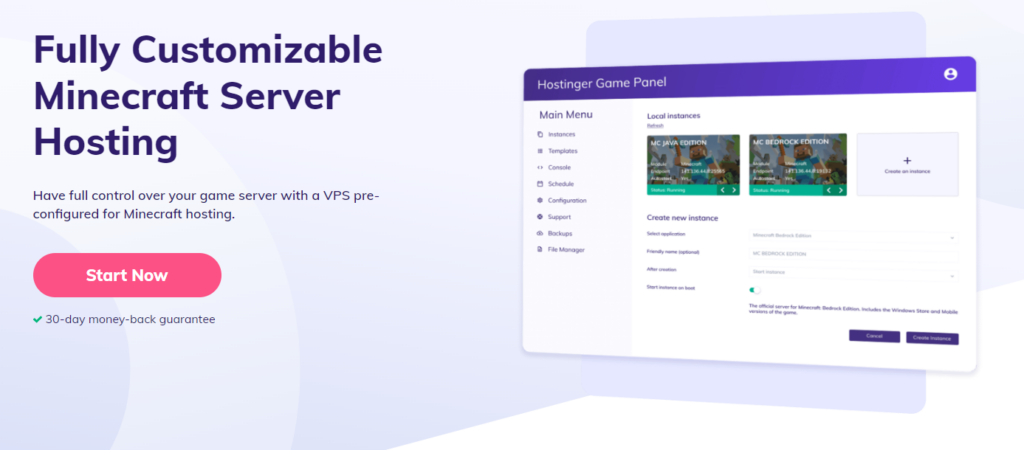
Pros
- Free DDoS Protection: Other web hosts charge extra for this service. Hostinger protects your server from DDoS attacks for free.
- Full Root Access: You have complete control over your server. You can customize every aspect of your server you want.
- SSD Servers: Your Minecraft server will load up fast and won’t lag because it will run on SSD drives much faster than older hard drives.
- Support For All Mods: Hostinger comes with automatic installers for the most popular mods. And if there’s a third-party or a custom mod that isn’t already available, you can upload it yourself.
- Many Different Types of Servers Available: You can choose between Vanilla, Spigot, and other types of Minecraft servers.
- Dedicated IP Address: You get a dedicated IP address for your Minecraft server.
- Automated Backups: Your server gets backed up regularly. So, you can revert back to an old backup if anything breaks.
- Easy, Intuitive Control Panel: Hostinger gives you an easy-to-use control panel to manage your Minecraft server. You can change game settings, add new mods, customize the look, and much more from this panel.
- Multiple Server Locations For Low-Latency Gaming: High latency can lead to lag and can ruin your gaming experience. Hostinger offers many different server locations spread around the globe. Choose one closest to you so you can play without any lag.
- 99.99% Uptime SLA: Hostinger guarantees that your server will be up 99.99% of the time.
- PCI-DSS Compliance: Your server will be compliant with PCI-DSS if you want to create premium plans for your server.
- In this blog post, I explain why Hostinger is a good choice.
Cons
- Renewal Prices Are Higher Than Sign-Up Prices: You will have to pay more when you renew your plan. This is an industry-wide practice. It’s nothing new. But it’s something to keep in mind.
- Limited Support. My Hostinger web hosting review explains why.
Hostinger Plans
Hostinger offers a lot of different plans for their Minecraft servers. The pricing scales with the number of server resources you get.
The only difference between all these plans is how much RAM and vCPU cores you get.
Their pricing for Minecraft servers starts at only $6.95 per month:
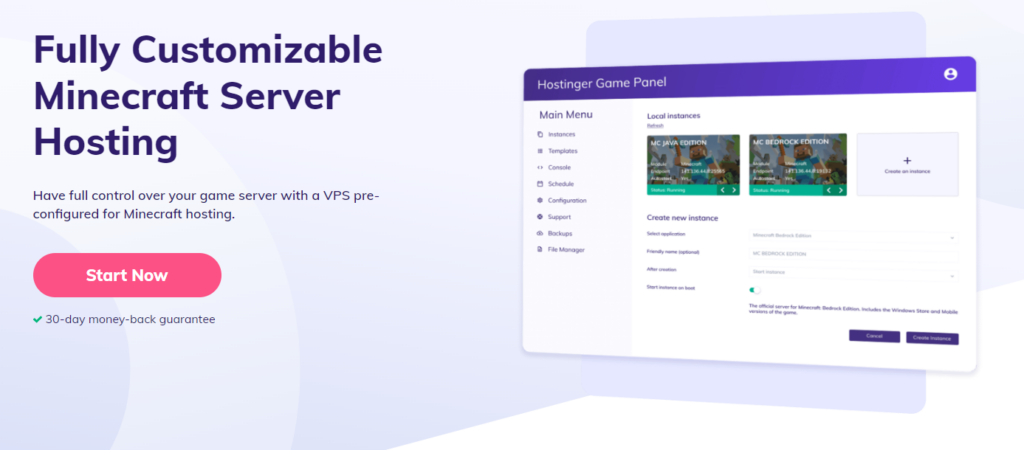
For $6.95 per month, you get 2 GB RAM, 2 vCPU cores, full mod support, full root access, DDoS protection, and much more.
Step 2 – Set up your Minecraft server
Once you’ve chosen a hosting provider, it’s time to set up your server.
This process will vary depending on the provider you choose, but generally, you’ll need to log in to your account, create a new server, and select the version of Minecraft you want to use.
Some providers may also allow you to customize your server’s settings and configuration options at this stage.
To add a server to your Minecraft game, you’ll need to follow these steps:
- Open the Minecraft game on your computer.
- Select ” Multiplayer ” from the main menu and click the “Add Server” button.
- Once you’ve added a server, you can select it from the list and connect to it anytime. You can also edit the server’s settings and configuration options from the multiplayer menu by selecting the server and clicking the “Edit” button. This will allow you to change the server’s name, address, and other settings as needed.
- Enter the server’s name and address in the appropriate fields. The server’s name is typically a descriptive name that will help you identify the server in the list, while the address is the IP address or hostname of the server.
- Click “Done” to add the server to your list.
- From the multiplayer menu, select the server you just added from the list and click “Join Server” to connect and start playing.
Not all servers are publicly available, so you may need to obtain the server’s address or IP address from the server’s owner or administrator to add it to your game.
Additionally, some servers may require you to enter a password or passkey in order to join and play.
Step 3 – Connect to your server and start playing
Next, you’ll need to connect to your server and start playing.
To do this, you’ll need to open the Minecraft game on your computer and select “Multiplayer” from the main menu.
Then, click the “Add Server” button and enter the server’s name and address.
Once you’ve added your server, select it from the list and click “Join Server” to connect and start playing.
Step 4 – Add plugins and mods
Now that your server is up and running, you may consider adding some plugins or mods to enhance your experience.
Thousands of plugins and mods are available for Minecraft, each offering unique features and capabilities.
There are thousands of mods and plugins available for Minecraft, and the specific ones you’ll need for your server will depend on your individual goals and preferences.
Some popular examples include mods that add new items, blocks, and creatures to the game or plugins that enable you to manage your server and its players more quickly.
However, some popular examples of mods and plugins that are often used on Minecraft servers include:
- WorldEdit – This popular mod allows players to quickly and easily build, edit, and manipulate structures and terrain in the game world. It’s a great tool for creating complex and detailed structures, and it can save a lot of time and effort compared to building everything by hand.
- Essentials – This plugin adds various useful features to your server, such as player-to-player teleporting, chat formatting and prefixes, and the ability to set and display server rules. It also includes a number of useful commands for managing your server and its players.
- Towny – This plugin adds a town and nation system to your server, allowing players to create and join towns, form nations, and interact with other players in new and exciting ways. It also includes features like land protection and claimable plots, making it an excellent tool for creating a more organized and structured server community.
- McMMO – This plugin adds a skill and experience system to your server, allowing players to level up and gain new abilities and perks as they play. It includes a wide range of skills, from combat abilities like swordsmanship and archery to more practical skills like farming and mining.
- Vault – This plugin is necessary for many other plugins, as it provides a standardized API for developers to use when creating new plugins. It allows different plugins to work together and share data, making it an essential tool for building a robust and feature-rich server.
Of course, these are just a few examples of the many mods and plugins available for Minecraft.
There are many others to choose from, and you can mix and match different mods and plugins to create a unique and personalized server experience.
It’s up to you to explore and experiment to find the right combination of mods and plugins for your server.
Step 5 – Build & design your own unique Minecraft world
Once you’ve added some plugins and mods, it’s time to start building and designing your own unique Minecraft world.
This is where the fun begins, as you have complete control over your world and how it functions.
Be creative, experiment with different building styles and techniques, and invite your friends to join you and explore your world together.
Hosting your own Minecraft server can be a rewarding and enjoyable experience, but it’s not without its challenges.
You’ll need to monitor your server’s performance and ensure it’s running smoothly. You may also need to manage and moderate your players to ensure everyone is following the rules and behaving appropriately.
But with the right tools and a little effort, you can create a thriving community and an unforgettable Minecraft experience for yourself and your friends.
Summary – How to Host Your First Minecraft Server
Hosting your own Minecraft server is a great way to take your gameplay to the next level and enjoy the game in a new way.
With the right hosting provider, creative building and design, and a little technical know-how, you can create your own unique and exciting Minecraft world.
So why not give it a try and see what you can create?
