Disk space refers to the amount of storage capacity available on a computer’s hard drive or other storage device. It is measured in units such as bytes, kilobytes, megabytes, and gigabytes, and determines how much data can be stored on the device.
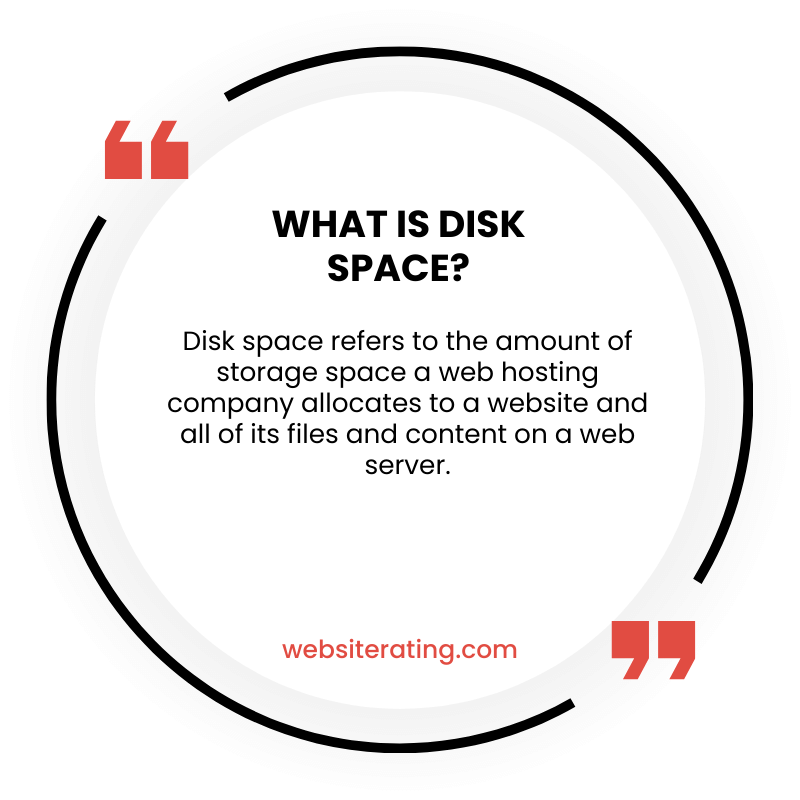
Disk space refers to the amount of storage available on your computer’s hard drive or other storage device. It is measured in units like gigabytes (GB) or terabytes (TB) and determines how much data you can store on your device, such as files, photos, videos, and programs. The more disk space you have, the more information you can save on your computer.
Disk space is an essential component of any computer’s storage system. It refers to the amount of storage capacity available on a hard drive or other storage device. A disk’s capacity or space is fixed and doesn’t change. What changes as you use the disk is the available space on it.
In general, disk space is used to store all types of data, including operating systems, applications, documents, music, videos, and images. As you add more data to your computer, the available disk space decreases. Eventually, you may run out of space, which can lead to performance issues and other problems. Therefore, it’s important to monitor your disk space regularly and free up space when necessary. In the next sections, we will discuss how to check your disk space and how to free up space on your computer.
What is Disk Space?
Definition
Disk space, also known as storage space, is the amount of space available on a hard disk drive or other storage medium for storing files, documents, videos, music, system files, and other data. It is measured in bytes, kilobytes, megabytes, gigabytes, terabytes, and other units of storage capacity. Disk space is a crucial component of any computer system, as it determines how much data can be stored on a device.
How is Disk Space Measured?
Disk space is measured in bytes, which is the smallest unit of data storage. One byte is equivalent to eight bits, and it can represent a single character or digit. Kilobytes (KB) represent 1,024 bytes, megabytes (MB) represent 1,024 kilobytes, gigabytes (GB) represent 1,024 megabytes, and terabytes (TB) represent 1,024 gigabytes.
Why is Disk Space Important?
Disk space is important because it affects the performance and functionality of a computer system. When a hard drive is full, the system may slow down, and it may become difficult to install new applications or store new files. Additionally, some operating systems require a certain amount of free space to function properly, and insufficient disk space can cause errors or crashes.
To maintain optimal system performance, it is important to regularly free up disk space by deleting unnecessary files, uninstalling applications that are no longer needed, and using disk cleanup tools to remove temporary files and junk files. It is also important to partition a hard drive or use external storage devices for long-term storage of files that are not frequently accessed.
In conclusion, disk space is a critical component of any computer system, and it is essential to manage it properly to ensure optimal performance and functionality.
Definition
Disk space, also known as storage capacity or disk capacity, is the maximum amount of data that can be stored on a disk, drive, or other storage medium. It is typically measured in megabytes (MB), gigabytes (GB), or terabytes (TB).
Disk space is an essential aspect of any computing system, as it determines how much data can be stored on a device. It is used to store various types of files, including documents, music, videos, images, and software applications.
There are several types of storage media that have disk capacity, including hard disk drives (HDDs), solid-state drives (SSDs), USB flash drives, memory cards, and optical discs such as CDs and DVDs.
The amount of disk space required varies depending on the type of data being stored. For example, high-quality videos and images require more disk space than text documents. Additionally, software applications may require a significant amount of disk space to install and run.
It is important to regularly monitor and manage disk space to ensure that the device operates efficiently and does not run out of storage capacity. This can be done by deleting unnecessary files, transferring files to an external storage device, or upgrading to a larger storage capacity device.
How is Disk Space Measured?
Disk space is the amount of storage capacity available on a hard drive or storage device. It is measured in bytes, kilobytes (KB), megabytes (MB), gigabytes (GB), and terabytes (TB). These units are used to quantify the amount of data that can be stored on a disk.
Bytes
A byte is the smallest unit of digital data and is made up of 8 bits. It is used to measure small amounts of data and is often used to describe the size of a single character. For example, the letter “A” is one byte in size.
Kilobytes (KB)
One kilobyte (KB) is equal to 1,024 bytes. It is often used to describe the size of small files such as text documents and images.
Megabytes (MB)
One megabyte (MB) is equal to 1,024 kilobytes or 1,048,576 bytes. It is often used to describe the size of larger files such as music files and videos.
Gigabytes (GB)
One gigabyte (GB) is equal to 1,024 megabytes or 1,073,741,824 bytes. It is often used to describe the size of large files such as high-resolution photos and movies.
Terabytes (TB)
One terabyte (TB) is equal to 1,024 gigabytes or 1,099,511,627,776 bytes. It is often used to describe the size of very large files such as backups and archives.
In summary, disk space is measured in bytes, kilobytes, megabytes, gigabytes, and terabytes. These units are used to quantify the amount of data that can be stored on a disk. The larger the unit, the more data that can be stored.
Why is Disk Space Important?
Disk space is an essential component of a computer system. It is the amount of storage capacity available on a hard disk drive that enables the storage of data, files, and applications. Proper management of disk space is critical to ensure the smooth running of a computer system.
Operating System and Applications
Disk space is crucial for the installation and operation of the operating system and applications. The operating system and applications require a certain amount of disk space to function correctly. Insufficient disk space can lead to slow system performance, crashes, and errors. Therefore, it is essential to have enough disk space to install and run the operating system and applications.
Storage Capacity
Disk space is also important for storage capacity. The amount of disk space available determines how much data, files, and applications can be stored on a computer system. The storage capacity of a hard disk drive is measured in gigabytes (GB) or terabytes (TB). Therefore, having enough storage capacity is essential to store important data and files.
Performance
Disk space plays a crucial role in the performance of a computer system. A computer system with insufficient disk space can experience slow performance, crashes, and errors. The operating system and applications use disk space to store temporary files and swap memory. Insufficient disk space can lead to slow system performance and crashes. Therefore, it is important to have enough disk space to ensure optimal system performance.
In conclusion, disk space is an essential component of a computer system. Proper management of disk space is critical to ensure the smooth running of a computer system. Sufficient disk space is required for the installation and operation of the operating system and applications, storage capacity, and optimal system performance.
Operating System and Applications
Disk space is an essential component of any computer system. It stores the operating system and all the applications that are installed on the computer. The operating system is responsible for managing the computer’s hardware and software resources, and it is the first program that runs when the computer is turned on. The operating system is also responsible for managing the computer’s file system, which is where all the data is stored.
Applications are programs that are installed on the computer to perform specific tasks, such as word processing, image editing, or playing games. Applications require disk space to store data files, configuration files, and temporary files. The amount of disk space required by an application depends on the type of application and the size of the data files it uses.
When an application is installed on a computer, it creates a folder on the hard drive where all its files are stored. The folder contains the application executable file, configuration files, data files, and any other files that the application needs to run. Some applications also create temporary files, which are used to speed up the application’s performance. Temporary files are usually deleted automatically when the application is closed.
It is essential to have enough disk space to install and run applications. If there is not enough disk space, the computer may become slow or unresponsive, and applications may not work correctly. It is recommended to have at least 10% of the hard drive space free at all times to ensure optimal performance.
Storage Capacity
When it comes to disk space, one of the most important factors to consider is storage capacity. This refers to the maximum amount of data that a storage device can hold. The capacity of a storage device is usually measured in gigabytes (GB) or terabytes (TB).
Maximum Amount of Data
The maximum amount of data that a storage device can hold depends on several factors, including the type of storage device, the quality of the media, and the file system used. For example, a standard DVD can hold up to 4.7 GB of data, while a Blu-ray disc can hold up to 50 GB of data. On the other hand, a typical hard disk drive (HDD) can hold several terabytes of data.
It is important to note that the maximum amount of data that a storage device can hold does not necessarily mean that it is the most efficient use of the device. In fact, it is recommended to leave some free space on the device to ensure optimal performance.
Partitioning
Partitioning is the process of dividing a storage device into multiple sections, or partitions. Each partition can be used to store different types of data or to separate the operating system from user data. The main advantage of partitioning is that it allows for better organization and management of data.
Partitioning can also be used to improve performance. For example, a computer with a single hard drive can be partitioned into two sections: one for the operating system and one for user data. This allows the operating system to access data more quickly, resulting in faster system performance.
Overall, understanding storage capacity and partitioning is crucial for optimizing the performance and organization of your storage devices.
Performance
Disk space is a critical component of a computer’s performance. The amount of free space available on a disk affects the speed and responsiveness of a computer. The more space on a disk, the faster the performance of the disk. In this section, we will discuss how to optimize disk space to improve the performance of your computer.
Freeing Up Disk Space
Freeing up disk space is an effective way to improve the performance of your computer. Here are some ways to free up disk space:
- Uninstall unused programs and delete unnecessary files
- Move files to an external hard drive or cloud storage
- Use disk cleanup tools to remove temporary files, system files, and other unnecessary data
Disk Cleanup
Disk cleanup is a built-in tool in Windows that helps you free up disk space. It scans your computer for unnecessary files and allows you to delete them. Here’s how to use disk cleanup:
- Open File Explorer
- Right-click on the disk you want to clean up and select Properties
- Click on Disk Cleanup
- Select the files you want to delete and click OK
Temporary Files
Temporary files are created by the computer as it performs various tasks. These files can take up a lot of disk space and slow down your computer. Here’s how to remove temporary files:
- Open File Explorer
- Type %temp% in the address bar and press Enter
- Select all files and folders and delete them
- Repeat the process for the following folders: C:WindowsTemp and C:Users<username>AppDataLocalTemp
Hardware
Hardware can also affect the performance of your computer. Here are some hardware-related tips to improve disk space and performance:
- Upgrade to a solid-state drive (SSD) for faster read and write speeds
- Add more RAM to increase the amount of memory available to your computer
- Remove unnecessary hardware components, such as CD/DVD drives, to free up space
In summary, disk space is a critical component of a computer’s performance. By freeing up disk space, using disk cleanup tools, removing temporary files, and upgrading hardware components, you can improve the performance of your computer.
Freeing Up Disk Space
Running out of disk space can be a frustrating experience, especially if you need to install new software or save important files. Fortunately, there are several ways to free up disk space on your computer. Here are a few methods:
1. Use the Windows Disk Cleanup tool
The Disk Cleanup tool is a built-in utility in Windows that can help you free up disk space by removing temporary files, system files, and other unnecessary data. To use it, follow these steps:
- Open File Explorer and right-click on the drive you want to clean up.
- Select “Properties” from the context menu.
- Click on the “Disk Cleanup” button under the General tab.
- Select the files you want to delete and click “OK”.
2. Uninstall unused applications
If you have applications on your computer that you no longer use, uninstalling them can free up a significant amount of disk space. To uninstall an application, follow these steps:
- Open the Start menu and search for “Control Panel”.
- Click on “Programs and Features”.
- Select the application you want to uninstall and click “Uninstall”.
3. Delete temporary files
Temporary files are created by Windows and other applications to store data temporarily. Over time, these files can accumulate and take up a lot of disk space. To delete temporary files, follow these steps:
- Open the Start menu and search for “Disk Cleanup”.
- Click on “Disk Cleanup” and select the drive you want to clean up.
- Click on “OK” and wait for the tool to calculate how much space you can free up.
- Select the files you want to delete and click “OK”.
4. Move files to an external drive
If you have files that you don’t need to access frequently, you can move them to an external drive to free up space on your computer. To move files to an external drive, follow these steps:
- Connect the external drive to your computer.
- Open File Explorer and navigate to the files you want to move.
- Right-click on the files and select “Cut”.
- Navigate to the external drive and right-click on an empty space.
- Select “Paste”.
These are just a few methods you can use to free up disk space on your computer. By regularly cleaning up your computer and removing unnecessary files, you can ensure that you always have enough space to store your important data.
Disk Cleanup
Disk Cleanup is a tool in Windows that helps you free up disk space on your computer. It can remove temporary files, system files, and other files that are no longer needed. This can help improve the performance of your computer and make more space available for new files.
Windows Disk Cleanup Tool
The Windows Disk Cleanup Tool is a built-in utility in Windows that can help you free up disk space on your computer. To use this tool, follow these steps:
- Click on the Start menu and search for “Disk Cleanup.”
- Click on the Disk Cleanup app from the search results.
- Select the drive you want to clean up and click OK.
- The tool will scan your drive for files that can be safely deleted.
- Once the scan is complete, you can select the files you want to delete and click OK.
The Windows Disk Cleanup Tool can remove a variety of files, including:
- Temporary Internet files
- Recycle Bin files
- System files
- Windows Update files
- Thumbnails
- Old Windows installations
It’s important to note that not all files listed in the Disk Cleanup Tool should be deleted. For example, you should not delete system files unless you are sure they are no longer needed. It’s always a good idea to review the list of files before deleting them.
In addition to the Windows Disk Cleanup Tool, there are other ways to free up disk space on your computer. These include:
- Uninstalling unused programs
- Moving files to an external hard drive or cloud storage
- Running a disk defragmenter
- Deleting duplicate files
By regularly cleaning up your computer’s disk space, you can help keep it running smoothly and efficiently.
Windows Disk Cleanup Tool
The Windows Disk Cleanup Tool is a built-in utility that allows you to free up disk space on your computer. It can help you get rid of unnecessary files and temporary data that may be taking up space on your hard drive. Here are some of the features of the Windows Disk Cleanup Tool:
Deleting Temporary Files
One of the most common uses of the Windows Disk Cleanup Tool is to delete temporary files. These files are created by various programs and applications on your computer and can accumulate over time, taking up valuable disk space. The Disk Cleanup Tool allows you to easily select the types of temporary files you want to delete, such as those in the Recycle Bin, temporary internet files, and more.
Removing Unnecessary System Files
In addition to temporary files, the Windows Disk Cleanup Tool can also remove unnecessary system files. These files may include old Windows installation files, system error memory dump files, and more. By removing these files, you can free up even more disk space on your computer.
Compressing Old Files
Another feature of the Windows Disk Cleanup Tool is the ability to compress old files. This can be useful if you have a lot of older files on your computer that you don’t use very often. By compressing these files, you can save disk space without having to delete them.
Other Options
The Windows Disk Cleanup Tool also includes a number of other options that you can use to free up disk space on your computer. For example, you can remove Windows components that you don’t use, such as Internet Explorer or Windows Media Player. You can also delete downloaded program files and offline webpages.
Overall, the Windows Disk Cleanup Tool is a useful utility for freeing up disk space on your computer. It’s easy to use and can help you get rid of unnecessary files and data that may be taking up space on your hard drive.
Temporary Files
Temporary files are files that are created and used by the operating system and various applications. These files are used to store data temporarily, and they are usually deleted automatically once they are no longer needed. However, sometimes these files can accumulate and take up valuable disk space. In this section, we will discuss two types of temporary files: Pagefile and Cache.
Pagefile
The Pagefile is a file that is used by Windows to store data that cannot be held in RAM. When your computer runs out of RAM, it moves some of the data to the Pagefile, which is located on your hard drive. This allows your computer to continue running, but it can also take up a significant amount of disk space. By default, the Pagefile is set to be managed by Windows, but you can change the settings to reduce its size or move it to a different drive.
Cache
Cache is a type of temporary file that is used by web browsers and other applications to store data that is frequently accessed. For example, when you visit a website, your browser may store some of the data on your hard drive so that it can be loaded more quickly the next time you visit the site. This can help to speed up your browsing experience, but it can also take up a significant amount of disk space. Most browsers allow you to clear the cache manually or set it to be cleared automatically after a certain amount of time.
In conclusion, temporary files are necessary for the smooth functioning of your computer and applications, but they can also take up valuable disk space. By regularly clearing out temporary files, you can free up space on your hard drive and improve the performance of your computer.
Hardware
Disk space is an essential component of computer hardware. It refers to the amount of storage capacity available on a hard disk drive, solid-state drive, or any other storage device that can store data. The capacity of a disk is measured in bytes, and it determines how much data can be stored on the device.
A hard disk drive (HDD) is a common type of storage device that uses magnetic disks to store data. It consists of one or more platters that spin at a high speed while a read/write head moves across the surface of the disk to read or write data. The read/write head accesses the data by magnetizing or demagnetizing the surface of the disk. HDDs are widely used in desktop and laptop computers due to their relatively low cost and high storage capacity.
Solid-state drives (SSDs) are another type of storage device that has become increasingly popular in recent years. Unlike HDDs, SSDs use flash memory to store data. They have no moving parts, which makes them faster, more reliable, and less susceptible to physical damage than HDDs. SSDs are commonly used in laptops, tablets, and smartphones due to their small size and low power consumption.
Other types of storage devices include USB flash drives, memory cards, and external hard drives. These devices are often used for data backup, file transfer, or additional storage capacity.
In summary, disk space is an important hardware component that determines the amount of data that can be stored on a device. HDDs, SSDs, and other storage devices have different features and advantages, and the choice of a storage device depends on the specific needs of the user.
Conclusion
In conclusion, disk space is the total amount of storage capacity on a device, such as a laptop, phone, or web server. It is essential to understand disk space as it affects the performance and storage capabilities of a device.
As we have seen, it is crucial to manage disk space to ensure that the device runs smoothly and efficiently. By regularly checking the available disk space, deleting unnecessary files, and uninstalling space-hungry applications, we can free up disk space and improve the device’s performance.
Moreover, enabling storage sense and using disk cleanup tools can help automate the process of managing disk space. It is also important to note that different devices have different disk space capacities, and it is crucial to choose the right disk space for your device according to your storage needs.
In summary, managing disk space is an essential aspect of device maintenance, and by following the tips mentioned above, we can ensure that our devices run smoothly and efficiently.
More Reading
Disk Space refers to the amount of storage capacity available on a computer’s hard drive or other storage device. It is measured in bytes, with common units being megabytes, gigabytes, and terabytes. The capacity of a disk is fixed and doesn’t change, but the available space on it can be reduced as files and programs are stored on it. To check the amount of free disk space on a Windows device, you can select File Explorer from the taskbar and then select This PC on the left (source: Microsoft Support).
Related Website Storage terms
