SSD stands for Solid State Drive. It is a type of storage device that uses flash memory to store data, rather than the spinning disks used in traditional hard disk drives (HDDs). SSDs are faster, more reliable, and consume less power than HDDs, making them a popular choice for both personal and enterprise use.
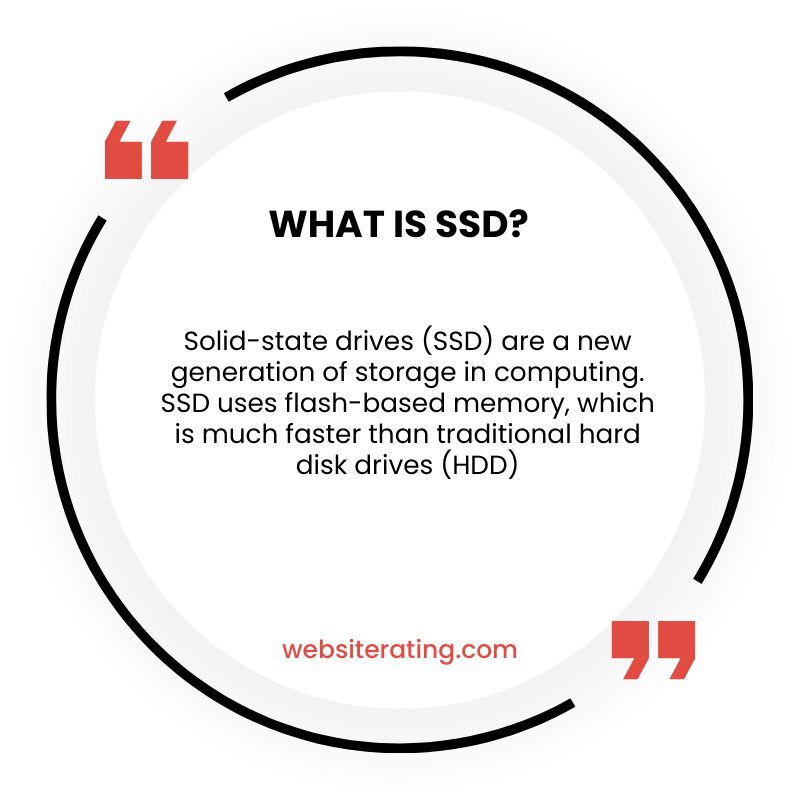
SSD stands for Solid State Drive. It is a type of computer storage device that uses flash memory to store data, instead of traditional spinning disks found in hard drives. SSDs are faster, more reliable, and more energy-efficient than hard drives, making them a popular choice for modern computers and laptops.
Solid-state drives (SSDs) are becoming increasingly popular in the world of computing due to their superior speed and performance compared to traditional hard disk drives (HDDs). An SSD is a type of storage device that uses flash memory to store data permanently, allowing for faster read and write speeds and more efficient data management. Unlike an HDD, an SSD does not have any moving parts, which makes it more durable and less prone to mechanical failures.
SSDs have been around for several decades, but it was not until recent years that they became more affordable and accessible to the general public. With the rise of cloud computing and the need for faster and more reliable data storage, SSDs have become a popular choice for both personal and professional use. Whether you are a gamer, a content creator, or a business owner, an SSD can significantly improve your system’s performance and productivity. In this article, we will explore what SSDs are, how they work, and why they are a superior choice compared to HDDs.
What is SSD?
Solid State Drives, commonly known as SSDs, are a type of storage device that use integrated circuit assemblies to store data persistently. Unlike traditional hard drives, SSDs do not have any moving parts, which makes them faster, more durable, and less prone to failure.
Definition
An SSD is a non-volatile storage device that uses NAND-based flash memory to store data. It is able to read and write data much faster than a traditional hard drive, which uses spinning disks to store and retrieve data. The speed of an SSD is measured in megabytes per second (MB/s) or gigabytes per second (GB/s), and it can significantly improve the performance of a computer system.
History
Solid State Drives have been around for several decades in various forms. The earliest SSDs were RAM-based, and they were so expensive that they were only used in ultra high-end and supercomputers. However, with the advancement of technology, SSDs have become more affordable and widely available.
The first commercially available SSD was introduced in 1991 by SanDisk, which used NAND-based flash memory. Since then, SSDs have become increasingly popular, and they are now commonly used in laptops, desktops, and servers.
In recent years, SSDs have become more affordable and offer larger storage capacities. They also have a longer lifespan than traditional hard drives and are less prone to failure. As a result, many computer users are now choosing SSDs over traditional hard drives for their storage needs.
In conclusion, an SSD is a type of storage device that uses NAND-based flash memory to store data persistently. It is faster, more durable, and less prone to failure than traditional hard drives. SSDs have been around for several decades, and they have become increasingly popular in recent years due to their affordability and improved performance.
SSD vs. Hard Drive
When it comes to choosing between Solid State Drives (SSDs) and Hard Disk Drives (HDDs), there are several factors to consider. In this section, we will compare SSDs and HDDs based on their Speed, Cost, and Form Factors.
Speed
SSDs are much faster than HDDs, and this is because of the way they store data. SSDs use NAND-based flash memory to store data, which allows them to access data quickly and without any mechanical delays. In contrast, HDDs use spinning disks and moving read/write heads, which can cause delays and slow down data access.
SSDs can achieve read and write speeds of up to 3,500 MB/s and 3,300 MB/s, respectively, while HDDs typically have read and write speeds of around 120 MB/s and 100 MB/s, respectively. SSDs are particularly fast when it comes to random read/write operations, which are important for tasks like booting up your operating system or launching applications.
Cost
SSDs are generally more expensive than HDDs, but the price has come down significantly in recent years. A 1TB internal 2.5-inch HDD costs between $40 and $60, while a 1TB internal SSD costs between $100 and $150. However, the cost per gigabyte of an SSD is still higher than that of an HDD.
Form Factors
SSDs come in several form factors, including 2.5-inch, M.2, and PCIe. The 2.5-inch form factor is similar to that of a mechanical hard drive and is commonly used in laptops and desktops. M.2 SSDs are smaller and more compact, making them ideal for use in ultrabooks and tablets. PCIe SSDs are the fastest SSDs available and are typically used in high-end workstations and gaming PCs.
When it comes to compatibility, SSDs can be connected to a motherboard using SATA or NVMe interfaces. SATA is the most common interface and is compatible with most motherboards. NVMe is a newer interface that is faster than SATA and is used for high-performance SSDs.
In conclusion, SSDs are faster and more expensive than HDDs, but they offer better performance and are more reliable. When choosing between an SSD and an HDD, consider your budget, the form factor you need, and the interface compatibility with your motherboard.
How SSDs Work
Solid State Drives (SSDs) are a type of storage device that use NAND flash memory to store data. They are faster, more durable, and consume less power than traditional Hard Disk Drives (HDDs). In this section, we’ll take a closer look at how SSDs work.
NAND Flash Memory
NAND flash memory is a type of non-volatile storage technology that retains data even when power is turned off. It is made up of memory cells that store data in the form of electrical charges. NAND flash memory is organized into pages, which are further organized into blocks. When data is written to an SSD, it is stored in pages. When a page is full, the data is moved to a new page, and the old page is marked for deletion. When a block is marked for deletion, the data in the block is moved to a new block, and the old block is erased. This process is known as garbage collection.
Controller
The controller is the brain of the SSD. It manages the flow of data between the computer and the NAND flash memory. It also performs functions such as error correction, wear leveling, and encryption. Error correction ensures that data is read and written accurately. Wear leveling ensures that data is written evenly across all the memory cells, which prevents some cells from wearing out faster than others. Encryption ensures that data is secure.
Bandwidth
Bandwidth is the amount of data that can be transferred in a given amount of time. SSDs have a higher bandwidth than HDDs, which means they can transfer data faster. The bandwidth of an SSD is determined by several factors, including the interface, the controller, and the NAND flash memory. The most common interface for SSDs is SATA, which has a maximum bandwidth of 600 MB/s. PCIe interfaces, on the other hand, can have a maximum bandwidth of several gigabytes per second.
In conclusion, SSDs use NAND flash memory to store data, have a controller that manages the flow of data, and have a higher bandwidth than HDDs. These factors make them faster, more durable, and more power-efficient than traditional HDDs.
Advantages of SSDs
Solid State Drives (SSDs) have become the go-to storage solution for many tech-savvy users due to their numerous advantages over traditional Hard Disk Drives (HDDs). Here are some of the main advantages of SSDs:
Speed
One of the most significant advantages of SSDs is their speed. SSDs can read and write data much faster than HDDs, which have mechanical parts that need to move to access data. SSDs can access data almost instantly, making them ideal for tasks that require fast data transfer rates. For instance, booting up your computer, launching an application, or opening a file will be much faster with an SSD.
Durability
SSDs are more durable than HDDs because they have no moving parts that can wear out over time. HDDs are prone to mechanical failures, such as head crashes, which can cause data loss. In contrast, SSDs are more reliable and can withstand more physical abuse, such as drops or shocks.
Energy Efficiency
SSDs are more energy-efficient than HDDs because they consume less power. Since SSDs have no moving parts, they require less power to operate, making them ideal for laptops and other portable devices. SSDs also generate less heat than HDDs, which can help to extend the lifespan of your computer’s components.
In summary, SSDs offer a considerable advantage over HDDs in terms of speed, durability, and energy efficiency. While they may be more expensive than HDDs, the benefits they provide make them a worthwhile investment for many users.
Disadvantages of SSDs
While SSDs offer many benefits over traditional hard disk drives, they also have some disadvantages that users should consider before making a purchase.
Cost
One of the most significant disadvantages of SSDs is their cost. SSDs are generally more expensive than traditional hard disk drives, with a dollar per gigabit ratio that is often twice as high. This means that computers and other devices equipped with SSDs are generally more expensive than those with traditional hard disk drives.
However, it’s important to note that the cost of SSDs has been steadily decreasing over the years, and they are becoming more affordable. Additionally, the increased speed and reliability of SSDs can make them a worthwhile investment for certain users.
Capacity
Another disadvantage of SSDs is their capacity. While SSDs are available in larger capacities than they used to be, they still generally offer less storage space than traditional hard disk drives. This can be a significant issue for users who need to store large amounts of data, such as video files or high-resolution images.
However, it’s important to note that many users may not need as much storage space as they think. For example, users who primarily use their computers for web browsing and email may find that an SSD with a smaller capacity is sufficient for their needs.
In summary, while SSDs offer many benefits over traditional hard disk drives, they also have some disadvantages that users should consider. These include their higher cost and smaller capacity. However, it’s important to weigh these disadvantages against the increased speed and reliability that SSDs offer.
SSD Interfaces
When it comes to SSD interfaces, there are three main types: SATA, NVMe, and PCIe. Each interface has its own advantages and disadvantages, and understanding the differences between them can help you choose the right SSD for your needs.
SATA
SATA (Serial ATA) is the oldest and most common interface used by SSDs. SATA SSDs use SATA 3 to interface with your computer. They have a maximum theoretical speed of about 600 megabytes per second. They connect to your motherboard via a SATA port. SATA SSDs are widely available and relatively affordable compared to other SSDs. They are a good choice for most users who want to upgrade their computer’s storage.
NVMe
NVMe (Non-Volatile Memory Express) is a newer interface designed specifically for SSDs. NVMe SSDs use the PCI Express (PCIe) interface to exchange information with your computer. This allows NVMe SSDs to achieve much faster speeds than SATA SSDs. NVMe SSDs can achieve read speeds of up to 3,500 megabytes per second and write speeds of up to 3,000 megabytes per second. NVMe SSDs are more expensive than SATA SSDs, but they offer much better performance. If you need fast storage for demanding applications like video editing or gaming, an NVMe SSD is the way to go.
PCIe
PCIe (Peripheral Component Interconnect Express) is a high-speed interface that is used by many different types of devices, including graphics cards and network cards. PCIe SSDs use the PCIe interface to exchange information with your computer. PCIe SSDs can achieve even faster speeds than NVMe SSDs. They can achieve read speeds of up to 7,000 megabytes per second and write speeds of up to 6,000 megabytes per second. PCIe SSDs are the fastest and most expensive type of SSD. They are typically used in high-end workstations and servers.
In addition to these three main interfaces, there are also other interfaces like U.2 that are used by some SSDs. However, these interfaces are less common and are typically only used in enterprise settings.
In summary, the interface you choose for your SSD will depend on your needs and budget. SATA SSDs are a good choice for most users, while NVMe SSDs are faster and more expensive. PCIe SSDs are the fastest and most expensive, and are typically only used in high-end workstations and servers.
Choosing the Right SSD
When it comes to choosing the right SSD, there are a few key factors to consider. These include capacity, form factor, and read and write data. Let’s take a closer look at each of these factors.
Capacity
The capacity of an SSD is an important factor to consider, as it will determine how much data you can store on the drive. SSDs come in a range of capacities, from 128GB to 4TB or more. When choosing the capacity of your SSD, it’s important to consider your storage needs. If you only need to store a few files or applications, a smaller capacity SSD may be sufficient. However, if you need to store a large amount of data, such as photos, videos, or large software applications, a larger capacity SSD may be necessary.
Form Factor
The form factor of an SSD refers to its physical size and shape. There are two main form factors for SSDs: 2.5-inch and M.2. 2.5-inch SSDs are the more traditional form factor and are designed to fit into a standard drive bay. M.2 SSDs are smaller and are designed to fit directly onto the motherboard. When choosing the form factor of your SSD, it’s important to consider the available space in your computer and the compatibility of your motherboard.
Read and Write Data
The read and write data of an SSD refers to its speed and performance. SSDs are typically faster than traditional hard drives, but the speed can vary depending on the specific SSD. When choosing an SSD, it’s important to consider the read and write speeds, as well as the type of memory used in the drive. Some SSDs use SLC, MLC, or TLC memory, with SLC being the fastest and most expensive option.
In conclusion, when choosing the right SSD, it’s important to consider the capacity, form factor, and read and write data of the drive. This will ensure that you choose an SSD that meets your storage needs and provides the best performance for your computer.
Conclusion
In conclusion, SSDs are a type of storage device that use integrated circuit assemblies to store data persistently. They are faster, more reliable, and consume less energy than traditional hard disk drives (HDDs).
While SSDs are more expensive than HDDs, their benefits in terms of speed, reliability, and energy efficiency make them a worthwhile investment for those who require high-performance storage.
SSDs are commonly used in laptops, desktops, and servers, and are available in a variety of form factors, including M.2, SATA, and PCIe.
Overall, SSDs offer a significant improvement in performance over traditional HDDs, making them an excellent choice for those who require fast, reliable storage.
More Reading
A solid-state drive (SSD) is a type of computer storage device that uses integrated circuit assemblies to store data persistently without a constant power source. Unlike a hard disk drive (HDD), the SSD has no moving parts, and it stores and accesses data using integrated circuits (source: Intel).
Related Website Storage terms
