A website backup is a copy of all the data and files that make up a website, which can be used to restore the website in case of data loss or website malfunction.
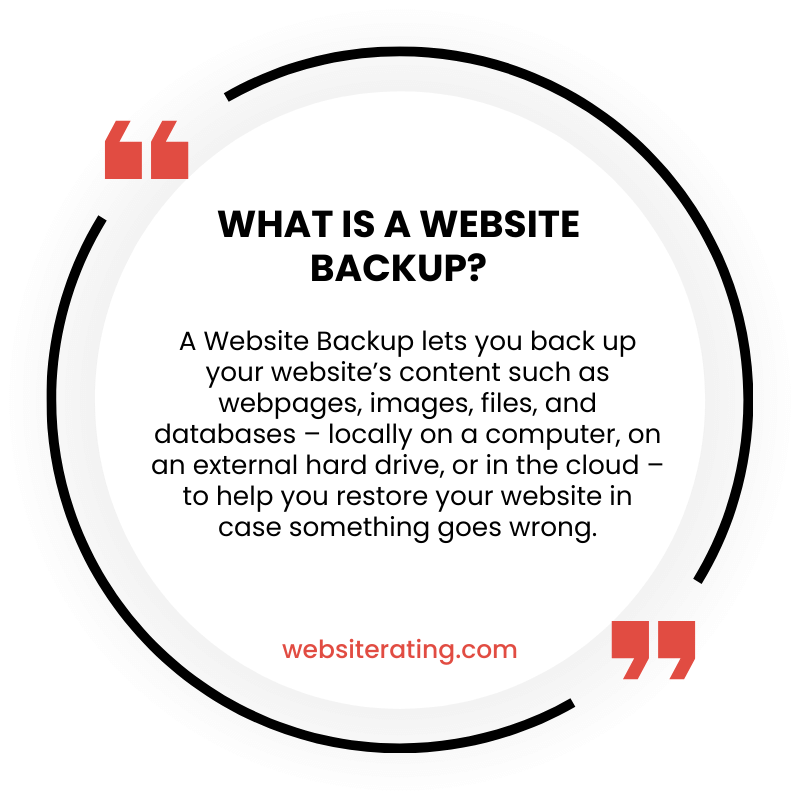
A website backup is a copy of all the files and data that make up a website, saved in a safe place. It’s like making a copy of a document on your computer so that if something goes wrong and the original gets lost or damaged, you can still have a backup to restore from. Having a website backup is important because it can help you recover your website in case of a hack, accidental deletion, or other unexpected issues that could cause your website to go down.
Website backups are an essential part of website management. A website backup is a copy of all your website’s data that can be used to restore your website in case of any data loss or corruption. Website backups can help you avoid losing your website’s content, which can be a significant setback for any business.
Website backups can be stored locally on your computer or external hard drive, or remotely on a cloud-based server. Local backups are usually faster to restore, but they can be lost in case of a physical disaster like a fire or flood. Remote backups, on the other hand, are more secure and can be accessed from anywhere, but they can be slower to restore.
In this article, we will explore the importance of website backups, the different types of website backups, and how to create and restore website backups. We will also provide some tips on how to ensure that your website backups are secure and up-to-date.
What is a Website Backup?
Definition
A website backup is a copy of all the data and files that make up a website. This includes the website’s code files, databases, images, and any add-ons, plugins, or themes used by the website. The backup is stored in a secure location, either on a hard drive or in the cloud, and can be used to restore the website in case of data loss or other issues.
Importance
Backing up a website is an essential part of website maintenance. Websites can experience data loss due to various reasons, such as hacking, server crashes, human error, or software bugs. Without a backup, a website owner may lose all of their website data, which can be devastating for their business or personal brand. Having a website backup ensures that the website can be quickly restored to its previous state, minimizing downtime and data loss.
Types
There are several types of website backups, including manual backups and automatic backups. Manual backups require the website owner to regularly save a copy of their website data to a secure location, such as an external hard drive or cloud storage. Automatic backups, on the other hand, are performed automatically by a backup service or plugin, usually on a regular schedule. Automatic backups can be set up to run daily, weekly, or monthly, depending on the website owner’s needs.
Another type of backup is incremental backups, which only backup changes made to the website since the last backup. This type of backup can save time and storage space, as it only backs up new or changed data, rather than the entire website.
In conclusion, website backups are an essential part of website maintenance, ensuring that website data is safe and can be quickly restored in case of data loss or other issues. Website owners should regularly perform backups, either manually or automatically, and choose the backup type that best suits their needs.
How Does Website Backup Work?
Website Backup is a service that allows you to save a copy of your website and related database to a secure cloud location. This service is essential for protecting your website from data loss, cyber attacks, and other unexpected events. In this section, we will explain how Website Backup works and its key features.
Backup Methods
Website Backup supports various backup methods, including FTP, SFTP, FTPS, or SSH key. You can choose the most appropriate method for your website. Once you set up your account, backups start automatically. You can also choose how frequently and at what time your backups are created to minimize impact to your server resources.
Frequency
Backups can be created daily, weekly, or monthly, depending on your needs. Automatic daily backups are included in all plans, and you can schedule or create backups on-demand. This way, your website is always up-to-date, and you can quickly restore it in case of any data loss.
Storage Location
Website Backup stores your backups in a secure cloud location, providing an additional layer of protection against data loss. Backups are retained for 90 days, and you can easily download them to your local storage. This way, you can access your website files and database whenever you need them.
In conclusion, Website Backup is an essential service that provides peace of mind to website owners. It offers various backup methods, frequency options, and secure cloud storage to ensure that your website is always protected.
How to Create a Website Backup?
Creating a backup of your website is a crucial step in ensuring the safety and security of your online presence. In this section, we will discuss three different methods for creating a website backup: Manual Backup, Automated Backup, and Third-Party Backup Services.
Manual Backup
A manual backup involves manually copying and saving all the necessary files and data from your website. Here are the steps to create a manual backup:
- Log in to your website’s control panel.
- Navigate to the file manager or backup tool.
- Select all the files and folders you want to include in the backup.
- Download the files to your local computer or external storage device.
Manual backups can be time-consuming and require regular attention to ensure that all the necessary files and data are backed up.
Automated Backup
Automated backups are a more convenient and efficient way to create backups of your website. Here are the steps to create an automated backup:
- Log in to your website’s control panel.
- Navigate to the backup tool or plugin.
- Set up the backup schedule and frequency.
- Choose the backup destination, such as a cloud storage service or external storage device.
- Save the backup settings.
Automated backups can be set up to occur on a regular schedule, such as daily or weekly, and can be configured to save to a remote location for added security.
Third-Party Backup Services
Third-party backup services offer a more comprehensive and secure backup solution for your website. These services typically offer automated backups, remote storage, and additional security features. Here are the steps to use a third-party backup service:
- Research and select a reputable backup service.
- Sign up for the service and choose a plan that fits your needs.
- Install the backup tool or plugin provided by the service.
- Configure the backup settings and schedule.
- Monitor the backup progress and storage usage.
Third-party backup services can provide peace of mind by offering a robust backup solution with added security and reliability.
In conclusion, creating a backup of your website is an essential task that should not be overlooked. Whether you choose a manual backup, automated backup, or third-party backup service, make sure to create regular backups to ensure the safety and security of your website.
How to Restore a Website Backup?
If you have a backup of your website, you can restore it to its previous state if something goes wrong. Here are three ways to restore a website backup: manual restore, automated restore, and third-party restore services.
Manual Restore
A manual restore is the most basic way to restore a website backup. To manually restore a website backup, follow these steps:
- Log in to your web hosting account and navigate to the backup section.
- Select the backup file you want to restore.
- Download the backup file to your computer.
- Unzip the backup file.
- Upload the unzipped files to your web hosting account using FTP or the file manager.
- Update your website’s configuration files, if necessary.
Automated Restore
An automated restore is a faster and more convenient way to restore a website backup. Some web hosting companies offer automated restore options that allow you to restore your website with just a few clicks. To perform an automated restore, follow these steps:
- Log in to your web hosting account and navigate to the backup section.
- Select the backup file you want to restore.
- Choose the automated restore option.
- Follow the on-screen instructions to complete the restore process.
Third-Party Restore Services
If you don’t have the technical expertise to restore a website backup yourself, you can hire a third-party restore service to do it for you. These services specialize in website backups and restorations and can help you restore your website quickly and efficiently. To use a third-party restore service, follow these steps:
- Research and select a reputable third-party restore service.
- Contact the service and provide them with the backup file you want to restore.
- Follow the service’s instructions to complete the restore process.
In conclusion, restoring a website backup is an essential step to recover your website in case of data loss or other issues. With the manual restore, automated restore, and third-party restore services options, you can choose the best option that suits your needs and technical expertise.
Conclusion
In conclusion, having a website backup is crucial for any website owner. It can save you a lot of time, money, and effort in case of a security breach or any other unexpected event. Here are some key takeaways from this article:
- A website backup is a copy of your website’s data, including code files, databases, images, and plugins.
- Website backups can be created automatically or manually, and they can be stored locally or in the cloud.
- There are many backup plugins and services available for different platforms, such as WordPress, Shopify, and Magento.
- Regular backups can help you recover your website quickly and easily, minimizing downtime and data loss.
- It’s important to test your backups regularly to ensure they are working properly and to update them as your website changes.
Remember, prevention is always better than cure. By taking the time to set up a website backup and keeping it up-to-date, you can avoid a lot of headaches and keep your website running smoothly.
More Reading
A website backup is a copy of a website’s important components, including website code files, databases, images, and add-ons, plugins, or themes used by the website. Website backups can be created manually or automatically and should be part of regular site maintenance to prevent data loss in case of server issues. Website Backup services like GoDaddy allow users to back up their sites and related databases via FTP, SFTP, FTPS, or SSH key to a secure cloud location. Backups can be created at a frequency and time of the user’s choosing and are usually retained for a certain number of days (source: GoDaddy, PCMag, Bitcatcha, Rewind).
Related Website Security terms
