In this tutorial, I will show you how easy it is to install WordPress on your SiteGround hosting account. If you haven’t already signed up, check out my guide on how to sign up with SiteGround.
So how do you install WordPress on SiteGround?
While there are a few ways to install WordPress on your SiteGround hosting account, I’m going to walk you through the most straightforward and efficient method. From my experience, SiteGround has really prioritized making this process user-friendly, even for beginners.
Step 1 – Pick Your SiteGround Hosting Plan
Before we dive in, you’ll need to choose a SiteGround plan that suits your needs. My step-by-step SiteGround sign-up guide can help you with that.
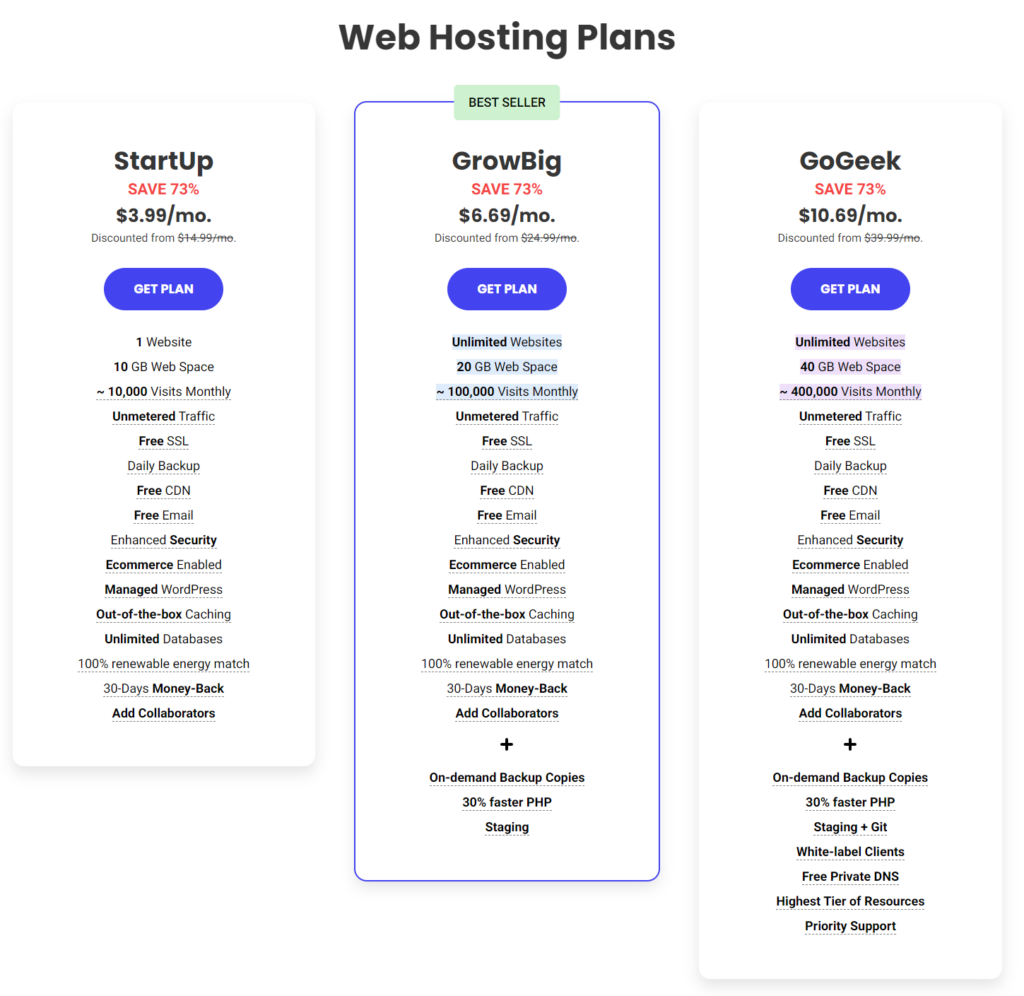
I generally recommend starting with SiteGround’s StartUp plan, especially if you’re new to this. It’s their most budget-friendly option and provides a great foundation for your first website (more on SiteGround’s pricing here).
Step 2 – Create Your WordPress Site
Once you’ve signed up, log in to your SiteGround dashboard. This is your website’s control panel.
Look for the “Setup Site” button in the Home section. Click it, and you’ll be prompted to add a new website. Select “Start New Website“.
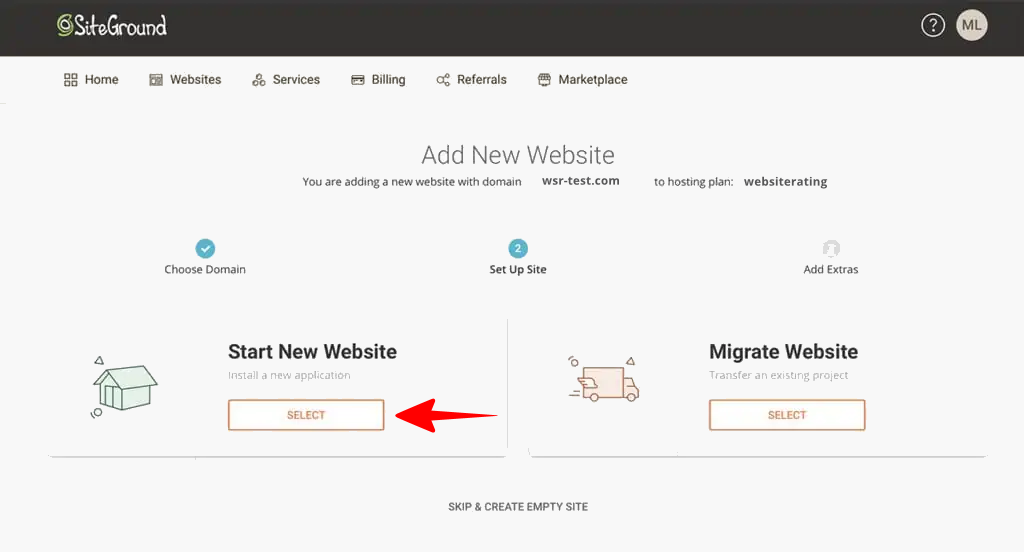
Step 3 – Install WordPress on SiteGround
SiteGround gives you a few options here: WordPress, WooCommerce (for online stores), Weebly (a website builder), and “other”. Since we’re installing WordPress, go ahead and select that.
Next, you’ll create the login credentials for your WordPress site. This includes an email address and password.
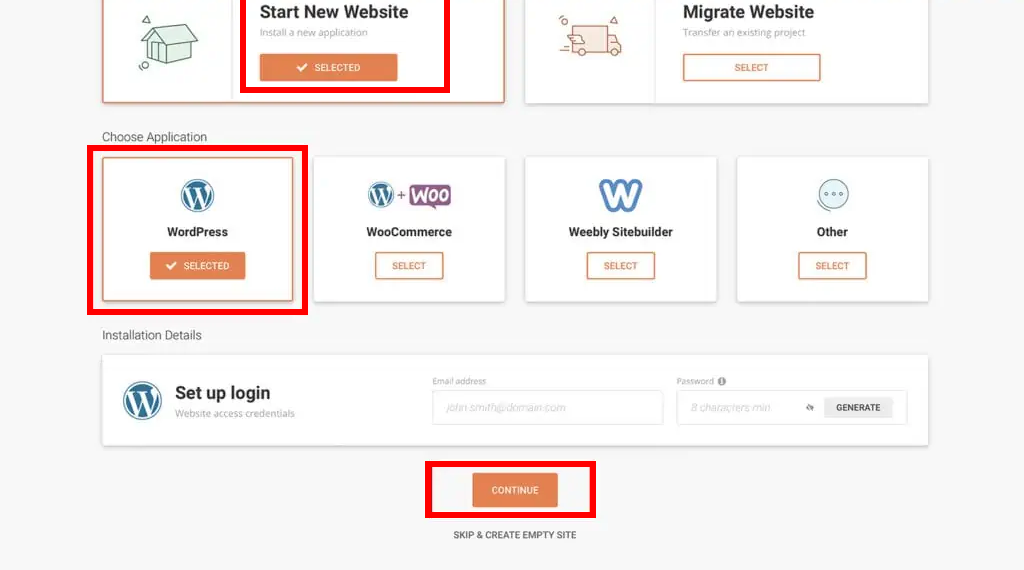
Store these login details in a safe place – you’ll need them to access your WordPress website’s backend.
SiteGround will send you a confirmation email with all this information as well.
Give it a few minutes, and your WordPress website will be installed and ready to go.
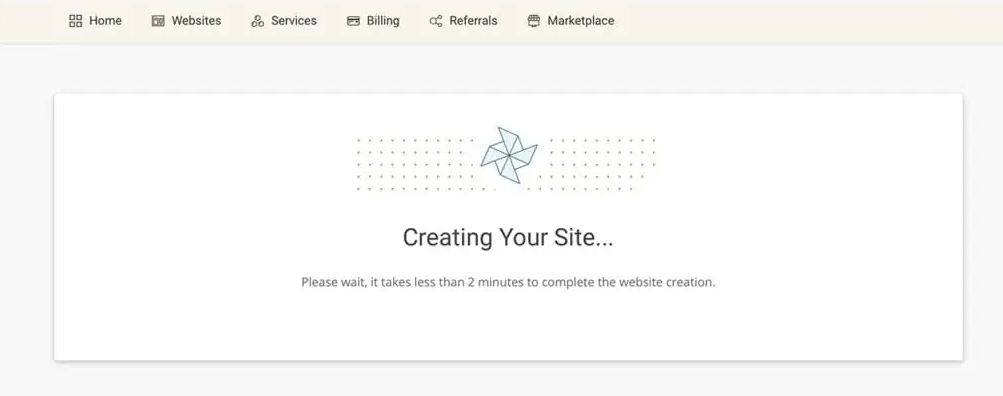
Step 4 – That’s it! You have successfully installed WordPress!
You did it! Your WordPress website is now up and running on SiteGround. You can visit your website to see it live.
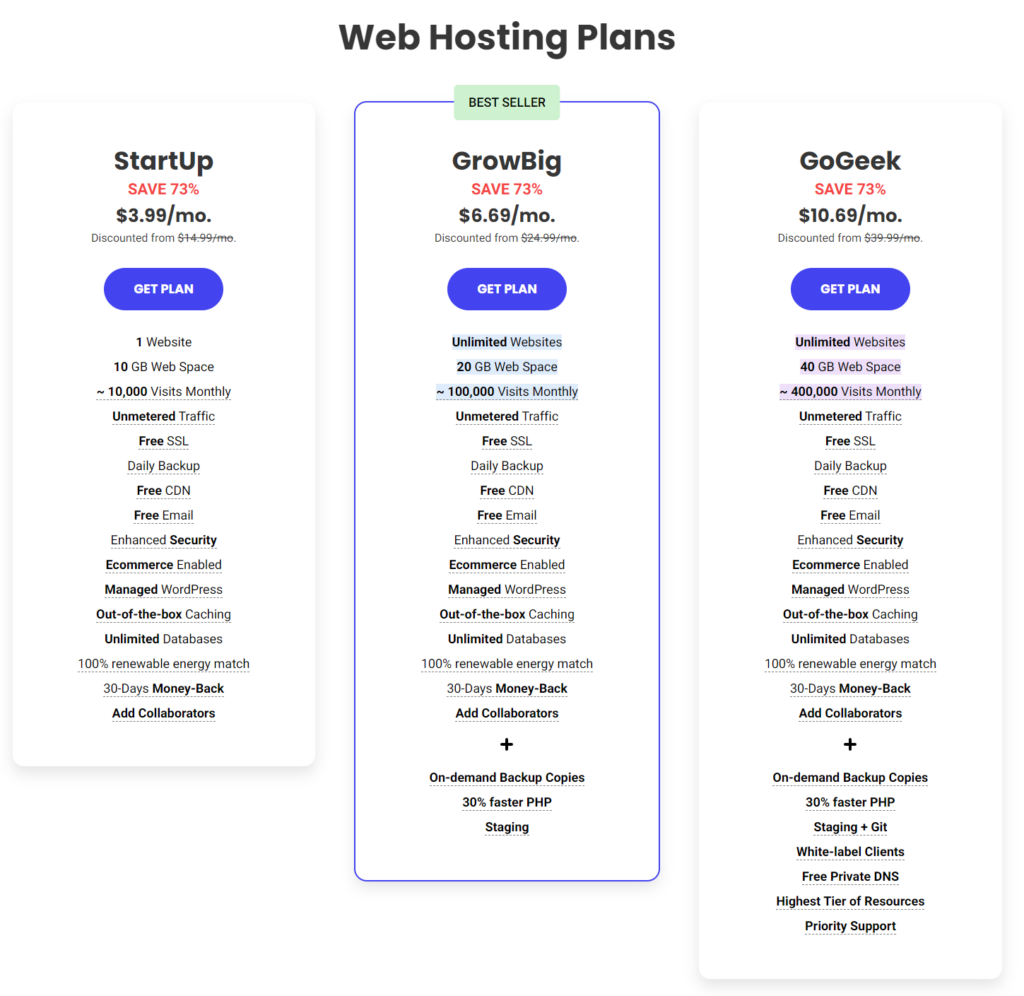
If you didn’t select a theme during the installation, you’ll see the default WordPress theme. If you have a specific WordPress theme in mind, you can install it later.
See? That was easy!
Installing WordPress on SiteGround is incredibly easy. Their setup wizard guides you through the entire process, and you can have a live WordPress website in just a few clicks. It’s one of the most user-friendly WordPress installation processes I’ve come across, even for those who are brand new to website creation.
WordPress is now installed on SiteGround
By following these steps, you now have a fully functional WordPress website hosted on SiteGround. This is where the fun begins!
You can now log in to your WordPress dashboard and start customizing your website. Change themes, install plugins, add content – the possibilities are endless.
Ready to get started? Head over to SiteGround.com and get your hosting set up (my hosting signup guide is here to help).
