People often choose WordPress for their web projects as it is easier to use and requires less technical expertise as compared to its counterparts. A user with limited or no knowledge of coding can also build a site using the platform, themes, and plugins available for almost every niche.
But running a successful site requires more than just themes and plugins.
The importance of WordPress speed cannot be understated. Imagine you are visiting a site and it takes half a minute to load. The trouble and frustration it can cause are unbearable. Now, what if your WordPress site is causing the same trouble and frustration to your visitors?
The visitors which you developed over time and after working so hard on producing the right content and following the best marketing practices. That all goes to waste as chances are very thin that they would ever come back to your site again.
All that hassle and mess can be avoided if we know how to optimize our WordPress site. Optimization may sound a bit complex and it might give you the impression that you will have to write a lot of code but luckily is not the case.
In fact, in this article, we have only listed those methods which do not require any coding or complexity whatsoever. These are simple yet effective methods that can speed up your WordPress site.
We intend to cover the following techniques in this article on how you can speed up your WordPress site.
- Web Hosting
- Lightweight Theme
- Caching
- Gzip Compression
- Minification of CSS and JS
- Database Optimization
- Image Optimization
- Content Delivery Network (CDN)
- Best Practices
Web Hosting Provider
A lot of consideration is needed when deciding which hosting company to choose to host your site.
The hosting provider you use has a huge impact on overall website performance and it is not different in the case of WordPress. There are many hosting companies that offer WordPress optimized hosting which is pre-configured to run WordPress smoothly and fast.
You might be getting unlimited space and bandwidth from your current shared hosting provider but that is only on paper. In reality, this unlimited space and bandwidth are also shared with hundreds of different sites that results in slow and vulnerable sites.
If you are planning to run your business in long-term and ultimately want to generate revenue from it then spending money on a good WordPress hosting like Cloudways or Kinsta which is considered to be one of the best WordPress cloud hosting.
Cloudways also offers an optimization stack combined with different caching layers that helps in improving page load time; setup optimized just for WordPress with great caching tools (discussed later in this article).
Another aspect to look for is the location of your data center. It is recommended to choose the data center closer to your targeted market to avoid latency and to increase website speed.
Use a Fast and Light Weight Theme
WordPress users have the option to choose from thousands of themes available on the internet. These themes may look like a perfect fit for your business but installing them can slow down your website. This is because not all the themes are well coded and optimized for the best performance.

There are a number of fast-loading WordPress themes, both free and paid ones, out there.
Astra is a lightweight theme which runs smoothly and loads quicker than most of the themes out there. It is a multi-purpose theme which can be used by bloggers, agencies and freelance developers.
Caching
Caching plays an important part in delivering a speedy WordPress site to your visitors. This stores the view of your WordPress site to avoid rendering over and over again for each user.
Caching is done on both server and client levels. On the server level we can use Varnish for caching HTTP reverse proxy. Another tool used on server-side caching is NGINX which is used for load balancing to tackle heavy traffic loads.
A good WordPress caching plugin can help you in implementing an effective caching mechanism for your WordPress site.
Breeze
Breeze is one of the popular WordPress caching plugins that supports all the major caching components.

It is lightweight and supports minification, GZIP compression, browser caching, database, and optimization, etc. This is a free plugin that can be downloaded from WordPress.org.
WP Rocket
WP Rocket is a widely used caching plugin for WordPress websites.
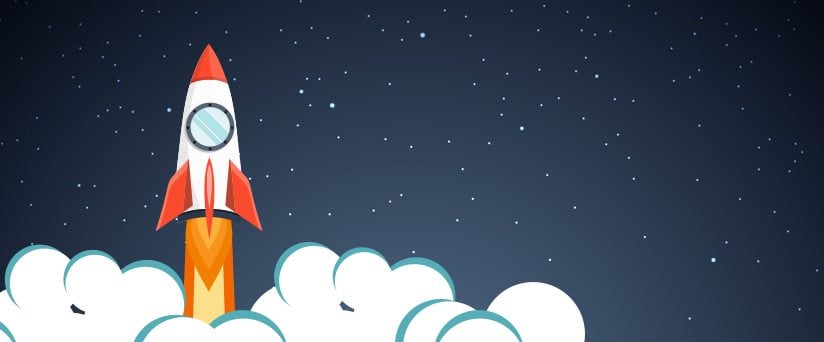
The plugin offers features like page caching, GZIP compression, browser caching, database optimization, and minification, etc. The plugin can be bought from its official website.
Gzip Compression
We all have experienced a reduction in size when a large folder is being zipped. A similar concept can also be applied here by using GZIP Compression on your WordPress site.
This reduces the size of your website files which loads faster at the user end. This method is said to reduce the size of your WordPress site content by 70%.
To apply GZIP compression in Breeze plugin, go to plugins Basic Options tab and check the box in front of GZIP Compression, and click on Save Changes to apply the changes.
Note: Gzip compression can only be implemented if it’s supported by your server.
Minification of CSS and JS
Typically WordPress uses a lot of CSS files. CSS is a styling sheet that gives shape and color to your site layout. Minifying means to reduce the file size by removing spaces and comments used at the time of development and if at a given point your site is not using a particular CSS, it should not be called.
To apply minification in Breeze, go to BASIC OPTIONS and check all the boxes for HTML, CSS, JS, Inline JS, and Inline CSS.
Besides minification, render-blocking CSS should also be avoided. Render blocking CSS can slow down the web page from being rendered properly. To prevent this; use less number of CSS files and try to combine a few in one if possible.
To apply grouping in Breeze, go to ADVANCED OPTIONS and check both the boxes in front of Group files to enable grouping of CSS and JS files.
Database Optimization
Over time the database gets clogged with unnecessary tables and data from different plugins. This clutter can slow down the response time of your server. Regular clean up of database can speed up your WordPress site as there will be fewer queries to run and a database will be less crowded.
If you using Breeze as your caching plugin, then you can find a number of options to optimize your database inside Database tab of the plugin. You may either select all the options or choose only the selected ones by checking the box in front of it.
Image Optimization
A website is incomplete with images. Some use less while others use loads of images depending on the type of website. Images can slow down WordPress websites as they take time to download and render. To address these issues, we have great plugins available that optimize images by reducing their size and keeping high quality.
Smush Image Compression
Formerly known as Smush, it is an image compression plugin.
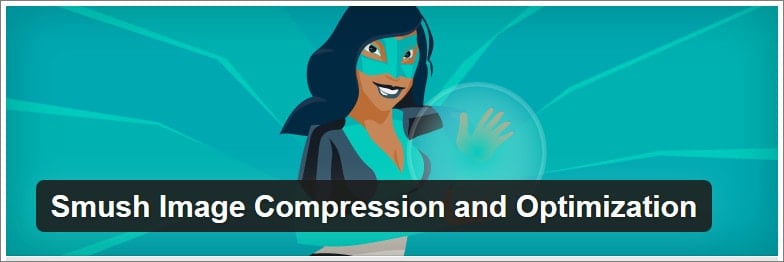
After installation, the plugin runs an auto scan and starts compressing existing images used on your site. It optimizes images in bulk and auto compress new images being uploaded on the WordPress site.
WP Compress
WP Compress is another great plugin for image optimization.

Their advanced compression mechanism has three levels of optimization which really saves you every last bit of space. This plugin is very easy to use and also has resizing options.
Content Delivery Network (CDN)
A must-have tool especially for those WordPress sites which have a global audience. A CDN works like caching and it keeps a copy of your site in its network spread all over the world. This ensures fast delivery of both static and dynamic content of your website even to the people browsing far away from your hosted server location.
CDN has many benefits and choosing the right CDN is not an easy task. To select the right CDN it is advisable to check its performance in real work scenarios and CDN benchmarking is the best way to check this.
Other Best Practices
It is a good practice to run a full scan of your WordPress site using any good security plugin like Sucuri or MalCare.
This removes malware and bad scripts which can cause performance issues on your WordPress site. Also while installing any new plugin, make sure to check its compatibility and last update. If it’s not being updated frequently by its developers then try to look for its alternatives.
Audit your current WordPress setup for outdated plugins and themes as they can cause performance and security issues. Make sure to update frequently and take a full backup before every major upgrade.
