File recovery is the process of restoring lost, damaged or deleted files from a storage device such as a hard drive, USB drive, memory card or other storage media. It involves using specialized software to scan the device for traces of the lost data and attempting to recover as much of it as possible.
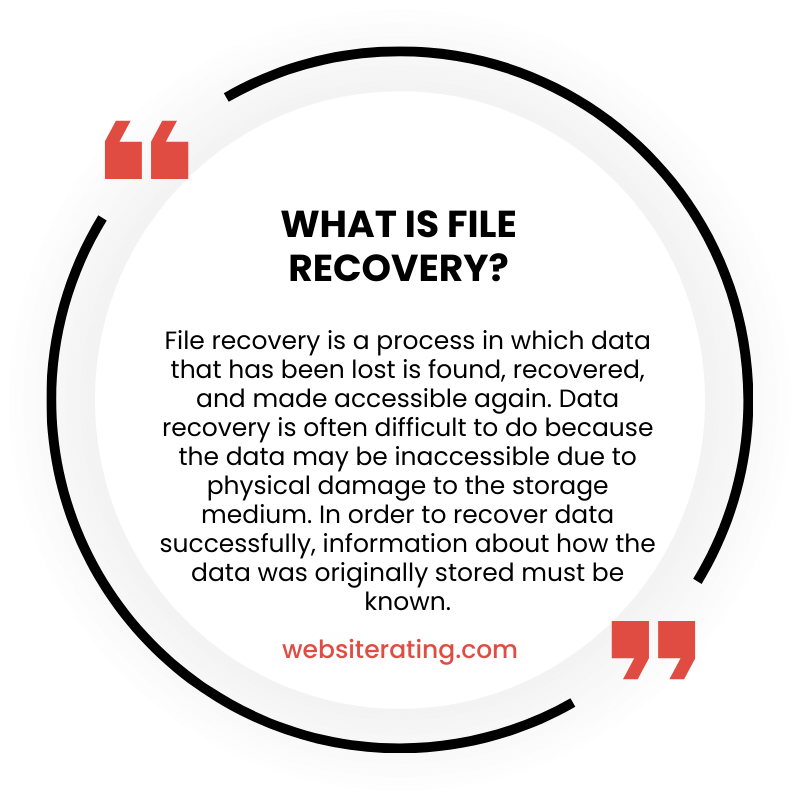
File Recovery is a software program that helps you recover lost or deleted files from your computer or other storage devices like USB drives or memory cards. It works by scanning the storage device to find any files that may have been accidentally deleted or lost due to a system crash or other issues. Once the scan is complete, the program will display a list of recoverable files that you can choose to restore back to your computer or device.
File recovery is a crucial process that involves retrieving lost, deleted, or inaccessible files from a digital storage device. This can happen due to various reasons such as accidental deletion, system crashes, malware, and software or hardware failure. With the massive growth in data generation and storage, the importance of effective file recovery solutions has grown more significant than ever, ensuring that valuable information is not lost permanently.
Several tools and techniques are available for file recovery, including built-in Windows features, third-party software, and professional data recovery services. Windows, for instance, has Windows File Recovery, which can recover multiple file types such as photos, documents, and videos from various storage devices like SSDs, USB drives, and memory cards. Similarly, third-party software options offer a wide range of specialized recovery solutions, catering to different storage media and file systems.
Understanding file recovery and recognizing its importance can help users take appropriate measures to minimize data loss risks and ensure the availability of their valuable files whenever needed. As technology advances and storage solutions change, continuous innovation in file recovery methods will remain vital for the safekeeping of digital information.
What is File Recovery
File recovery is the process of retrieving lost, deleted, or inaccessible files from a computer system, storage device, or external media. It is an essential technique in the realm of data recovery, which is a broader field encompassing the restoration of various forms of data, including files, folders, and system settings.
There are various reasons why file recovery may be necessary. Files can be accidentally deleted, overwritten, or corrupted due to software issues, hardware failures, or even malicious attacks like ransomware. In some cases, the file system itself may experience damage, causing files to become lost or hidden.
File recovery techniques can be applied to different types of devices and file systems. Commonly used file systems include FAT, NTFS, and exFAT, while storage devices can range from traditional hard drives to solid-state drives (SSDs), USB drives, and memory cards.
There are several methods available for effective file recovery:
- Backup restoration: If you have a recent backup of your files, you can restore them from the backup copy. This method is often the simplest and most reliable way to recover lost files, as long as the backup itself is up-to-date and uncorrupted.
- In-built recovery tools: Modern operating systems, such as Windows 10, come with built-in file recovery tools. For instance, Windows File Recovery is a command-line tool that allows users to retrieve deleted or lost files from various storage devices and file systems.
- Third-party software: Numerous data recovery software solutions are available, catering to different levels of user expertise and offering a range of features. These tools can perform in-depth scans of your storage device to locate and retrieve deleted or lost files.
- Professional services: In cases where DIY methods fail or when dealing with severe damage or data loss, it may be necessary to seek the assistance of a professional data recovery service. These services can employ advanced techniques and equipment to recover files that may otherwise be considered irretrievable.
Remember that the success of file recovery depends largely on factors such as the cause of data loss, the type of storage device, and the extent of any overwriting or degradation of the lost files. Acting promptly and using the appropriate method can significantly increase the chances of successful recovery.
Reasons for File Loss
Accidental Deletion
Accidental deletion is one of the most common reasons for file loss. Users might unintentionally delete files while performing routine tasks or due to a simple mistake. They may delete files without realizing it, bypass the Recycle Bin, or mistakenly remove a file or folder they believed was no longer needed. This type of data loss can impact both individuals and organizations.
Formatting
Another reason for file loss is formatting. Formatting a storage device, be it a hard drive, USB drive or memory card, erases its content and prepares it for new data. Sometimes, users may format a device accidentally, without realizing that it contains important data. Additionally, formatting might be necessary to fix a corrupted device, and thus might lead to the loss of files that weren’t properly backed up.
Hardware Failure
Hardware failure is another factor that can lead to file loss. A hard drive or other storage device can experience a failure due to various reasons, including age, manufacturing defects, power surges, or overheating. When a hardware failure occurs, it might become impossible to access the files stored on the device. Regular backups can help mitigate data loss due to hardware failure, but in some cases, professional data recovery services might be necessary.
File Recovery Basics
Understanding File Systems
A file system is a way of organizing and storing data on a storage device like a hard disk, SSD, USB drive, or memory card. The main file systems in use today are FAT (File Allocation Table), NTFS (New Technology File System), and ReFS (Resilient File System). Each file system has its own set of rules for organizing and retrieving data.
- FAT: A widely-used file system that dates back to the 1980s. It is mainly used for small storage devices like SD cards and flash drives.
- NTFS: A more advanced file system introduced by Microsoft, used primarily in Windows operating systems. It offers better performance and support for larger storage devices.
- ReFS: A newer file system designed for use with Windows Server and modern storage arrays. It focuses on data integrity and resilience to data corruption.
Types of File Recovery Techniques
File recovery involves retrieving lost, deleted, or corrupted data from storage devices. There are several techniques one can use to recover files, including the following:
- Software-based recovery: Numerous software tools are available that can scan storage devices and recover lost data. Microsoft’s Windows File Recovery is an example of a command-line utility that can recover files from hard disks, SD cards, USB drives, and other storage media.
- Restoring from a backup: Regularly backing up data ensures that you have a copy of your files in case they are lost or corrupted. To recover files, you can restore them from a backup source.
- Previous versions: Windows automatically saves copies of files and folders as part of a restore point. These previous versions (or shadow copies) can be used to recover lost data.
- Professional data recovery: In cases of severe hardware failure or complex data loss, professional data recovery services may be required. These services often use specialized hardware and software to recover data from damaged or otherwise inaccessible storage devices.
By understanding the basics of file systems and the various file recovery techniques, users can greatly increase their chances of successfully recovering lost or deleted files.
Recovering Deleted Files in Windows
In this section, we will explore two methods to help you recover deleted files in Windows: using the Recycle Bin and Windows File Recovery.
Using Recycle Bin
The Recycle Bin is a feature in Windows that temporarily holds deleted files before they are permanently removed from your system. To recover deleted files from the Recycle Bin, follow these steps:
- Locate the Recycle Bin icon on your desktop and double-click to open it.
- Search for the files you want to recover.
- Right-click on the desired file and select “Restore.” The file will be returned to its original location.
It’s crucial to note that the Recycle Bin may not contain a file if it was deleted using Shift+Delete or if the Bin is full.
Windows File Recovery
For Windows 10 and Windows 11 users, Windows File Recovery is a command-line tool to recover lost or deleted files from local storage devices like hard drives, SSDs, and USB drives. Follow the steps below to use Windows File Recovery:
- Download and install Windows File Recovery from the Microsoft Store.
- Open the Command Prompt with Administrator access.
- Run commands using the Windows File Recovery syntax.
Here’s a basic command example:
winfr source-drive: destination-folder: /switches source-drive:: the drive letter where the file was deleteddestination-folder:: the folder where the recovered files will be saved/switches: options to specify the recovery mode and file types
For instance, if you want to recover PDF and Word files from the C drive and save them to the E drive, use the following command:
winfr C: E: /r /n *.pdf /n *.docx The recovered files will be stored in the “Recovery_<date and time>” folder on the E drive. To check the supported file types for recovery, type winfr /# in the Command Prompt.
Keep in mind that the success rate of recovery depends on factors like the type of storage device and whether the deleted data has been overwritten. Use Windows File Recovery as soon as possible to increase the chances of successful recovery.
Using Data Recovery Software
Data recovery software helps users recover lost or accidentally deleted files from their devices. These tools use algorithms to locate and restore files, making them valuable for retrieving important information. In this section, we’ll introduce you to some popular data recovery software options, including Recuva, EaseUS Data Recovery Wizard, Stellar Data Recovery, and Disk Drill.
Recuva
Recuva is a well-regarded, free data recovery tool. It has a user-friendly interface, making it easy for users of all expertise levels to recover files. With Recuva, you can restore files from a variety of storage devices, such as:
- Hard drives
- External drives (USB drives, etc.)
- BD/DVD/CD discs
- Memory cards
This program can even undelete files from your iPod! Recuva offers both a free version and a professional version for more advanced features, such as virtual hard drive support.
EaseUS Data Recovery Wizard
EaseUS Data Recovery Wizard is another prominent data recovery tool, available for both Windows and Mac users. It offers multiple features, including the ability to:
- Recover files from various storage devices, like hard drives, external drives, and memory cards
- Retrieve files from damaged or formatted partitions
- Recover nearly any file type, including documents, photos, videos, and audio files
EaseUS Data Recovery Wizard has both free and paid editions, with the paid version offering additional functionality, such as raw file recovery.
Stellar Data Recovery
Stellar Data Recovery is a comprehensive software solution for recovering lost files. It’s available for both Mac and PC users and offers multiple advantages:
- Recovers data from numerous storage devices, including hard drives, USB drives, SD cards, and optical media
- Supports over 300 different file types
- Allows users to preview recoverable files before restoring them
Stellar Data Recovery offers various pricing tiers, starting with the Standard version at $59.99 per year up to the Premium version at $99.99 per year.
Disk Drill
Disk Drill is a powerful and intuitive data recovery program available for Windows and Mac. It boasts an array of features and capabilities, such as:
- Recovering data from internal and external drives, memory cards, and other storage devices
- Supporting multiple file systems, including NTFS, HFS+, FAT, and others
- Offering data protection features, like Recovery Vault, to prevent future data loss
Disk Drill’s basic version is free, while the pro version offers greater functionality for a one-time fee of $89.
When using any data recovery software, it’s essential to follow instructions carefully and understand that not every deleted file may be recoverable. Keep in mind that results may vary based on factors such as drive health and file type.
Recovering Files from Storage Devices
There are various storage devices that one might need to recover files from. In this section, we will cover the process of file recovery from different types of storage media, including Hard Drives and SSDs, External Hard Drives, USB Flash Drives, and SD Cards.
Hard Drives and SSDs
Both Hard Disk Drives (HDDs) and Solid-State Drives (SSDs) are common internal storage devices found in computers. To recover files from these drives, you can use built-in tools like Windows’ System Restore or third-party data recovery software.
System Restore: Windows automatically creates restore points, which are copies of files and folders. To roll back your system to a previous state, follow these steps:
- Open the Control Panel.
- Go to “System and Security” > “System.”
- Click on “System Protection” in the left pane.
- Choose the drive and click on “System Restore” button.
- Data Recovery Software: Various software solutions are available in the market that specialize in recovering lost or deleted files. Download and install one of these programs, and follow their specific instructions.
External Hard Drives
Recovering files from external hard drives is similar to the process for internal drives. You can use either built-in tools or third-party data recovery software:
- Built-in tools: Connect the external drive to your computer, and use the operating system’s built-in tools (like System Restore in Windows) to recover the files.
- Data Recovery Software: Use a reputable data recovery program and follow the provided instructions to recover files from your external hard drive.
USB Flash Drives
USB flash drives can also experience data loss. To recover files from a flash drive, try these steps:
- Connect the USB drive to your computer.
- Use a third-party data recovery tool to scan and recover your files.
- Save the recovered files to a different storage device to avoid potential overwriting.
SD Cards
SD cards are commonly used in cameras, smartphones, and other portable devices. Recovering files from an SD card usually involves:
- Insert the SD card into a card reader connected to your computer.
- Use a data recovery program to scan the SD card and recover your files.
- Save the recovered files to another storage location to prevent data overwriting.
To summarize, recovering files from various storage devices can be accomplished using both built-in tools and third-party data recovery software. The specific process may vary depending on the type of storage media involved, but the overall steps follow a similar pattern.
Considerations for Successful File Recovery
Overwriting
When files are deleted or lost, they’re not immediately removed from your computer, but their spaces are marked as free space. Recovering these files is possible as long as they have not been overwritten. To increase the chances of a successful file recovery, avoid using your computer until the recovery process is complete. This is because using the computer can result in new data being written, which may then overwrite the files you’re trying to recover.
Backup
It is essential to have a backup and restore plan in place for your data. This plan will help you meet specific data recovery objectives and minimize the chances of data loss in case of accidental deletion or damage. Regularly backing up your data to an external hard drive or a cloud-based backup system ensures that you have a copy of your important files to fall back on in case of accidental loss or hardware failure.
File Formats
Different file formats, such as PDF and PNG, might require different recovery methods depending on their structure and complexity. When choosing a file recovery software, ensure that it supports the formats of the files you’re trying to recover. Additionally, some software may also provide the option of previewing the files before recovery to verify if the file is corrupted or intact.
Cloud Backup
Cloud backup services offer an excellent solution for storing your information securely offsite. They provide an additional layer of protection to safeguard against data loss, hardware failure, or security breaches. By utilizing a cloud backup service, you also gain easy access to your backed-up files from any internet-connected device. This ensures that you will always have a way to access and recover your important files, whether you are at work, home or on the go.
Remember to select a reliable cloud backup service provider that offers a combination of security and convenience features, such as encryption and file versioning. These features ensure that your data is securely stored and readily available for recovery when needed.
Common File Recovery Challenges
File recovery can face several challenges, such as damaged or overwritten files, file corruption, and hardware failure. It is essential to be familiar with these challenges in order to effectively use data recovery tools and services for successful file restoration.
- Damaged or Overwritten Files: When a file is deleted or lost, the disk space it occupied is marked as free, allowing other data to overwrite it. The more the system is used after a file deletion, the higher the risk of its data being overwritten, making recovery difficult or impossible.
- File Corruption: Data corruption occurs when a file’s content is changed, damaged, or lost due to various reasons, such as software or hardware failure, power outages, and malware attacks. Corrupted files might be inaccessible, unreadable, or unrecognizable, posing significant challenges to file recovery tools.
- Hardware Failure: A malfunctioning or damaged hardware component, such as a failing hard drive, can lead to file loss and make the recovery process difficult. Repairing or replacing the faulty hardware is often necessary before attempting data recovery using tools or services.
Effective file recovery often depends on choosing the right approach for the specific challenge at hand:
- Data Recovery Tools: These are software solutions designed to recover lost or deleted files, restore system formatting, and handle a variety of file recovery scenarios. Some examples of popular data recovery tools include Recuva, PhotoRec, and EaseUS Data Recovery Wizard. However, their effectiveness could be limited when dealing with severely damaged or corrupted files, requiring more advanced data recovery services.
- Data Recovery Services: Specialized services provide expert assistance in recovering data from damaged or malfunctioning hardware, as well as handling complex file recovery cases that software tools might not resolve. Companies like Ontrack and DriveSavers are examples of data recovery service providers. While these services typically have a higher success rate than tools, they can also be more expensive and time-consuming.
In conclusion, understanding common file recovery challenges is crucial when attempting to restore lost or damaged files. Choosing between data recovery tools and services depends on the specific situation and the severity of the problem.
More Reading
File recovery is the process of restoring lost, damaged, or deleted files from a storage device such as a hard drive, USB drive, or memory card. It can be done using specialized software or through built-in features on an operating system such as Windows. The goal of file recovery is to retrieve data that has been accidentally or intentionally deleted, corrupted, or lost due to a system failure or other issue. (source: PCMag)
Related File Management terms
