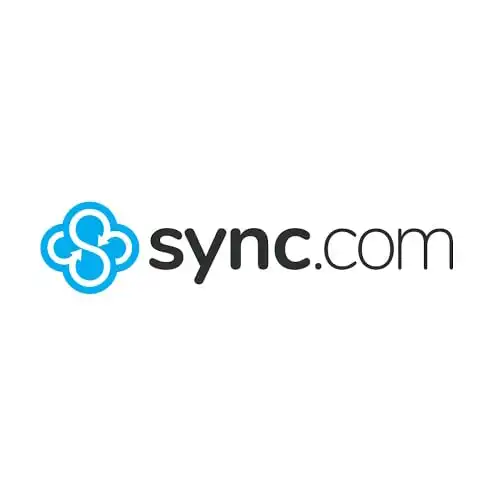In this review, I’ll break down what makes Sync.com tick, from its security features to its pricing plans. I’ll also share some honest thoughts on where it shines and where it could use some improvement. Whether you’re looking to keep your personal files under lock and key or need a secure solution for your business, stick around – this Sync.com review might just help you decide if it’s the right fit for you
As someone who’s spent years exploring cloud storage options, I’ve found Sync.com to be a breath of fresh air in the online privacy department. What caught my attention was its zero-knowledge encryption – a feature that’s surprisingly rare, especially for free users. Having used Sync.com for both personal and professional projects, I’ve gotten to know its ins and outs pretty well.
Pros and Cons
Pros
- Easy to use secure cloud storage solution.
- Free storage (5GB).
- Unlimited file uploads.
- Encrypted cloud storage (zero-knowledge encryption is a standard security feature).
- Excellent privacy standards (is HIPAA compliant).
- Unlimited data storage plans.
- Affordable file storage.
- File-versioning, restoring deleted files, and shared folder file sharing.
- Microsoft Office 365 supported.
- 99.9% or better uptime SLA.
Cons
- Slow syncing when using end-to-end encryption.
- Limited third-party apps integration.
- No lifetime access plans.
Plans & Pricing
When it comes to Sync.com pricing, Sync.com is exceptionally affordable. and you can choose to pay either monthly or annually.
Free Plan
- Data transfer: 5 GB
- Storage: 5 GB
Best for: Users with very minimal storage needs or those wanting to try Sync.com’s basic features.
Solo Basic Plan
- Data transfer: Unlimited
- Storage: 2 TB (2,000 GB)
- Monthly plan: $8/month
Best for: Individual users with moderate storage needs who need plenty of space for personal or professional use.
Solo Professional Plan
- Data transfer: Unlimited
- Storage: 6 TB (6,000 GB)
- Monthly plan: $20/month
Best for: Individual professionals or power users who need substantial storage space for large files or extensive projects.
Teams Standard Plan
- Data transfer: Unlimited
- Storage: 1 TB (10,000 GB)
- Monthly plan: $6/month per user
Best for: Small teams or businesses requiring a collaborative environment with a reasonable amount of storage per team member.
Teams+ Unlimited Plan
- Data transfer: Unlimited
- Storage: Unlimited
- Monthly plan: $15/month per user
Best for: Larger teams or businesses that need extensive storage capacity without limitations, along with collaboration tools.
Sync’s free plan gives you 5GB of data with the ability to increase it to 26 GB. It never expires and will always be free.
If you need a little more data, the Solo Basic plan gives you 2 TB of data for $8/month. But is this plan really worth it?
Considering that the 2TB Solo Basic account costs just $8/month, $96 for the year, I feel this is a much better deal.
Moving on up, we have the personal account with all the bells and whistles, the Solo Professional. This 6TB option will set you back $20/month, which works out at $240 for the year.
Sync’s business plans have two set prices. The PRO Teams Standard, which gives each user 1TB of storage, is $60 per year per user. The PRO Teams Unlimited costs just $180 per user per year ($15/month).
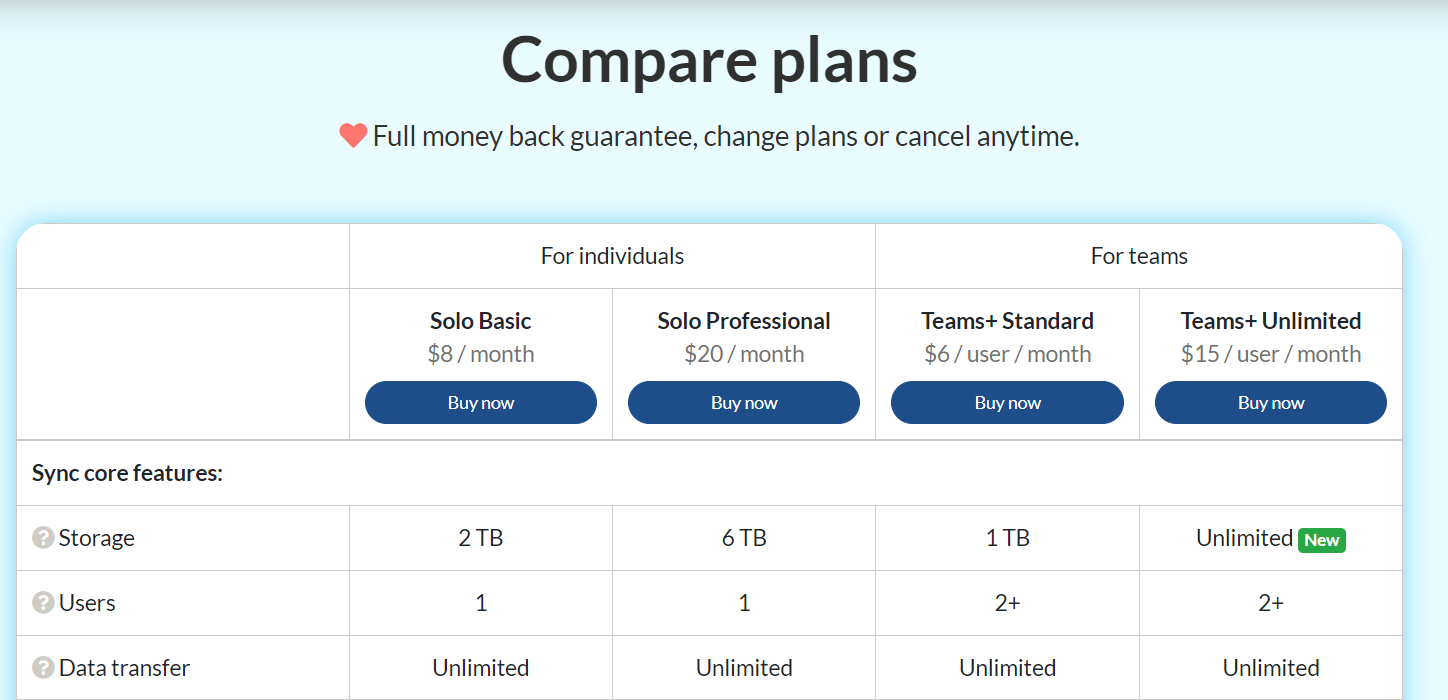
What’s the best plan to start out with?
- The Free Plan is a good starting point for new users or those with basic needs, allowing you to test the service.
- The Pro Solo Basic Plan offers a good balance between cost and capacity for individual users with more substantial storage needs.
What plan offers the best value for money?
- The value depends on the specific storage needs and the number of users. The Pro Solo Basic Plan offers a good amount of storage for a relatively low monthly cost for individual users.
- The Pro Teams Standard Plan can be cost-effective for teams, especially if each team member requires 1 TB of storage.
If you’re interested in the Enterprise subscription (I haven’t covered it in this review), you’re encouraged to give Sync.com a call to discuss your requirements. Sync can tailor this plan to your specific needs.
All subscriptions come with a 30-day money-back guarantee, and you have the option to switch plans whenever you like. There are no hidden fees, and Sync accepts payments via debit card, PayPal, credit card, and BitCoin. If you wish to cancel your Sync account at any point, Sync will not refund you for unused services.
Key Features
Cloud storage features:
- Storage (from 2 TB to Unlimited storage)
- Unlimited data transfer
- Sharing and collaboration
- Realtime backup and sync
- Access from anywhere (Windows, Mac, iOS or Android device, or any web browser)
- 99.9% or better uptime SLA
Security & privacy protection features:
- End-to-end encryption
- SOC 2 Type 1
- No third-party tracking
- HIPAA compliance
- GDPR compliance
- PIPEDA compliance
- Data stored in Canada
- SOC-2 certified data center locations with SAS RAID storage
Support features:
- 99.9% uptime
- Help guides
- Priority email support
- VIP response time
- On-demand business hour phone support
Data protection features:
- File history and recovery (Preview and restore previous versions of a file, including deleted files)
- Account rewind (Recover from ransomware and accidents by rewinding your files to a previous date or time)
- Advanced share controls (Set read-only access, expiry dates, download limits and notifications)
- Restrict downloads (Set links to preview only (no download) when sharing previewable document formats such as PDF, Excel, Word and image files)
- Password protected sharing (no password manager)
- Granular permissions (Manage per-user, per folder access permissions)
- Remote share wipe (Remotely delete files when revoking access to shares, to maintain compliance)
- Remote device lockout
- Two-factor auth (2FA)
- Transfer account ownership
Team administration features:
- Activity logs (Monitor user, file and account activity)
- Multi-user admin console
- Administrator account
- Centralized billing
- Manage user passwords
- Transfer in accounts
Productivity features:
- Link sharing
- Team shared folders
- Custom branding
- File requests
- File comments
- Document previews (Preview Microsoft Office document formats, PDF and image formats without downloading)
- Office 365 supported (Requires a Microsoft Office 365 license)
- Sync Vault (Archive your files in the cloud-only, to free up space on your computers and devices)
- Sync CloudFiles Beta
- Desktop apps and integration
- Mobile apps
- Auto camera upload
- Offline access
- Notifications (Get instant notifications when someone has viewed a file)
- Selective sync
Ease of Use
Signing up to Sync is easy; all you need is an email address and a secure password. Once sign-up is complete, you’re ready to go.
You can download the desktop application, which makes it easier to sync files. There’s also the mobile app that allows you to upload photos and videos from your phone automatically.
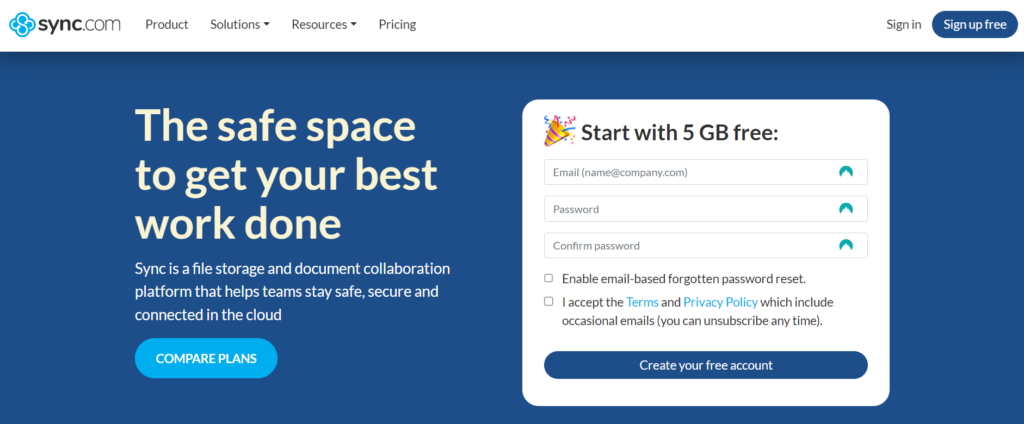
Sync.com also has a couple of integrations that also make it easier to use. Firstly, the incorporation of MS Office allows you to edit and view files in Sync using Word, PowerPoint, and Excel.
Sync.com is also compatible with Slack, which is a messaging app for business use. This integration allows you to securely share your Sync files directly in Slack channels and via Direct messages without switching between platforms.
Features for Teams
The latest Sync Pro Teams+ Unlimited plan introduces several advanced features to enhance team collaboration and data security, catering to the needs of both small businesses and large-scale organizations. Key features include:
- Role Editor with Support for Multiple Admins: This tool allows the segregation of duties and assignment of different access levels across groups, departments, and teams. It facilitates efficient management and security policy implementation.
- Restrict Link Sharing: Administrators can control the sharing of links to sensitive data, ensuring enhanced data protection.
- Restrict Folder Collaboration: This feature limits collaboration on certain folders to authorized personnel only, offering an added layer of data security.
- Enforce Two-Factor Authentication (2FA): Mandatory 2FA adds an extra layer of security for accessing company data, safeguarding against unauthorized access.
- Restrict Purge (Permanent File Deletion): Control over file deletion prevents accidental or unauthorized permanent removal of critical data.
- Scalable User Provisioning: The plan supports easy onboarding at scale with features like CSV upload, automatic user provisioning, and a real-time user dashboard, which streamlines user management while addressing compliance and governance.
These features collectively enhance the control, scalability, and security of Sync’s cloud storage solutions, making it a robust platform for teams and organizations.
Sync Applications
Sync.com is available as a mobile application or desktop application, or you can access your folder in the web panel.
Web Panel
The web panel makes it easy to access your files and folders in most web browsers on any device. Any documents you add to your desktop application or mobile app will be visible on the website panel. You can also upload files directly to the website panel by simply dragging them onto the page.
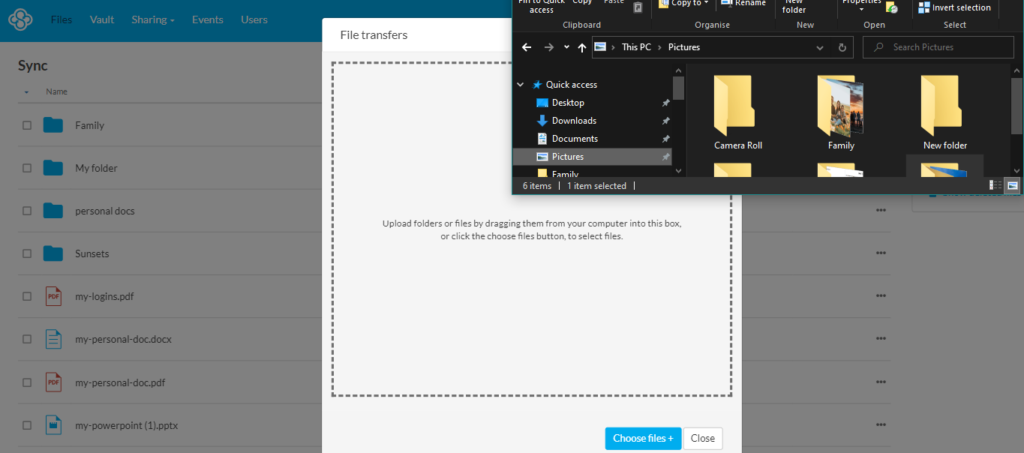
Desktop App
Installing the desktop app is easy. Click on your username in the top right-hand corner of the website panel, then choose “Install apps.” Once the Desktop application is installed, it automatically creates a Sync folder. Sync works like any other folder on your PC, allowing you to drag, move, copy, or save files.
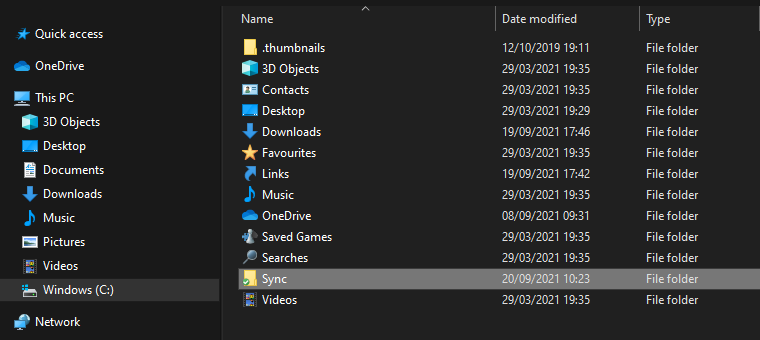
The desktop app is available on Windows and Mac. Unfortunately, the Sync desktop application isn’t available for Linux yet, so there is room for improvement. Sync.com has acknowledged this, stating that a Linux app is on our long-term roadmap.’
On Mac, the Sync folder is accessible via the Mac menu bar. If you’re a Windows user like me, you can access it through file explorer or you can gain quick and easy access to the website panel from the system tray.
Files and folders in the desktop application are not protected with zero-knowledge encryption. If you need to secure files here, you’ll need to look at enabling a local drive encryption tool.
Mobile App
The mobile app is available on Android and iOS. In the mobile app, you can view your files in a list or grid format. From here, you can manage your shared links, access files, and folders, and manage your Vault.
If you want to move your files around, you will have to use the menu as you can’t drag and drop. Even though the moving process isn’t as quick as the desktop app’s drag-and-drop capabilities, it’s still pretty straightforward.
The mobile app also gives you the option to turn on automatic upload. Automatic upload allows you to sync all your photos and videos as you take them.
If you have MS Office on your phone, you can also edit your files directly from the Sync app.
Password Management
Usually, servers using zero-knowledge encryption rarely offer you ways to reset your password. However, Sync.com does provide ways to get around this issue, which is great if you’re as forgetful as I am.
Password reset is straightforward and can be done locally via the desktop app. Because the password is reset locally, security isn’t compromised.
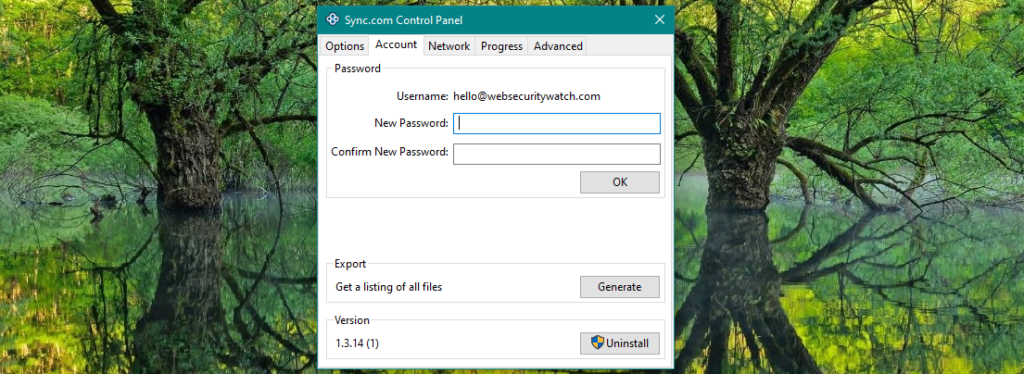
Another way you can recover your password is through email. However, this method reduces security measures as when this feature is enabled or used, Sync.com will have temporary access to your encryption keys. This doesn’t mean Sync.com can view your password, and the feature can only be enabled and disabled by yourself.
Sync.com also allows you to create a password hint to help you remember your password. If you ever require the hint, it’s sent to you via email.
Security
Sync.com uses zero-knowledge encryption, making it an exceptionally secure place to store your files. This type of encryption means your files and folders are stored in the cloud without anyone being able to access them.
Zero-knowledge encryption is offered as a standard feature to all subscribers with Sync.com. Unlike services such as pCloud which provide it as an optional extra that you have to purchase.
Your files and folders are also secured using AES (Advanced Encryption System) 256-bit for data in transit and at rest. In addition to TLS (Transport Layer Security) protocol to protect your data from hackers and hardware failures.
Several other little features can help add extra layers of security to your Sync account. Firstly, there’s the option to set up two-factor authentication to stop untrusted devices from accessing your account. This security measure will ask for a code or notify your authenticator app if any login attempts are made.
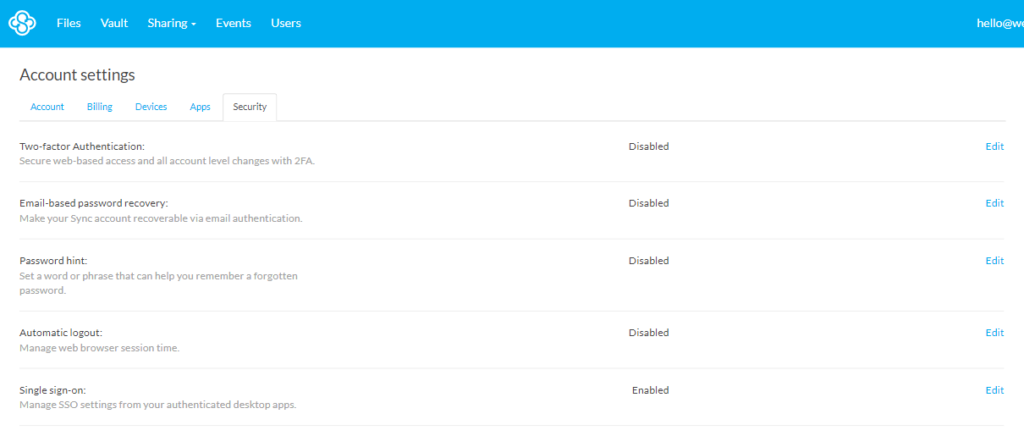
With the mobile application, you can set up a four-digit passcode by accessing settings in the main menu. This can be a great way to block access if you’re like me and let your kids play on your phone. There’ll also be no need to worry about your files if your phone is lost or stolen.
Privacy
Sync.com uses 0-knowledge encryption across the board, and that’s as good as you’re going to get when it comes to privacy. Absolutely no one will be able to view your files with this level of encryption, not even the staff at Sync.com. That is, unless you give them the key to decrypt your files.
Sync.com lays out ten principles in its privacy policy. The breakdown makes it extremely easy to follow and understand. Within these ten principles, Sync discusses accountability, consent, safeguards, and access, among other things.
These principles comply with the Personal Information Protection and Electronic Documents Act (PIPEDA). In addition, Sync incorporates the requirements of the European General Data Protection Regulations (GDPR).
Sync.com states that they don’t collect, share, or sell your data to third parties unless you consent or they’re forced to do so by law.
Sharing and Collaboration
Sharing links
Sharing is straightforward with Sync. Right-click on the file you want to share in the desktop application, and a link will be automatically copied to your clipboard.
Tap or click on the ellipsis menu icon in the web panel and mobile application, then ‘share as a link.’ This will bring up a link manager; here, you can open the link, email the link directly to a contact, or copy the link. Copying the link is the most versatile method of sharing, as you can send the link via any text-based platform.
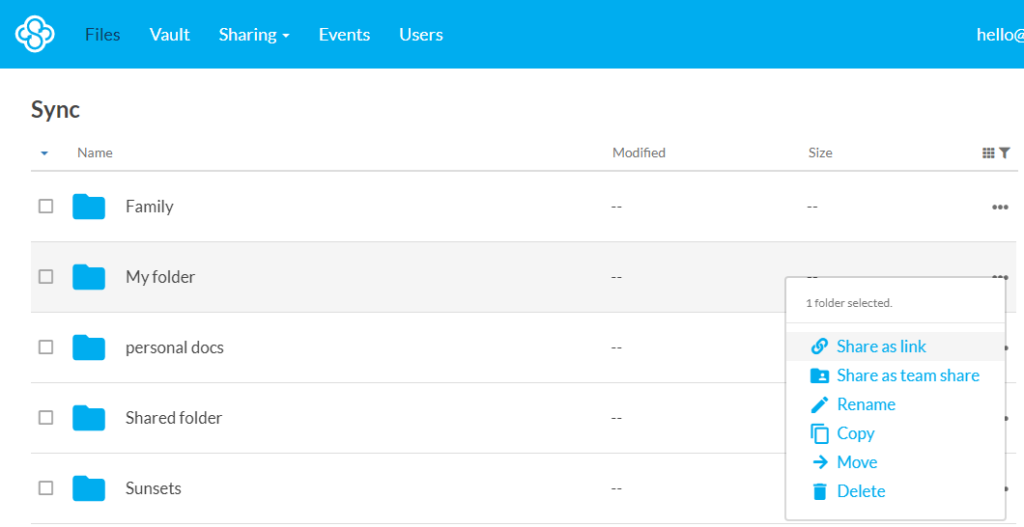
In the link manager, you’ll notice a link settings tab. By clicking on this tab, you’re able to set a password and an expiration date for your link. It also allows you to set preview permissions, enable downloading, disable comments, and manage upload permissions.
You even have the option to receive email notifications, which will let you know when your link has been viewed. The web panel will also log activity for your shared link.
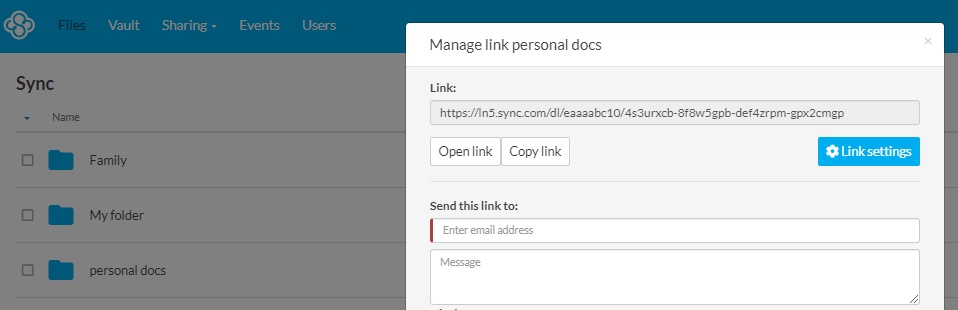
If you’re a free account holder, you won’t receive as many features for sharing as paid account subscribers. But you can still set a password with the freebie.
You can also enable enhanced privacy in the link settings, a feature available to free account holders and subscribers. Your link will be protected using end-to-end encryption by allowing enhanced privacy, but it can slow down your web browser. So Sync.com leaves you with the option to disable it and use standard encryption for files that don’t need top-level security.
Team Sharing
You can create team folders for sharing files and folders with several team members. When sharing with a team, you can set personal access permissions such as view-only or edit for each team member.
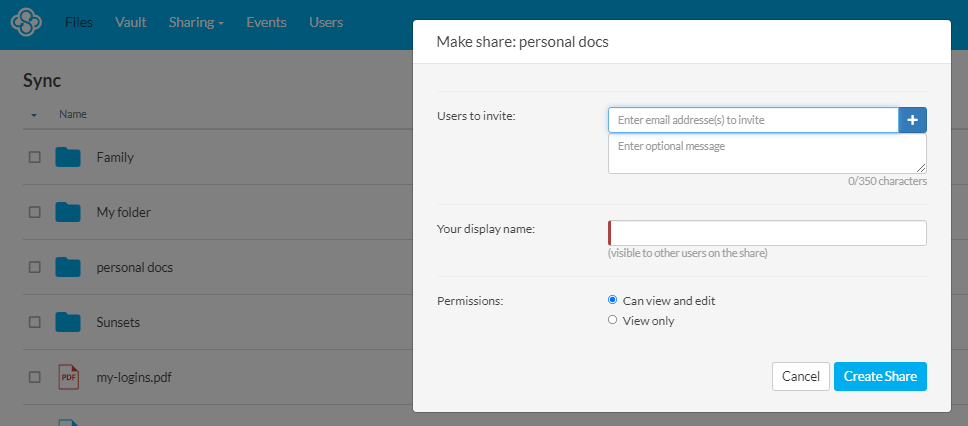
Activity logs keep you alerted to when each person accesses the folder and their actions. You can also revoke access and clear the folder from other users’ accounts whenever you need to.
Another excellent add-on for businesses is the ability to integrate Slack. If you connect Slack to your Sync account, you can share your files through Slack channels and messages.
Using the command ‘/sync’ in the message box, Slack will allow you to navigate to the file you want to share from your Sync account. Once you’ve found the file you want, all you need to do is click share, and Slack will send out the link to your shared document.
Custom Branding
If you have a Sync PRO Solo Professional or a PRO Teams Unlimited account, you’ll have access to the custom branding feature. By clicking on your email address in the top right corner of the web panel, you can enter settings and edit custom branding.
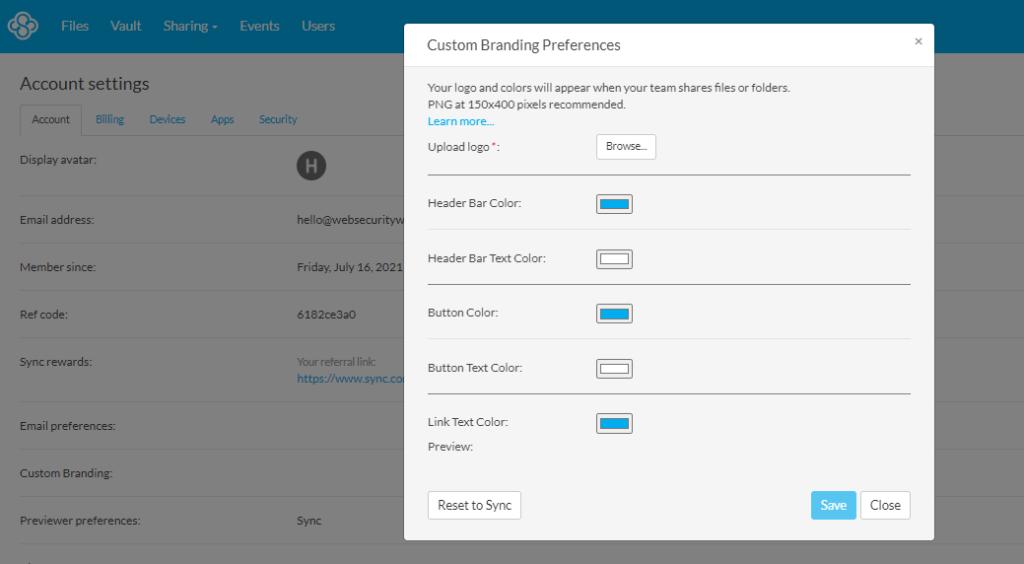
Once you’ve finished designing and editing your logo, it’s ready to display when sharing folders or requesting files with upload-enabled links.
Upload Enabled Links
You can create an upload-enabled link by enabling the upload permissions in link settings. Users who receive the link will then be able to upload files to the folder.
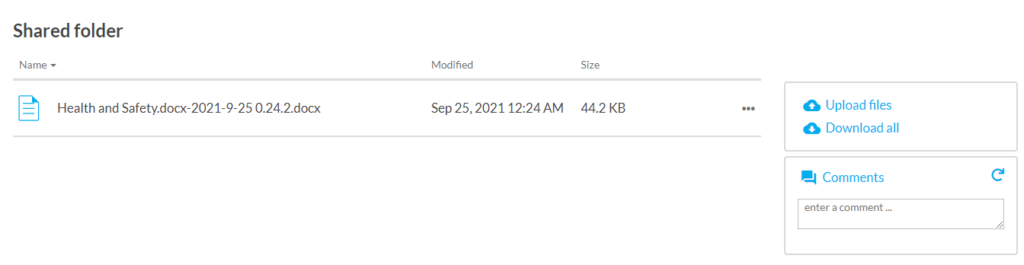
If you have given multiple people access, there’s the option to hide other files in the folder. This action protects other team members’ files as they’ll only be visible to you and the person who owns the file.
Anyone can upload files to a shared link; they don’t have to be a Sync customer.
Syncing
Your files and folders are easily synced when added to your Sync folder on the desktop app. There’s also the option to upload using the mobile application or web panel.
When syncing your data, you can save space on your device by using the Sync Vault. All files stored in the Vault stay in the cloud, so they’re not taking up any space on your device. I’ll discuss this in more detail later on.
Another space saver is Selective Sync which is available on the desktop app. Files in your Sync folder are synced to your desktop by default. If you enter your Sync control panel, you can deselect any folder you don’t want syncing to your device.
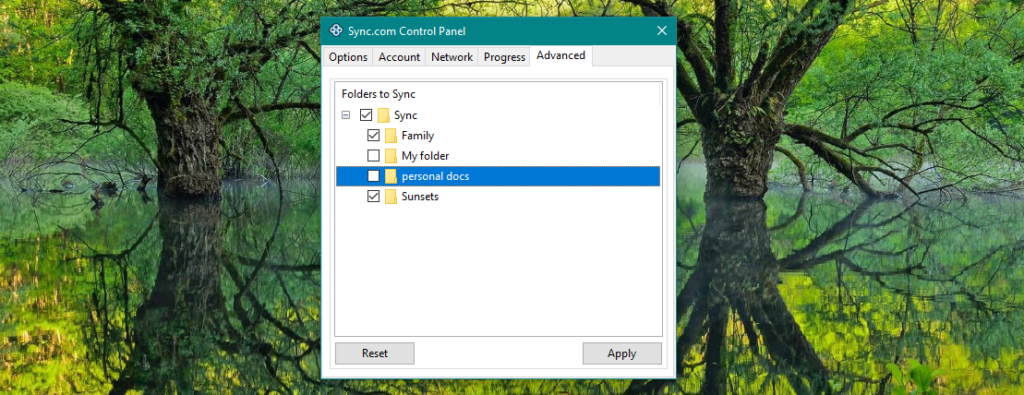
This only works for the device you change the settings on. If you use Sync on another desktop or laptop, you’ll have to make those changes again with that device.
File Size Limits
Sync.com definitely has your back when it comes to sending large files. It has absolutely no limitations on file sizes you can upload, provided you don’t exceed the storage space you have in your account.
Speed
Sync does have speed limitations. The maximum file transfer speed is 40 megabits per second per thread.
Sync explains that desktop and mobile apps are multi-threaded, meaning multiple files will be transferred simultaneously. However, the web app is not multi-threaded, so it’s quicker to upload several files, or large files over 5GB, using the desktop or mobile application.
End-to-end encryption can also affect the transfer speed of larger files as we add in the time it takes to encrypt. I love the security features and will happily wait a few extra seconds for this level of encryption.
File Versioning
Sync.com allows you to view and retrieve previous versions of files on all account types. So, if you’ve made several unwanted changes to a file or accidentally deleted it, there’s no need to worry.
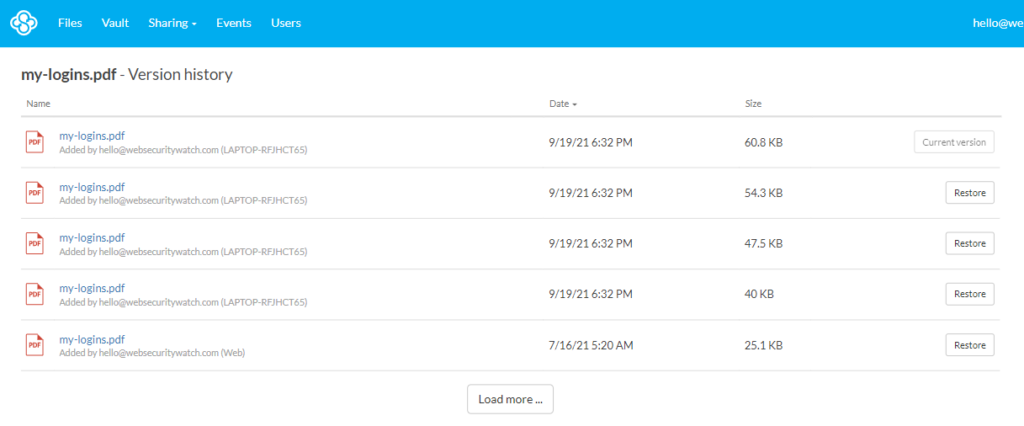
We’ve previously looked at pCloud which offers file versioning through its Rewind feature. Rewind restores your entire account to a previous point in time so you can retrieve what you need.
Sync.com doesn’t offer an entire account overhaul, but it allows you to restore and retrieve files individually. In some ways, this is great as it enables you to focus on one file or folder. However, if you need to restore several files, it can become time-consuming.
With Sync.com’s free account, you get 30 days of file versioning, while the Solo Basic and Teams Standard accounts offer 180 days. Then there are the Solo Professional, Teams Unlimited, and Enterprise accounts that give you a whole year of file history and data backup.
Sync.com Plans
Sync provides storage options for individuals and businesses. Regardless of whether they’re free or purchased, all plans come with end-to-end encryption and the Vault.
There are four personal account options; Free, Mini, PRO Solo Basic, and PRO Solo Professional.
Personal Plans
We’ll start with the Syncs free plan, which comes with 5GB of free space. Your limit can be increased by 1GB for complete incentives set by Sync, such as downloading the mobile application and verifying your email. If 6GB isn’t enough, you have the opportunity to increase your storage space by a further 20GB by inviting friends via a referral link.
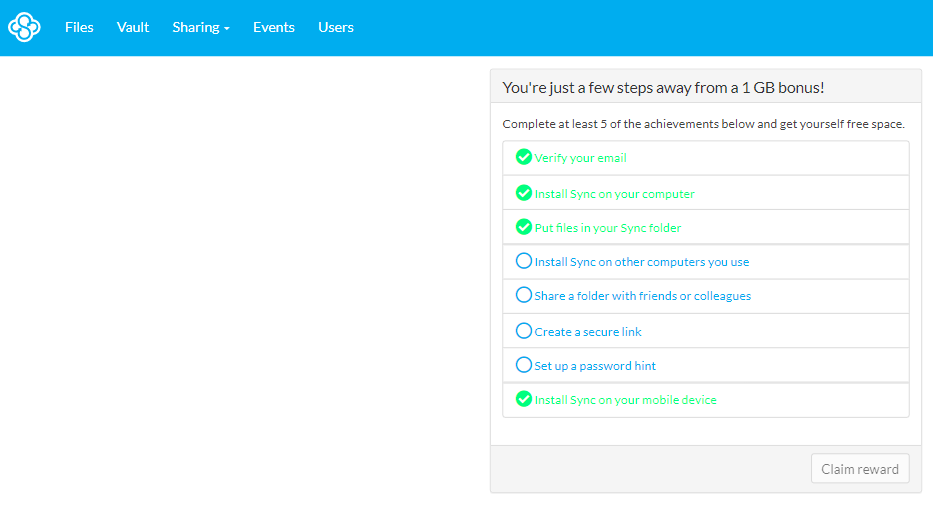
Sync’s free account also comes with 5GB of data transfer per month and includes 30 days of file history and recovery. However, this plan only allows you to share three secure links and create three shared team folders.
If you require a little more space, the Mini plan offers 200GB of storage, 200GB of data transfer per month, and 60 days of file history. It also allows you to share up to 50 links and 50 team folders.
Customer service for free and Mini plan account holders isn’t prioritized, so responses may take a little longer for these accounts. We’ll discuss this in a little more detail later on.
Let’s move on to the Solo Basic subscription, which gives you 2TB of data and 180-day file history. In comparison, the Solo Professional account offers 6TB, 365-day file history, and custom branding. Both these subscriptions allow unlimited data transfers, shared folders, and links.
Sync PRO Solo also includes Microsoft Office 365 integrations. The incorporation of Office 365 makes it much easier to edit any Office documents in your Sync storage. It works on desktop, tablet, and mobile applications. However, to edit files, you’ll need an Office 365 subscription.
Business Plans
Businesses have three options to choose from; PRO Teams Standard, PRO Teams Unlimited, and Enterprise. The size of your workforce may determine which one of these plans will work best for you.
The PRO Team Standard account gives each team member 1TB of storage and 180 days of file history. Data transfers, shared folders, and links are unlimited with this account. However, you don’t get access to custom branding. As this is a business account, the absence of this feature might put some people off.
PRO Teams Unlimited is precisely that. It includes all of Sync.com’s features, including custom branding, and gives each user Sync unlimited storage, data transfers, shared folders, and links. With this plan, you also get access to telephone support and VIP response times.
The Enterprise subscription is for businesses with 100 plus users and includes an account manager and training options. This is a customizable plan, and the pricing and features can differ depending on what the company wants.
All business plans come with an administrator account that is automatically assigned to the person who purchases the plan. You can transfer the administrator account to another user later on if you need to. From this account, you can manage team member accounts, permissions, passwords, and invoices. You can also monitor access and usage.
The admin panel is located under the user tab. Only the administrator has access to this tab; you can add users to the account from here. When new users are added, they are given their own account and login credentials, so they will only have access to their own files or shared ones.
Customer Service
Sync.com customer service options are a little thin on the ground. Currently, the only method of contact for individual users is a message support service on the website panel. A Sync representative will respond to messages via email.
The free and Mini plan accounts don’t get priority email support. Therefore response time could take longer, which can be frustrating if you’re in desperate need of a response. All other plans receive priority email support, and with this, you should get an email response within two business hours.
I did test out Sync’s response time using a non-priority service, and I got a reply within 24 hours, which is pretty good. Sync.com is based in Toronto, Canada, and you’ll need to factor in the company’s business hours and time zone when waiting for a response.
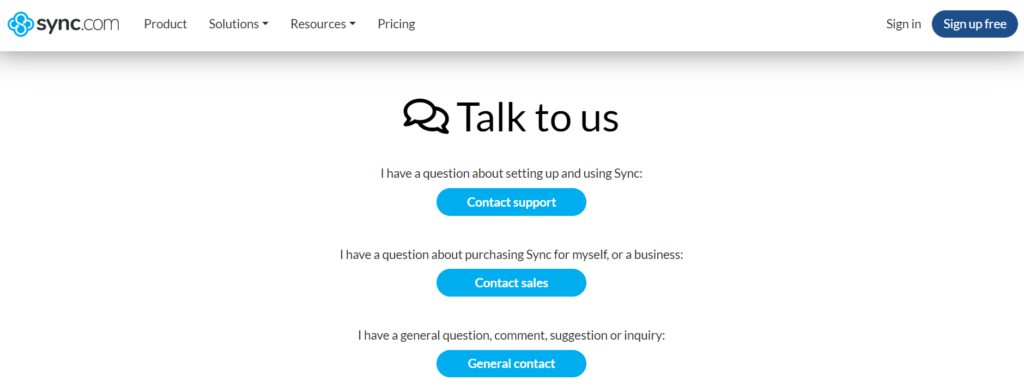
If you’re a Teams Unlimited account holder, Sync has recently introduced phone support and VIP response. Phone support allows you to schedule a phone call for any questions you need answered. Scheduled phone calls are great, especially if you have a busy day, as you avoid being stuck on hold.
Sync.com is yet to introduce a live chat option. Live chats are the quickest and easiest way to get in touch with companies, so it surprises me that Sync lacks this feature.
Sync does have an extensive online help center with in-depth written tutorials on how to manage your account. It also answers frequently asked questions about Sync.
Extras
Sync Vault
The Sync.com Vault is a space where you can archive files or folders. Files stored in the Vault aren’t automatically synchronized with your other applications; instead, they’re archived in the cloud. Archiving your files allows you to create backups without taking up extra space on your other devices.
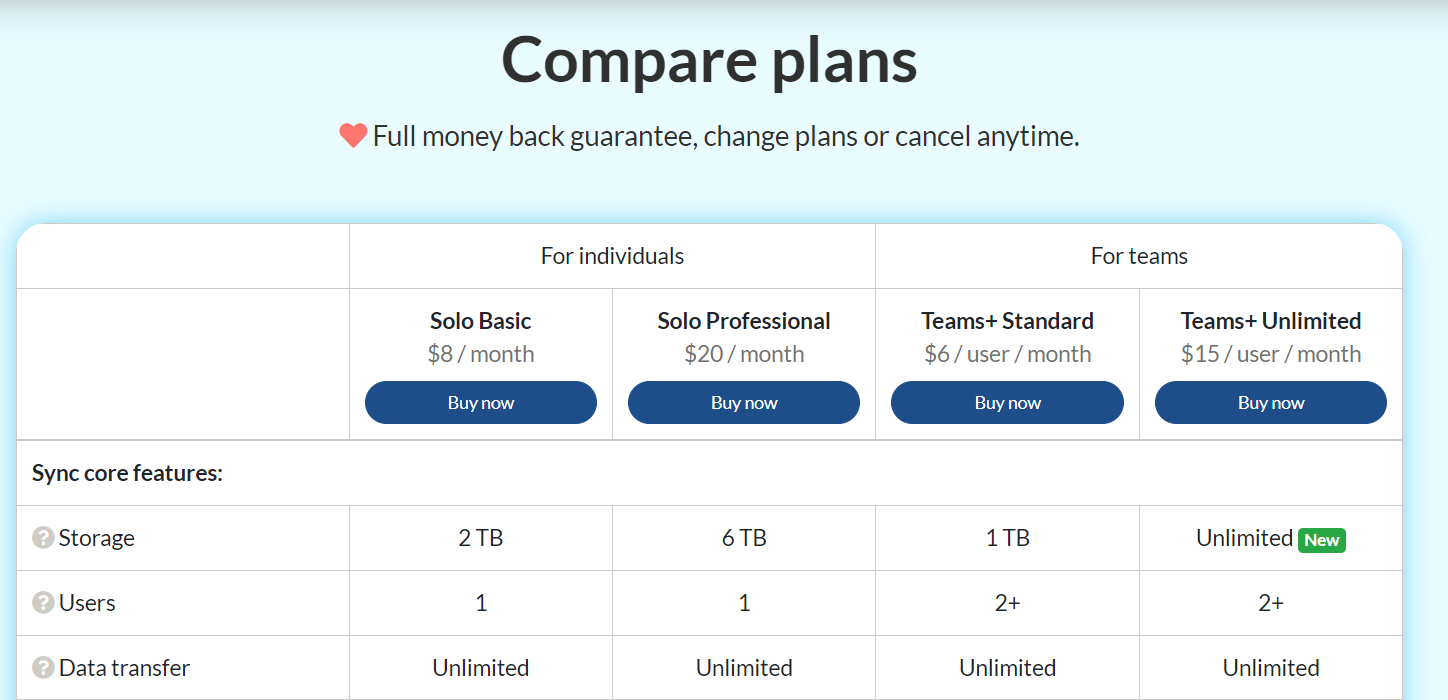
It’s easy to shift files and folders to the Vault using a simple drag and drop, or you can manually upload. Once your data has been uploaded to the Vault, it’s safe to delete the item from your Sync folder. You can also copy files to the Vault if you’d like to keep a backup elsewhere.
Compare Sync.com Competitors
Choosing the right cloud storage service can be overwhelming with so many options. To help you narrow it down, here we compare Sync.com against Dropbox, Google Drive, pCloud, Icedrive, and Internxt across key features and user needs:
| Feature | Sync.com | Dropbox | pCloud | Google Drive | Icedrive | Internxt |
|---|---|---|---|---|---|---|
| Storage | 5GB free, 500GB – 10TB paid | 2GB free, 2TB – 32TB paid | 10GB free, 500GB – 2TB paid | 15GB free, 100GB – 2TB paid | 10GB free, 150GB – 5TB paid | 10GB free, 20GB – 2TB paid |
| Security | Zero-knowledge encryption, GDPR compliance | AES-256 encryption, optional zero-knowledge encryption | AES-256 encryption, optional zero-knowledge encryption | AES-256 encryption | Client-side encryption, GDPR compliance | AES-256 encryption, GDPR compliance |
| Privacy | No data tracking, no ads | Limited data tracking, targeted ads | Limited data tracking (for non-EU users), no ads | Extensive data tracking, personalized ads | No data tracking, no ads | No data tracking, no ads |
| Sync & Sharing | Real-time file sync, file previews, secure sharing with link expiration | Selective file sync, file previews, document collaboration | Selective file sync, file previews, secure sharing with link expiration | Real-time file sync, file previews, document collaboration | Selective file sync, file previews, secure sharing with password protection | Selective file sync, file previews, secure sharing with link expiration |
| Features & Integrations | Version control, ransomware protection, file recovery | Paper doc creation, third-party app integrations | Built-in media player, file versioning, external drive integration | Docs, Sheets, Slides, third-party app integrations | Photo organizer, music player, third-party app integrations | File backup, photo gallery, video streaming |
Which service is best for you?
- Sync.com: For privacy-conscious users who prioritize zero-knowledge encryption and no data tracking. Offers a good balance of security and features.
- Dropbox: For familiar and reliable storage with an intuitive interface and robust collaboration tools. Ideal for individuals or small teams.
- pCloud: For users looking for lifetime storage options for a one-time fee.
- Google Drive: For deep integration with Google Workspace and access to Docs, Sheets, Slides. Free 15GB tier makes it attractive for casual users.
- Icedrive: For budget-minded users seeking a user-friendly interface and solid security, but with fewer advanced features.
- Internxt: For decentralized and privacy-focused storage with no single point of failure and GDPR compliance. Ideal for security-sensitive users.
Choosing the best cloud storage depends on your individual needs and priorities. Here’s a breakdown:
- Security: Sync.com and Internxt shine with zero-knowledge encryption and no data tracking. With pCloud it’s a paid addon. While Dropbox and Google Drive offer good encryption, they track and use user data for advertising. Icedrive provides client-side encryption, but lacks zero-knowledge options.
- Privacy: Sync.com, Internxt, pCloud, and Icedrive avoid targeted ads and data tracking, keeping your files confidential. Dropbox and Google Drive gather user data for marketing purposes.
- Features: Google Drive and Dropbox offer the most extensive features, including document collaboration and third-party integrations. Sync.com and pCloud offer a good balance, while Icedrive and Internxt have fewer bells and whistles.
- Price: pCloud offers lifetime plans, Internxt offers the most affordable per-GB plans, while Google Drive provides a generous free tier. Sync.com and Dropbox sit in the middle range, with Icedrive offering competitive pricing for high storage tiers.
Quick comparison table:
| Feature | Best for.. | Worst for.. |
|---|---|---|
| Security | Sync.com, pCloud, Internxt | Dropbox, Google Drive |
| Privacy | Sync.com, pCloud, Internxt, Icedrive | Dropbox, Google Drive |
| Features | Google Drive, Dropbox | Internxt |
| Price | Internxt (high storage), Google Drive (free tier), pCloud (lifetime plans) | Dropbox |
| Ease of Use | Dropbox, Icedrive | Internxt |
Verdict ⭐
Sync.com is an easy-to-use service with a decently sized freebie and some excellent value subscriptions. The level of Sync’s security is incredible, as it offers zero-knowledge encryption as standard, and you can reset passwords without compromising security.
Sync.com is a premium cloud storage service that is easy to use, and affordable, comes with excellent military-grade security, client-side encryption, zero-knowledge privacy - excellent and sharing, and collaboration features, and its plans are very affordable.
After two years of putting Sync.com through its paces, I can confidently say it’s a top-tier choice for the security-conscious user. The zero-knowledge encryption has been a game-changer for me, offering peace of mind I didn’t know I was missing. While the interface isn’t as flashy as some competitors, its simplicity is a strength, making file management straightforward even for less tech-savvy users like my partner.
The pricing strikes a fair balance between affordability and features, especially considering the robust security offered. Sync.com isn’t without its quirks – file preview can be slower than I’d like – but the trade-off for enhanced privacy is worth it in my book. For those prioritizing security and ease of use over bells and whistles, Sync.com is a solid choice that continues to impress me with each use.
However, Sync is willing to admit that encryption can cause slower uploads when downloading large files.
Support options are limited, but many of Sync’s features, such as extensive file-versioning and sharing capabilities, are impressive. The Office 365 and Slack integrations have been added, and they are great, although it would be nice to see more third-party apps.
But again, Sync’s primary focus is keeping your data safe, and including more third-party apps could threaten security.
Recent Improvements & Updates
Sync.com is constantly improving and updating its cloud storage and backup services, expanding its features, and offering more competitive pricing and specialized services for its users. Here are the most recent updates (as of January 2025):
- System and Organization Controls (SOC) 2 Type 1 Audit:
- Sync has successfully completed a SOC 2 Type 1 audit, reinforcing its commitment to data security and compliance. This is especially crucial for organizations handling confidential customer data.
- New Features in Sync Release:
- Pro Teams+ Unlimited Plan: A new plan offering role-based access controls, company-wide 2FA enforcement, multiple admins, CSV user provisioning, and more, designed for easy scalability and data control.
- Video Sharing with View-Only Permissions: Enhanced security for video sharing on Sync Pro, allowing recipients to view but not download videos.
- Mobile Image Rotation: Users can now rotate photos on the mobile app, with the rotation preserved across devices.
- Open Files in New Tab: Users can now open files or folders in a new tab for a more efficient experience.
- Sync Pro Teams+ Unlimited Plan:
- An expansion of the Pro Teams plan, offering unlimited storage space, cross-platform apps, secure file sharing, Sync CloudFiles, and third-party app support including Microsoft Office.
- Desktop App Updates:
- Faster file uploads, especially for large media files.
- Multi-threaded Vault uploads for quicker backup of files.
- Up to 3x faster processing of large recursive folder structures.
- Reduced memory and CPU usage, optimizing sync status display and overall computer performance.
- Creation Tools in Web Panel and Mobile Apps:
- Enhanced ‘Create’ button allows users to start new projects with the creation of documents and files instantly.
- Integration with Microsoft Office 365 for immediate editing of new documents.
- Microsoft Office Integration:
- Comprehensive support for all versions of Microsoft Office, facilitating easy opening and editing of documents across various devices.
- Enhanced Security Tips:
- Recommendations for securing Sync accounts, including using strong passwords, enabling Two Factor Authentication (2FA), and other protective measures.
- File Version History and Recovery Features:
- Version History: Keeping a copy of every saved version of documents for up to 365 days for Pro Solo and Pro Teams customers.
- Deleted File Recovery: Ability to restore deleted files and folders.
- Account Rewind Service: Available for Pro Plans customers to recover from significant data loss incidents.
Reviewing Sync.com: Our Methodology
Choosing the right cloud storage isn’t just about following trends; it’s about finding what genuinely works for you. Here’s our hands-on, no-nonsense methodology for reviewing cloud storage services:
Signing Up Ourselves
- First-Hand Experience: We create our own accounts, going through the same process you would to understand each service’s setup and beginner friendliness.
Performance Testing: The Nitty-Gritty
- Upload/Download Speeds: We test these in various conditions to evaluate real-world performance.
- File Sharing Speeds: We assess how quickly and efficiently each service shares files between users, an often overlooked but crucial aspect.
- Handling Different File Types: We upload and download diverse file types and sizes to gauge service versatility.
Customer Support: Real-World Interaction
- Testing Response and Effectiveness: We engage with customer support, posing real issues to evaluate their problem-solving capabilities, and the time it takes to get a reply.
Security: Delving Deeper
- Encryption and Data Protection: We examine their use of encryption, focusing on client-side options for enhanced security.
- Privacy Policies: Our analysis includes reviewing their privacy practices, especially regarding data logging.
- Data Recovery Options: We test how effective their recovery features are in the event of data loss.
Cost Analysis: Value for Money
- Pricing Structure: We compare the cost against the features offered, evaluating both monthly and annual plans.
- Lifetime Cloud Storage Deals: We specifically look for and assess the value of lifetime storage options, a significant factor for long-term planning.
- Evaluating Free Storage: We explore the viability and limitations of free storage offerings, understanding their role in the overall value proposition.
Feature Deep-Dive: Uncovering Extras
- Unique Features: We look for features that set each service apart, focusing on functionality and user benefits.
- Compatibility and Integration: How well does the service integrate with different platforms and ecosystems?
- Exploring Free Storage Options: We evaluate the quality and limitations of their free storage offerings.
User Experience: Practical Usability
- Interface and Navigation: We delve into how intuitive and user-friendly their interfaces are.
- Device Accessibility: We test on various devices to assess accessibility and functionality.
Learn more about our review methodology here.
Get 2TB secure cloud storage from $8/mo
From $8 per month
What
Sync.com
Customers Think
Very impressed
Sync.com impresses with its strong focus on privacy and security. The end-to-end encryption ensures my data is always safe. The syncing capabilities are seamless across devices, making it a reliable choice for anyone serious about data security. A bit more expensive, but worth it for the peace of mind.
Disappointing customer service
I signed up for Sync.com because of their reputation for privacy and security, but I’ve been disappointed with their customer service. Whenever I’ve had an issue, it takes forever to get a response, and even then, the support team hasn’t been very helpful. I also find the user interface a bit confusing and not as intuitive as other cloud storage services. The pricing is reasonable, but overall, I wouldn’t recommend Sync.com because of their poor customer service.
Good, but needs more features
I’ve been using Sync.com for a few months now, and overall, I’m happy with the service. It’s very secure and easy to use, but I wish it had more features, such as integrations with other apps and better collaboration tools. The pricing is also a bit on the expensive side compared to other cloud storage services. However, I appreciate the company’s commitment to privacy and security, and their customer support has been very helpful when I’ve had questions.
Submit Review
References
- Beaver, K. Cobb, M. Froehlich, A., ‘Transport Security Layer,’
- Fruhlinger, J., ‘2FA explained: How to enable it and how it works,’
- Pazzaglia, F., ‘ What is Zero Knowledge Encryption and why you need it from the services you use,’
- Trustpilot Reviews of Sync