Install and activate the All-in-One WP Migration plugin on both the source and destination sites. This free plugin helps you migrate your WordPress website with little to no technical knowledge or experience.
Step 1: Export your existing site
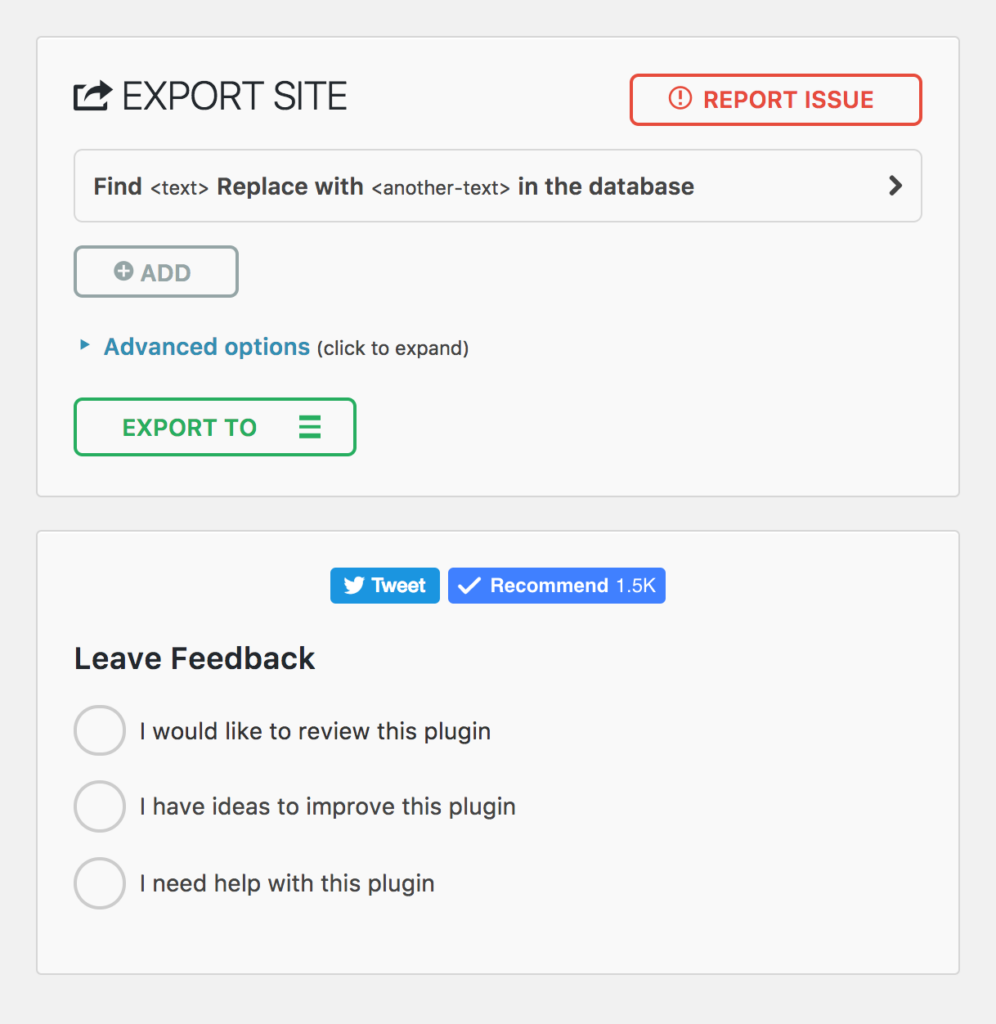
- Install and activate the All-in-One WP Migration plugin on the source site (i.e. your existing site).
- In the site’s dashboard, navigate to All-in-One WP Migration → Export.
- If you’re using the same domain name on the new WordPress.com site, you don’t need to use the find and replace feature at All-in-One WP Migration → Export.
- If you are changing domain names as part of the migration, you’ll want to first enter your current domain name in the Find field and your new domain name in the Replace with field.
- Click “Export to” and choose the File option. The other methods listed here will cost money, whereas the File option is included with the free version of All-in-One WP Migration.
- Wait for the file to finish preparing.
- Click the download option to save the file to your computer. The file will be in a
.wpressformat.
Step 2: Import your new site
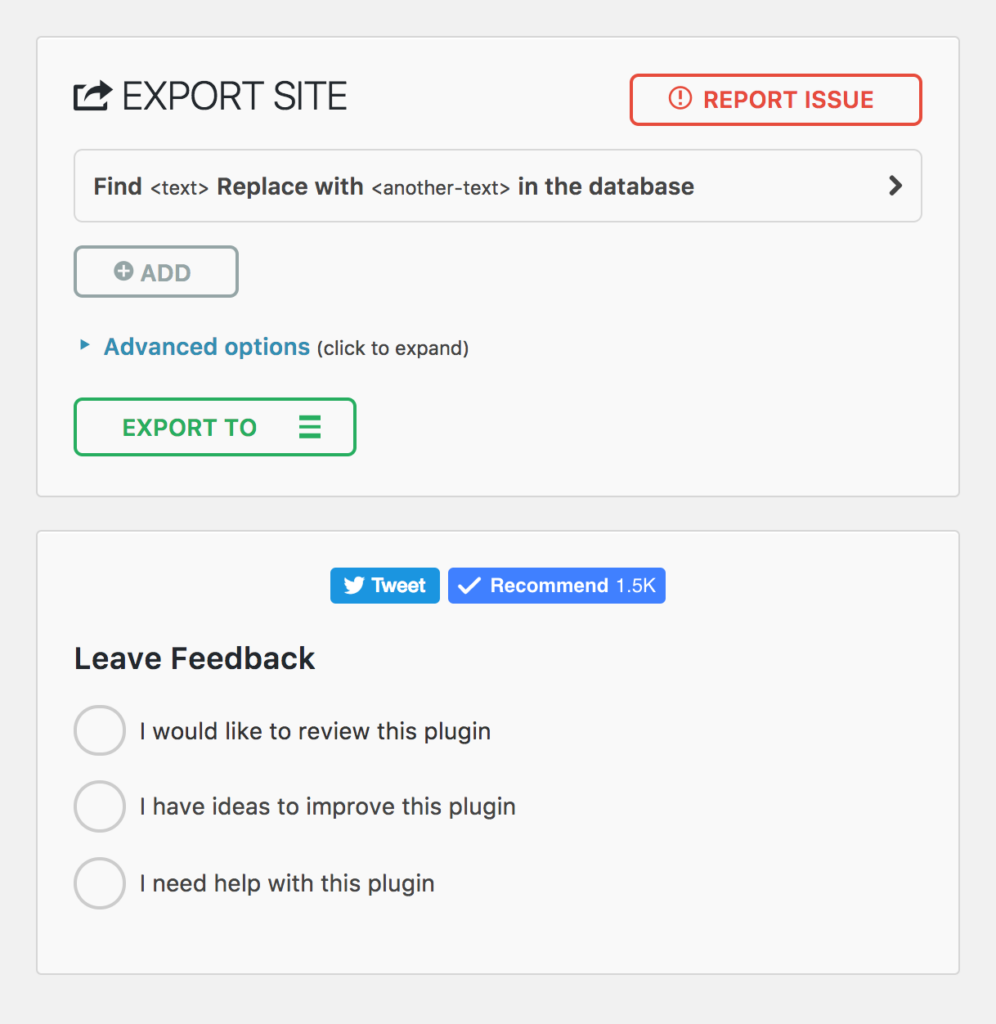
- Install and activate the All-in-One WP Migration plugin on your source site (i.e., your new site).
- In the site’s dashboard, navigate to All-in-One WP Migration → Import.
- Click “Import from” and choose the File option.
- Select the
.wpressfile from your computer that you downloaded earlier. - Wait for the upload to complete. Depending on the size of the site, this can take a while.
- Once the upload finishes, click Proceed to confirm that you wish to overwrite the existing WordPress.com site.
Step 3: Review your imported site
Once you complete the above steps, take a few minutes to review your new website. Make sure you’re able to access tools and plugins in your dashboard and that your new site has the features and functionality you need from the source site.
Video walkthrough
If you prefer to watch a video, then watch this walkthrough:
