This is step 5 (out of 14) in a “how to start a blog” content series. See all steps here.
Download the entire content series as a free ebook here 📗
Once you have a blog topic in mind, you need to choose a blog design that will look good on your website and match your niche.
Because there are thousands of themes and theme developers out there, I decided to make a list of things you need to look for in a theme:
How to pick the best theme for your blog
Here are some things you need to look for when choosing a theme for your blog:
Beautiful, professional design that complements your blog topic
This is the most important part of choosing a theme for your blog.
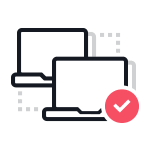
If the design of your blog looks odd or doesn’t match your blog’s topic, then people will have a hard time trusting you or even take you seriously.
Going for a theme with a simple, minimal blog design is your best option. It will put your blog’s content at the center of the stage and won’t distract your readers while they are reading.
Optimized for speed
Most themes come with dozens of features that you will never need. These features affect the speed of your blog. If you want your blog to be fast, only go with themes that are optimized for speed.
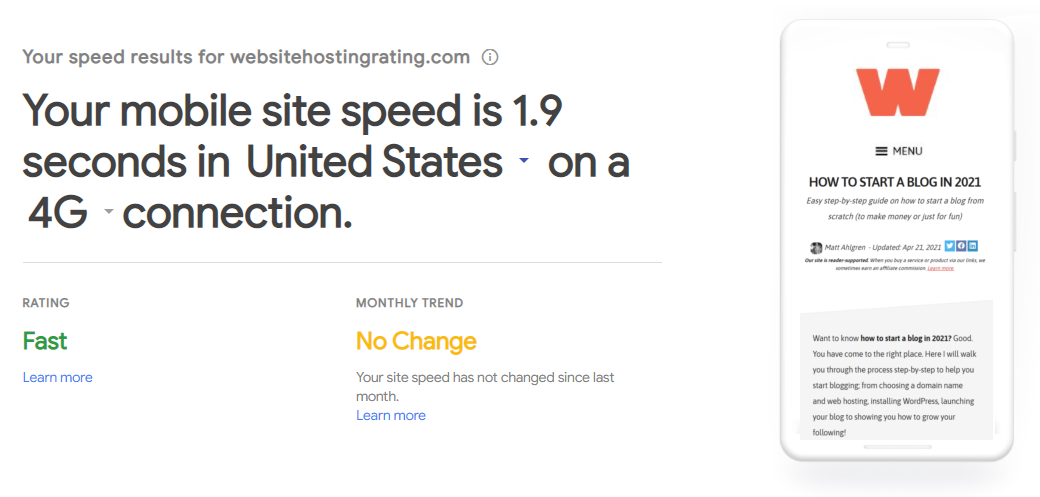
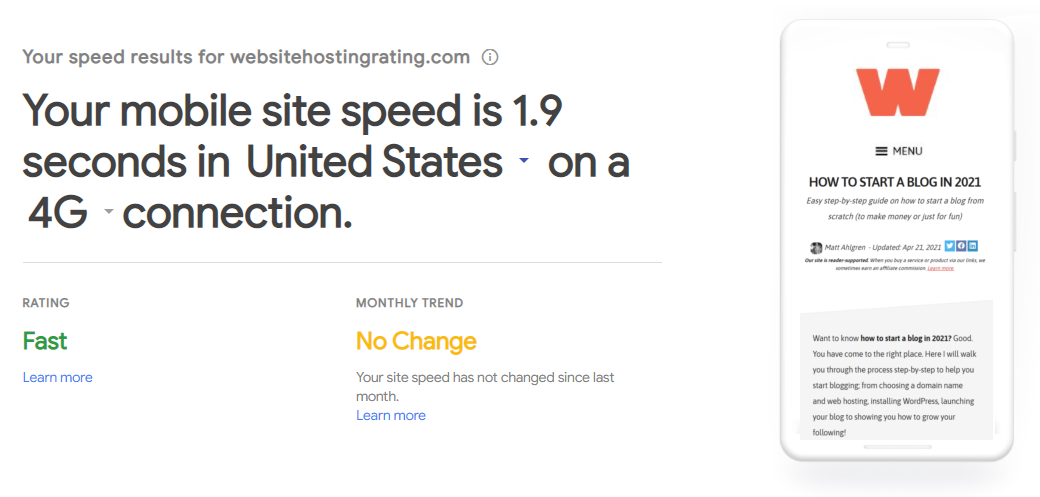
This rules out most themes available for WordPress as most theme developers don’t follow the best practices for designing themes. Even a lot of the themes that say they are optimized for speed will slow down your site in reality.
So, it is highly recommended that you go with a trusted theme developer.
Responsive design
Most themes on the market aren’t optimized for mobile devices. They look good on desktops but they break on mobile and tablet devices. If you don’t know already, most people who will visit your website will visit it using a mobile phone.
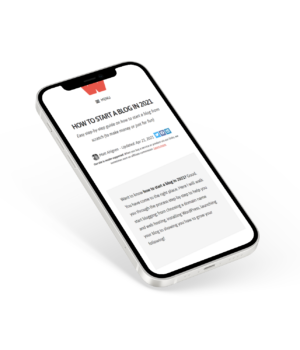
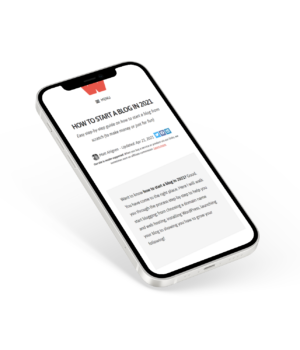
Over 70% of your visitors will be mobile visitors so it makes perfect sense to look for a theme that offers a responsive design.
As the name suggests, responsive design responds differently to different devices and easily adjusts to all screen sizes making your website look great on all devices.
Looking for a theme that offers a professional design, is mobile responsive, and is optimized for speed sounds like an impossible task.
To make it easy for you, I recommend you to buy themes only from one of these providers:
- StudioPress – StudioPress offers some of the best themes on the market. Their Genesis Theme framework is used by some of the most popular bloggers on the Internet and offers customization above and beyond what’s possible with themes by other developers on the market. Their themes are perfect for bloggers.
- ThemeForest – ThemeForest is a little different than StudioPress. Unlike StudioPress, ThemeForest is a marketplace for WordPress themes. On ThemeForest, you can choose from thousands of different themes developed by thousands of individual theme developers. Although ThemeForest is a marketplace, it doesn’t mean they skimp on the quality. ThemeForest rigorously checks every theme before offering it on their marketplace.
- Want more options? Then check out my collection of the best WordPress themes for speed and fast load times.
The reason why I recommend these two is because they have really high standards for all their themes.
When you buy a theme from any of these providers, especially StudioPress, you can rest assured that you are getting the best theme possible for your blog.
I recommend going with a theme that complements your blog’s topic. Even if you can’t find the perfect theme for your blog’s topic, at least go with something that won’t look too odd for your blog topic.
I recommend StudioPress themes
I’m a huge fan of StudioPress, because their themes are built on the Genesis Framework, which makes your site faster, more secure, and more SEO-friendly.
Head over to the StudioPress website and browse the dozens of Genesis themes to find one that will work well for your specific needs.
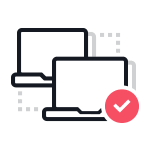
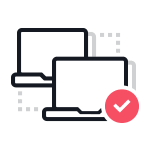
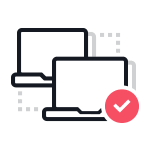
I recommend picking one of the newer themes because they take advantage of all the new features in WordPress, and are more likely to have the one-click demo installer available (more on that here below).
Here I’m showing you how to use the Revolution Pro theme, it’s one of the most recently released Genesis themes (and I think it’s also one of their best-looking themes).
Installing your theme
After choosing a theme and purchasing it from StudioPress you should have two zip files: one for the Genesis theme framework, and one for your child theme (e.g. Revolution Pro).
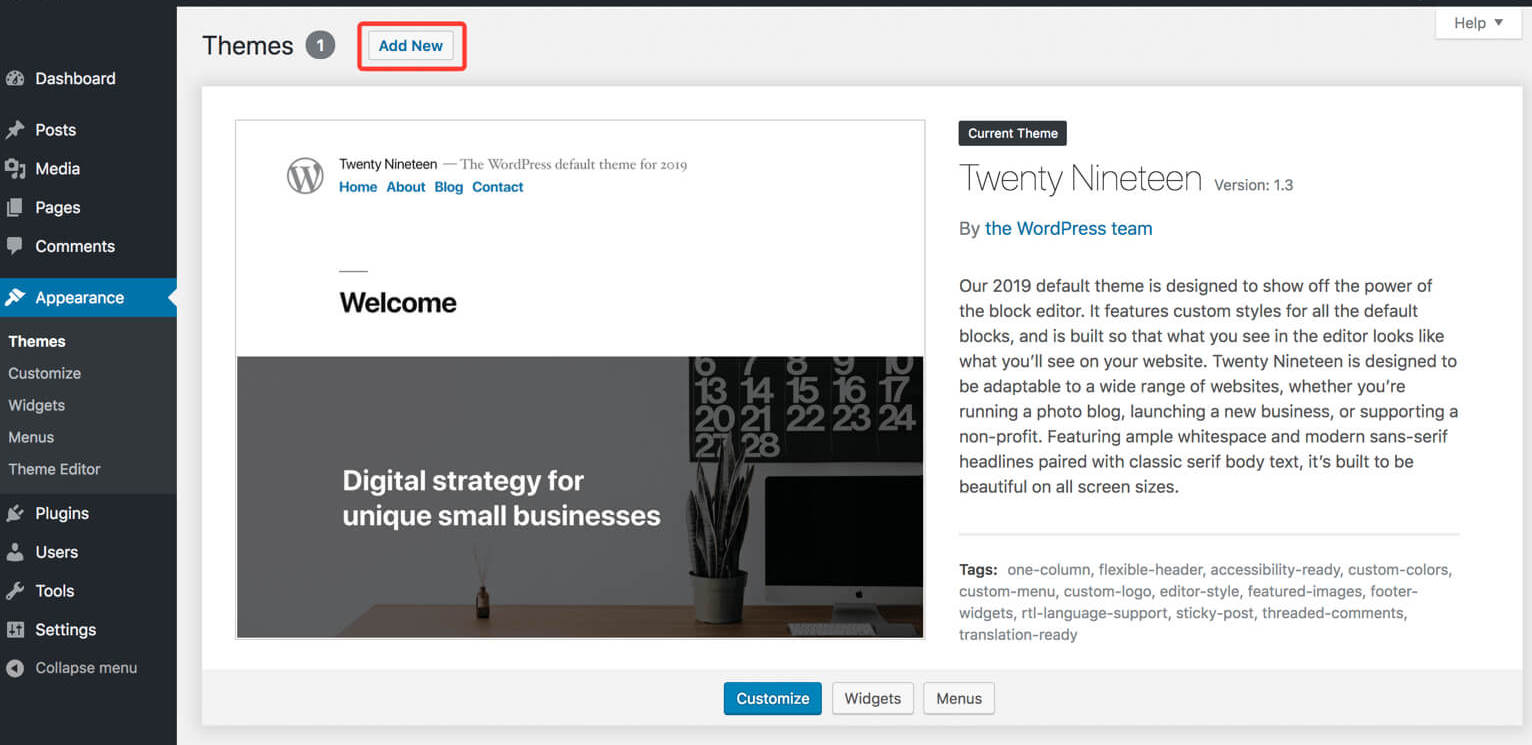
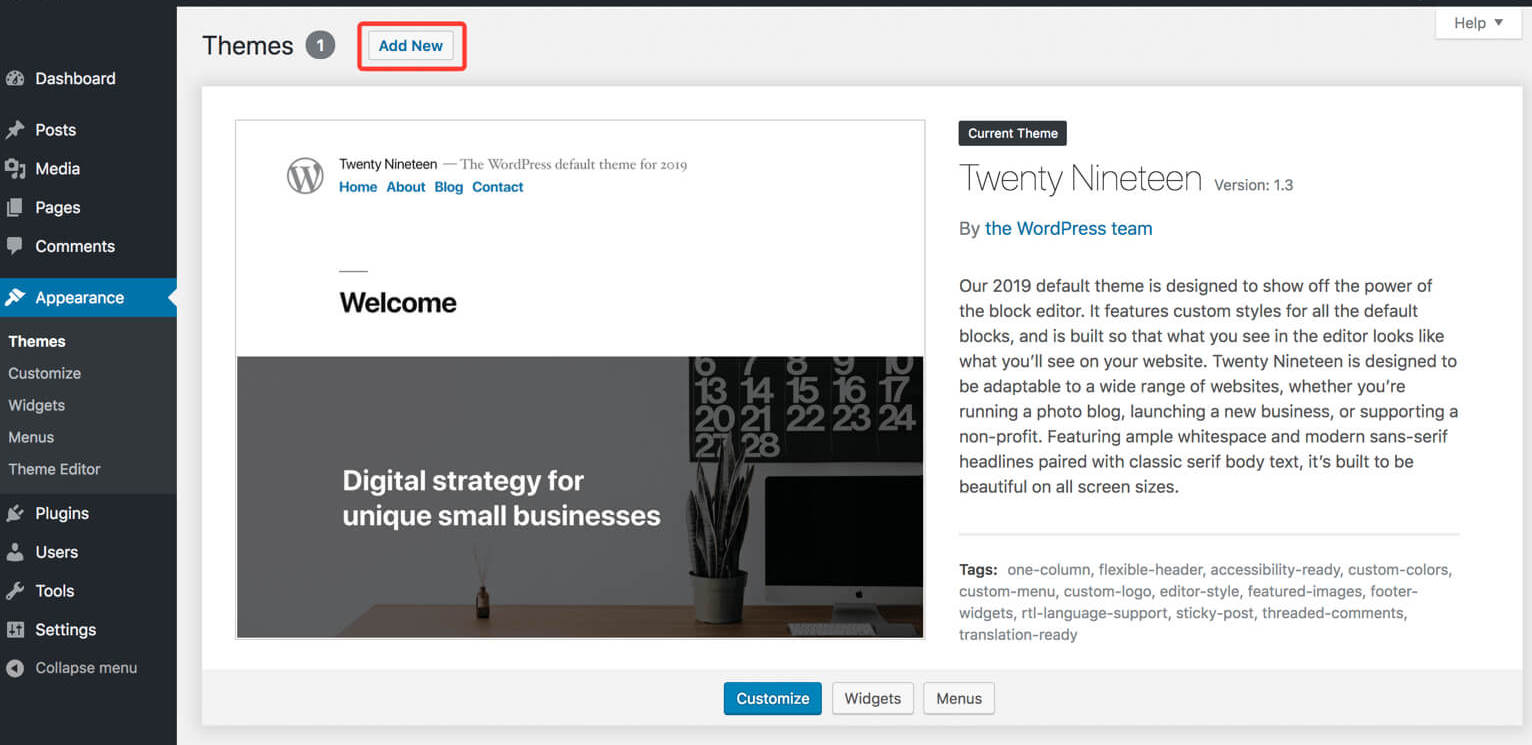
In your WordPress website, go to Appearance > Themes and click the “Add New” button at the top:
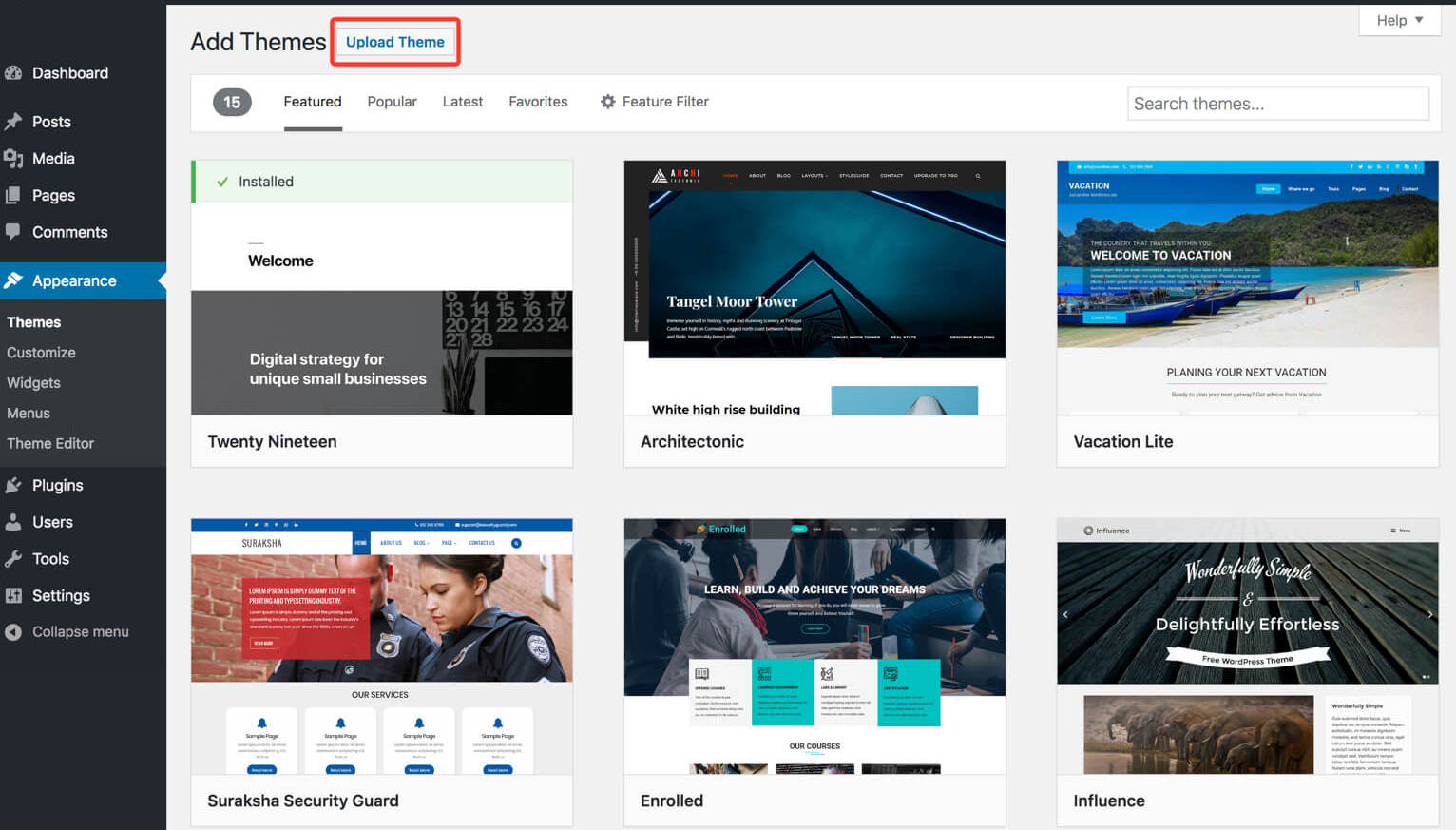
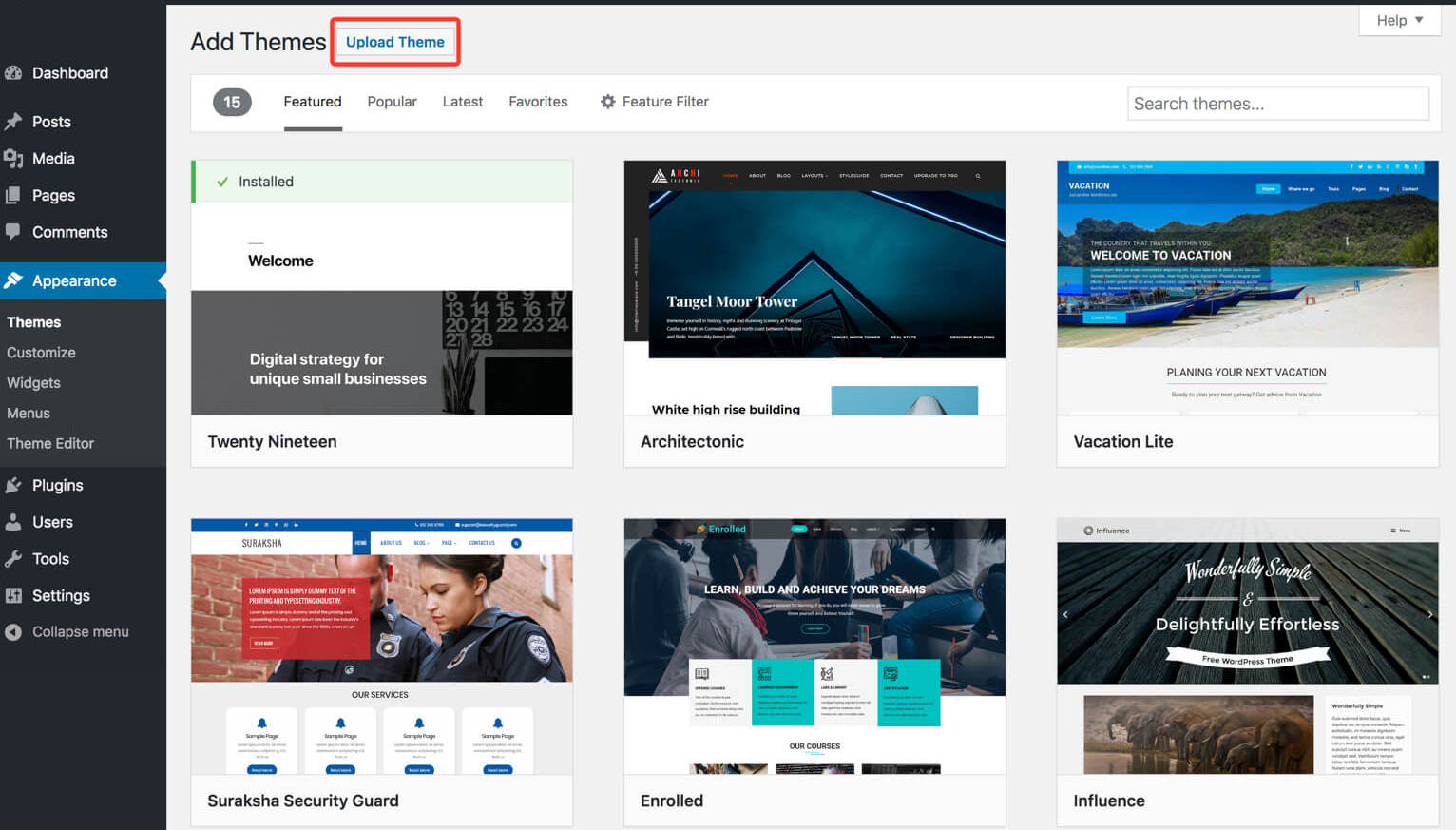
Then click the “Upload” button and upload the Genesis zip file. Do the same with your child theme zip file. After uploading your child theme, click “Activate”.
So first you install and activate the Genesis Framework, then you install and activate the child theme. Here are the exact steps:
- Enter your WordPress dashboard
- Navigate to Appearance -> Themes
- Click on the Add New button towards the top of the screen
- Click on the Upload Theme button towards the top of the screen
- Click on the Choose File button
- Select the Genesis zip file from your local machine
- Click on the Install Now button
- Then click Activate
- Enter your WordPress dashboard
- Navigate to Appearance -> Themes
- Click on the Add New button towards the top of the screen
- Click on the Upload Theme button towards the top of the screen
- Click on the Choose File button
- Select the child theme zip file from your local computer
- Click on the Install Now button
- Then click Activate
One-click demo installer
If you bought one of the newer themes, you should now see the screen below. This is the one-click demo install. It will automatically install any plugins used on the demo site, and update the content to exactly match the demo.
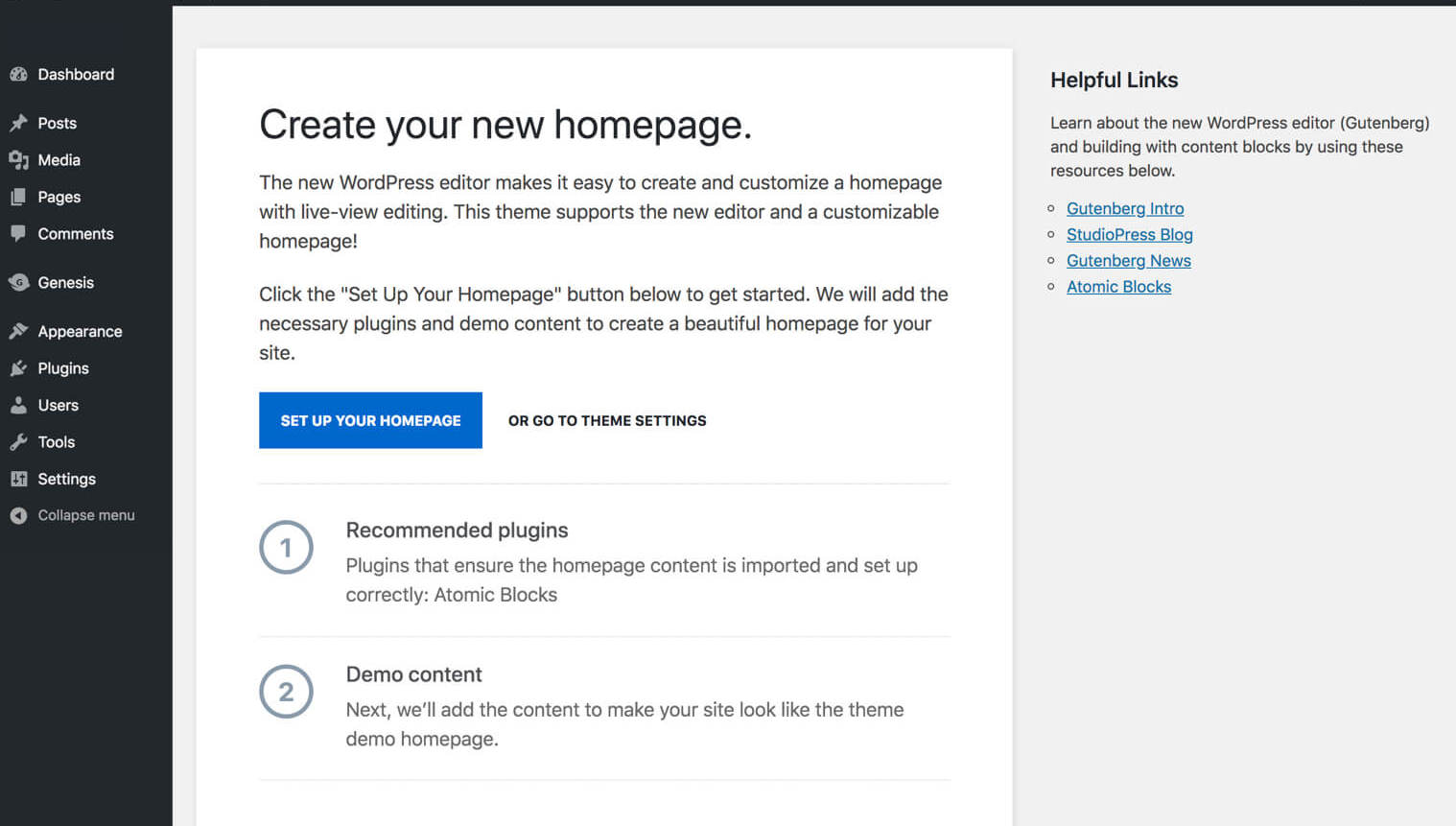
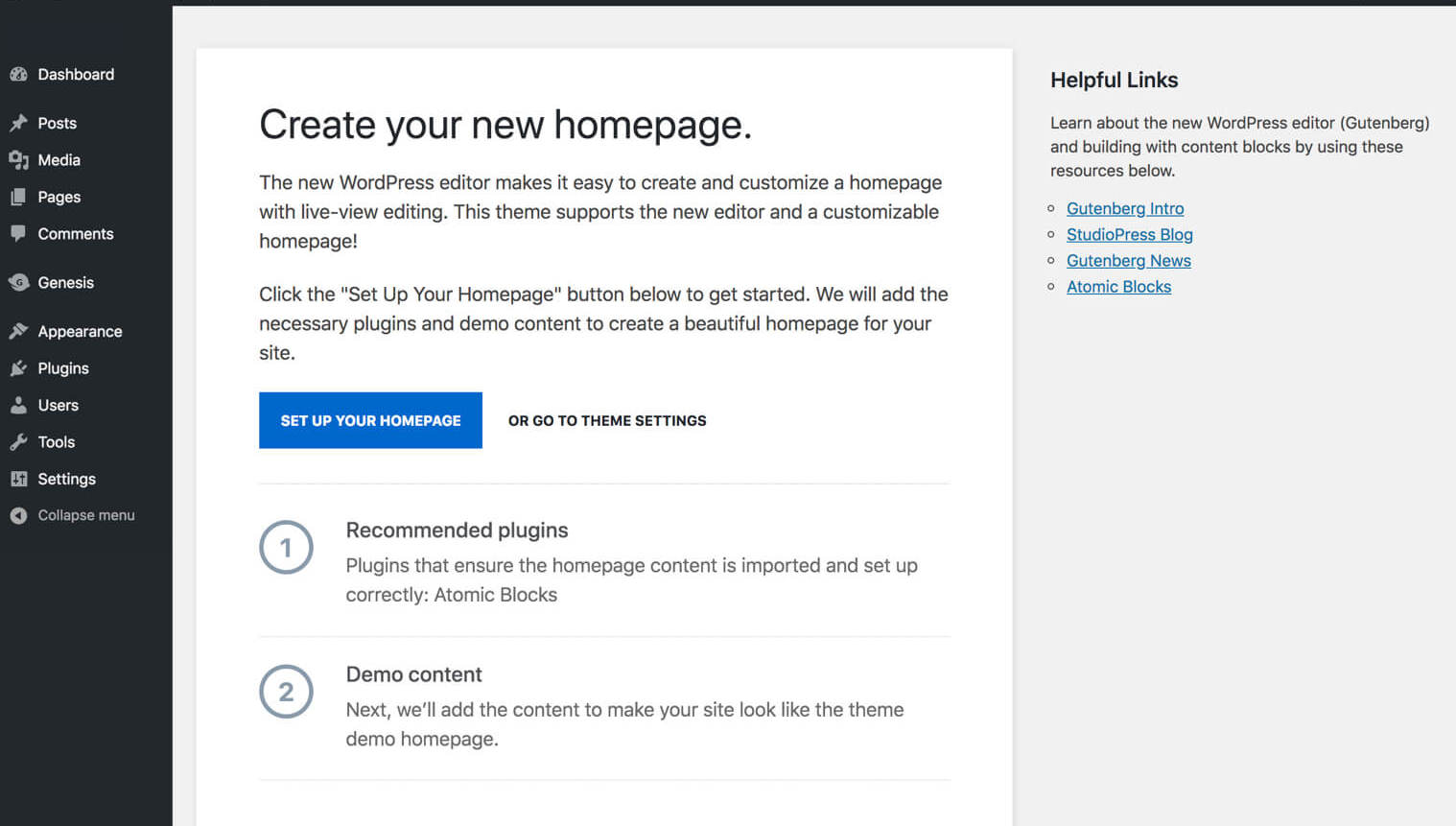
These StudioPress themes are confirmed to come with a “one-click demo installer” tool:
- Revolution Pro
- Monochrome Pro
- Corporate Pro
- Hello Pro
That’s it! You should now have a fully functioning WordPress blog that matches the demo site, now you can start customizing your blog’s content.
How to start a blog (step-by-step)
Step 8. How to find your blogging niche
Step 9. Use free stock photos & graphics
Step 10. Create free custom graphics with Canva
Step 11. Sites for outsourcing blogging tasks
Step 12. Develop your blog’s content strategy
Step 13. Publish & promote your blog to get traffic
Step 14. How to make money with your blog
