This is step 10 (out of 14) in a “how to start a blog” content series. See all steps here.
Download the entire content series as a free ebook here 📗
Canva is a free tool that allows you to create custom graphics that look professional within minutes instead of hours.
The best part about Canva is that it doesn’t require any specialized knowledge to use.
Why I recommend Canva
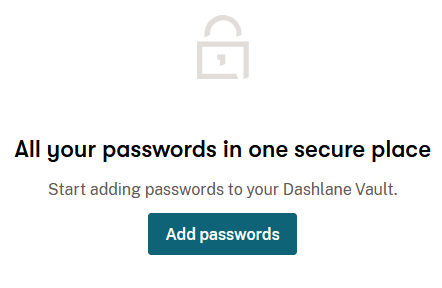
Canva is a free graphic design tool that is designed for beginners.
Although it is designed with beginners in mind, it doesn’t mean that it can’t be used by professionals.
Canva is making design amazingly simple for everyone, and both professionals and beginners can use it to create amazing graphics within seconds.
It allows you to choose from hundreds of ready-made templates. And if you are ready to get your hands dirty, you can start from scratch and build something on your own.
When you design a graphic on your own, you need to know what size is required for the graphic based on the platform.
For example, the size of graphics required for Instagram is totally different from Facebook and both are totally different from blog thumbnails.
But when you use Canva, you don’t need to worry about it because they offer free templates for all types of designs and these templates are sized based on the platform they are for.
Go and check out my Canva Pro review here.
Let’s design a blog thumbnail (AKA how to use Canva)
To create a blog thumbnail, first select the blog banner template from the home screen:
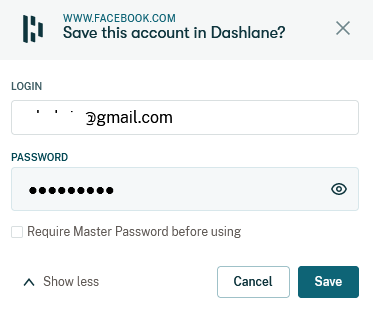
Now, choose a template for your blog thumbnail from the left sidebar (unless you want to make one from scratch):
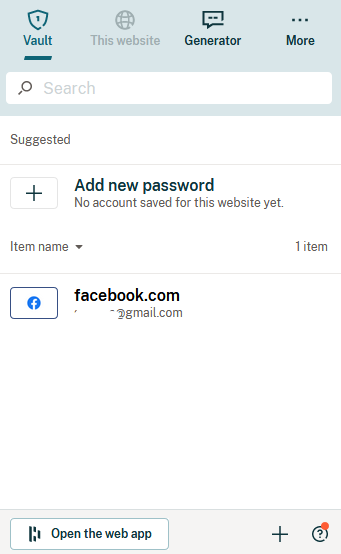
Once the template is loaded click the Text Heading to select it:
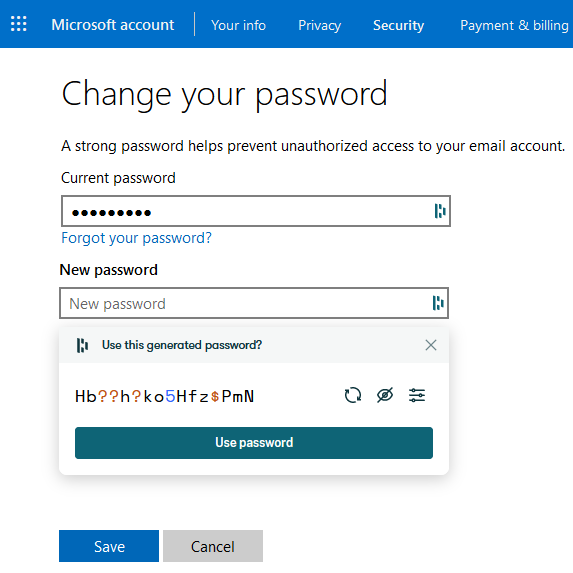
Now, click the ungroup button in the top bar to be able to edit the text:
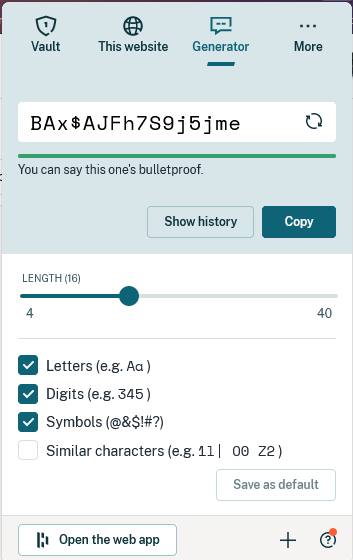
Now, double-click the text to edit it, and then enter the Title and Subtitle for your post:
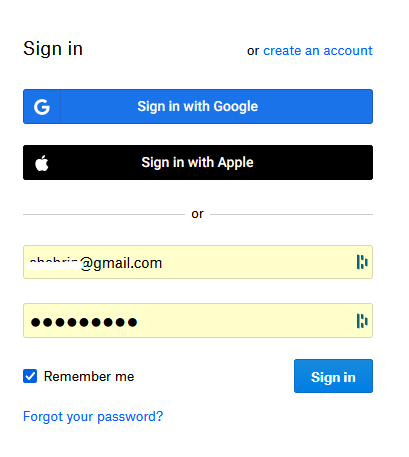
Once you are happy with what you see, click the download button to download the graphic file so you can upload it to your blog or to a social network:
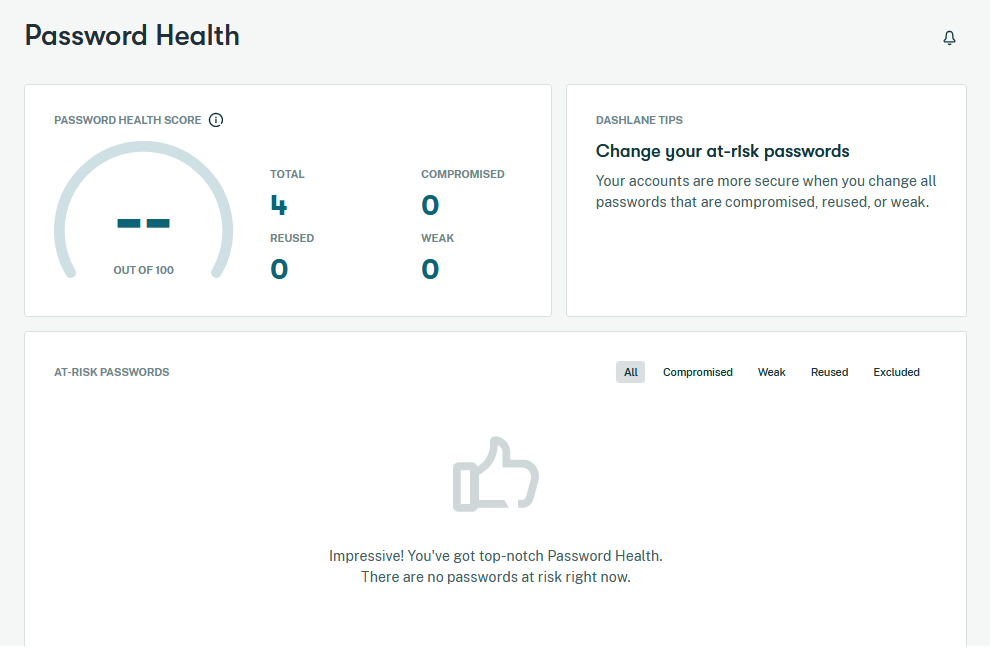
And here’s a video showing you how to do this:
Now you know more about creating custom images and graphics for your blog, but what about icons?
Use The Noun Project to find icons
When trying to describe something, it is better to show than tell. Thus goes the saying “A picture is worth a thousand words.”
One of the easiest ways to make your blog more visually appealing is to use icons on your blog. You can use icons to describe concepts or to make your headings look more appealing.
Unless you are a designer, you may not be able to create your own icon. To help you cross this obstacle, let me introduce you to The Noun Project:
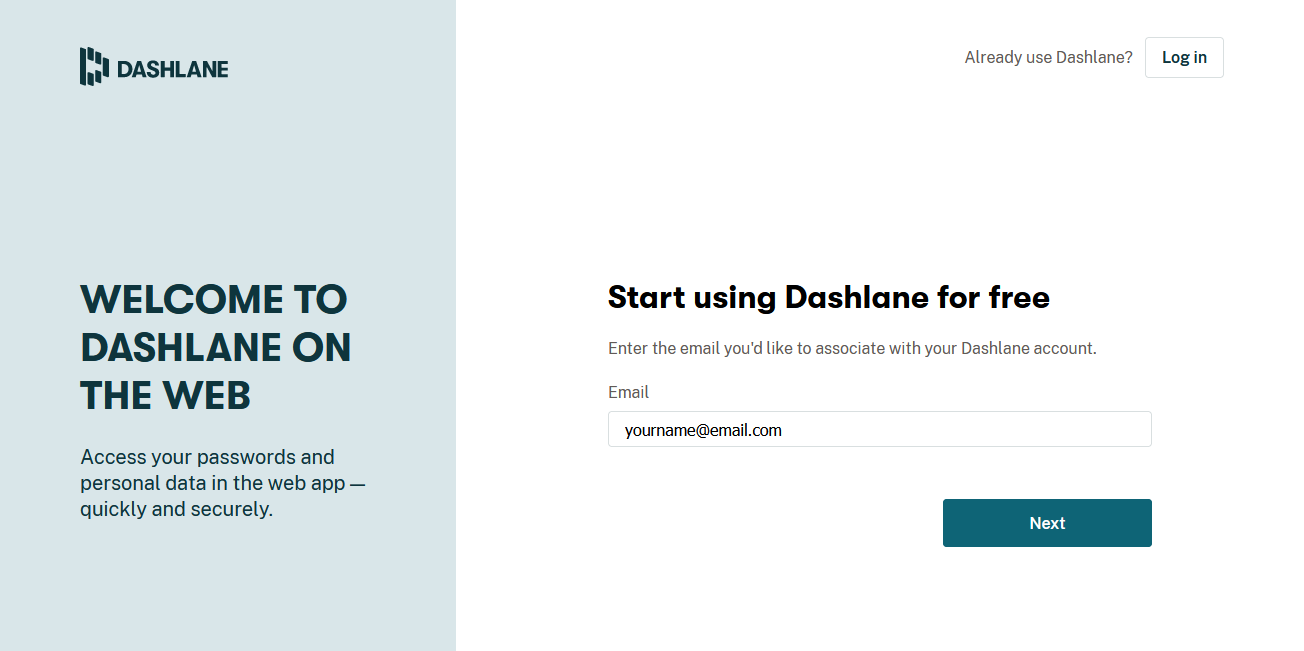
The Noun Project is a curated collection of over 2 million icons that you can download and use on your blog.
The best part about Noun Project is that all the icons are available for free if you give credit to the respective creator of the icon.
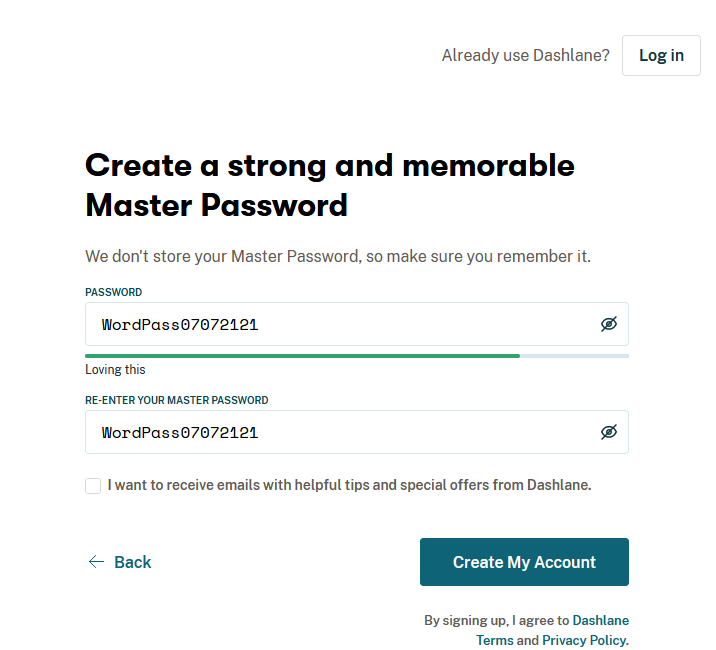
The icons on this site are designed by thousands of individual designers around the world.
Moreover, if you aren’t interested in crediting the author, you can buy a subscription or buy credits you can redeem to download and use icons for royalty-free without crediting the real author.
The Noun Pro subscription costs only $39 per year. If you are ready to up your icons game on your blog, then consider going pro.
How to start a blog (step-by-step)
Step 8. How to find your blogging niche
Step 9. Use free stock photos & graphics
Step 10. Create free custom graphics with Canva
Step 11. Sites for outsourcing blogging tasks
Step 12. Develop your blog’s content strategy
Step 13. Publish & promote your blog to get traffic
Step 14. How to make money with your blog

