RAM stands for Random Access Memory. It is a type of computer memory that allows data to be accessed quickly in any random order, unlike hard drives which require sequential access. RAM is used by the computer to temporarily store data that is currently being used by the operating system and applications. When the computer is turned off, the data stored in RAM is lost, which is why it is also known as volatile memory.
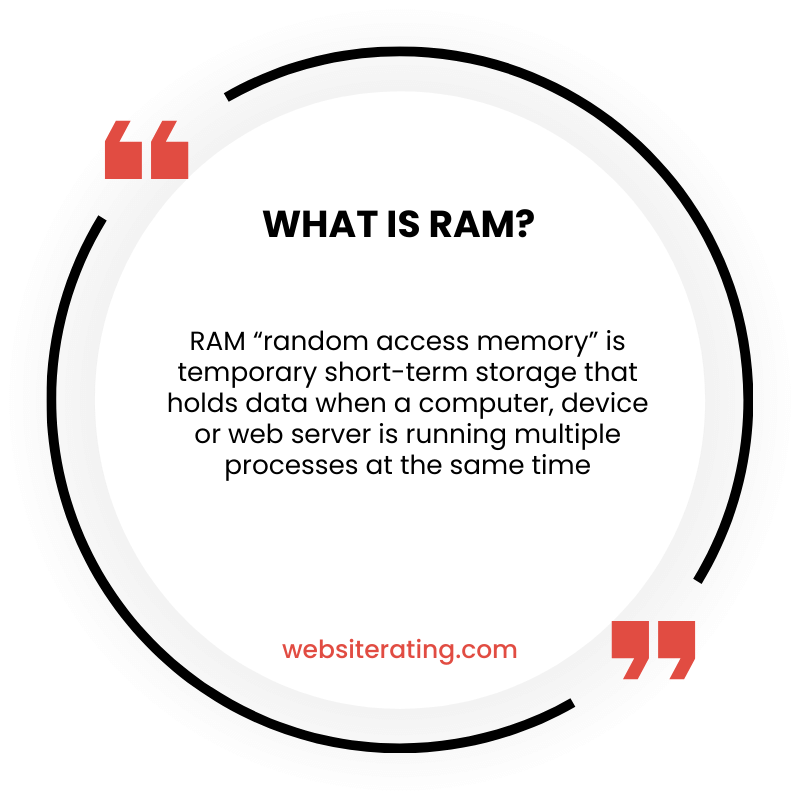
RAM stands for Random Access Memory. It’s a type of computer memory that is used to store data and programs that are currently being used by the computer. Think of it like a desk where you can keep your books and papers while you’re working on them. The more RAM a computer has, the more programs it can run at the same time without slowing down. When you turn off your computer, the information stored in RAM is erased, so it’s important to save your work to the hard drive before shutting down.
Random Access Memory (RAM) is an essential component of any computing device. It is a type of volatile memory that temporarily stores data while the computer is running. RAM is responsible for running programs and applications, and it allows the computer to work with more information at the same time, which can have a significant impact on the system’s overall performance.
The RAM is where a computer stores its short-term memory. When you open a program or application, it is loaded into the RAM, which allows the computer to access the data quickly. The more RAM a computer has, the more programs and applications it can run simultaneously without slowing down. RAM is often referred to as the computer’s “working memory,” and it is crucial for multitasking and running resource-intensive programs such as video editing software and video games.
What is RAM?
Definition
RAM, or Random Access Memory, is a type of computer memory that stores data temporarily while the computer is running. It is also known as short-term memory or volatile memory because it only holds data while the computer is powered on. Once the computer is turned off, the data stored in RAM is lost.
Function
The primary function of RAM is to provide quick access to data that the computer is actively using. When a computer program is running, it needs to access data from RAM quickly to perform its tasks efficiently. The more RAM a computer has, the more data it can store and access quickly, which can improve the computer’s performance.
RAM is different from long-term memory, such as a hard drive or solid-state drive, which stores data permanently even when the computer is turned off. Long-term memory is used to store programs, documents, and other files that the computer needs to access over a longer period of time.
To help illustrate the difference between RAM and long-term memory, consider a desk. RAM is like the surface of the desk, where you can quickly access the papers and tools you need to complete a task. Long-term memory is like a filing cabinet, where you store documents that you don’t need to access as frequently.
In summary, RAM is a type of computer memory that stores data temporarily while the computer is running. It provides quick access to data that the computer is actively using, and the more RAM a computer has, the more data it can store and access quickly.
Types of RAM
RAM, or Random Access Memory, is a critical component of any modern computer. It is responsible for temporarily storing data that the computer needs to access quickly. There are several types of RAM, each with its own unique features and capabilities.
DDR
DDR, or Double Data Rate, is the most common type of RAM used in modern computers. DDR RAM is available in several different speeds, ranging from DDR-200 to DDR-400. The higher the speed of the DDR RAM, the faster the computer can access data stored in memory.
DDR2
DDR2 is an improved version of DDR RAM that offers higher speeds and better performance. DDR2 RAM is available in speeds ranging from DDR2-400 to DDR2-1066. Like DDR RAM, the higher the speed of the DDR2 RAM, the faster the computer can access data stored in memory.
DDR3
DDR3 is the current standard for RAM in modern computers. It offers even higher speeds and better performance than DDR2 RAM. DDR3 RAM is available in speeds ranging from DDR3-800 to DDR3-2133. Like DDR2 RAM, the higher the speed of the DDR3 RAM, the faster the computer can access data stored in memory.
DDR4
DDR4 is the latest version of DDR RAM and offers even higher speeds and better performance than DDR3 RAM. DDR4 RAM is available in speeds ranging from DDR4-2133 to DDR4-4266. Like DDR3 RAM, the higher the speed of the DDR4 RAM, the faster the computer can access data stored in memory.
DDR5
DDR5 is the newest version of DDR RAM and offers even higher speeds and better performance than DDR4 RAM. DDR5 RAM is available in speeds ranging from DDR5-3200 to DDR5-8400. Like DDR4 RAM, the higher the speed of the DDR5 RAM, the faster the computer can access data stored in memory.
In conclusion, the type of RAM you choose for your computer will depend on the specific needs of your system. DDR RAM is the most common type of RAM used in modern computers, but DDR2, DDR3, DDR4, and DDR5 offer higher speeds and better performance. When choosing RAM, be sure to consider the speed, capacity, and compatibility with your system to ensure optimal performance.
RAM Modules
RAM modules are small circuit boards that contain a number of memory chips. These modules are used to upgrade or replace the memory in a computer. There are two main types of RAM modules: DIMM and SODIMM.
DIMM
DIMM stands for Dual In-Line Memory Module. This type of RAM module is used in desktop computers and servers. DIMMs are larger than SODIMMs and have more pins.
There are several types of DIMMs, including DDR, DDR2, DDR3, and DDR4. Each type is faster and more efficient than the previous one. DDR4 is currently the most common type of DIMM.
DIMMs are available in various capacities, ranging from 2 GB to 32 GB. They are also available in different speeds, measured in MHz. The higher the speed, the faster the RAM can transfer data.
SODIMM
SODIMM stands for Small Outline Dual In-Line Memory Module. This type of RAM module is used in laptops and other small devices. SODIMMs are smaller than DIMMs and have fewer pins.
There are several types of SODIMMs, including DDR, DDR2, DDR3, and DDR4. Like DIMMs, each type is faster and more efficient than the previous one. DDR4 is currently the most common type of SODIMM.
SODIMMs are available in various capacities, ranging from 2 GB to 32 GB. They are also available in different speeds, measured in MHz. The higher the speed, the faster the RAM can transfer data.
In summary, RAM modules are essential components of a computer’s memory system. DIMMs are used in desktop computers and servers, while SODIMMs are used in laptops and other small devices. Both types are available in various capacities and speeds, allowing users to upgrade or replace their computer’s memory as needed.
RAM Capacity
RAM capacity refers to the amount of memory that a computer has available for storing data and running programs. The more RAM a computer has, the more programs it can run simultaneously and the faster it can perform tasks. RAM capacity is measured in gigabytes (GB).
GB
RAM capacity usually ranges between 2GB and 64GB. The amount of RAM that you need depends on what you intend to use your computer for. Here are some general guidelines:
- 2GB: Suitable for basic tasks such as web browsing and word processing.
- 4GB: Suitable for running basic applications and light multitasking.
- 8GB: Suitable for running more demanding applications and moderate multitasking.
- 16GB: Suitable for running demanding applications and heavy multitasking.
- 32GB or more: Suitable for running very demanding applications such as video editing and 3D rendering.
It’s important to note that the amount of RAM that you need also depends on the operating system that you are using. For example, Windows 10 requires at least 4GB of RAM to run smoothly, while macOS requires at least 2GB of RAM.
In addition to the amount of RAM, the speed of the RAM also affects performance. RAM speed is measured in megahertz (MHz) and the higher the MHz, the faster the RAM. However, the speed of the RAM must also be compatible with the motherboard and processor of the computer.
Overall, when choosing the RAM capacity for your computer, it’s important to consider your specific needs and budget. With the right amount of RAM, your computer can run smoothly and efficiently, allowing you to get your work done quickly and easily.
RAM Speed
RAM speed is an important factor to consider when purchasing or upgrading your computer’s memory. It refers to the rate at which data can be transferred to and from the RAM and the CPU. In this section, we’ll discuss the different aspects of RAM speed, including clock cycle, MHz, and frequency.
Clock Cycle
The clock cycle is the time it takes for the RAM to complete one full cycle of reading and writing data. It is measured in nanoseconds (ns) and is inversely proportional to the RAM speed. This means that the faster the RAM speed, the shorter the clock cycle. For example, DDR4 RAM with a speed of 3200 MHz has a clock cycle of 0.625 ns.
MHz
MHz, or megahertz, is the unit of measurement for RAM speed. It represents the number of cycles per second that the RAM can perform. The higher the MHz, the faster the RAM speed. For example, DDR4 RAM with a speed of 3200 MHz can perform 3.2 billion cycles per second.
Frequency
The frequency of RAM refers to how many times per second the RAM can read and write data. It is measured in MHz and is directly related to the RAM speed. The higher the frequency, the faster the RAM speed. For example, DDR4 RAM with a speed of 3200 MHz has a frequency of 1600 MHz.
When choosing RAM for your computer, it’s important to consider both the clock cycle and MHz. A lower clock cycle and higher MHz will result in faster RAM speed. However, it’s also important to consider the compatibility of the RAM with your motherboard and CPU. Always check the specifications of your motherboard and CPU before purchasing or upgrading your RAM.
RAM Latency
When it comes to RAM, latency refers to the amount of time it takes for the memory module to respond to a request from the CPU. This delay is measured in nanoseconds, and it can have a significant impact on the overall performance of your system.
Latency
Latency is the time it takes for a request to be fulfilled. In the case of RAM, latency is the time it takes for the memory module to respond to a request from the CPU. This delay can be measured in nanoseconds, and it can have a significant impact on the overall performance of your system.
RAM latency is often measured in terms of CAS latency, which stands for Column Address Strobe latency. This is the time it takes for a memory module to access a specific set of data in one of its columns. The lower the CAS latency, the faster the RAM can respond to requests from the CPU.
How Latency Affects Performance
RAM latency can have a significant impact on the overall performance of your system. A lower latency means that the RAM can respond to requests from the CPU more quickly, which can result in faster application load times and smoother multitasking.
However, it’s important to note that latency is just one factor that can affect the performance of your system. Other factors, such as RAM speed and capacity, can also play a role in determining how well your system performs.
Choosing the Right RAM
When choosing RAM for your system, it’s important to consider both latency and speed. A lower latency can help improve overall system performance, but it’s also important to choose RAM with a high enough speed to keep up with your system’s demands.
Ultimately, the right RAM for your system will depend on your specific needs and budget. If you’re building a high-end gaming PC or workstation, you may want to invest in faster, lower-latency RAM. But for most users, a balance of speed and latency is usually sufficient.
RAM and System Performance
RAM, or Random Access Memory, is an essential component of any computer system. It is responsible for storing data temporarily, allowing the CPU to access it quickly. The amount of RAM in a system can have a significant impact on its overall performance, especially when running multiple applications or performing intensive tasks.
Applications
The amount of RAM required for running specific applications can vary widely, depending on their complexity and resource requirements. For example, a basic word processing application may only require a few hundred megabytes of RAM, while a video editing program could require several gigabytes. Having enough RAM to meet the needs of your applications is critical to ensuring smooth performance and avoiding crashes or slowdowns.
Workload
The workload on a system can also impact the amount of RAM required. Systems that are used for basic tasks like web browsing and email may only need a few gigabytes of RAM, while systems used for gaming or video editing may require much more. It’s important to consider your workload when selecting the amount of RAM for your system.
Dual-Channel Memory
Dual-channel memory can also impact system performance. This technology allows for two memory modules to work together, effectively doubling the memory bandwidth. This can result in faster data transfer between the CPU and RAM, which can lead to improved performance in certain applications.
Graphics Card
The graphics card in a system can also impact the amount of RAM required. Graphics-intensive applications like games or video editing programs may require a dedicated graphics card with its own onboard memory. This can reduce the strain on the system’s RAM, allowing it to focus on other tasks.
CPU
The CPU in a system can also impact RAM performance. Faster CPUs can process data more quickly, reducing the amount of time it takes to access data stored in RAM. This can result in improved performance in certain applications, especially those that are CPU-intensive.
Motherboard
The motherboard in a system can also impact RAM performance. Some motherboards support faster RAM speeds than others, which can result in improved performance. It’s important to select a motherboard that is compatible with the type and speed of RAM you plan to use.
In summary, RAM is an essential component of any computer system, and the amount of RAM required can vary widely depending on the system’s workload and the applications being used. Dual-channel memory, graphics cards, CPUs, and motherboards can all impact RAM performance, so it’s important to consider these factors when selecting the amount and type of RAM for your system.
Upgrading RAM
If you’re looking to speed up your computer, upgrading your RAM is one of the easiest and most effective ways to do so. RAM stands for Random Access Memory, and it’s what your computer uses to store data that it’s currently working on. More RAM means your computer can handle more data at once, which can speed up everything from web browsing to video editing.
Memory Upgrade
Before you start shopping for RAM, you’ll need to figure out how much your computer can handle and what type of RAM it uses. Most computers have a limit to how much RAM they can handle, so it’s important to check the specifications for your specific model. You can usually find this information by searching online for your computer’s make and model, or by checking the documentation that came with your computer.
Once you know how much RAM your computer can handle, you’ll need to figure out what type of RAM it uses. There are several different types of RAM, including DDR, DDR2, DDR3, and DDR4. Each type has a different pin count and speed, so it’s important to make sure you get the right type for your computer.
Compatibility
When shopping for RAM, it’s important to make sure it’s compatible with your computer. This means not only getting the right type of RAM, but also making sure it has the same speed and timing as your existing RAM. If you mix and match different types or speeds of RAM, you may run into stability issues or even damage your computer.
To make sure you get the right RAM, you can use tools like Kingston’s Memory Finder or Crucial’s System Scanner. These tools will scan your computer and recommend compatible RAM upgrades based on your system specifications.
Once you have your new RAM, installing it is usually a simple process. Most desktop computers have slots for RAM on the motherboard, and you can simply slide the new RAM into place. Laptops can be a bit trickier, as some models require you to remove the keyboard or other components to access the RAM slots.
In conclusion, upgrading your RAM can be a great way to speed up your computer and improve its performance. Just make sure you do your research and get compatible RAM that matches your system specifications.
RAM for Gaming
When it comes to gaming, RAM (Random Access Memory) plays a crucial role in providing smooth and seamless gaming experience. RAM is responsible for temporarily holding data from the game you are playing, which allows the CPU to access it quickly and efficiently. The more RAM you have, the more data can be stored, resulting in faster loading times and fewer lags.
Games
Different games have different RAM requirements, and it’s important to have enough RAM to meet the game’s needs. Some games require a minimum amount of RAM to run, while others recommend a certain amount for optimal performance. Here are some examples of popular games and their recommended RAM requirements:
- Fortnite: 8GB RAM
- Call of Duty: Warzone: 12GB RAM
- Assassin’s Creed Valhalla: 16GB RAM
- Cyberpunk 2077: 16GB RAM
It’s worth noting that these are just recommendations, and having more RAM than the recommended amount can further enhance your gaming experience. Additionally, if you plan on running multiple applications or streaming while gaming, you may need even more RAM.
In conclusion, having enough RAM is crucial for a smooth and seamless gaming experience. Make sure to check the recommended RAM requirements for the games you plan on playing and consider getting more RAM if you want to future-proof your gaming setup.
RAM for Smartphones
Smartphones are an essential part of our daily lives, and they have become more powerful and feature-packed over the years. One of the critical components in a smartphone is the RAM, which plays a vital role in the overall performance and user experience. In this section, we will discuss RAM for smartphones, including voltage and battery life.
Voltage
The voltage of RAM in smartphones is an essential factor to consider. RAM requires a certain voltage to operate efficiently, and if the voltage is too high or too low, it can affect the performance and lifespan of the RAM. The voltage of RAM in smartphones typically ranges from 1.1V to 1.5V, depending on the type and model of the smartphone. It is essential to ensure that the voltage of the RAM is within the recommended range to avoid any issues.
Battery Life
RAM also plays a crucial role in the battery life of a smartphone. The more RAM a smartphone has, the more power it consumes, which can affect the battery life. However, having more RAM can also improve the overall performance and speed of the smartphone, which can result in better battery life. It is essential to find a balance between the amount of RAM and battery life to ensure optimal performance and user experience.
In addition to the amount of RAM, other factors can also affect the battery life of a smartphone, such as the screen size, processor, and usage patterns. It is essential to consider all these factors when choosing a smartphone to ensure that it meets your needs and expectations.
Overall, RAM is a crucial component in a smartphone, and it plays a vital role in the overall performance and user experience. It is essential to consider the voltage and battery life when choosing a smartphone to ensure optimal performance and longevity.
RAM for Desktop PCs
Random Access Memory (RAM) is an essential component of any computer system. It is responsible for temporarily storing data that the processor needs to access quickly. In this section, we will discuss RAM for desktop PCs, including RAM slots, stability, overclocking, RGB lighting, and dual-channel mode.
RAM Slots
Desktop PCs usually have several RAM slots on the motherboard. These slots are designed to accommodate RAM sticks of varying capacities and speeds. Most modern desktop motherboards have four RAM slots, but some high-end models can have up to eight. When installing RAM, it is essential to ensure that the RAM stick is compatible with the motherboard’s RAM slots.
Stability
RAM stability is crucial for the smooth operation of a desktop PC. Stability issues can cause crashes, blue screens, and other problems. It is essential to choose high-quality RAM modules from reputable manufacturers to ensure stability. It is also important to ensure that the RAM is compatible with the motherboard and other components in the system.
Overclocking
Overclocking RAM can improve system performance, but it can also be risky. Overclocking involves increasing the RAM’s frequency and voltage beyond the manufacturer’s specifications. This can cause stability issues and even damage the RAM. Overclocking should only be attempted by experienced users who understand the risks involved.
RGB Lighting
RGB lighting has become a popular feature in modern desktop PCs, and RAM modules are no exception. Some RAM modules come with RGB lighting that can be customized using software. While RGB lighting does not affect performance, it can add a unique aesthetic to a desktop PC.
Dual-Channel Mode
Dual-channel mode is a feature that allows two identical RAM modules to work together to increase bandwidth. This can improve system performance in certain applications, such as gaming and video editing. To take advantage of dual-channel mode, two identical RAM modules must be installed in the correct RAM slots on the motherboard.
In conclusion, RAM is a crucial component of any desktop PC. It is essential to choose high-quality RAM modules that are compatible with the motherboard and other components in the system. Overclocking and RGB lighting can add unique features to a desktop PC, but they should be approached with caution. Dual-channel mode can improve system performance in certain applications and should be considered when selecting RAM modules.
RAM for Laptops
When it comes to RAM for laptops, there are a few things to keep in mind. Laptop RAM is different from desktop RAM in terms of size and compatibility. Laptop RAM is smaller and designed to fit into the limited space available in a laptop.
Laptop RAM
Laptop RAM, also known as SODIMM (Small Outline Dual In-Line Memory Module), comes in different sizes and speeds. The most common sizes are 4GB, 8GB, and 16GB, but some laptops can support up to 32GB or more. It is important to check the maximum RAM capacity of your laptop before upgrading.
Upgrading your laptop RAM can improve its performance, especially if you are running multiple applications at the same time or working with large files. However, it is important to note that upgrading RAM alone may not solve all performance issues, as other factors such as CPU and storage speed can also affect performance.
How to Upgrade Laptop RAM
Upgrading laptop RAM is a relatively simple process that can be done by following these steps:
- Determine the maximum RAM capacity of your laptop and the type of RAM it supports (DDR3 or DDR4).
- Purchase the appropriate RAM module from a reputable vendor.
- Turn off your laptop and unplug it from the power source.
- Locate the RAM compartment on your laptop (usually located on the bottom).
- Remove the screws and open the compartment.
- Remove the old RAM module(s) by gently pushing the clips on either side of the module.
- Insert the new RAM module(s) into the slot(s) at a 45-degree angle and push down until it clicks into place.
- Replace the cover and screws.
- Turn on your laptop and check the new RAM has been recognized by the system.
Conclusion
In conclusion, upgrading laptop RAM can improve performance, but it is important to check compatibility and maximum capacity before making a purchase. Following the steps above can help ensure a successful RAM upgrade.
RAM for Servers
When it comes to servers, RAM plays a critical role in ensuring that the server can handle its workload efficiently. The amount of RAM a server requires depends on several factors, such as the type of applications it runs, the number of users accessing it, and the amount of data it processes.
What is Server RAM?
Server RAM is a type of memory that is designed to handle the rigorous demands of server applications. Server RAM is faster and more reliable than standard desktop RAM. It is also designed to be more durable, as it needs to handle constant use and frequent data access.
Why is Server RAM Important?
Server RAM is essential for servers to perform at their best. Servers need to process large amounts of data quickly and efficiently, and server RAM allows them to do so. Without enough RAM, a server may struggle to keep up with its workload, leading to slow performance, crashes, and other issues.
How Much RAM Does a Server Need?
The amount of RAM a server needs depends on several factors, such as the type of applications it runs and the number of users accessing it. As a general rule of thumb, servers should have at least 1GB of RAM per user and an additional 1GB of RAM for every 1TB of storage.
Types of Server RAM
There are several types of server RAM available, including DDR3, DDR4, and ECC RAM. DDR3 is the most common type of server RAM and is suitable for most server applications. DDR4 is faster than DDR3 and is ideal for servers that require high-performance computing. ECC RAM is designed to detect and correct errors, making it more reliable than other types of RAM.
Choosing the Right Server RAM
Choosing the right server RAM depends on several factors, such as the type of applications the server runs and the amount of data it processes. It is essential to choose server RAM that is compatible with the server’s motherboard and processor. It is also important to choose server RAM from a reputable manufacturer to ensure its reliability and performance.
In conclusion, RAM is a critical component of any server, and choosing the right server RAM is essential to ensure optimal performance and reliability.
RAM vs Hard Drive vs SSDs
When it comes to computer storage, there are three main types: RAM, hard drives, and solid-state drives (SSDs). Each has its own strengths and weaknesses, and understanding the differences between them is important when choosing the right storage solution for your needs.
Hard Drive
A hard drive is a type of storage device that uses spinning disks to read and write data. It is a type of non-volatile memory, which means that it retains data even when the power is turned off. Hard drives are typically larger and less expensive than SSDs, making them a popular choice for storing large amounts of data.
However, hard drives are also slower than SSDs, as they have to physically move the read/write head to access data. This can result in slower boot times, longer load times for applications, and slower overall system performance. Hard drives are also more prone to failure due to their mechanical components.
Solid State Drive
A solid-state drive (SSD) is a type of storage device that uses flash memory to store data. Unlike hard drives, SSDs have no moving parts, which makes them faster and more reliable. They also use less power, generate less heat, and are quieter than hard drives.
SSDs are more expensive than hard drives, and typically have less storage capacity. However, they are much faster than hard drives, which can lead to significant improvements in system performance. They are also less prone to failure, making them a good choice for portable devices like laptops.
Storage Drive
A storage drive is a catch-all term that refers to any type of device used to store data. This can include hard drives, SSDs, USB drives, and other types of storage devices. The choice of storage drive depends on the specific needs of the user.
For example, if you need to store large amounts of data, a hard drive may be the best choice due to its low cost and high storage capacity. If you need fast access to data, an SSD may be a better choice due to its speed and reliability. If you need to store data on the go, a USB drive may be the best choice due to its portability.
In summary, RAM, hard drives, and SSDs are all types of storage devices with their own strengths and weaknesses. Choosing the right storage solution depends on your specific needs and budget.
Conclusion
In conclusion, RAM is an essential component of any modern computer system. It provides fast and temporary storage for active software or data, allowing the processor to quickly access and process the data. RAM is where your computer stores and retrieves opened programs, documents, browser tabs, and anything else required for the operating system to function.
There are two types of RAM: Static RAM (SRAM) and Dynamic RAM (DRAM). SRAM is used as cache memory in CPU while DRAM is used as a system memory. Both types of RAM have their own advantages and disadvantages, and the choice of which to use depends on the specific needs of the user.
Higher data rates improve performance, within the limits of a CPU and motherboard. Lower latency increases performance without increasing the data. Therefore, it is important to choose the right RAM frequency and timings for your computer system to ensure optimal performance.
In summary, RAM plays a crucial role in the overall performance of a computer system. It is important to choose the right type of RAM and frequency for your system to ensure that it runs smoothly and efficiently.
More Reading
RAM stands for Random Access Memory, which is the temporary storage in a computer that serves as the computer’s “working” memory (source: Crucial). RAM allows a computer to work with more information at the same time, which usually has a considerable effect on total system performance (source: Lifewire).
Related Website Storage terms
